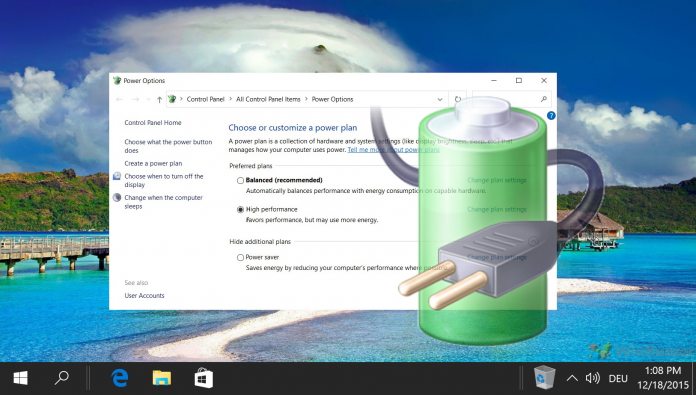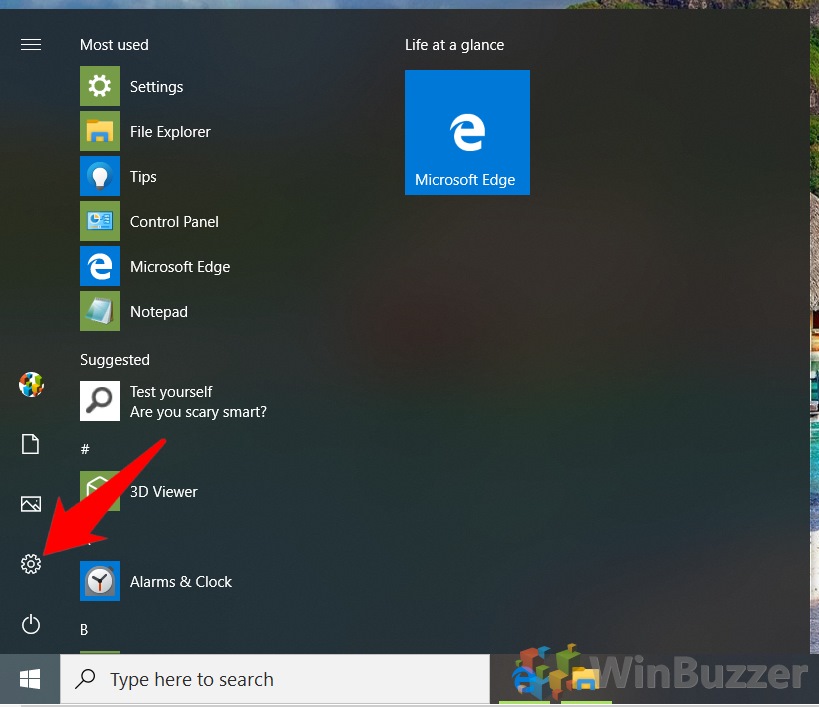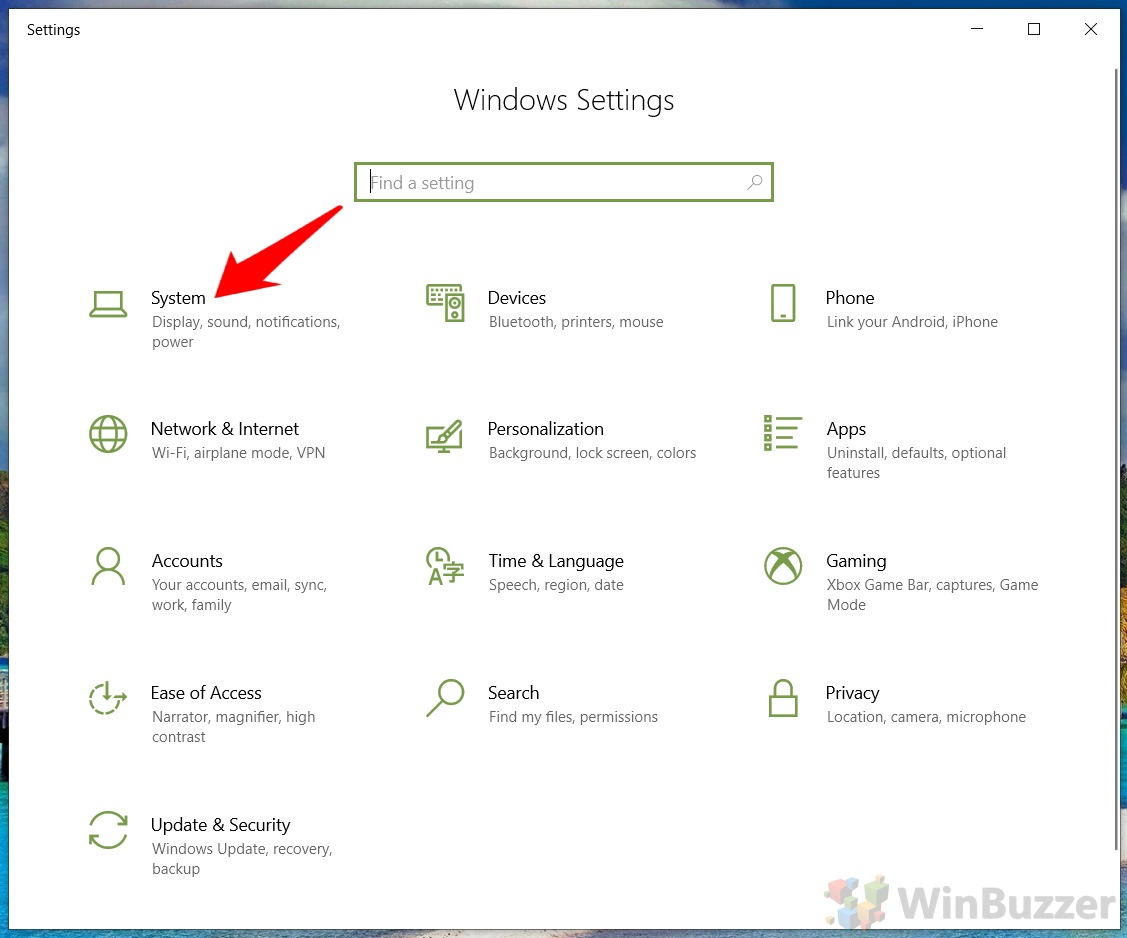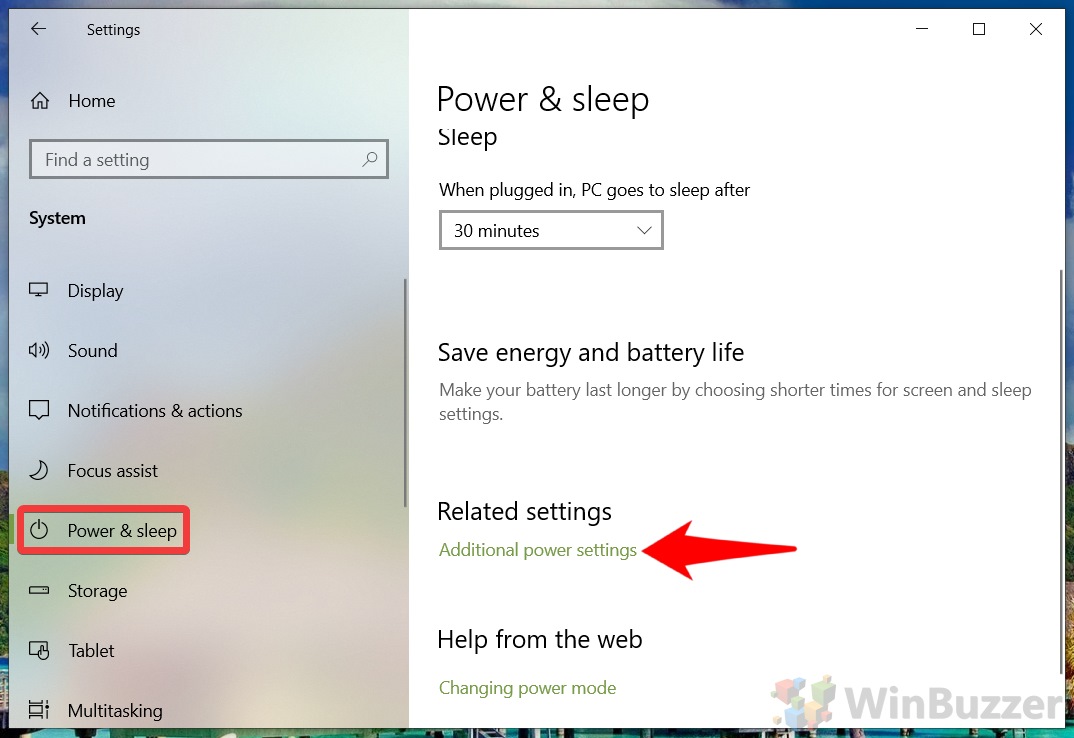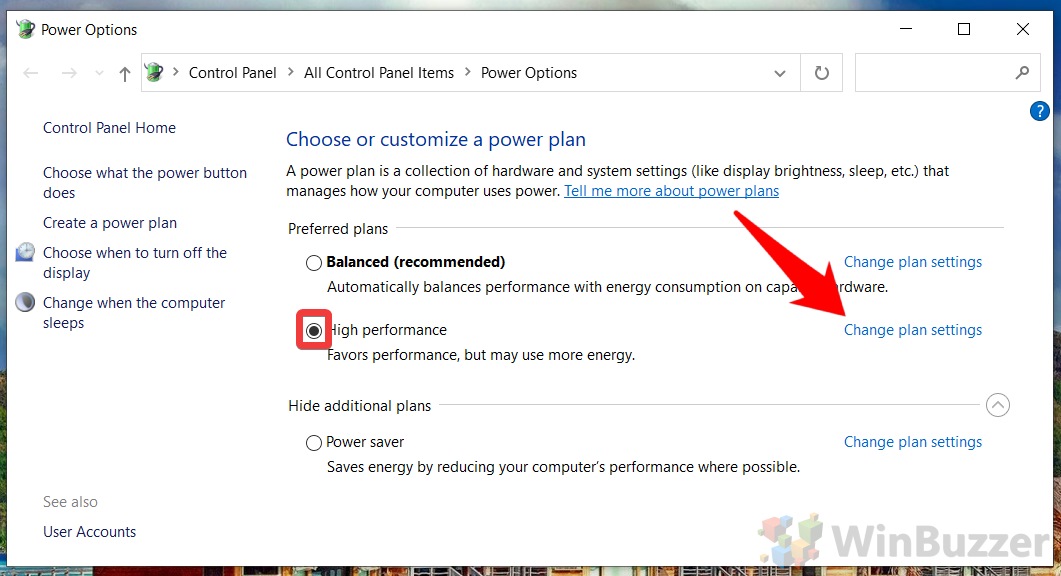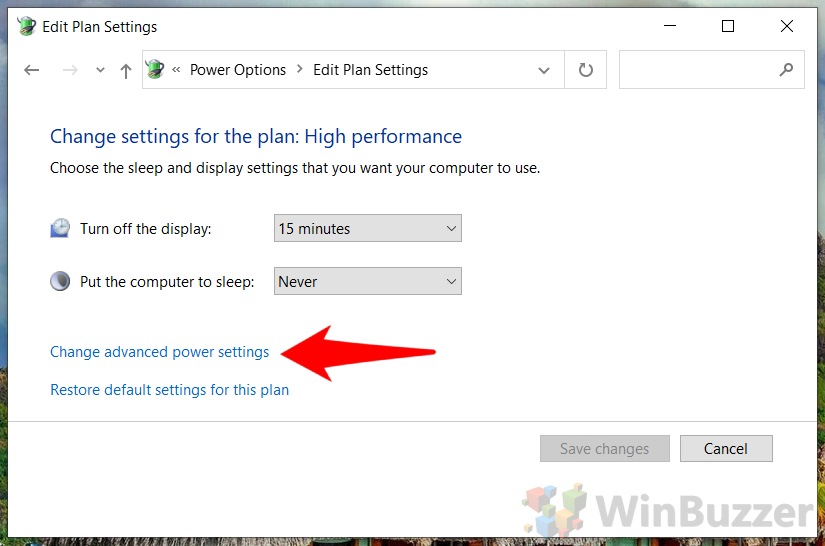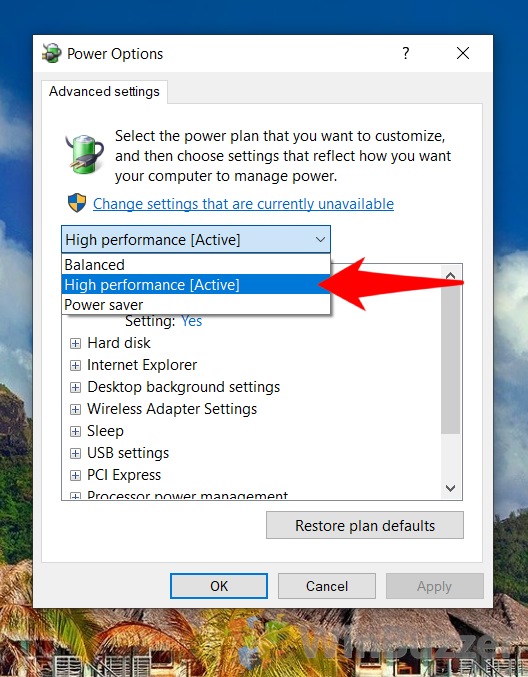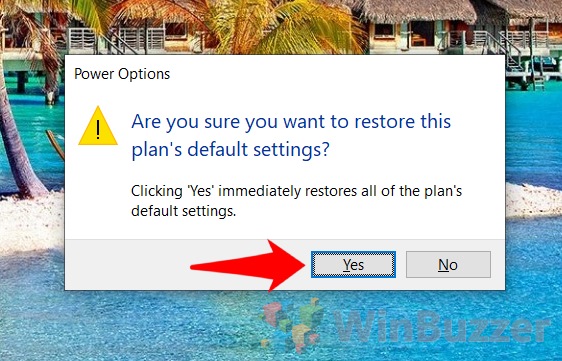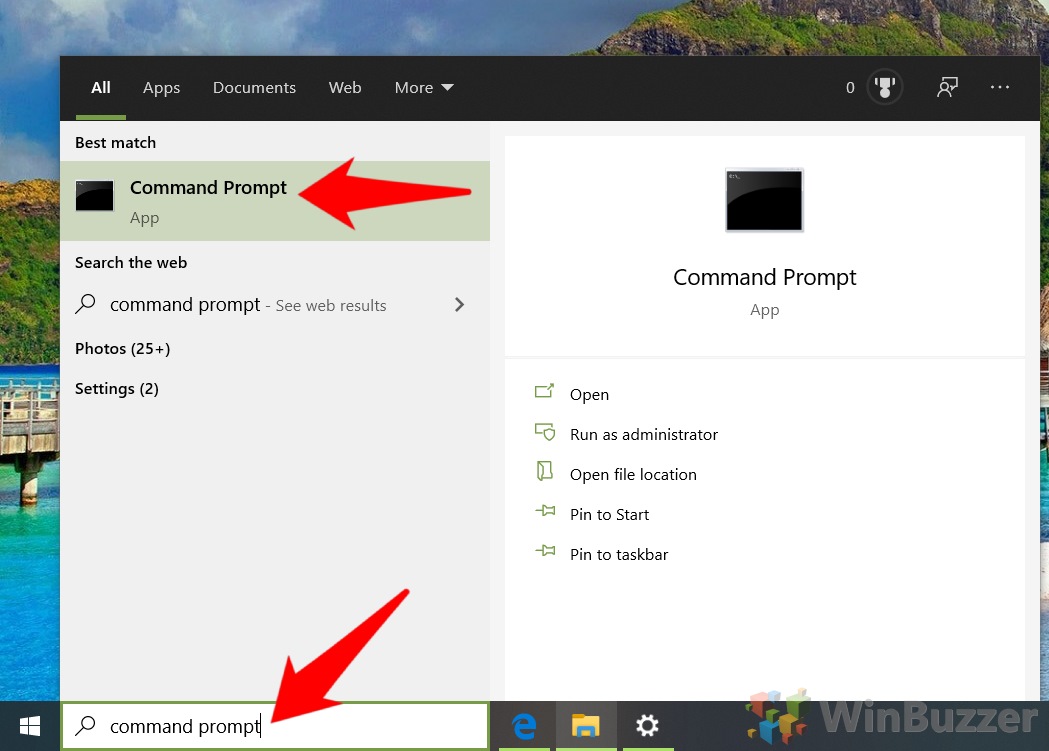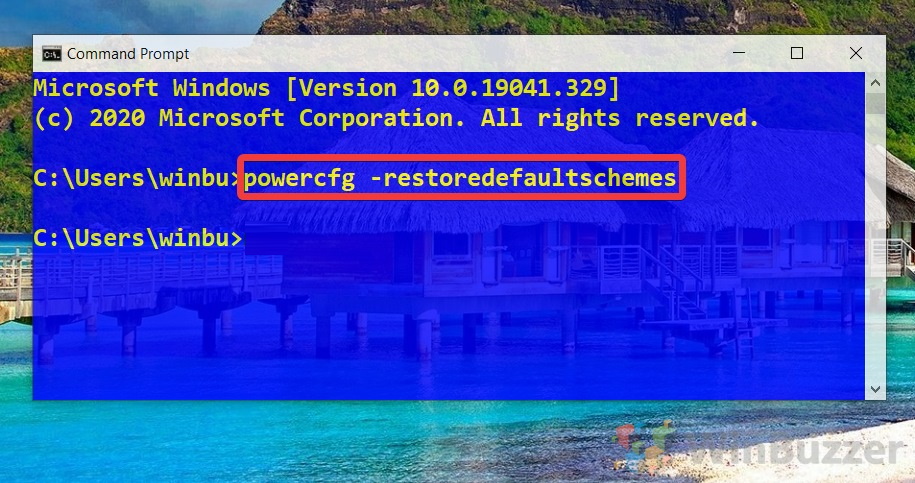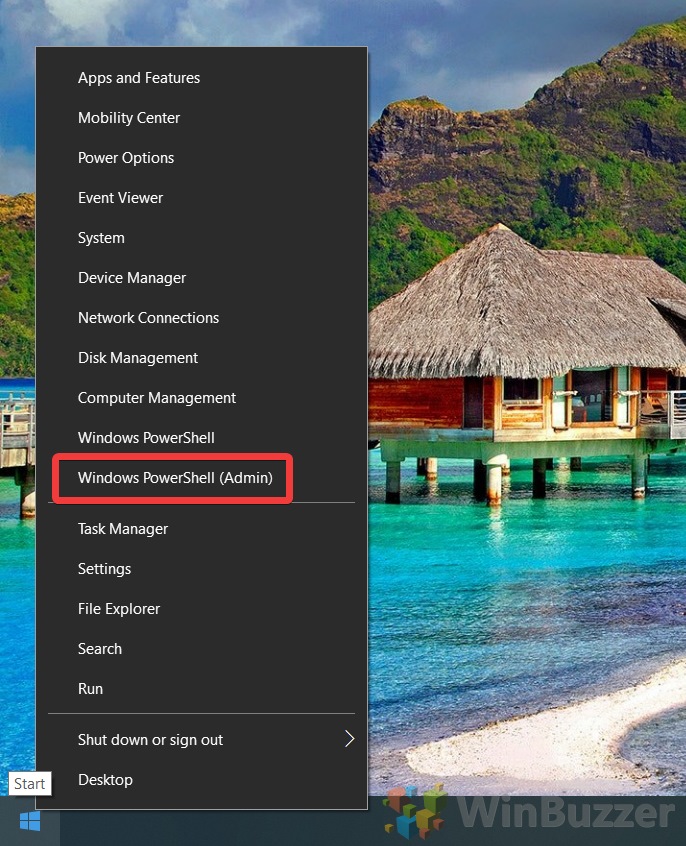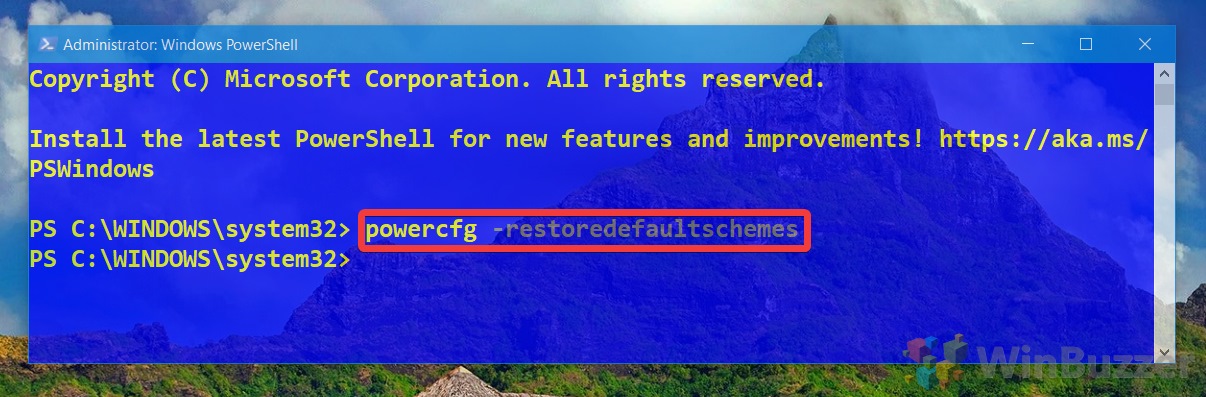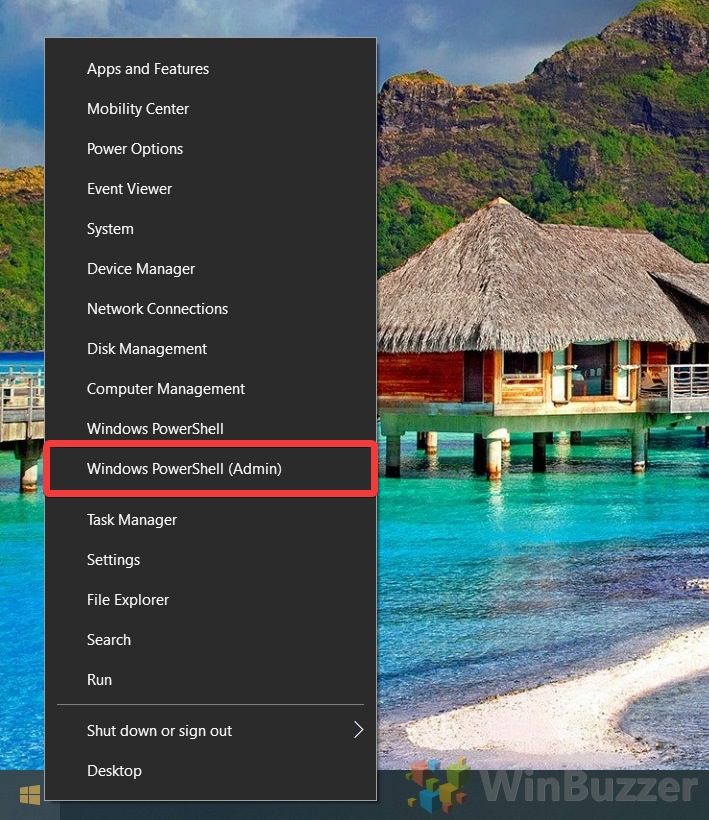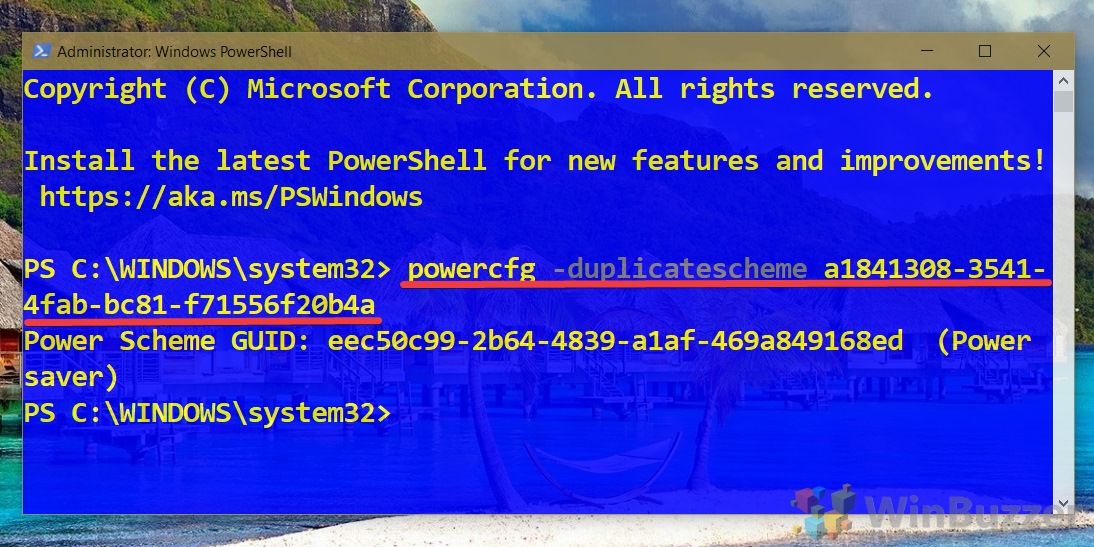Windows power plans allow either to lower power consumption or to ensure maximum performance for demanding applications.
Depending on your system Windows 10 provides the following three or four default power plans wich might be complemented by additional power plans from PC manufacturers:
- The Balanced power plan adapts hardware usage and energy saving feature to system load and user interaction. It offers full performance when needed and saves power during periods of inactivity.
- The High performance power plan maximizes system performance and responsiveness by deactivating all power saving features. Battery power does not last as long when they use this plan.
- The Power saver power plan maximizes energy efficiency by reducing system performance to help mobile PC users benefit the most from a single battery charge.
- The Ultimate performance power plan provides ultimate performance by extending the High performance power plan by eliminating micro-latencies associated with fine grained power management techniques. It is available by default only for Windows 10 Pro for Workstations but can be activated manually if needed for systems that are not battery powered.
Missing Power Plans in Windows 10
If you see Windows 10 power plans missing or need to reset power plans to their default settings you can do that with the following methods.
Accidental changes in Windows 10 power settings are one of the main culprits to look at if power plans are not working properly.
How To Reset a Single Power Plan to Default Settings
You can use this method to reset the Windows 10 power plans Balanced, High performance, Power saver and Ultimate performance to default settings.
- Open Windows 10 settings

- Open System settings

- Open “Power & sleep” and there “Additional power settings”

- Open power plan settings
Select the power plan you want to restore and click on “Change plan settings”.

- Click on “Change advanced power settings”

- Switch selected power plan if required
“Advanced power settings” uses one interface for all power plans. If needed you can switch to another power plan here.

- Click “Restore plan defaults”
This will revert any changes you might have made to the selected power plan and restore its default settings.

- Confirm to restore default power plan settings

How To Reset All Power Plans to Default Settings Using Command Prompt
This restores default settings of the Windows 10 power plans Balanced, High performance, Power saver and Ultimate performance.
- Open a command prompt

- Run powercfg with the restore parameter
Run the following command to restore all four default power schemes of Windows 10:powercfg -restoredefaultschemes

How To Reset All Power Plans to Default Settings Using PowerShell
This restores default settings of the Windows 10 power plans Balanced, High performance, Power saver and Ultimate performance.
- Open PowerShell

- Run powercfg with the restore parameter
Run the following command to restore all four default power schemes of Windows 10:powercfg -restoredefaultschemes

How To Restore Missing Power Plans by Using PowerShell
This will restore the four default power schemes of Windows 10 (Balanced, High performance, Power saver and Ultimate performance) if you have deleted them:
- Open PowerShell

- Run command to restore power plan
Copy and paste the command below for the missing power plan you want to restore:Restore Power saver power plan: powercfg -duplicatescheme a1841308-3541-4fab-bc81-f71556f20b4a Restore Balanced power plan: powercfg -duplicatescheme 381b4222-f694-41f0-9685-ff5bb260df2e Restore High Performance power plan: powercfg -duplicatescheme 8c5e7fda-e8bf-4a96-9a85-a6e23a8c635c Restore Ultimate Performance power plan: powercfg -duplicatescheme e9a42b02-d5df-448d-aa00-03f14749eb61

Some More Tips About Power Plans
- If you switch frequently between power plans, we suggest using a taskbar-button.
- To analyze and optimize battery usage of portable devices, you might want to check out the hidden battery report of Windows 10.
- HDDs in portable devices can be turned off after certain idle-time which might be useful in certain scenarios to safe battery.
- By using modern standby mode in Windows 10 your device can receive emails while asleep. To save battery you might want to turn this off.
Last Updated on August 25, 2021 11:13 am CEST by Markus Kasanmascheff