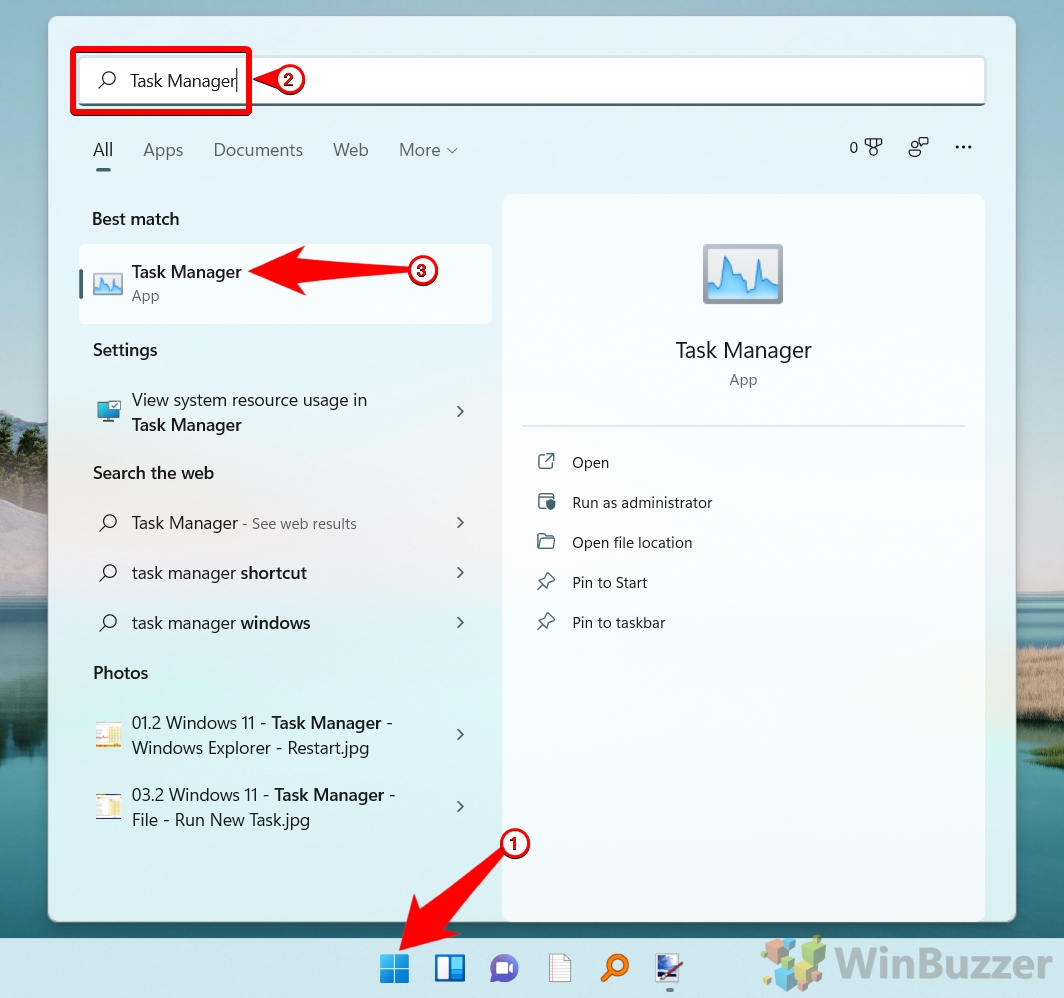If you recently installed Spotify, you’ll notice that it starts whenever you boot up your PC. This can be useful if you use it often, but if you don’t it’s just another annoyance. We’re going to show you how to stop Spotify from opening on startup to remedy this.
Why does Spotify open when I turn on my computer?
When you install Spotify, it automatically adds itself to the startup list on your computer. The reason is likely twofold: to make it more convenient for regular users, and to encourage non-regular users to use the app more.
The main problem is that as well as being annoying, unwanted startup programs can slow down your PC. Too many high-impact startup applications will cause your PC to be sluggish after you log in.
How to Stop Spotify from Automatically Opening via its App
As you likely have Spotify open already, disabling its startup process may be easiest directly from the app. Here’s how to do that:
-
Open Spotify Preferences
Start by launching the Spotify app. Click on the “three dots“ in the upper-left corner of the window, then navigate through “Edit > Preferences…“. This action will direct you to Spotify’s settings menu, where various user preferences can be adjusted.

-
Access Advanced Settings
Scroll down to the bottom of the preferences pane and click on “Show Advanced Settings”. This will expand the settings list to include more detailed options for customizing your Spotify experience.

-
Modify Startup and Window Behaviour
Look for the “Startup and Window Behaviour” section. Here, you’ll find a dropdown menu next to “Open Spotify automatically after you log into the computer“. Change the setting from “Minimized” or “Yes” to “No”. This adjustment will prevent Spotify from launching automatically at system startup, allowing you to open the application only when needed.

How to Make Spotify Not Start on Startup via Task Manager
If you’d rather stay away from the app, Task Manager is a good alternative. It lets you quickly remove Spotify from the startup list and easily see what other apps are set to launch.
-
Open Task Manager
Press the “Start” button and type “Task Manager,” then select the top result. This action will launch the Task Manager, a powerful tool for monitoring and managing your system’s processes and performance.

-
Disable Auto Startup of Spotify
Within the Task Manager, switch to the “Startup” tab. This section displays a list of all applications set to run at system startup. Here, you can assess the impact of each application and decide which ones to enable or disable. Locate “Spotify” in the list, right-click on it, and select “Disable.” This will remove Spotify from the list of startup applications, preventing it from automatically launching when you turn on your PC. If you have difficulty finding Spotify, you can sort the list by “Status” to group enabled applications or simply start typing “Spotify” to quickly jump to it in the list.

FAQ – Frequently Asked Questions About Spotify on Windows
How can I remove Spotify completely from Windows 11?
To remove Spotify from your Windows 11 system, open Settings by pressing Win + I, then navigate to Apps > Apps & Features. Scroll down to find Spotify in the list of installed applications. Click on the three dots next to Spotify and select “Uninstall.” Confirm the action if prompted. This process will completely remove Spotify and all its data from your computer. If you encounter any issues, ensure you have administrative rights on your PC and try again.
What happens if I clear my Spotify data and cache on Windows?
Clearing Spotify’s cache or data removes temporary files stored to speed up the app’s performance and reduce streaming issues. This includes album artwork and streamed music files. While it won’t affect your playlists, saved songs, or account settings, you’ll need to re-download any previously downloaded music for offline listening. To clear the cache, go to Spotify’s Settings > Local Files and select Clear Cache. Doing this can free up significant disk space and potentially resolve playback or syncing issues.
Why does Spotify use so much storage on my PC?
Spotify’s storage usage can accumulate over time due to its caching mechanism, which stores temporary music files to ensure quick playback and reduce data usage. Additionally, if you download playlists for offline listening, these files also consume storage space. To manage Spotify’s storage usage, regularly clear the cache from within the app’s settings and keep an eye on the size of your offline downloads. You can limit the amount of space Spotify uses for cache in the Local Files settings.
Does uninstalling Spotify delete my playlists?
Uninstalling the Spotify application from your device does not delete your playlists or any other saved content like albums or your liked songs. These are tied to your Spotify account and stored on Spotify’s servers, not locally on your device. Therefore, when you log back into Spotify on any device, your playlists and saved content will be as you left them. However, you will need to re-download any music or podcasts you had for offline listening.
Is it possible to delete the Spotify cache on Windows, and should I?
Yes, you can delete Spotify’s cache on Windows to free up disk space and potentially fix minor glitches or performance issues within the app. To do this, open Spotify and go to Settings > Show Advanced Settings > Offline Songs Storage and note the file path. Then, navigate to this path in your File Explorer and delete the contents of the cache folder. Remember, this action will not affect your playlists or saved songs, but you may need to re-download content for offline listening.
Why does Spotify stop playing when my screen turns off on Windows 11?
If Spotify stops when your screen turns off, check your system’s power management settings, which might restrict app activity to save energy. To prevent this, adjust your power plan settings by going to Settings > System > Power & Sleep and ensuring that your music playback isn’t interrupted when the screen goes off. Additionally, check Spotify’s own settings to make sure there isn’t an option enabled that stops playback when the app is in the background or the screen is off.
How do I stop other apps from opening on startup in Windows 10/11?
To prevent apps from automatically launching at startup in Windows 10 or 11, use the Task Manager. Right-click the Start button and select “Task Manager“, then navigate to the “Startup” tab. Here, you’ll see a list of all apps that have permission to start automatically. Right-click on any app you wish to stop and select “Disable.” This won’t uninstall the app but will prevent it from auto-starting, potentially speeding up your system’s boot time.
Why does my music stop when I lock my computer or phone?
This could be due to system settings that restrict background app activity to save power. On Windows, check the power settings and ensure that Spotify is allowed to run in the background by going to Settings > Privacy > Background apps and ensuring Spotify is enabled. On mobile devices, look for battery or app optimization settings and adjust them to allow Spotify to continue playing music in the background.
How can I keep Spotify from taking over my lock screen controls?
If you prefer not to have Spotify controls appear on your lock screen for privacy or aesthetic reasons, you can adjust this in your device’s settings. On Android, go to Settings > Sound & Notification > App Notifications, find Spotify, and toggle off “Allow notifications.” On iOS, go to Settings > Spotify and disable “Lock Screen” and “Notifications.” Note that these settings might vary slightly based on your device’s model and operating system version.
How do I stop music apps from automatically playing upon Bluetooth connection?
Some devices automatically resume playback in music apps when they connect to a Bluetooth device like headphones or a car stereo. To prevent this, you might need to explore your device’s Bluetooth settings to disable auto-play features, or look into the settings of the specific music app. Some apps offer the option to disable auto-play upon connection in their settings menu.
Will I lose my downloaded songs if I clear cache or uninstall Spotify?
Clearing the cache in Spotify will remove temporarily stored data but not your downloaded songs. However, if you uninstall Spotify, any songs you’ve downloaded for offline listening will be removed from your device. These songs remain in your playlists and can be re-downloaded anytime you reinstall the app and log back into your account.
Is Spotify automatically installed on Windows systems?
Spotify may come pre-installed on certain Windows systems, especially on devices from manufacturers that have partnerships with Spotify. This is more common in consumer-grade laptops and can be part of promotional deals. If you find Spotify pre-installed and prefer not to use it, you can uninstall it via the Apps & Features settings in Windows.
Why does Spotify automatically install on Windows, and how can I prevent it?
Spotify may automatically install on Windows due to promotional agreements with hardware manufacturers or as part of certain software bundles. To prevent this, customize your installation settings when setting up new devices, opting out of additional software installations. Regularly check your installed programs for unwanted software and uninstall as necessary. You can also automatically remove Windows Bloatware as we show in our other guide.
Can clearing Spotify’s cache improve its performance?
Yes, clearing Spotify’s cache can improve app performance by removing old and possibly corrupted data that may be causing issues. This can lead to smoother streaming and faster app response times. However, it will also remove offline downloads, requiring you to re-download any content you wish to have available without an internet connection.
How does Spotify’s automatic startup impact my computer’s performance?
Having Spotify or other non-essential apps set to automatically start up when your computer boots can slow down startup times and consume system resources unnecessarily, especially if you don’t intend to use them immediately. Disabling auto-start for such apps can help your system start more quickly and run more smoothly, particularly just after booting up.
Related: How to Disable Startup Delay for Startup Programs
When you boot Windows 10 it delays the launch of startup programs for ten seconds so your desktop and Windows services will have finished loading. This gives Windows 10 enough time to load all core features into memory and also to finish certain system tasks before those autostart programs begin draining system resources. In our other guide, we show you how to reduce or disable the delay of startup programs in Windows.

Related: How to Download Spotify Songs as MP3 Files
While you can download songs from Spotify using its premium feature, you may have noticed that it doesn’t download to MP3. Instead, it stores them in an encrypted format that can’t be used by other media players. In our other guide, we show you how to download songs from Spotify as an MP3 using two legal, third-party tools.
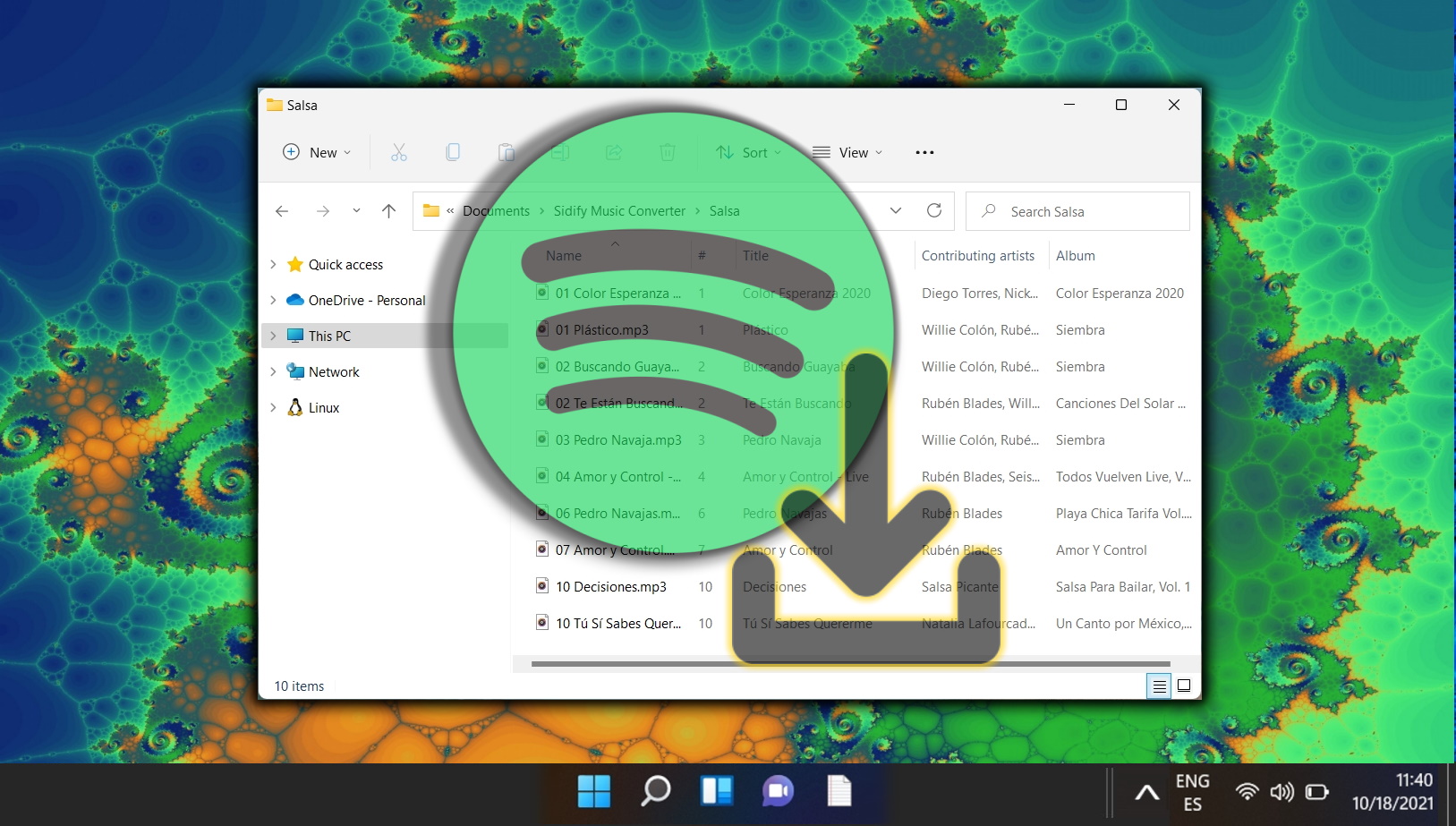
Last Updated on April 22, 2024 12:24 pm CEST by Markus Kasanmascheff