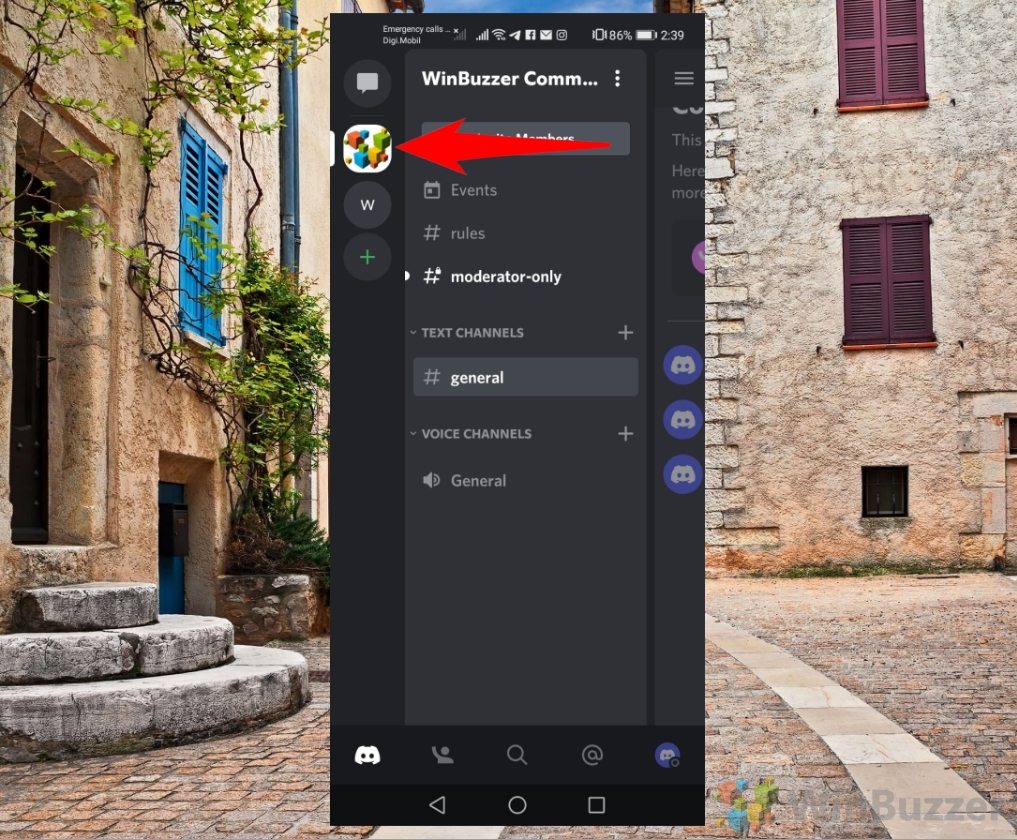Discord is a popular platform for online communication, especially for gamers, content creators, and communities. One of the features that Discord offers is the ability to censor or hide certain parts of a message using spoiler tags. Spoiler tags are useful for preventing unwanted spoilers, sensitive content, or triggering topics from being seen by other users.
A spoiler tag is a unique formatting option that obscures the content of a message until the user clicks on it to reveal it. This can be useful for hiding information that might spoil the plot or outcome of a movie, book, game or other media.
Why You Should Use Spoiler Tags on Discord
Spoiler tags are not only useful for avoiding spoilers, but also for respecting other users' preferences and sensitivities. Some users may not want to see certain content, such as violence, gore, sexual themes, or political opinions. By using spoiler tags, you can give them the choice to decide whether they want to see it or not.
Spoiler tags are also a way of showing courtesy and consideration for other users who may not have seen or read the same media as you. For example, if you are discussing a new movie or a book that has just been released, you may want to use spoiler tags to avoid ruining the experience for others who have not seen or read it yet. By using spoiler tags on Discord, you can create a more inclusive and respectful online community, where everyone can enjoy their favorite content without fear of being spoiled or offended.
What Is Considered a Discord Spoiler
There are no official rules or guidelines for what is considered a spoiler on Discord, but here are some general tips and best practices that can help you avoid spoiling something for someone else:
- Use spoiler tags whenever you are unsure if something might be a spoiler for someone else. It is better to be safe than sorry, and spoiler tags are easy to use. You can either type || before and after your message, or use the eye icon in the formatting toolbar to mark your message as a spoiler.
- Use spoiler tags for any information that reveals something significant or surprising about a story, such as the character's identity, the outcome of an event, the resolution of a conflict, or the plot twist.
- Use spoiler tags for any information that is not widely known or expected by the general audience, such as leaks, rumors, theories, speculations, or personal opinions.
- Use spoiler tags for any information that is not relevant or necessary for the current discussion or context, such as details from previous or future episodes, seasons, books, or games.
- Use spoiler tags for any information that might trigger or upset someone else, such as violence, death, abuse, trauma, or sensitive topics.
- Respect other users' wishes and preferences regarding spoilers. If someone asks you not to spoil something for them, do not do it. If someone tells you they do not mind spoilers, do not assume they speak for everyone else. Do not get angry or rude if someone spoils something for you unintentionally. instead, politely ask them to use spoiler tags next time.
- Be mindful of your channel and server when using spoiler tags. Some channels and servers might have specific rules or expectations regarding spoilers, such as dedicated channels for spoilers or non-spoilers, or time limits for using spoiler tags after a release date. Make sure to read and follow the rules and etiquette of each channel and server you join.
How to Spoiler on Discord Desktop (Text)
- Enter the Discord server and channel

- Type two vertical bars at the start and end of your message and press Enter
For example,||this is a spoiler message||would be displayed as a censored / spoiler message.

- Click the spoiler message to see the spoilered Discord message

- The message will appear highlighted with a gray background

- You can also censor / spoiler a Discord message using right-click and selecting the spoiler button

- This will surround the message with the required vertical bars

How to Spoiler on Discord Desktop (Image)
- Drag and drop your image directly into the server chat, or click the plus sign (+) next to the chat bar

- Select “Upload a File”

- Select the image and click “Open”

- Click the eye icon to apply a spoiler tag to the image
Alternatively, you can also click the pencil icon to apply a spoiler tag, add a description or alt text, or change the file name.

- Press Enter to send the spoilered image

- The image will be blurred out and marked with “SPOILER”

- Discord community members can click “Spoiler” to disregard the spoiler view and see the image

- . This removes the spoiler tag and displays the image as normal

How to Spoiler Text on Discord Mobile
- Enter the Discord server and channel

- Type two vertical bars at the start and end of your message and tap send
For example,||this is a spoiler message||would be displayed as a censored / spoiler message.

- Tap on the spoilered Discord message to see it

- The spoilered Discord message will appear highlighted with a gray background

How to Spoiler an Image on Discord Mobile
- Enter the Discord server and channel

- Tap the plus sign (+) next to the chat bar

- Select the image you want to send as a spoilered image and tap “back”

- Press and hold the image in the preview

- Check “Mark as spoiler”

- Go “back”

- Tap send to send the image to the Discored channel as spoilered

- To reveal the spoilered image, Discord channel members need to tap on it

- The spoilered image will then be shown normally

How to Apply Spoiler Tags Automatically on Discord Using Predefined Rules via Bots
Manually adding Discord spoiler tags to every message or attachment can be tedious and time-consuming. Fortunately, there is a way to apply spoiler tags automatically on Discord using predefined rules using Discord bots.
You can find a Discord spoiler bot or that best fit your needs on a Discord bot directory such as top.gg, If you have no previous experience with Discord bots, please see our guide where we explain step-by-step how to add bots to Discord servers.
Spoiler Bots are Discord bots that can automatically detect and tag spoilers based on keywords, phrases, or regular expressions. You can configure them to apply spoiler tags to messages or attachments that contain certain words or match certain patterns. For example, you can set up a Spoiler Bot to tag any message that contains the word “Avengers” as a spoiler, or any attachment that has a file name ending with “.jpg” as a spoiler. Here are three Discord spoiler bots that you might want to check out:
-
Ultimate Spoiler Bot: This bot allows you to create spoiler messages in a unique way, providing a fun and interactive element to your Discord server.
-
inter·punct: A bot that adds configurable per-rank emojis, spoilers, and a bunch of other things.
-
Spoiler Channels: A bot that manages spoiler channels. Members can set the topic of these channels and are prevented from reading spoilers of older topics.
FAQ – Frequently Asked Questions About Censoring With Discord Spoiler Tags
How do I disable automatic spoiler tag prompts when uploading potentially sensitive content?
In Discord's settings, navigate to “User Settings” > “Text & Images”. Here, you'll find options related to how media content is handled. Look for settings like “When uploaded directly to Discord” and adjust the preferences to stop automatic spoiler prompts. This allows you to manually decide when to use spoiler tags, giving you more control over your content sharing.
Can spoiler tags be nested within each other for multi-level spoilers?
Attempting to nest spoiler tags within each other won't create multi-level spoilers in Discord. Once content is obscured by the first set of spoiler tags, adding more tags inside won't have any additional effect. For multi-level spoilers, consider using separate messages or clearly indicating different spoiler levels through text cues.
Is it possible to automatically apply spoiler tags based on certain keywords in a server?
To automate spoiler tags based on keywords, you would typically need to rely on custom or third-party bots. After adding such a bot to your server, configure its settings to recognize specific keywords or phrases. When these are detected in messages, the bot can automatically apply spoiler tags. Keep in mind that this requires some technical setup and ongoing management to ensure accuracy and effectiveness.
How can I report misuse of spoiler tags or inappropriate content hidden behind them?
To report misuse or inappropriate content hidden behind spoiler tags, right-click the message and choose “Report”. When reporting, select the most relevant reason for the report and provide any additional details to help Discord's moderation team understand the context. It's important to use the report feature responsibly to maintain a safe and welcoming environment on the platform.
Can server administrators view spoiler-tagged content without revealing it?
Server administrators, like all users, must click on spoiler-tagged content to reveal it. Discord values user privacy and content sensitivity, ensuring that even administrators must consciously choose to view such content. This maintains a level of respect and privacy across all user interactions within the platform.
Are there any limitations on the number of spoiler tags that can be used in a single message?
While there's no explicit limit on the number of spoiler tags within a message, Discord imposes a character limit for each message (currently 2000 characters). This indirectly limits the number of spoiler tags you can include. Excessive use of spoiler tags might also clutter your message and hinder readability, so it's best to use them judiciously.
How do spoiler tags interact with Discord's content moderation tools?
Spoiler-tagged content is still subject to Discord's automated moderation tools and community guidelines. Discord's systems can scan and evaluate the content for compliance, even when obscured by spoiler tags. Users should adhere to Discord's guidelines when posting content, regardless of spoiler tag usage, to ensure a safe and respectful community environment.
What happens to spoiler-tagged content in exported or backed-up Discord chat logs?
In exported or backed-up chat logs, the handling of spoiler-tagged content may vary based on the tool or service used for exporting. Typically, the content remains obscured, similar to how it appears in Discord. Some export formats might include an indicator for spoiler content, while others may show the content in plain text, so it's crucial to handle such logs with care, especially when sharing or storing them.
Can I use spoiler tags in channel topics or server names?
Spoiler tags are not functional in channel topics or server names. They are designed to work within the content of messages and attached media. For channel topics or server names that involve sensitive content, consider using clear labels or warnings in the text to inform users of the content nature without relying on spoiler tags.
Is it possible to configure a bot to spoiler-tag all images or attachments by default in a channel?
Configuring a bot to automatically apply spoiler tags to all images or attachments in a specific channel is possible with custom bots. This requires setting up bot permissions and configuring rules within the bot's settings to recognize and spoiler-tag incoming media files. It's a useful feature for channels dedicated to sensitive content or spoilers, but it requires careful setup and management to ensure it works seamlessly.
How can I encourage the use of spoiler tags among server members?
Encouraging the use of spoiler tags can be achieved by setting clear guidelines and expectations within the server rules. Educate members about the importance of spoiler tags through welcome messages, pinned messages, or dedicated info channels. Regular reminders from server staff or automated bots can also reinforce this behavior. Creating a culture of respect and consideration for content sensitivity helps foster a community where spoiler tags are used thoughtfully.
Can I undo the reveal of a spoiler-tagged message or image?
Once a spoiler-tagged message or image is revealed, it cannot be re-hidden in the current view. To reset its obscured state, you would need to refresh the Discord interface or navigate away and back to the channel. This resets the view, but keep in mind that this is a temporary solution and the content will remain visible to anyone who has clicked to reveal it.
Do spoiler tags work in the names or descriptions of attached files?
Spoiler tags do not obscure text in file names or descriptions attached to messages. They are designed to work with the content of the message itself and attached media files. When sharing files with sensitive names or descriptions, consider renaming them or providing a warning in the message content before sending.
Are there any best practices for using spoiler tags in large community servers?
In large community servers, best practices for using spoiler tags include establishing clear guidelines on spoiler content, setting up dedicated channels for spoiler discussions, and possibly utilizing moderation bots to enforce spoiler tag use. Educating members about the importance of spoilers and providing clear instructions on how to use spoiler tags can also help maintain a respectful and enjoyable environment for all members.
Related: How to Change Your Name or Nickname on Discord
If you are new to Discord, you might be wondering what the difference is between a Discord user name and a Discord nickname. In our other guide, we will explain the main features and functions of both, and how you can customize them to suit your preferences.

Related: How to Create and Add Roles in Discord Manually or with Bots
Roles in Discord are a way to assign permissions and privileges to different members of a Discord server. Roles can be used to create hierarchies, organize groups, customize colors and nicknames, and more. In our other guide, we explain Discord roles, some best practices for using Discord roles effectively, and how to create and manage them.

Related: How to Ban or Unban Someone on Discord
Banning someone on Discord means that they will no longer be able to join your server or send messages in any of the channels. This permanent action can only be undone by unbanning the user. If you decide to unban someone on Discord, you remove the ban and allow them to rejoin your server or send messages again. Our other guide explains you how to ban someone on Discord and everything you should know about banning.

Last Updated on April 21, 2024 9:43 am CEST by Markus Kasanmascheff