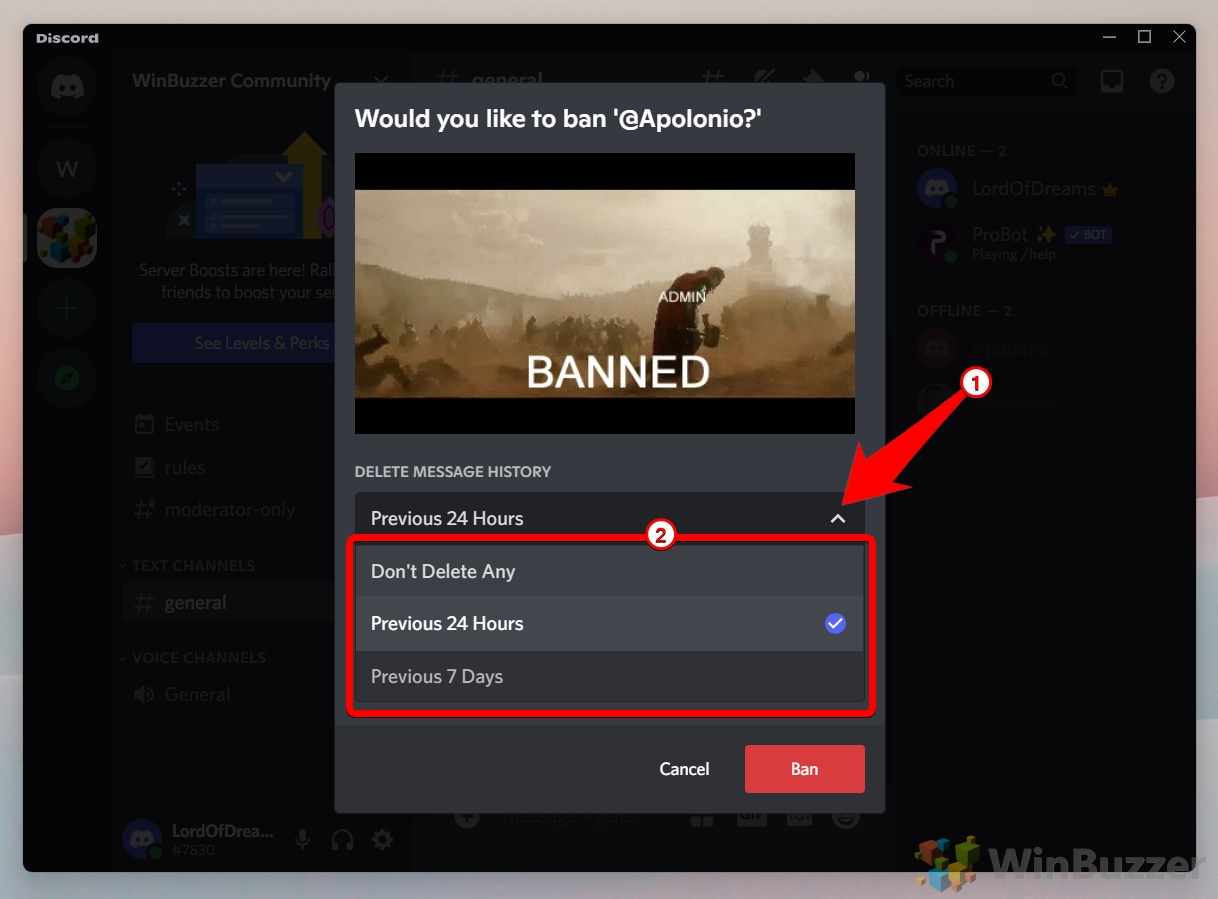Discord is a popular platform for online communication and collaboration, especially among gamers and creators. However, sometimes you may encounter users who violate the rules or norms of your server, and you may need to take action to maintain a healthy and respectful community. One of the actions you can take as a server owner or moderator is to ban or unban someone on Discord.
Banning someone on Discord means that they will no longer be able to join your server or send messages in any of the channels. This permanent action can only be undone by unbanning the user. If you decide to unban someone on Discord, you remove the ban and allow them to rejoin your server or send messages again.
To ban or unban someone on Discord, you need to have the appropriate permissions in your server settings. You also need to know the user’s username and discriminator (the four-digit number after their username), or their user ID (a unique 18-digit number that identifies their account). You can find these information by right-clicking on their profile picture or name in the user list or chat.
Banning or unbanning someone on Discord is a simple and effective way to manage your server and ensure a positive and safe environment for your members. However, you should always use this power responsibly and fairly, and follow the guidelines and policies of Discord and your server. Remember that banning or unbanning someone on Discord does not affect their ability to use other servers or features of Discord, such as direct messages, voice chat, or streaming.
How to Ban Someone From a Discord Server (PC)
When you ban a user on your discord server, you prevent them from accessing any of the channels, messages, and features of your server. Banning a user can also remove all of their messages from your server history. To ban a user, you need to have the Ban Members permission on your server. You can also specify a reason and a duration for the ban, which will be shown to the user and logged in the audit log. Banning a user is a serious action that should only be taken when other moderation methods have failed or when the user has violated the server rules or the discord terms of service.
- Enter the Discord server/ channel and right-click the user you want to ban

- Click the Ban option at the bottom of the screen

- Select if you want to delete the message history of this user on the discord server

- Optionally you can provide a reason why you ban the user and confirm with the red button

How to Ban Someone From a Discord Server (Mobile)
When you ban a user on your discord server, you prevent them from accessing any of the channels, messages, and features of your server. Banning a user can also remove all of their messages from your server history. To ban a user, you need to have the Ban Members permission on your server. You can also specify a reason and a duration for the ban, which will be shown to the user and logged in the audit log. Banning a user is a serious action that should only be taken when other moderation methods have failed or when the user has violated the server rules or the discord terms of service.
- Enter the Discord server/ channel from where you want to ban someone

- In the channel tap on the members button on the top right

- Tap the user which you want to ban from your Discord server

- Tap on “Ban”

- Select if you want to delete the message history of this user on the discord server and tap “Confirm”
Optionally you can provide a reason why you decide to ban the Discord user.

How to Unban Someone From a Discord Server (PC)
Unbanning a user on your discord server means that you are allowing them to rejoin your server and access its channels and features. Unbanning a user does not automatically invite them back to your server, so you will need to send them a new invite link if you want them to return. Unbanning a user also does not restore their previous roles or permissions, so you will need to assign them manually if you want them to have the same access as before. Unbanning a user is a reversible action, so you can always ban them again if they violate your server rules or cause any problems.
- Select the Discord server / channel where you want to ban a user and tap the menu button

- Select “Server settings”

- Switch to “Bans”

- Click on the user you want to unban

- Click “Revoke Ban” to unban the user again

How to Unban Someone From a Discord Server (Mobile)
Unbanning a user on your discord server means that you are allowing them to rejoin your server and access its channels and features. Unbanning a user does not automatically invite them back to your server, so you will need to send them a new invite link if you want them to return. Unbanning a user also does not restore their previous roles or permissions, so you will need to assign them manually if you want them to have the same access as before. Unbanning a user is a reversible action, so you can always ban them again if they violate your server rules or cause any problems.
- Select the Discord server / channel where you want to ban someone and tap the menu button

- Open “Settings”

- Tap on “Bans”

- Tap the user you want to unban

- Tap on “Unban” to remove the Discord ban

How to Get Unbanned From a Discord Server
If you have been banned from a Discord server, you might be wondering how to get unbanned and rejoin the community. In this blog post, we will discuss some tips and strategies that can help you appeal your ban and restore your access to the server.
First, you need to understand why you were banned in the first place. Every Discord server has its own rules and guidelines that you are expected to follow as a member. If you violate these rules, you may face consequences such as warnings, kicks, mutes, or bans. Some common reasons for getting banned are spamming, trolling, harassing, abusing, cheating, or breaking the server’s terms of service.
Second, you need to respect the decision of the moderators or admins who banned you. They have the authority and responsibility to maintain order and safety in the server. If you try to evade your ban by creating alternate accounts, using VPNs, or contacting them through other channels, you will only make things worse and risk getting permanently banned.
Third, you need to apologize sincerely and politely for your actions. You can do this by sending a direct message to one of the moderators or admins who banned you, or by using the server’s appeal system if they have one. You should explain what you did wrong, why you did it, and how you plan to avoid doing it again in the future. You should also express your regret and appreciation for the server and its community.
Fourth, you need to be patient and wait for a response from the moderators or admins. They may take some time to review your appeal and decide whether to unban you or not. They may also ask you some questions or request some evidence to verify your claims. You should cooperate with them and answer honestly and respectfully.
Fifth, you need to accept the outcome of your appeal and move on. If you are lucky enough to get unbanned, you should follow their instructions carefully and thank the moderators or admins who gave you another chance. You should also abide by the server’s rules and behave appropriately from now on. If you are not unbanned, you should respect their decision and look for another server that suits your interests and preferences.
FAQ – Frequently Asked Questions About Discord Ban Management
Can I ban someone from all my Discord servers at once, or do I need to do it individually?
Bans on Discord are specific to each server, meaning you have to ban a user separately on every server you manage. However, if you’re looking for a more streamlined approach, consider using Discord bots that can synchronize actions across multiple servers. These bots can be programmed or set up to enforce bans across all servers you own with a single command, but this requires setting up the bot with the necessary permissions on each server.
How can I prevent a user from rejoining my server under a new account after being banned?
To mitigate ban evasion, you can increase your server’s security settings by requiring a verified phone number for all members. This makes it significantly more challenging for banned users to rejoin using new accounts. To enable this, go to your server settings, select “Moderation“, and then set the “Verification Level” to the highest setting, which requires a verified phone number. Remember, this setting applies to all server members, which might impact legitimate users as well.
Is there a way to bulk unban users if I decide to give multiple users a second chance?
Discord’s interface doesn’t natively support bulk unbanning, necessitating the use of third-party bots for this functionality. These bots can execute commands to unban users in bulk based on specified criteria or lists. It’s essential to choose a reputable bot and understand its commands and permissions to ensure it functions as intended without compromising server security.
What measures can I take if a banned user harasses my server members outside of the server?
If harassment occurs outside your server, advise affected members to block the user and report them to Discord’s Trust and Safety team through the official report form on Discord’s website. Provide guidance on how to collect and submit evidence, such as screenshots or message logs, to support their report. Additionally, consider reviewing your server’s privacy settings to limit non-member interactions and protect your community.
How can I keep track of the reasons for banning users over time?
While the audit log provides immediate access to recent bans, for long-term tracking, consider maintaining an external record, such as a spreadsheet or database. Document the user’s ID, ban date, reason, and any relevant incidents or evidence. This practice not only helps in maintaining transparency and accountability but also aids in reviewing past decisions and identifying patterns that might require changes in server management or policy.
Can server roles or permissions affect my ability to ban or unban users?
Your server role and associated permissions directly impact your ability to ban or unban users. Ensure your role has the “Ban Members” permission enabled for banning actions. Similarly, managing server bans, including unbanning, requires specific permissions that should be carefully assigned to trusted roles within your server to maintain integrity and order.
How do I handle a situation where a moderator abuses their ban permissions?
If a moderator abuses their ban permissions, first confirm the abuse by reviewing the audit log. Then, engage in a direct discussion with the moderator to understand their perspective, providing clear feedback about the misuse. If necessary, revoke their ban permissions and reassess their role within the community. Implementing a structured moderation guideline and conducting regular reviews of moderator actions can help prevent future abuses and ensure a fair environment.
What’s the best practice for informing a user about their ban or the possibility of being unbanned?
Transparency and communication are key. Before banning, if possible, inform the user of their impending ban through a direct message, explaining the reasons and any evidence supporting the decision. For potential unbanning, consider a probationary period where the user is informed of the conditions for their return and any expectations for future behavior. Documenting these interactions can be useful for future reference and maintaining consistency in server management.
Is it possible to appeal a server ban directly to Discord if I feel it was unjust?
Discord typically does not intervene in individual server management decisions, including bans, unless they violate Discord’s Community Guidelines or Terms of Service. Your best course of action is to reach out directly to the server’s moderators or admins to appeal the ban. Prepare a concise, respectful appeal that includes your understanding of the reason for the ban, any mitigating circumstances, and a commitment to abide by the server’s rules in the future.
How can I educate my server members about the rules to prevent bans?
Create a comprehensive and accessible set of rules and guidelines for your server and make them easily accessible, such as in a pinned message or a dedicated rules channel. Consider using a bot to automatically message new members with the rules and require an acknowledgment before granting full access to the server. Regular reminders and engaging community discussions about the rules can also reinforce their importance and encourage compliance.
How can I ban someone who has already left the server?
If the user has left, you cannot ban them through the server interface but can report them to Discord support with their user ID if they’ve violated Discord’s terms. Keep a record of user IDs for significant infractions to ensure accountability even after a user leaves.
Is it possible to set a temporary ban instead of a permanent one?
Discord does not support temporary bans natively; you would need to manually unban the user after the desired period or use a bot that offers this functionality. Clearly communicate the ban duration to the user to set expectations.
Can banning a user on Discord affect their status on other servers?
No, banning a user from your server does not impact their presence or activities on other Discord servers. Each server’s ban list is independent and managed by its respective moderators or administrators.
How can I view a list of all banned users on my server?
Access the “Server Settings” and then the “Bans” section to see a list of all users who have been banned from your server. This list provides an overview of the actions taken to maintain the server’s environment.
What are some alternatives to banning that can help manage disruptive behavior?
Consider using mutes, timeouts, or role adjustments that limit the user’s abilities without resorting to a full ban, especially for minor infractions or first-time offenses. These measures can be effective in managing behavior while allowing users a chance to remain in the community.
Related: How to Change Your Name or Nickname on Discord
If you are new to Discord, you might be wondering what the difference is between a Discord user name and a Discord nickname. In our other guide, we will explain the main features and functions of both, and how you can customize them to suit your preferences.

Related: How to Add Bots to Discord Servers
Discord bots are automated programs that can perform various tasks within the platform, such as playing music, moderating chat, and providing information. These bots can be added to a Discord server by the server owner or members with the necessary permissions. Unlike other computer programs such as web browsers, WhatsApp, or office applications, Discord bots are specifically designed to run on Discord servers. Adding a Discord bot to your server is simple. Just follow our other guide to learn how to add bots to a Discord server.

Related: How to Create and Add Roles in Discord Manually or with Bots
Roles in Discord are a way to assign permissions and privileges to different members of a Discord server. Roles can be used to create hierarchies, organize groups, customize colors and nicknames, and more. In our other guide, we explain Discord roles, some best practices for using Discord roles effectively, and how to create and manage them.

Last Updated on April 21, 2024 9:30 am CEST by Markus Kasanmascheff