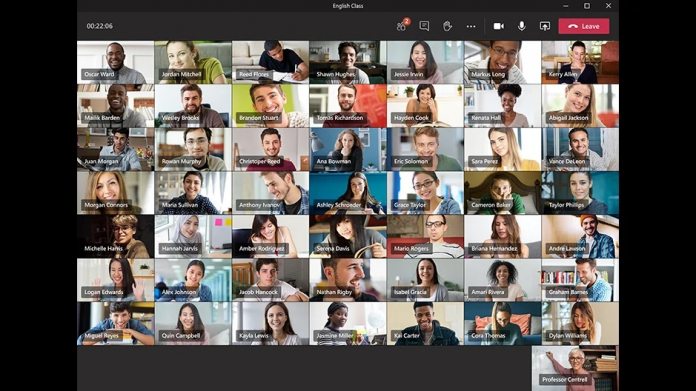Microsoft Teams is adding another useful feature in its ongoing bid to compete with Zoom in the video conferencing space. Known as Meeting Recap, the feature was first announced by Microsoft back at its virtual Ignite 2020 conference.
With this ability, Microsoft Teams users can access a summary of their meeting. This automatically generated overview covers the whole meeting. Hosts and other enabled participants can access transcripts, chats, notes, and recordings from the chat tab or details tab.
Microsoft also sends the Meeting Recap to Outlook entry for the meeting event:
“Teams now provides a recap of Teams meetings so participants—and those who couldn't make it—can review a completed meeting. A recap including the meeting recording, transcript, chat, shared files, and more are automatically shared in the meeting chat tab and viewable in the details tab of the meeting invite. Organizers will also find the attendance report here.”
https://www.youtube.com/watch?v=UTaH8Q3tg7A&feature=emb_title
After months, the tool is now landing on Microsoft Teams, Although, it's worth noting Meeting Recap is only available on the desktop and web variants of Teams. That means Windows 10, browsers, and macOS. Users on Android and iOS will need to wait for the tool to be made available.
While this tool adds interesting functionality to Teams, there are some caveats. Firstly, Microsoft says the feature does not work on channels meetings. Furthermore, the transcription recap is a nice touch, but it is only available in English so far.
Teams Roadmap
Earlier this year, Microsoft published a Teams roadmap showing several new features coming to the service.
As well as Meeting Recap, desktop users will also be getting more scenes for Together Mode. This is a feature that leverages AI to take the faces of participants in a meeting and place them in a virtual room.
Tip of the day:
The Windows default font these days is Segoe UI, a fairly simple and no-nonsense typeface that's used across many of Microsoft's products. However, though some like this subdued style, others look to change Windows font to something with a bit more personality.
Thankfully, Microsoft does let you change Windows fonts, but it doesn't make it particularly easy. I our tutorial we show you how to change system font in Windows 10, or restore it again if you don't like the changes.