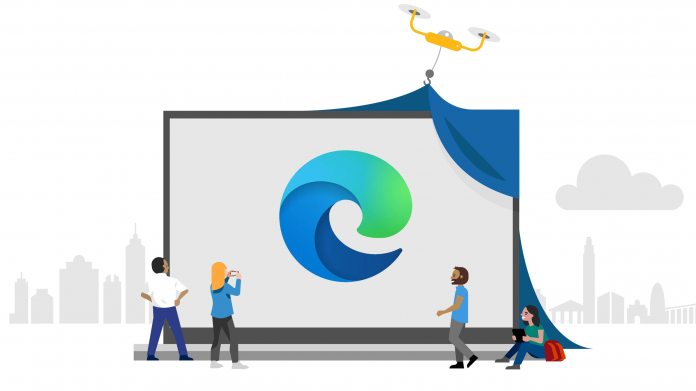Users of Microsoft Edge will soon have a new toolbar experience that makes it easier to work with Collections. Microsoft is now testing the improvement on the Edge Canary channel. This is the first preview branch so it will be some time before it comes to end users (needing to pass through the Dev and Beta channels first).
Collections was brought to the Microsoft Edge preview last year before reaching all users in April. Collections can help users organize and share to help keep track easier. Microsoft says the feature leverages “Cloud featured intelligence and an intuitive interface to help you collect, organize and share content” as you browse content on the web.
Accessing Collections in Edge has been somewhat frustrating. With the new toolbar testing on Canary, users can now see a flyout menu that provides quick tools. Options in this menu include the ability to add notes, manage them, save web pages, and pin the flyout menu to the browser.
Sleeping Tabs
Microsoft is starting to bring some interesting features to Edge users, albeit still in preview. As well as Collections, the company has also been recently testing Sleeping Tabs.
Microsoft has been testing a Sleeping Tabs feature in Microsoft Edge since September. Starting on the Edge Canary channel, the tool has moved through testing on the Dev channel and is now available in the Beta channel.
Sleeping Tabs aims to solve the problem of reduced PC performance when multiple tabs are open. It allows Edge to automatically make background tabs idle and consume less power. Microsoft points out it can reduce memory usage by 32% and uses 37% less CPU.
Tip of the day:
Windows 10s Power Throttling can net up to 11% more battery savings per charge with little negative impact. In some scenarios you might consider turning Power Throttling off for single apps that you want run with maximum performance. Our tutorial shows you various methods to manage Power Throttling.