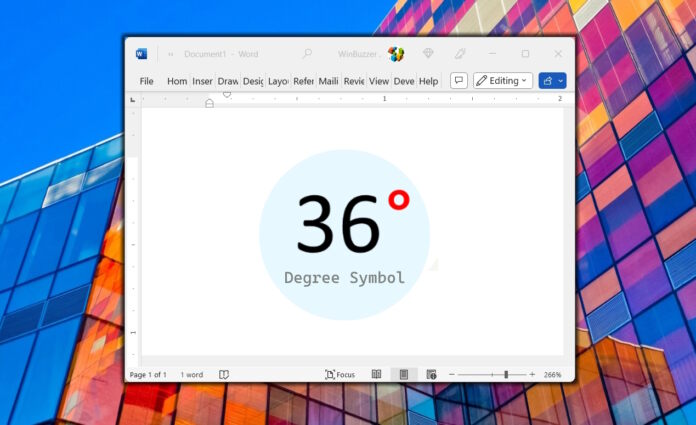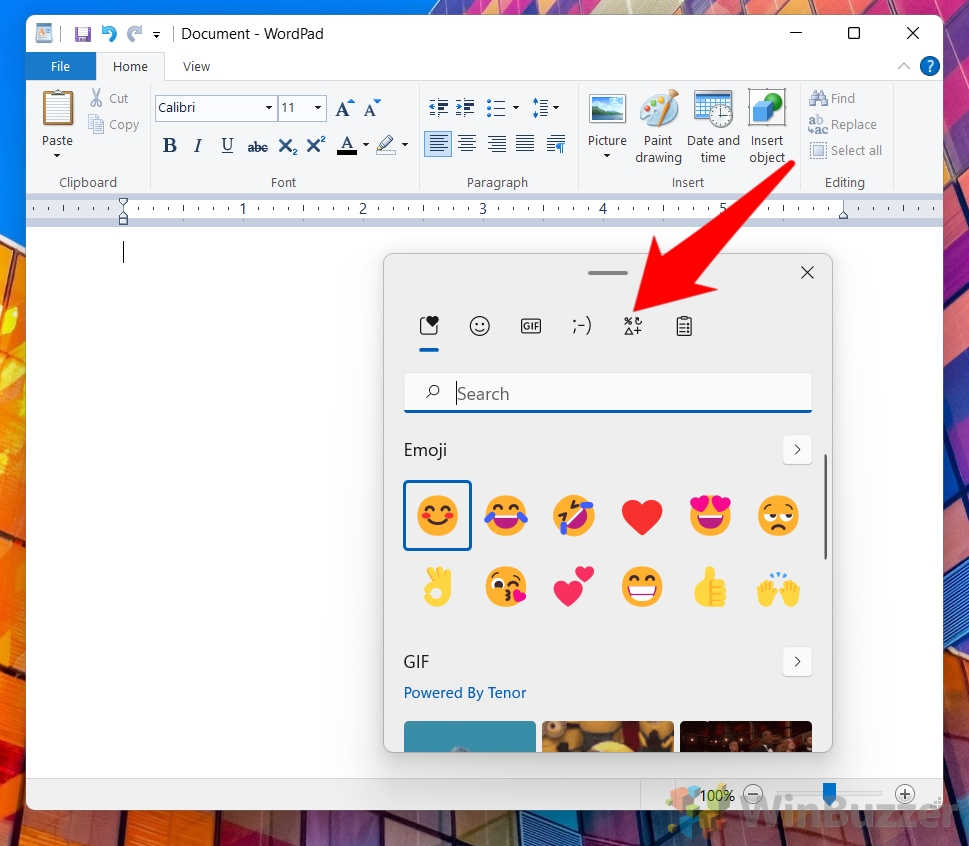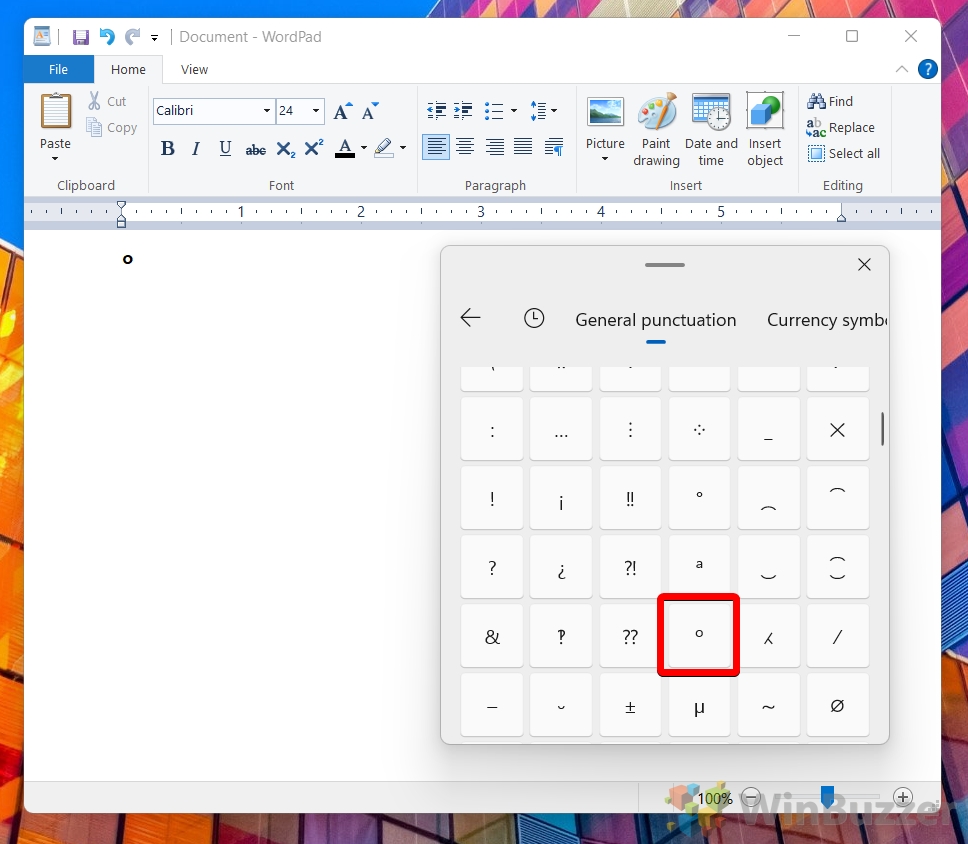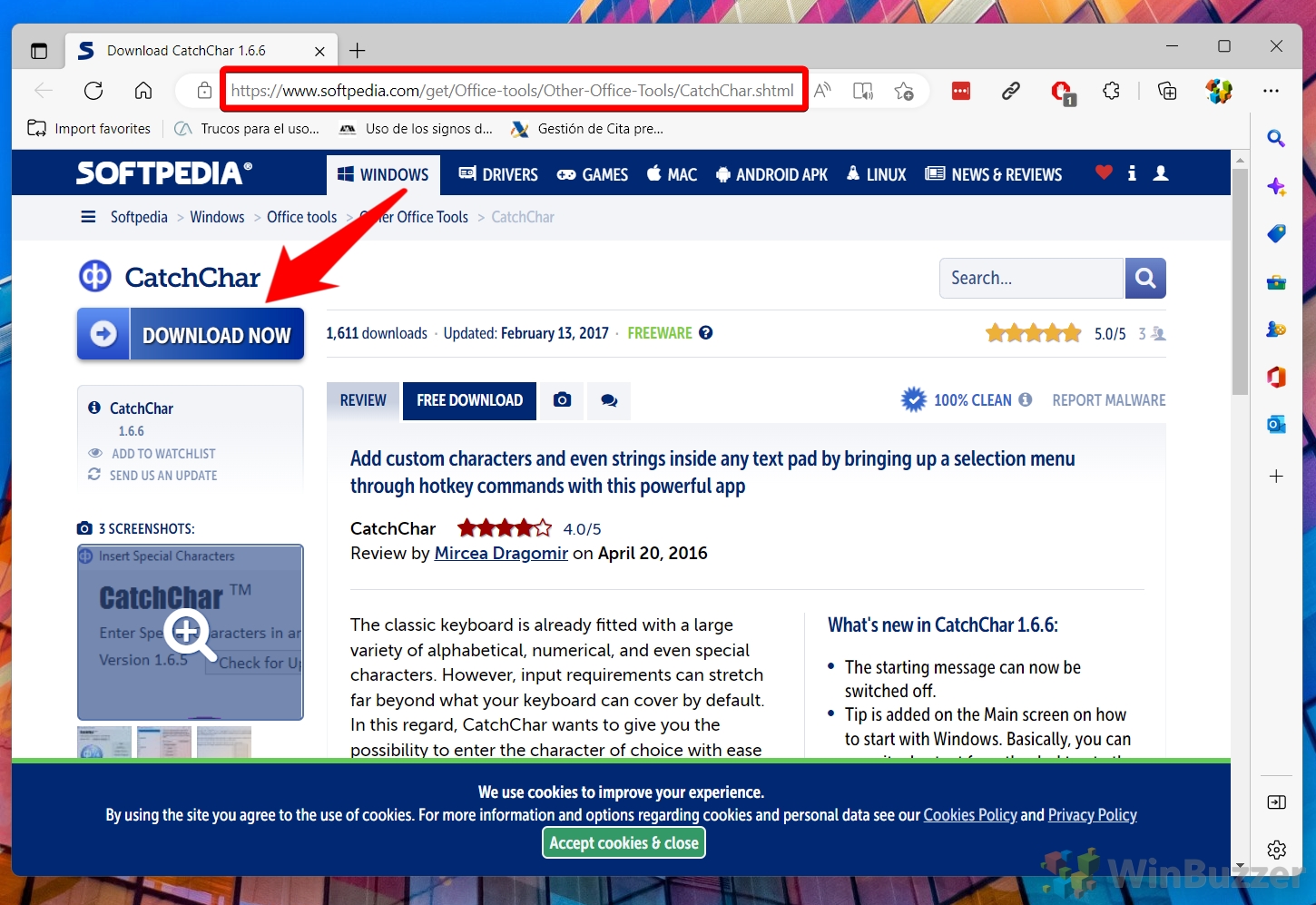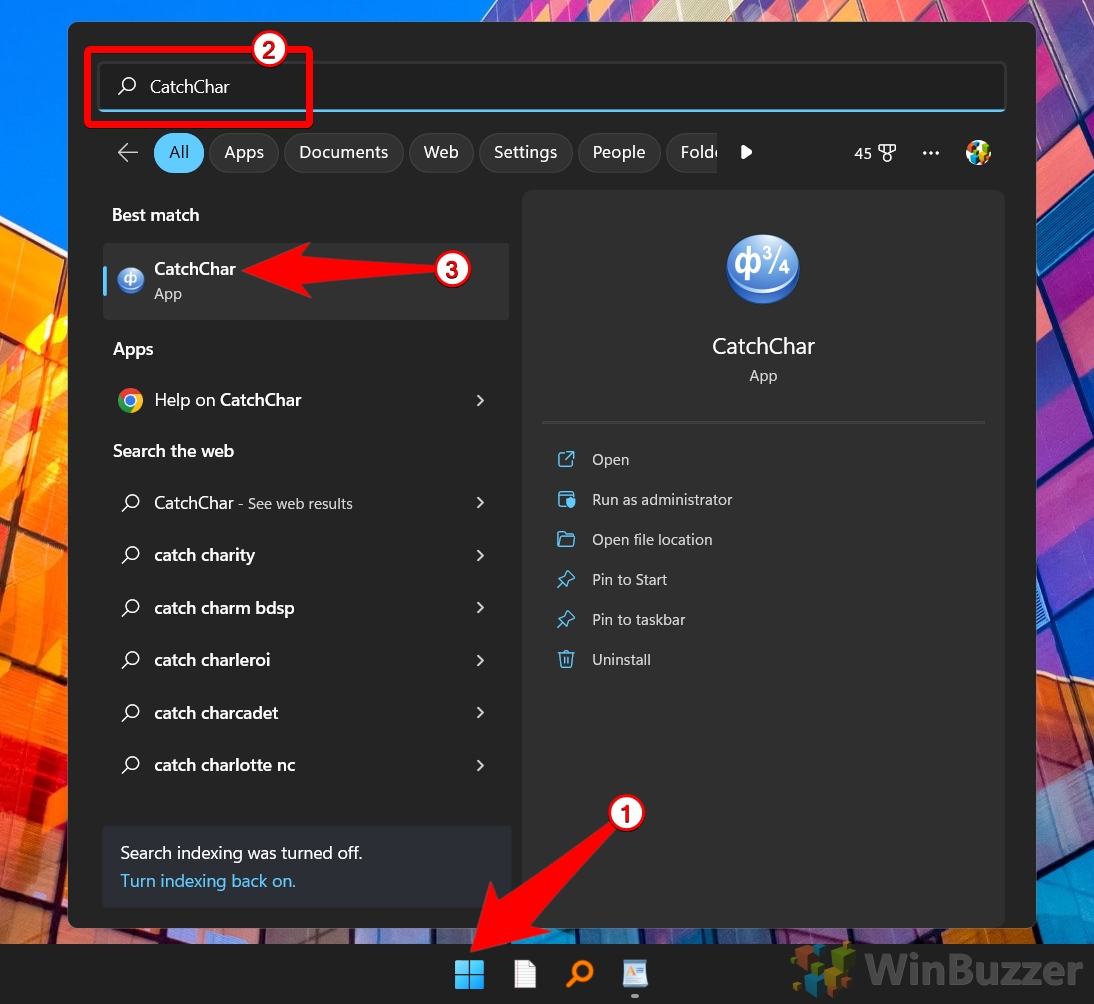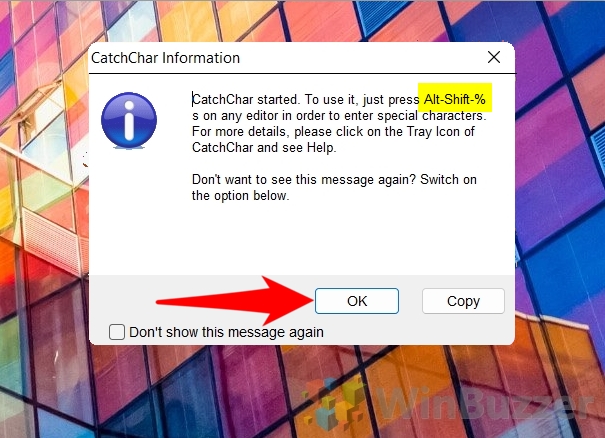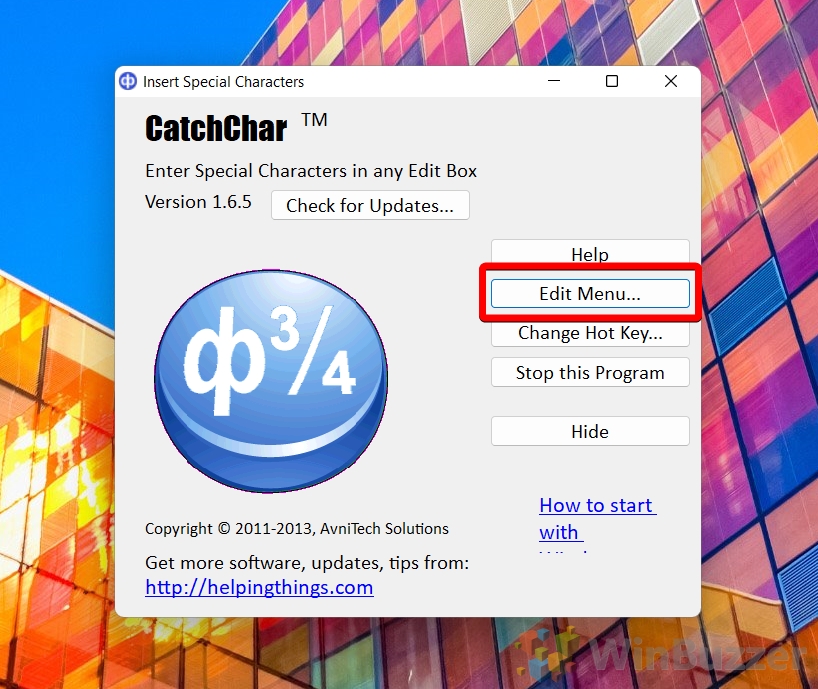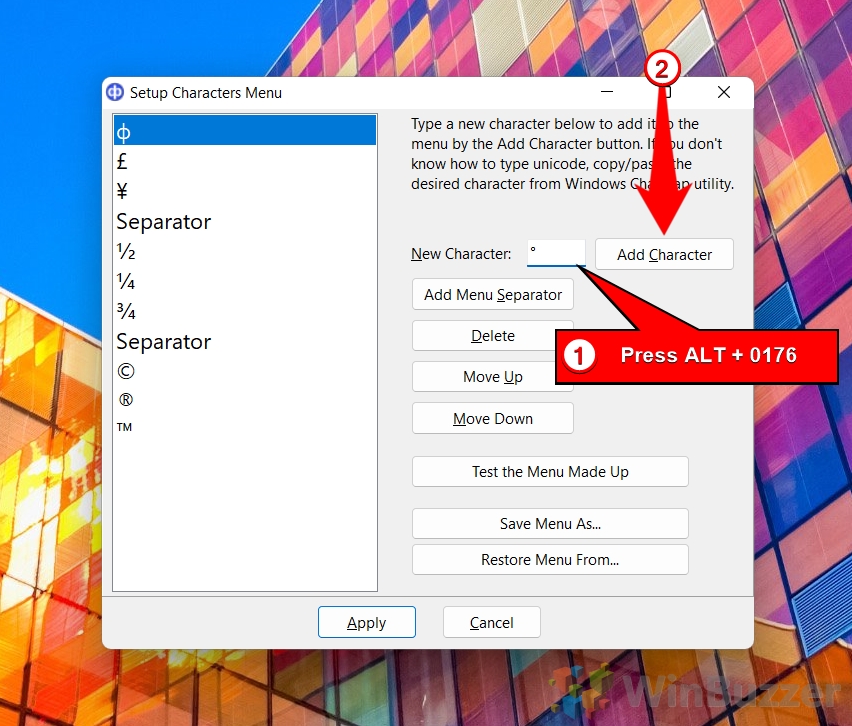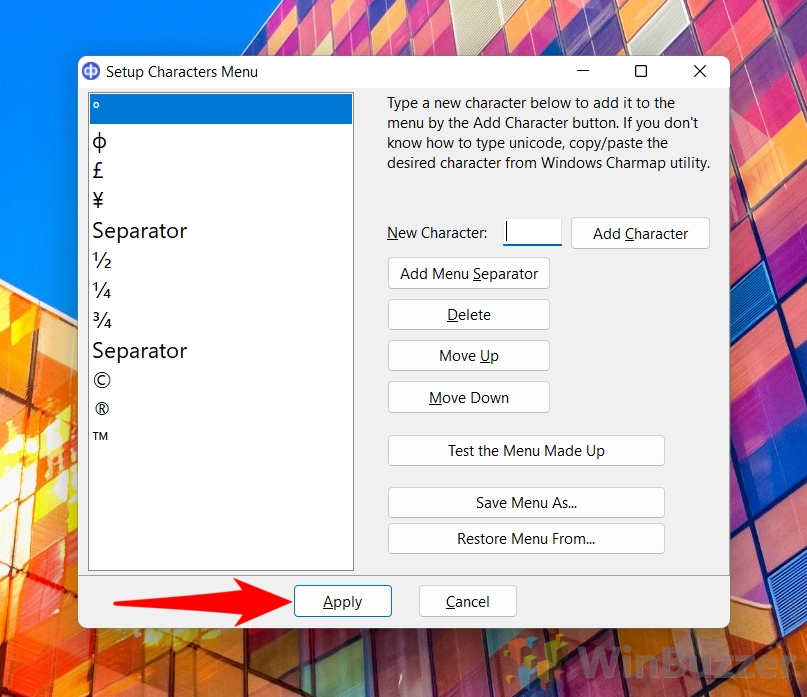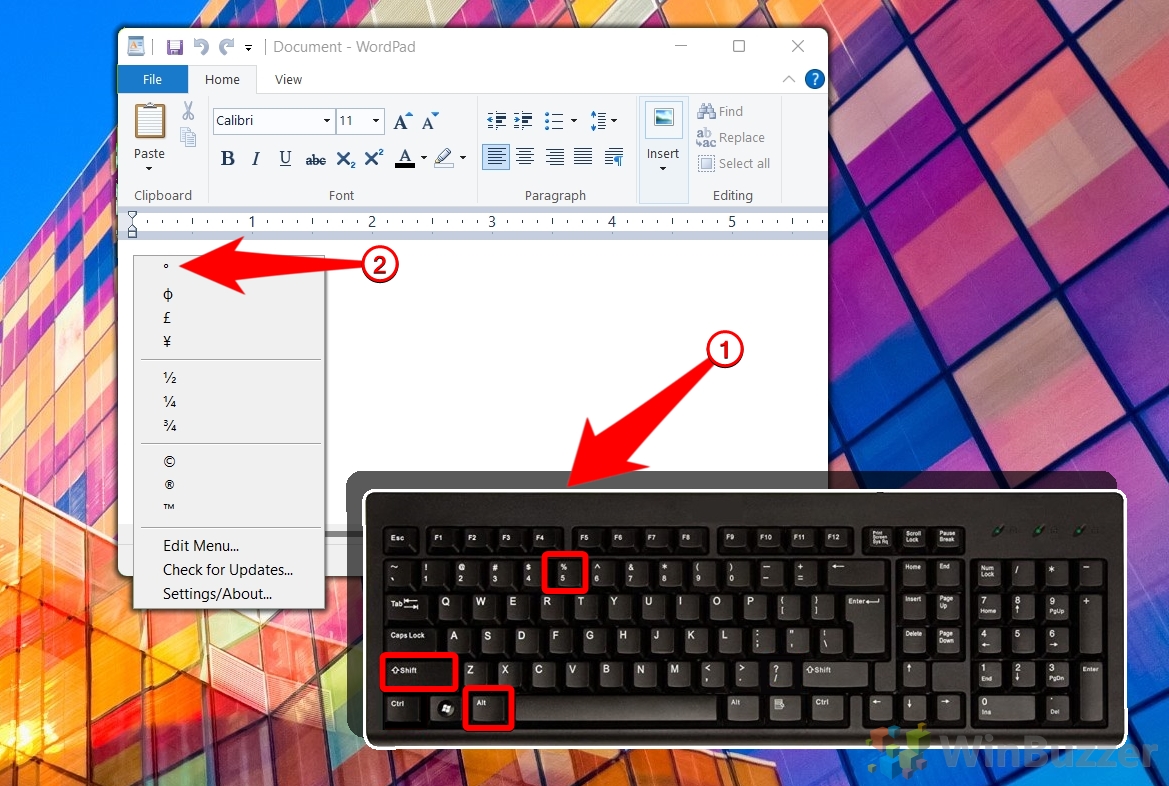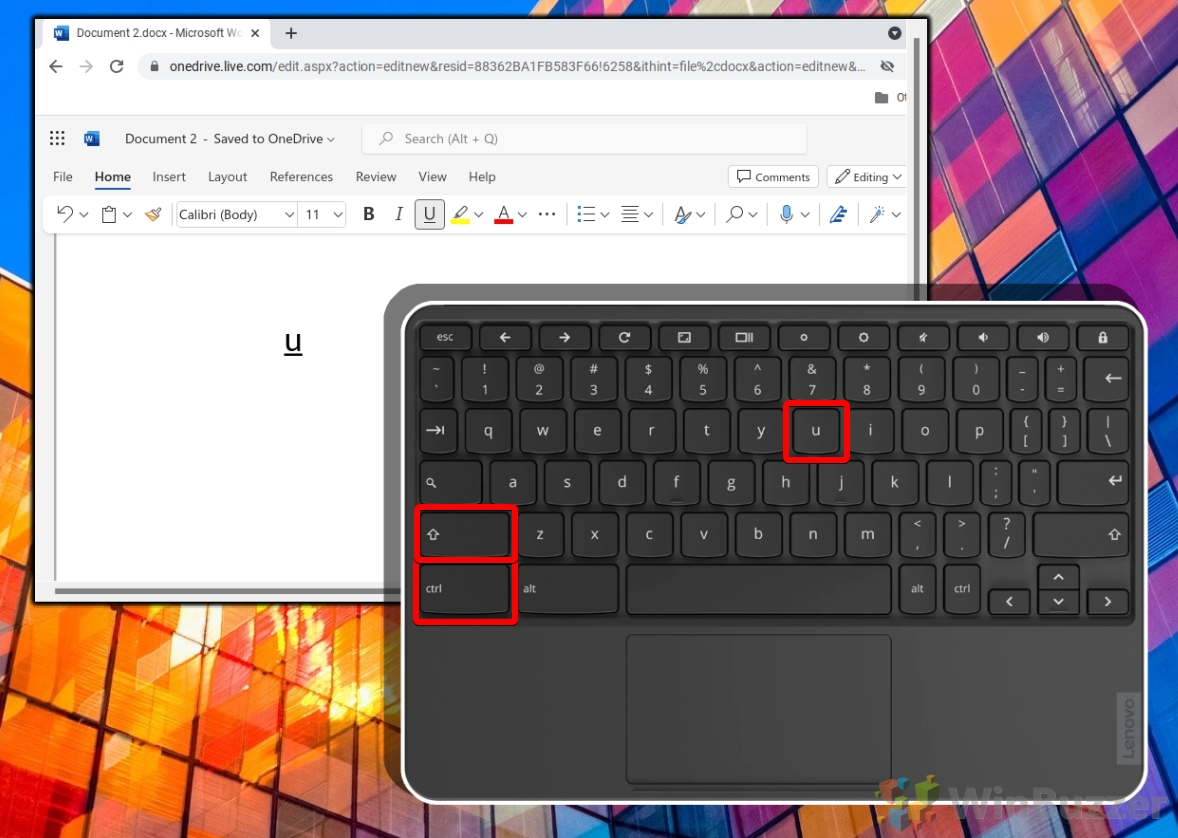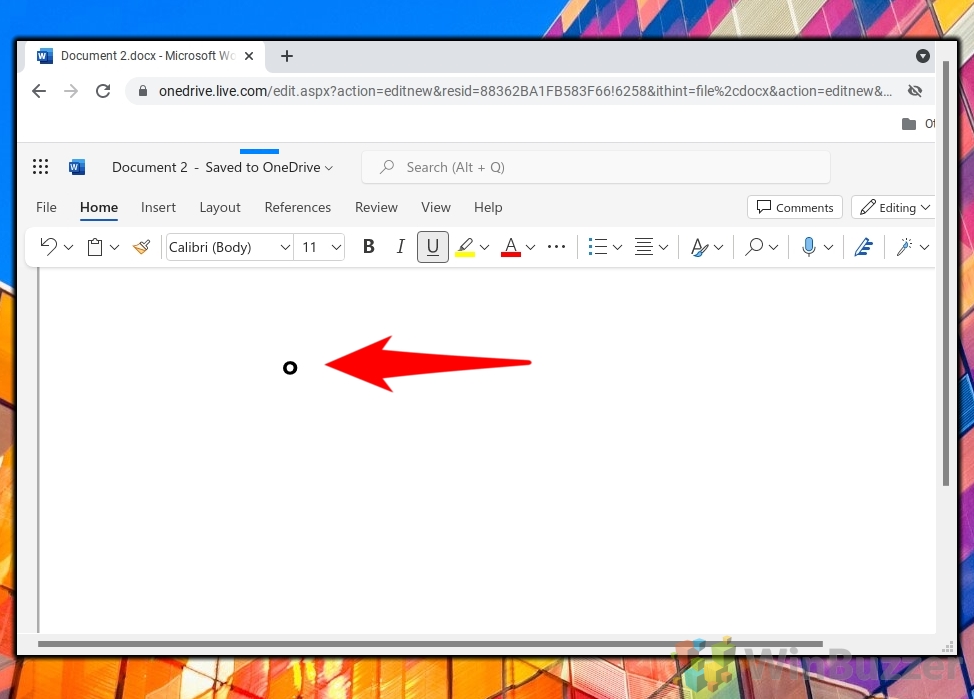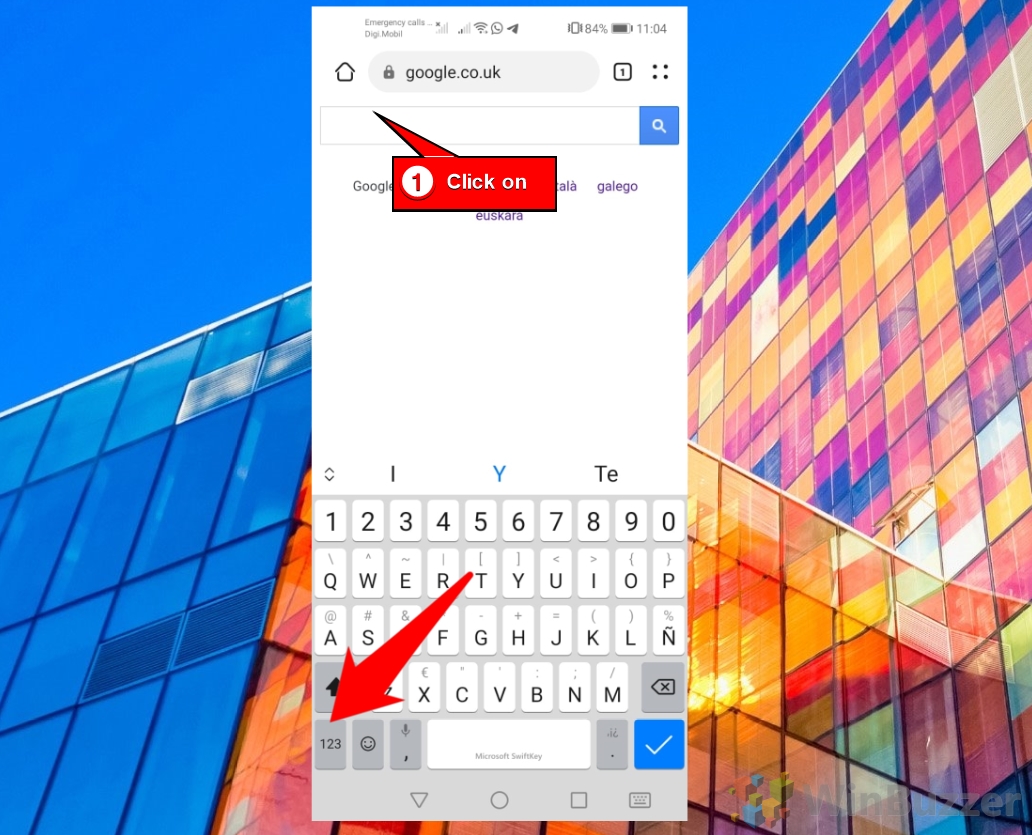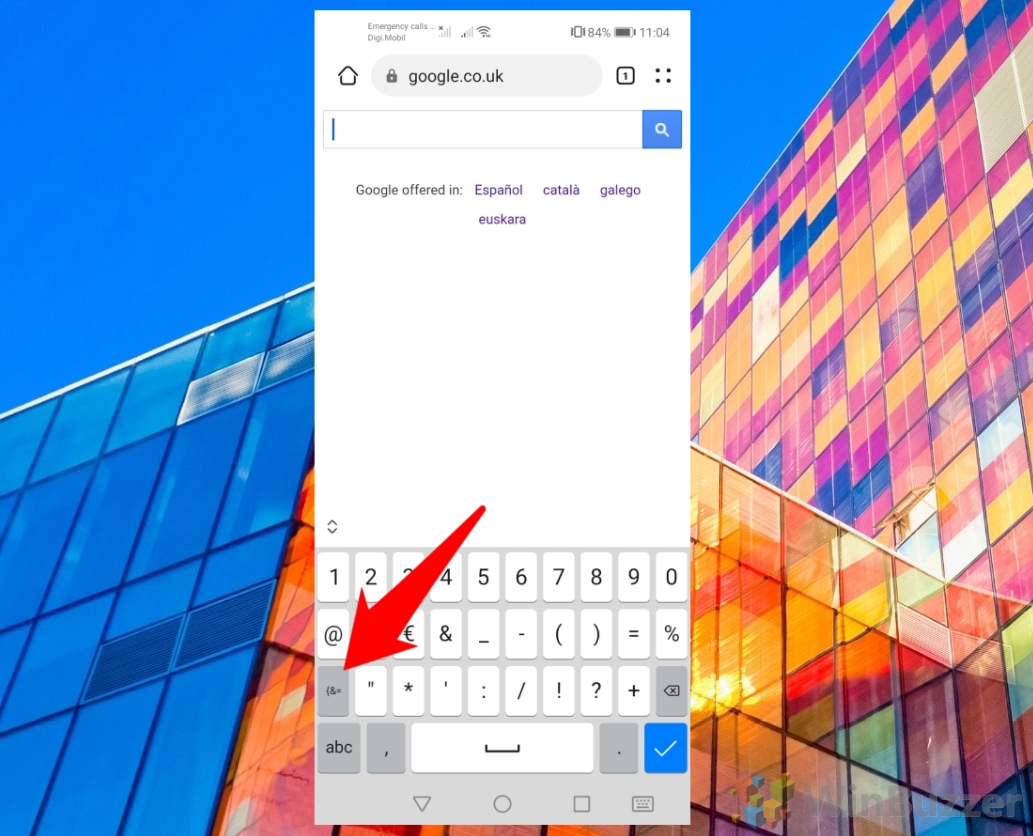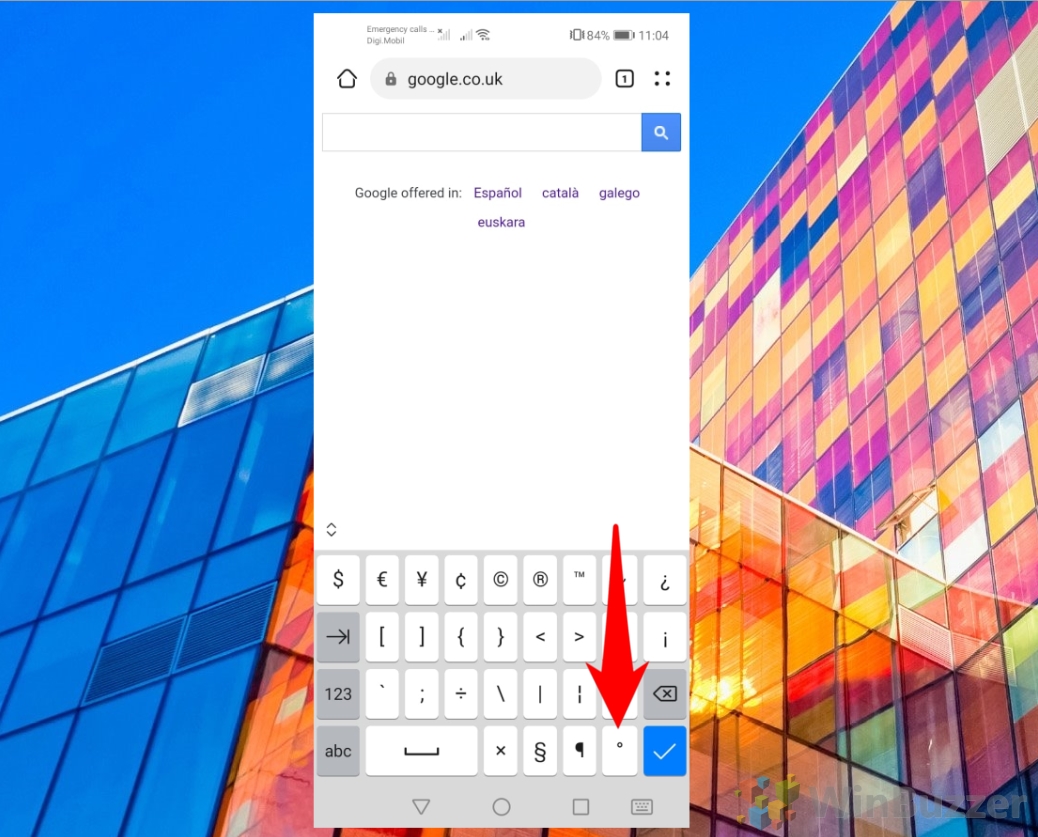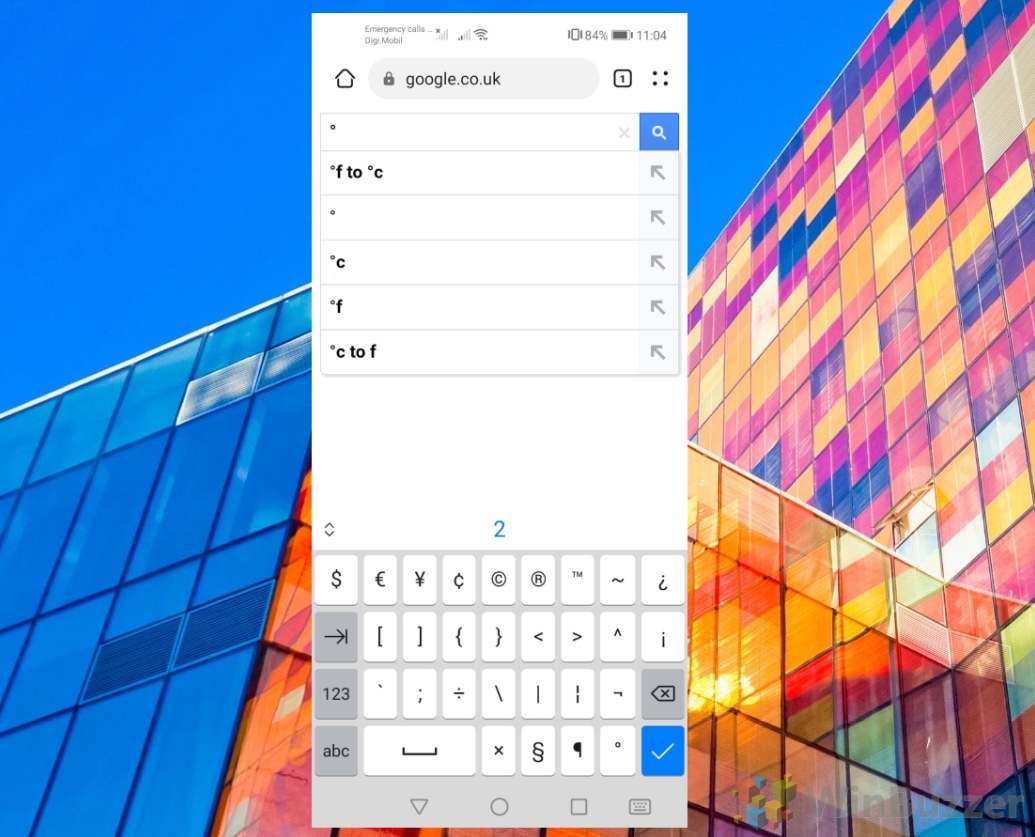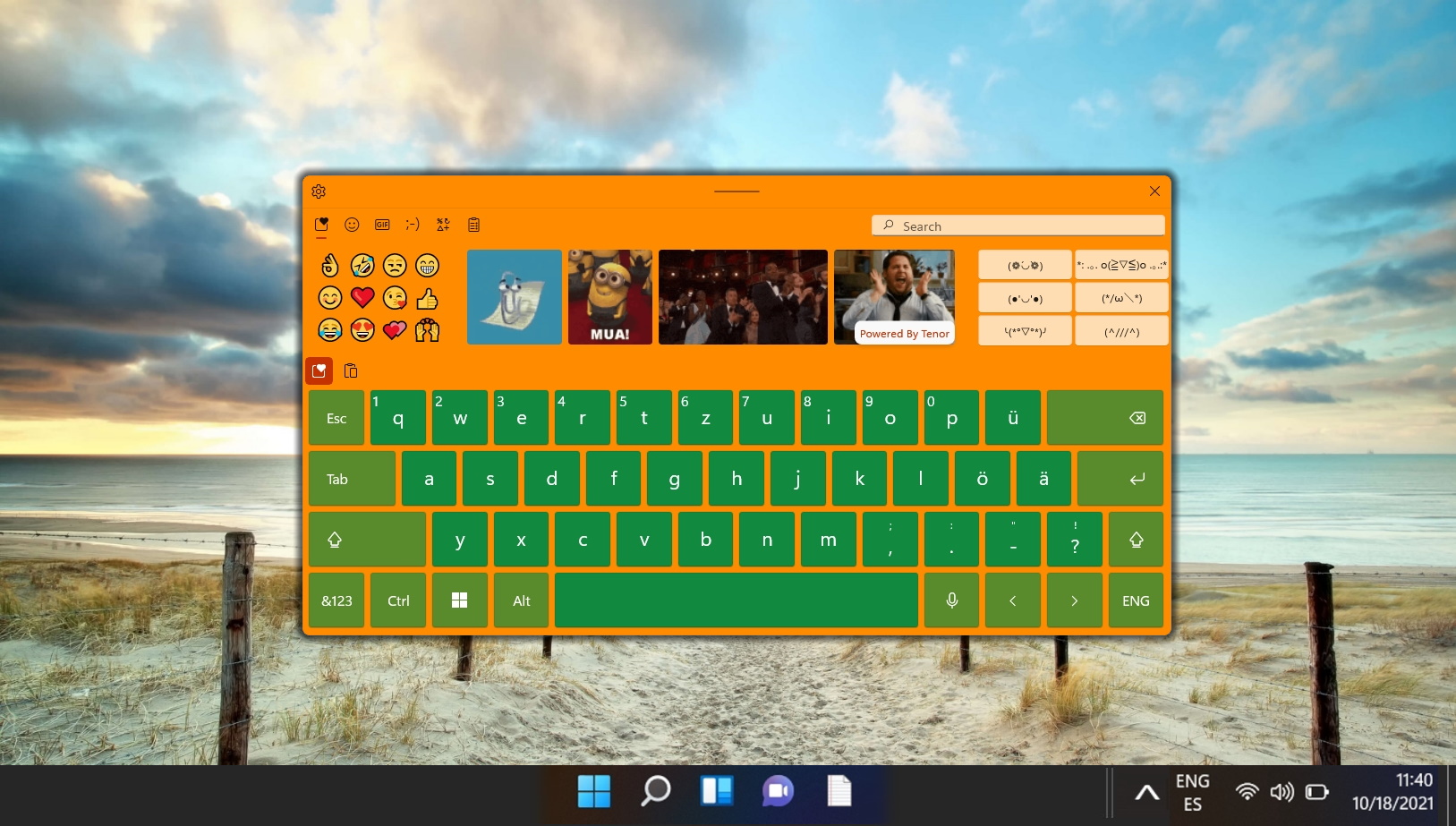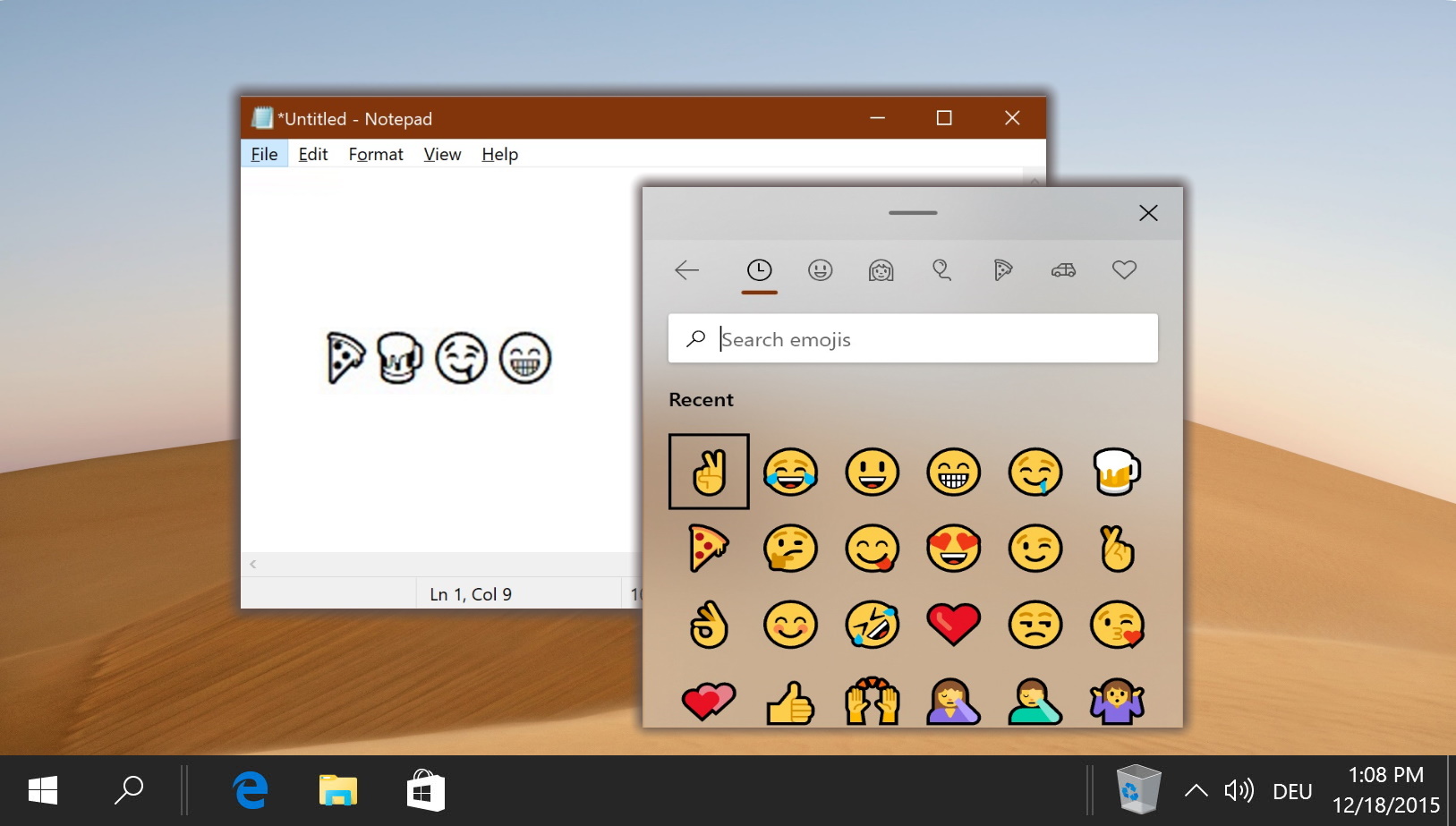Typing special characters like the degree symbol ° is a common requirement across various fields. From documenting temperature in scientific reports to detailing geographic coordinates in presentations, the degree symbol is indispensable.
This tutorial is designed to guide you through the multiple methods of typing the degree symbol on Windows, macOS, and Android devices. Whether you prefer using keyboard shortcuts, accessing emoji panels, or navigating through special character options, this guide offers step-by-step instructions complemented by illustrative images to ensure a seamless experience.
This tutorial will guide you through the steps for inserting a degree symbol on different keyboards and software.
How to Write a Degree Symbol on Windows Using ASCii Codes (Keyboard Shortcut)
-
Activate NumLock
Ensure that the “NumLock” key is activated on your keyboard. This step is crucial for laptops or compact keyboards, where you might need to press the “fn” key to enable the numeric keypad functionality. -
Use the Alt Code
While holding down the “Alt” key, type “0167” on the numeric keypad. This action inserts the degree symbol into your text, providing a quick way to add this character without searching through menus.

How to Insert a Degree Symbol on Windows 11 or Windows 10 Using the Emoji Panel
- Open the Emoji Panel
Press “Windows + period” to open the Emoji Panel.

- Navigate to Symbols
Click on the symbols icon, which resembles multiple symbols, to find the degree symbol.

- Select the Degree Symbol
Choose the degree symbol ° from the options to insert it into your text.

How to Insert a Degree Symbol on Windows Using the Catchchar Application
What is CatchChar?
CatchChar is a small Windows utility designed to help users insert special characters or symbols not readily available on their keyboard. It allows users to quickly locate and insert characters like a degree symbol from a comprehensive database of Unicode characters. It can be accessed from the system tray or via a customizable hotkey.
- Download CatchChar
Download the CatchChar application from a trusted source like Softpedia.

- Open CatchChar
After installation, open the CatchChar app by searching for it in the Windows search bar.

- Access CatchChar
Press “Alt + Shift + 5” to bring up the CatchChar application. You can change this hotkey within CatchChar.

- In “CatchChar”, select “Edit Menu…”

- Add the Degree Symbol
In CatchChar, go to “Edit Menu…” and add the degree symbol by typing “Alt + 0176” in the “New Character” field.

- The degree ° symbol will be added to the list, and click on the “Apply” button

- Instert the Degree Symbol using CatchChar
Navigate to an application like WordPad or Notepad, press “Alt+Shift+5“, and select the degree symbol from the CatchChar list.

How to Insert a Degree Symbol on a Mac With Keyboard Shortcuts
MacOS provides the following simple shortcut for typing the degree symbol.
Press “option + shift + 8” to insert the degree symbol ° in your text

How to Enter a Degree Symbol on Chromebooks / ChromeOS, or Linux
ChromeOS and Linux allow for the insertion of the degree symbol through Unicode.
- Initiate Unicode Input
Press “Ctrl + Shift + u” to start Unicode input mode.

- Type the Degree Code
Type “00B0” while in “Unicode input mode” and press “Enter” to convert it to the degree symbol.

- The underlined “u” will be turned into the degree ° symbol in your text

How to Type a Degree Symbol on Android Smartphones
⚠️ Please note: The process described below is the same in most android smartphones. However, remember that the UI screenshots used here may look slightly different. We’ll point out any changes you need to be aware of as they come up.
- Access the Numeric Keyboard
Tap on the text area in which you want to write the degree symbol, then tap the “123” button to switch to the numeric and symbols keyboard.

- Find the Degree Symbol
Tap the “(&=” button or equivalent to access the special characters. The exact button may vary; for example, Samsung phones use “1/2“, while Google Gboard uses “=/<“.

- Insert the Degree Symbol
Locate and tap the degree symbol to insert it into your text.

- The degree symbol ° will be inserted

FAQ – Frequently Asked Questions on Typing the Degree Symbol
Can I use the degree symbol in all applications on Windows, macOS, and Android?
Yes, the degree symbol can be used in most applications that support text input, including word processors, web browsers, and email clients, by following the insertion methods described for each operating system.
Is there a difference in using the degree symbol on different versions of Windows or macOS?
The methods to insert a degree symbol are generally consistent across different versions of Windows and macOS, but the appearance of menus and shortcuts can vary slightly with updates.
How can I quickly access the degree symbol if I use it frequently?
For frequent use, consider remapping a key to the degree symbol on Windows using PowerToys or creating a text replacement shortcut on macOS and Android for quicker access.
What if the degree symbol does not appear after using the Alt code or Unicode method?
Ensure NumLock is enabled when using the Alt code on Windows and that you are in Unicode input mode (Ctrl + Shift + U) on Chromebooks/Linux. If issues persist, check your application’s support for special characters.
Can I insert the degree symbol in HTML documents?
Yes, in HTML, you can use the character entity ° to insert a degree symbol, which is useful for web development and ensuring compatibility across different browsers.
Is the method for inserting a degree symbol on Android the same for all keyboard apps?
The method may vary slightly depending on the keyboard app (e.g., Google Gboard, Samsung Keyboard). Generally, you’ll need to switch to the numeric or symbols keyboard and look for the degree symbol.
How do I insert a degree symbol in spreadsheet programs like Excel or Google Sheets?
In most spreadsheet software, you can use the same keyboard shortcuts described for Windows or macOS, or enter the Unicode or Alt code directly into a cell.
Can I add the degree symbol to my PowerPoint presentation or Word document?
Yes, use the keyboard shortcuts for Windows or macOS while editing your document or presentation, or use the Insert > Symbol feature in these applications to find and insert the degree symbol.
What should I do if my keyboard doesn’t have a NumLock key or numeric keypad?
On compact keyboards without a numeric keypad, use alternative methods like the Emoji Panel on Windows, the Character Viewer on macOS, or the Unicode method on Chromebooks/Linux.
Are there any mobile apps that facilitate inserting special characters like the degree symbol?
Yes, there are keyboard apps and text editing apps available for mobile devices that offer extended character sets, including the degree symbol, which might provide an easier insertion method on smartphones and tablets.
How do I ensure the degree symbol is correctly displayed across different devices and platforms?
Using standard methods for inserting the degree symbol (as described in the tutorial) generally ensures compatibility across devices and platforms. However, ensure the font used supports special characters.
Can I use voice-to-text features to insert the degree symbol?
Voice-to-text features may not reliably interpret the request for a degree symbol. It’s more reliable to use keyboard shortcuts or character insertion methods.
Is it possible to insert a degree symbol in social media posts or messages?
Yes, you can insert a degree symbol in social media posts and messages using the same methods for your device’s operating system or by copying and pasting the symbol from another source.
What alternatives can I use if I can’t insert a degree symbol due to software limitations?
If you encounter software that doesn’t support the degree symbol, you can use abbreviations (e.g., “deg“) or describe the unit (“degrees“) as an alternative.
How can I find the degree symbol on an iOS device?
On an iPhone or iPad, press and hold the zero (0) key on the keyboard to access the degree symbol and slide your finger to select it.
Related: How to Remap Keys on Windows 11 / Windows 10
Default keyboard layouts are meant to apply to a broad range of people, not cater to individual needs. As a result, you may be wondering how to remap keys in Windows 11 and Windows 10 to suit your preferences – for example, to assign the degree symbol to a certain key instead of the pre-set character.
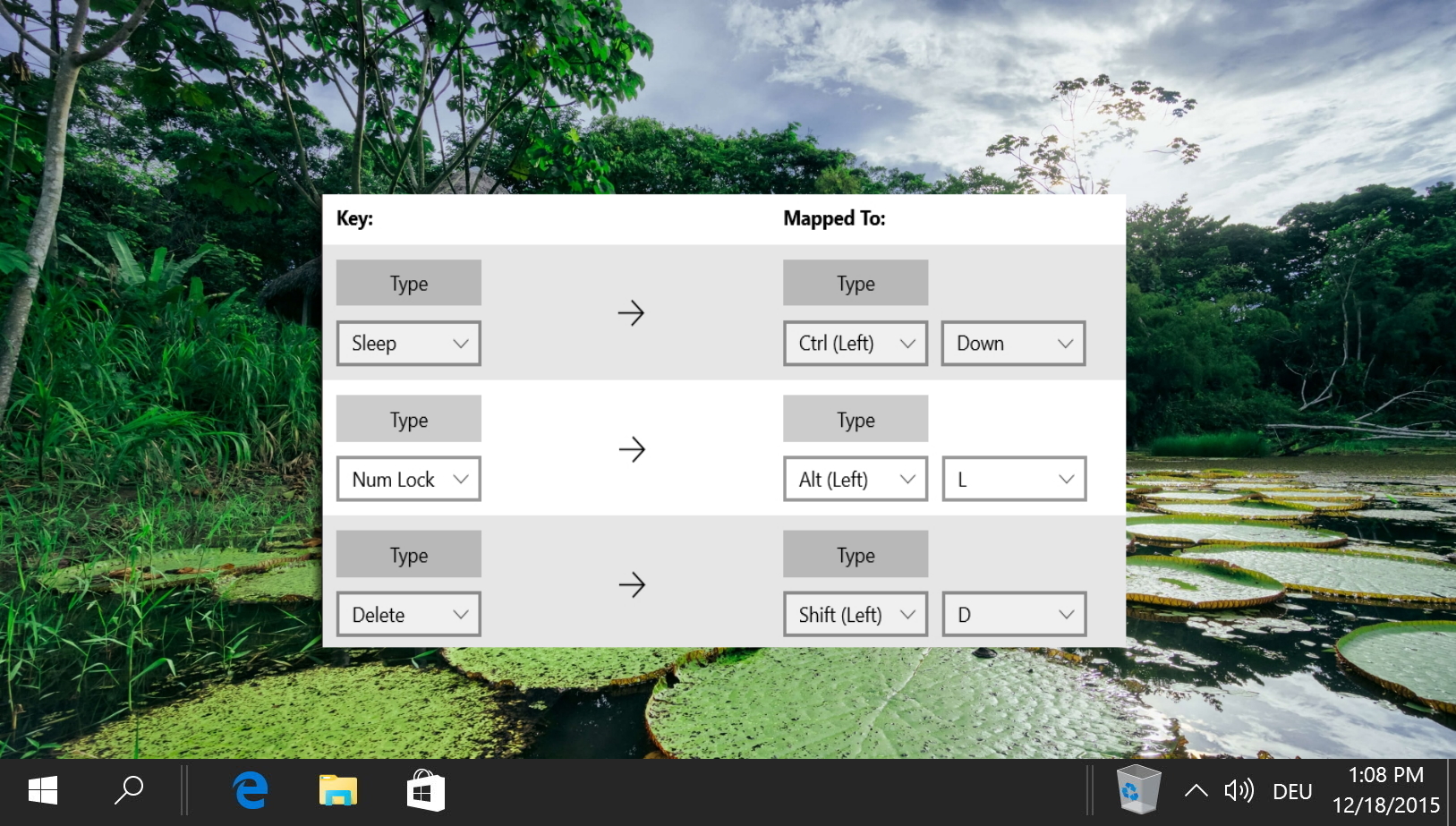
Related: How to Open the Windows 11 Touch Keyboard
If you’re using any tablet or touch screen laptop, it’s useful to know how to open the Windows 11 touch keyboard. Even if you have a dedicated keyboard or type cover, the Windows 11 touch keyboard allows you to travel lighter or use the device easier when not in a traditional seated position.
Related: How to Make Emoji, Kamoji, and GIFs on Your Keyboard in Windows 11 / Windows 10
Inserting emoji on a mobile phone is a piece of cake – you already use a software keyboard, which can be updated as often as is needed. Inserting emoji on a computer is a little more complex, however. Our hardware keyboards aren’t designed to accommodate emojis, and many apps don’t have their own emoji, kaomoji, or GIF interfaces. Thankfully, Microsoft added the ability to add emojis and GIFs in the Fall Creators Update quickly and has added the Windows kaomoji keyboard and GIF keyboard.
Last Updated on April 21, 2024 11:47 am CEST by Markus Kasanmascheff