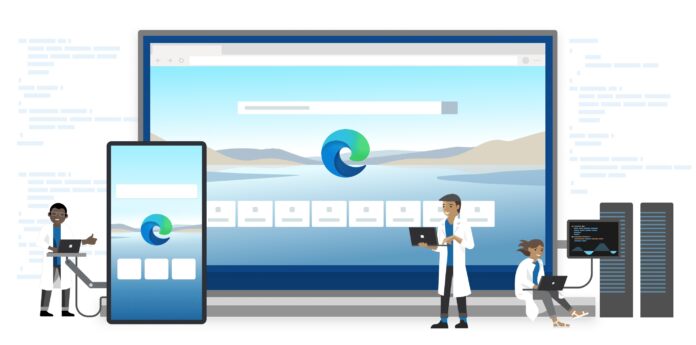Reports indicate that Microsoft is taking steps to integrate a new feature capable of translating videos directly into the Edge browser. The company is testing this feature by showcasing an overlay button next to the PiP button. As an essential part of the testing phase, this tool is currently available only in Edge Canary 120.
This new feature offers a solution to the current limitation of built-in translation features in most browsers, including Microsoft Edge and Google Chrome, which to date can only translate webpage text but not direct videos. This translation tool will translate either the audio or subtitles of a video from one language to another, thereby increasing accessibility for creators who aim to reach an audience who speak a variety of languages.
Steps to Enable Video Translation in Microsoft Edge
- NOTE This feature only works on the latest Edge Canary version Exit Microsoft Edge.
- With Microsoft Edge closed, go to its shortcut and right-click on it. Choose Proprieties.
- In the target field, type a space and then this switch: –enable-features=msVideoTranslateOverlayButton
- Click Apply and open Edge with the modified shortcut.
- Go to YouTube. Watch a video that is not in your preferred language that you have set in Edge.
- Move your cursor over the video and you will see the Translate button and Picture in Picture.
Examining Different Variants of the Video Translate Button
Microsoft is presently examining two distinct variants for the Video Translate button: text + icon, and icon alone. As of this moment, only the Translate button has been added, and users will have to wait for subsequent updates to activate the feature.
Earlier this month, Microsoft brought improvements to the built-in PDF reader in Edge, adding real-time translation. The translation feature will automatically translate text in the PDF reader as it is selected by the user. There's no need to open the context menu to start the translation. It will adjust the translation based on the volume of selected text.