Google Docs is one of the best cloud-based word-processing web applications that allows users to create and edit text documents online. It features a straightforward, user-friendly UI that allows even a non-specialist to create, format, and share documents. One of the core formatting features in Google Docs is its ability to change margins.
Suggestions for Choosing Appropriate Margins
- Follow any specific guidelines or requirements from your instructor, employer, or publisher.
- Use standard margins of 1 inch (2.54 cm) on all sides for academic papers and business letters.
- You can adjust the margins if you need to fit more text on a page or avoid widows and orphans (single lines of text at the top or bottom of a page).
- Use wider margins (1.5 to 2 inches) for documents that are meant to be bound or hole-punched.
- Use narrower margins (0.5 to 0.75 inches) for informal documents, flyers, newsletters, or resumes.
Margins in Google Docs
Adjusting margins in Google Docs is a straightforward process that enhances document readability and layout. Google Docs offers default one-inch margins but allows users to customize them for various needs using tools like the Ruler and Page Setup. This tutorial will guide you through simple steps to adjust margins, whether for aesthetic appeal, formatting requirements, or to fit more content on a page, ensuring your document looks professional across different devices.
How to Fix Margins in Google Docs With the Ruler
The Ruler method in Google Docs is ideal for quick and intuitive margin adjustments. By visually dragging the edges along the ruler, you can instantly see the changes to your document’s layout.
-
Show the Ruler
Go to “View” in the menu bar, then select “Show ruler“.

-
Adjust Horizontal Margins
Locate the blue area on the top ruler. Click on the gray portion at either end of the blue area. Your cursor will be changed to a sideways arrow. Drag to adjust the margin.

-
Modify Vertical Margins
Click on the gray area along the vertical ruler and drag to change the top or bottom margins.

How to Set Margins in Google Docs With the Page Setup Option
Using the Page Setup option to set margins in Google Docs is suited for users who require precise control over their document’s layout. This method allows you to input exact measurements for each margin, ensuring consistency and accuracy across all pages of your document. It’s particularly useful for formal documents that adhere to strict formatting guidelines, such as academic papers, business reports, or official letters. By accessing the Page Setup menu, you can customize your margins to exact specifications and even set these as default for future documents.
-
Open Page Setup
Click on “File” in the menu bar, then choose “Page setup“.

-
Customize Margins
Enter new measurements for each margin as needed, select “Set as default” if you wish, and confirm by clicking “OK“.

How to Add a Page Border in Google Docs
While Google Docs doesn’t have quite as much functionality as Microsoft Word, the free online tool has a surprising amount of flexibility. For example, though it has no specific border too, it’s entirely possible to create page borders in Google Docs.
FAQ – Frequently Asked Questions About Margins in Google Docs
How do I change Google Docs to show margins in centimeters instead of inches?
Adjust your Google Account’s language settings to a country that uses the metric system, or change your browser’s default language settings to metric units to see margins in centimeters.
Can I set custom margins for different sections within the same Google Doc?
Google Docs does not support section breaks for different margin settings. Use separate documents or adjust margins manually for each section.
How do I add a page border in Google Docs since there’s no direct tool for it?
Use this workaround to create a border or a single-cell table with adjusted borders to simulate a page border in Google Docs.
What’s the quickest way to revert to the default margin settings in Google Docs after making changes?
Open “Page setup” from the “File” menu and manually set the margins back to 1 inch on all sides, or use the “Set as default” option for default settings.
How do I ensure my margin settings are consistent across all pages in a document?
Adjust margins in “Page setup” to apply settings across all pages. Use the Ruler for individual adjustments but ensure consistency manually.
Is there a way to lock margins in Google Docs to prevent accidental changes?
Google Docs does not offer a feature to lock margins. Exercise caution when using the Ruler and consider using “Page setup” for more precision.
How do I adjust margins for a specific table within Google Docs?
Right-click the table, select “Table properties“, then adjust cell padding to change the space inside cells, affecting the table’s margins.
Can I save a set of custom margins as a template for future documents?
While direct template saving isn’t available in Google Docs for margins, create a document with custom margins and save it in Google Drive as a template.
How do I apply wider margins for notes or comments in printed documents?
Increase the right or left margin in “Page setup” to provide space for notes or comments, ensuring the text remains unobscured when printed.
Why does text sometimes extend beyond my set margins when printing from Google Docs?
This may be due to printer settings or scaling options. Ensure the print settings in Google Docs match your document’s layout and that scaling is set to “None“.
How can I view the exact measurements of my margins in a Google Doc without going into ‘Page setup’?
While the Ruler provides a visual guide, it does not show exact measurements. For precise margin sizes, refer to the “Page setup” dialog.
Is it possible to have different top and bottom margins on the same page in Google Docs?
Margins apply uniformly across the page in Google Docs. Use paragraph spacing to simulate different top and bottom margins within the same page.
How can I adjust margins for an embedded image or object within my Google Doc?
Select the image or object and use the image options to adjust its position and text wrapping, which changes the space around it within the document.
What are the recommended margins for a professional resume or CV in Google Docs?
For resumes or CVs, narrower margins of 0.5 to 0.75 inches are common, but ensure the document is still clean and readable.
How do I troubleshoot issues where margin adjustments in Google Docs don’t seem to reflect in the printed document?
Check the print preview and printer settings to ensure they match the document’s margins and layout, adjusting as necessary for accurate printing.
Related: How to Use Google Docs Offline on Windows 10, Mac, and Linux
Google Docs is a strong, free alternative to Microsoft Word. The only real thing holding it back is that it requires an internet connection. Or, at least, it used to. In our other tutorial we’re showing you how to use Google Docs offline so that you can stay productive offline as well.
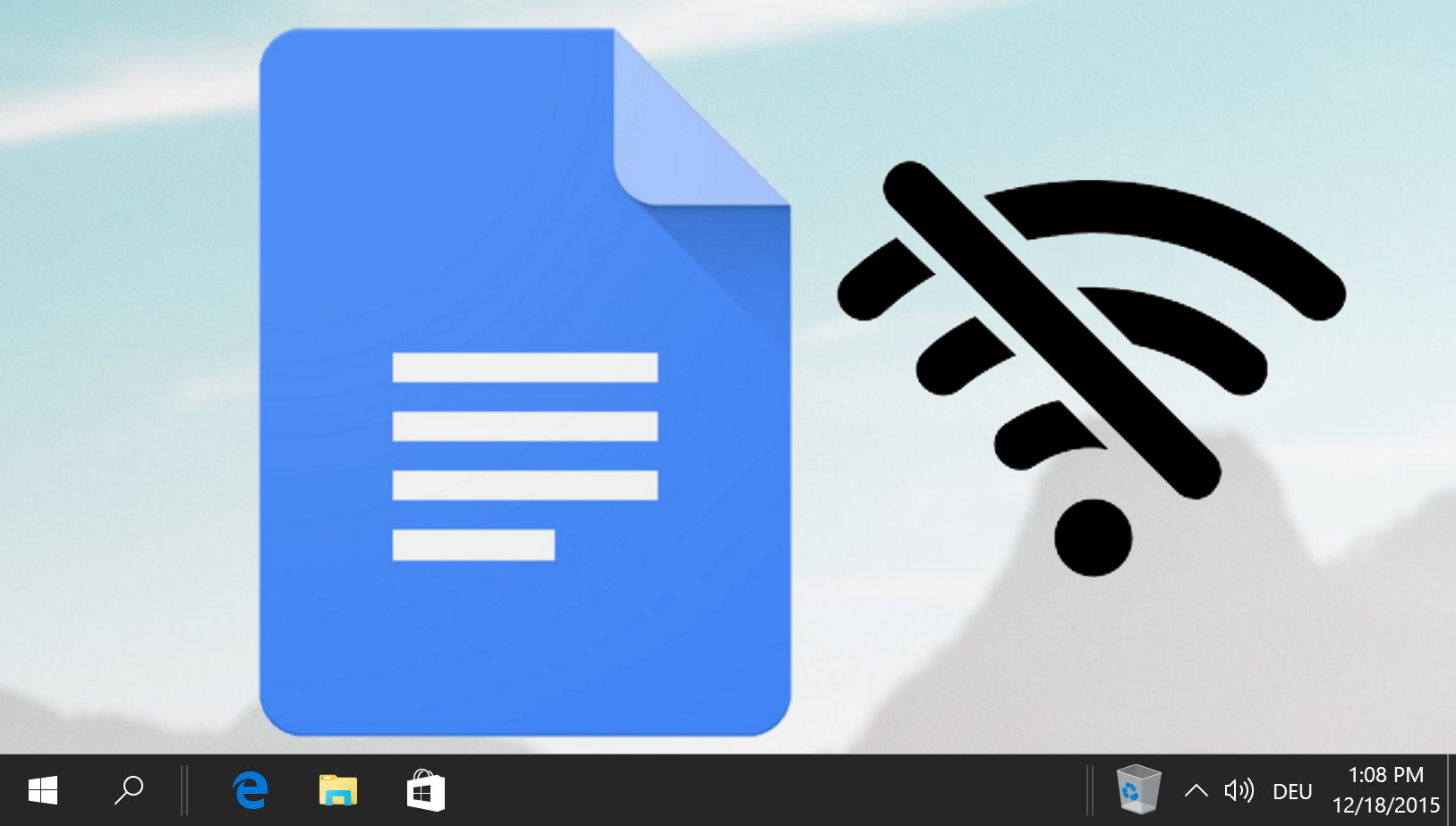
Related: How to Do a Hanging Indent on Google Docs
Hanging indents are a requirement for many academic papers, in particular when it comes to your citations or references section. Creating this formatting quirk, however, isn’t always straightforward. Our other guide will show you how to make a hanging indent on Google Docs.

Related: How to Add a Table of Contents in Google Docs and Update It Afterwards
Adding a table of contents to your Google Docs is important once they reach dozens of pages. Google Docs’ table of contents can be created automatically by pulling data directly from your heading styles.
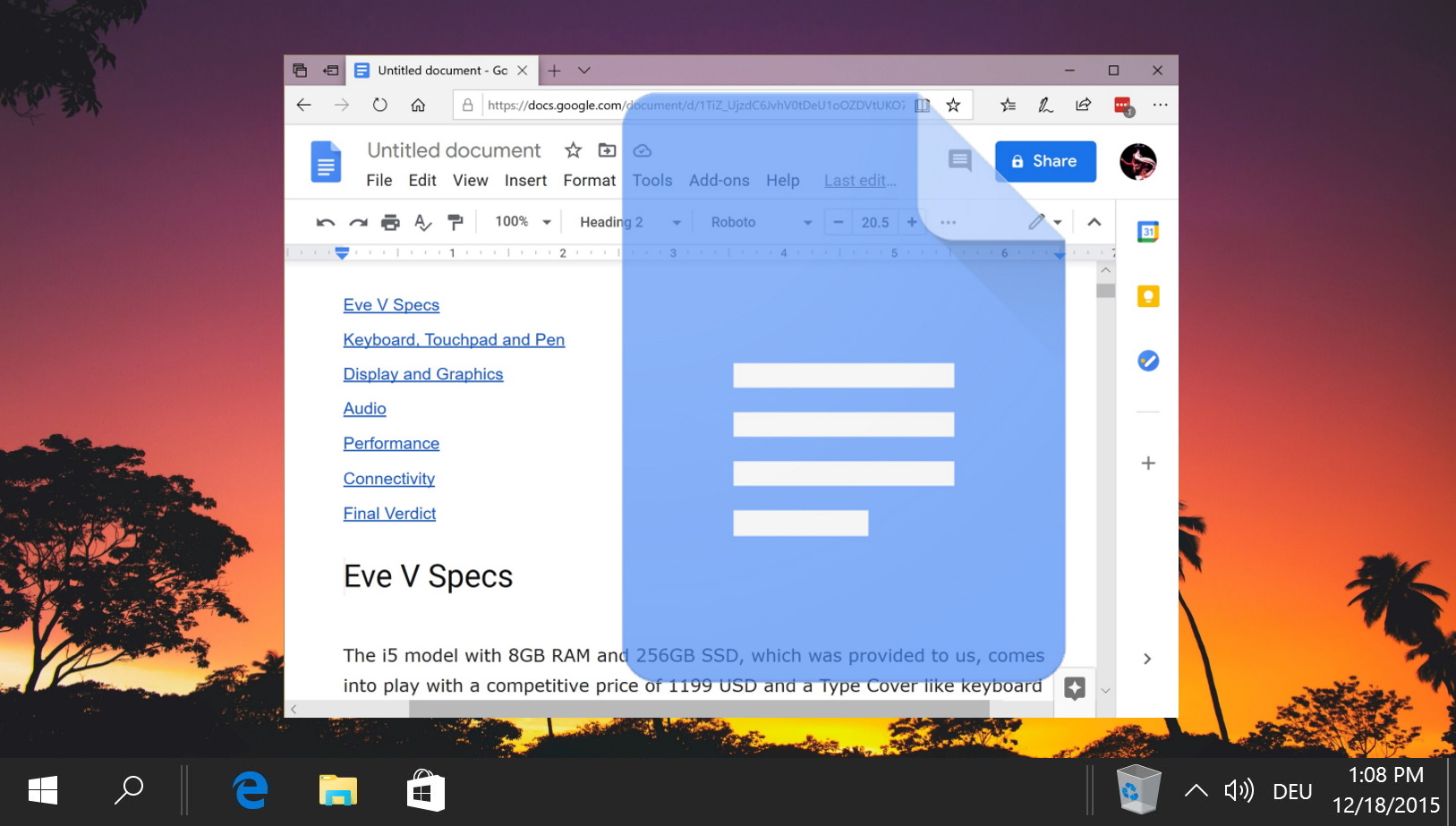
Related: How to Draw on Google Docs
Google Docs offers you several routes to get creative. Our other guide will explain how to draw on Google Docs to add some extra flair to your documents or easily create diagrams.
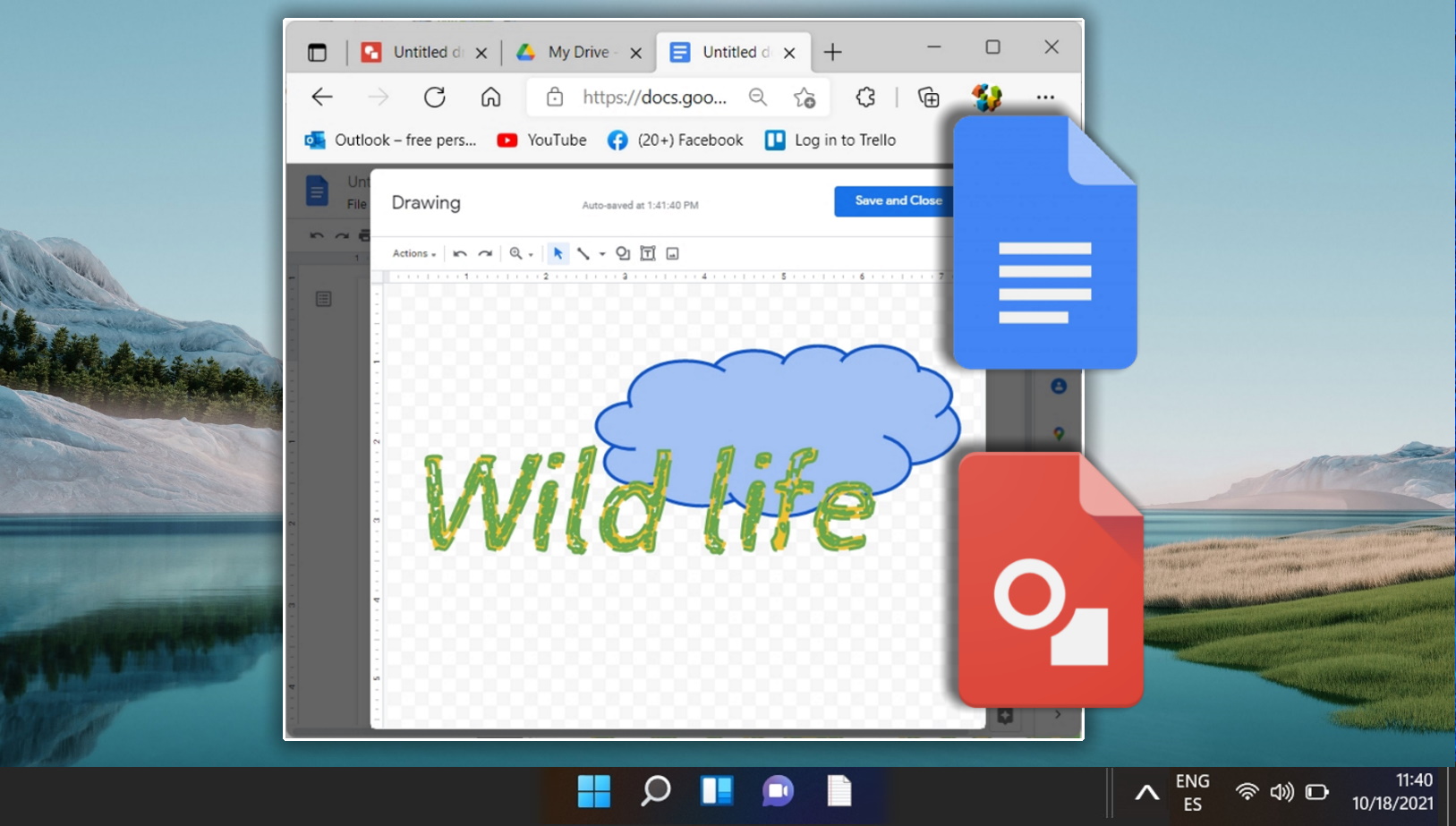
Related: How to Strikethrough or Cross-out Text on Google Docs
The strikethrough function in Google Docs is underutilized but often quite useful. It allows a writer or editor to cross out text they aren’t happy with but retain the original draft. Though not as advanced as the “suggested edits” tool, strikethrough in Google Docs can be used more casually for lists and even utilized for comedic effects. In our other guide, we are showing you how to strikethrough on Google Docs using two methods.

Last Updated on April 21, 2024 11:49 am CEST by Markus Kasanmascheff









