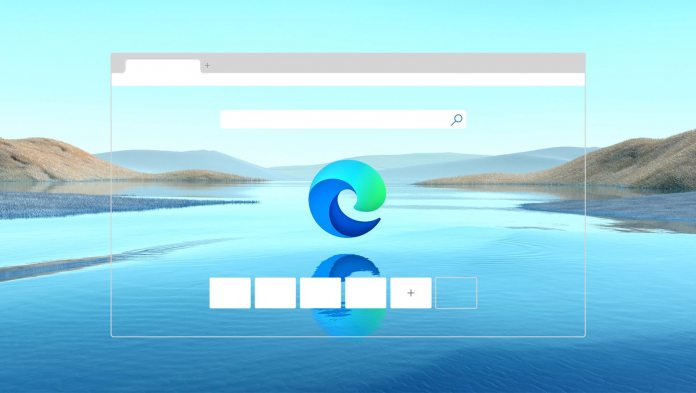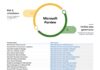It's easy to assume that Microsoft Edge became an all-round better browser when it moved to a Chromium base. However, there were some areas where legacy Edge was better. One of those was with the built-in PDF reader. In fact, it was the best PDF reader you could use on Windows 10.
With Chromium Edge, the PDF reader – while still solid – has not been as good. Microsoft wants to now address this and bring the browser closer to Google's Chrome again. As Microsoft transitioned to Chromium Edge becoming the default browser, the PDF reader of the legacy browser was depreciated.
So, with new features on the horizon, Microsoft Edge users will once again get a fully fledged PDF reading experience.
Perhaps the standout feature coming to an upcoming Edge release is the ability to pick up where you left off. At the moment, both Edge and Chrome will start a PDF at the beginning if you stop reading and close the window. In the next version of Edge, Microsoft will add a tool that automatically resumes where you closed the document.
Coming Soon
That will be Microsoft Edge version 91, which will also have some other PDF-related improvements. In Edge 89, which came to Canary last month, Microsoft added a better way to select text in PDFs. Expanding on that, the company is also looking to make scrolling improvements with the new build.
Elsewhere, Microsoft is working on general performance improvements to allow a cleaner ODF reader with more seamless scrolling. Furthermore, the company will add a sidebar for moving between pages, a feature it is borrowing from Google Chrome.
Lastly, Microsoft Edge will also soon be able to validate signatures on PDF files. You can check out most these new features in current testing builds on the Canary channel. However, it seems the scrolling improvements won't go live until later in the year.
PDF Tip: If you are looking for a PDF download, PDFDrive is a great place for getting started.
Tip of the day: By default computer names in Windows 10 tend to be quite plain. By default, they tend to be ‘WIN' or ‘Desktop', followed by a string of random letters and numbers. We show you how to change your PC name with Settings, Command Prompt or PowerShell to make it more easily identifiable.
Last Updated on April 13, 2022 11:30 pm CEST by Markus Kasanmascheff