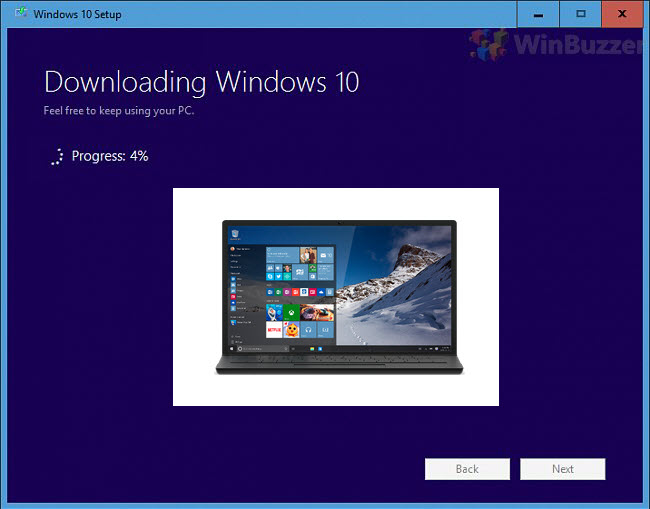Windows 10 October 2020 Update (Windows 10 version 20H2) is rolling out to users this week. Microsoft is also sending out the ISO images for customers who want to do a clean install of the new update package.
Those Windows 10 version 20H2 ISO images are now available for 64-bit and 32-bit Windows SKUs. As always, Microsoft provides images for Windows across different languages. You can check out the full list of languages here, and below are the English languages ISOs.
Windows 10 October 2020 Update (64-bit)
Windows 10 October 2020 Update (32-bit)
Other languages can be found at Microsoft here.
As noted, ISO images are Windows 10 available for a clean install. We have recently written a tutorial explaining how to download ISO files on Windows 10. For downloading to a Virtual Machine or installing Microsoft’s OS on multiple disks, direct install from Microsoft. Alternatively, our tutorial shows you how to download an ISO with the Media Creation Tool.
Windows 10 Version 20H2
With the release of Windows 10 20H2, you can now clean install the latest major update. Again, this is the exact same October 2020 Update experience you would get from Microsoft’s Windows Update.
While this latest release is not as feature-packed as previous updates, it still has some interesting front-end changes such as new theme-aware Start tiles, a new tablet mode, and improvements to the Settings app and notifications.
Front End Changelog
- Theme-aware tiles in Start– The redesigned Start menu has a more streamlined design that removes the solid color backplates behind the logos in the apps list, and applies a uniform, partially transparent background to the tiles. This design creates a beautiful stage for your icons, especially the Fluent Design icons for Office and Microsoft Edge, as well as the redesigned icons for built-in apps like Calculator, Mail, and Calendar.
- ALT+TAB between tabs in Microsoft Edge– We introduced ALT+TAB (task switcher) allowing you to toggle between open windows way back in Windows 2.0! In Windows 10, version 20H2, you can now use ALT+TAB to rotate between not only your open apps but also the tabs in Microsoft Edge. Now rotating through ALT+TAB will allow you to open Microsoft Edge in the specific tab you’re needing, not just the latest active tab. You can modify the ALT+TAB experience in Settings > System > Multitask.
- Improved notifications– Toast notifications now have the app’s logo in the top left corner of the notification, so you can immediately see where the notification is coming from. We’ve also turned off the Focus Assist notifications, which tells you when Focus Assist is enabled – whether via automatic rule or manually enabling it.
- Settings– We continue to improve the Settings page, adding more and more classic Control Panel capabilities. In addition to added settings, we also added a [COPY] button to Settings > System > About so you can easily copy that information and paste it into a help desk ticket. Watch for even more improvements to come!
- Tablet experience– Previously, when you detach a keyboard on a 2-in-1 device, a toast notification would appear asking if you wanted to switch into Tablet Mode. If you tapped Yes, you would switch into Tablet Mode. But selecting No would bring you the Windows desktop. In Windows 10, version 20H2, the default is changed: the toast notification no longer appears and you are instead brought into the new tablet experience. You can change this behavior in Settings > System > Tablet.
- Refresh rate of display– Change the refresh rate of your display, giving you a smoother motion. This change can be made at Settings > System > Display > Advanced display settings. Note that this may require supported hardware.
- Microsoft Edge (built on Chromium)– And of course, Windows 10, version 20H2 is the first version of Windows to come with Microsoft Edge browser built on the Chromium engine.
Last Updated on October 23, 2020 6:27 pm CEST by Markus Kasanmascheff