Whether you're looking to see what your pals are jamming to, want to introduce them to a new artist, or collaborate on the ultimate playlist, Spotify's “Add Friends”-feature is your gateway to a more communal music experience.
Spotify, beyond being a mere music streaming platform, is also a social network of sorts. It allows users to connect, discover, and share music seamlessly. By adding friends, you not only get insights into their musical tastes but also get recommendations, share playlists, and even collaborate on creating the perfect mix. The process of adding friends is straightforward, whether you're using the desktop application or the mobile app. And with options to link other social media accounts, like Facebook, the process becomes even more effortless.
In this tutorial, we'll guide you step-by-step on how to add friends on Spotify, share your favorite tunes, and enhance your music listening experience. So, let's dive in and make your Spotify journey a shared adventure!
How to find the Spotify ID / Spotify Username
Every Spotify user is assigned a unique identifier, often referred to as the Spotify ID or Username. This ID is essential for various tasks, such as sharing playlists or adding friends directly. In this section, we'll guide you on how to locate the unique Spotify ID, either on your PC to share it with others or so you can follow another user with your own Spotify account.
Here we show how this works on Spotify-desktop or the Spotify web-app. You can do this also with the Spotify mobile app, as we show in the Method “How to Share Your Spotify-Profile with Friends via the Mobile App” below.
- Click your profile picture and select “Profile”

- Click the three dots and then “Copy link to profile”
Paste the link somewhere. It will look similar to the following link, showing the Spotify-username where it says “username”:
https://open.spotify.com/user/username?si=1d5224e8b4be4825

How to Add Friends on Spotify on a Computer
The desktop version of Spotify offers a user-friendly interface to enhance your music-sharing experience. If you're using Spotify on a computer, this method will walk you through the steps to seamlessly add friends, following them to peek into their musical world.
- Open the Spotify user-page via search
Type “spotify:user:” followed by the Spotify-username. To find a user called bigfunmusiclover this would be “spotify:user:bigfunmusiclover”.

- This will open the Spotify-userpage where you can click “Follow”

How to Find Friends on Spotify Mobile
For those on-the-go, the Spotify mobile app is a handy tool to stay connected with your musical circle. This section will provide a step-by-step guide on how to add friends using the mobile app, ensuring you're always in tune with your friends, no matter where you are.
- Tap “Search”

- Open the Spotify user-page via search
Type “spotify:user:” followed by the Spotify-username. To find a user called bigfunmusiclover this would be “spotify:user:bigfunmusiclover”. - Tap “Follow”

How to Share Your Spotify-Profile with Friends via the Mobile App
You can use this method to share your own Spotify-profile with your friends so they can follow you.
- Tap on the “Settings”-symbol

- Click “View Profile”

- Tap the three dots on the upper right

- Tap “Share”

- Choose the app you want to share your Spotify-profile with or tap “Copy link” to share it manually
To see your Spotify-username, paste the link somewhere. It will look similar to the following link, showing the Spotify-username where it says “username”:
https://open.spotify.com/user/username?si=1d5224e8b4be4825

How to Remove a Friend / Unfollow on Spotify Desktop
There might be instances where you'd want to declutter your friend list or maintain privacy. Whatever the reason, this method will guide you on how to remove a friend from your Spotify list, ensuring your listening experience remains tailored to your preferences.
- Click your Spotify profile picture and then “Account”

- Click on where it says how many users you are following

- Click on one of the Spotify users you are following

- Click on the button that says “FOLLOWING”

- Doing this you will unfollow that user

How to Unfollow / Remove a Friend on Spotify Mobile
This method will guide you on how to remove a friend from your Spotify list using the mobile app.
- Tap the settings wheel on the top right

- Tap on “View Profile”

- Tap where it says “Following”

- Tap on the Spotify user you want to unfollow

- Tap on the button that says “Following”

- This will unfollow that Spotify-user

How to See What People Are Listening to on Spotify in the Friend Activity Sidebar
Spotify's Friend Activity Sidebar is a great feature that allows you to see what your friends are currently listening to. If you're curious about the latest tracks your friends are enjoying or looking for some music inspiration, this section will show you how to activate this feature and stay updated with your friends' musical choices.
- Click on your Spotify profile picture and select “Settings”

- Activate the option “See what your friends are playing”

- This will add a sidebar that shows the activity of your friends

FAQ – Frequently Asked Questions About Spotify Friends and Contacts
Can I follow someone on Spotify without them knowing?
Yes, following someone on Spotify does not send them a notification. However, your profile will appear in their list of followers, which they can view if they choose to. It's worth noting that if your profile is public, anyone, including the person you've followed, can see your playlists and the artists you follow. If privacy is a concern, consider adjusting your profile settings to make certain activities or playlists private.
How can I share a song with a friend on Spotify without adding them?
To share a song without adding the recipient as a friend, click on the three dots next to the song and select “Share.” You'll be presented with various options, including copying the song link, which can be sent via any messaging service, or directly sharing to social networks like Twitter or Instagram. This method allows you to share music with anyone, even if they aren't connected to you on Spotify, but they'll need a Spotify account to listen to the full track.
What should I do if my friend's Spotify profile is not showing any activity?
If a friend's profile shows no activity, it's likely due to their privacy settings, where they've chosen to keep their listening activity private. You can suggest they visit their account settings and enable “Share my listening activity on Spotify” if they're comfortable doing so. Remember, this is a personal preference, and respect for their privacy is paramount. Alternatively, they can share specific playlists with you if they prefer not to make their entire listening activity public.
Is it possible to add friends from different countries on Spotify?
Spotify allows you to add friends from anywhere in the world, with no geographical restrictions. You just need their Spotify username or a direct link to their profile. This global connectivity is part of what makes Spotify a popular choice for music lovers looking to share and discover music across borders. Keep in mind that some content may be region-specific due to licensing agreements, so there might be variations in available music between different countries.
How can I block someone on Spotify?
While Spotify does not have a straightforward “Block” feature like some other social platforms, you can limit what a specific user can see by adjusting your account's privacy settings. For example, you can make your playlists private, and ensure your listening activity is not shared. If you're experiencing harassment or other issues, it's recommended to report the matter to Spotify's customer support for further assistance, as they can take more direct action in serious cases.
Can I customize my Spotify profile to make it more personal?
Yes, Spotify allows you to personalize your profile by changing your profile picture and display name through the account settings on the desktop or mobile app. Additionally, creating and sharing public playlists is a great way to express your musical tastes and personality. Your public profile and playlists can be a way to connect with friends and the wider Spotify community over shared musical interests.
How do I find and join collaborative playlists on Spotify?
Collaborative playlists are a unique feature on Spotify that allows multiple users to add songs to a single playlist. However, these are not searchable within the Spotify platform. To join a collaborative playlist, the creator needs to send you a direct invite link. Once you have the link, you can add songs and collaborate on the playlist. If you're interested in creating one, you can set any of your existing playlists to collaborative and share the link with friends.
Can I see the total number of friends I have on Spotify?
Spotify does not currently provide a feature to view the total number of friends or followers in a single count. You can see how many people you are following and how many followers you have separately by visiting your profile. This separation helps keep the focus on the music and shared content rather than the social metrics.
Why can't I connect my Facebook to Spotify to find friends?
Connecting Facebook to Spotify is a convenient way to find friends, but issues can arise due to Facebook's privacy settings or account mismatches. Ensure that the Facebook account you're trying to link is active and has the correct privacy settings to allow Spotify access. Additionally, check Spotify's permissions within your Facebook settings. If problems persist, disconnecting and reconnecting Facebook to Spotify can sometimes resolve these issues.
How can I make my Spotify playlists visible to friends only?
Spotify's privacy settings for playlists are limited to “Public” or “Private“. There isn't an option to make playlists visible only to friends. Public playlists are visible to everyone, and private playlists are only visible to you. If you want to share a playlist with specific friends, you can create a private playlist and share the direct link with them. This way, only people with the link can access the playlist, keeping it semi-private among your chosen circle.
What happens if I follow a friend and then unfollow them?
If you decide to unfollow a friend on Spotify, you'll stop receiving updates about their listening activity, and they won't be notified of the change. Your profile will also be removed from their list of followers. You can always choose to re-follow them later, which will reinstate the connection without notifying them, allowing you to see their public listening activity and shared playlists again.
Can I see a history of songs my friends have listened to?
Spotify's Friend Activity feature shows what your friends are currently listening to but does not provide a detailed history of their past listens. For privacy reasons, Spotify limits the visibility of listening activities to current sessions. If you're interested in your friends' musical history, you can ask them to share their playlists or favorite tracks with you directly.
How do I refresh the Friend Activity Sidebar to see updates?
The Friend Activity Sidebar in the desktop app should update in real-time to show you what your friends are currently listening to. If you notice it's not updating, try restarting the Spotify application or logging out and then back in. This can help refresh the connection to Spotify's servers and update the activity feed. Ensure your internet connection is stable, as connectivity issues can also affect the sidebar's updates.
Is there a way to recommend a song to a friend on Spotify without sharing a link?
Besides sharing a direct link to a song, you can use Spotify's collaborative playlist feature to recommend songs. Add the song to a collaborative playlist that you and your friend are part of, and they'll see the new addition. Another option is using Spotify's built-in social features, like sending a song through Spotify's messaging feature, where available, which allows you to recommend songs directly within the platform.
Can I see which playlists my friends have followed?
On Spotify, you can view the public playlists created by your friends by visiting their profiles, but you cannot see the playlists they follow unless they have made them public or shared them directly with you. This privacy measure ensures users have control over what aspects of their listening habits are visible to others. If you're curious about your friends' musical interests, engaging in conversations about music or sharing playlists with each other can be a great way to discover new tunes and share recommendations.
Extra: How to Change Your Spotify Username and Profile Picture
Whether its from an old alias or due to a literal name change, everyone needs to change their username at one point or another. Performing a Spotify username change is actually quite easy. You can do it straight from your desktop app without having to open your browser. Our other guide will show you how to change your username and profile picture in Spotify.

Extra: How to Download Spotify Songs to MP3
While you can download songs from Spotify using its premium feature, you may have noticed that it doesn't download to MP3. Instead, it stores them in an encrypted format that can't be used by other media players. This is no good for our purposes. To make sure your music is available no matter what, you may be wondering how to download a song from Spotify as an MP3 and store it locally. Our other guide shows you how to download songs from Spotify as MP3-files.
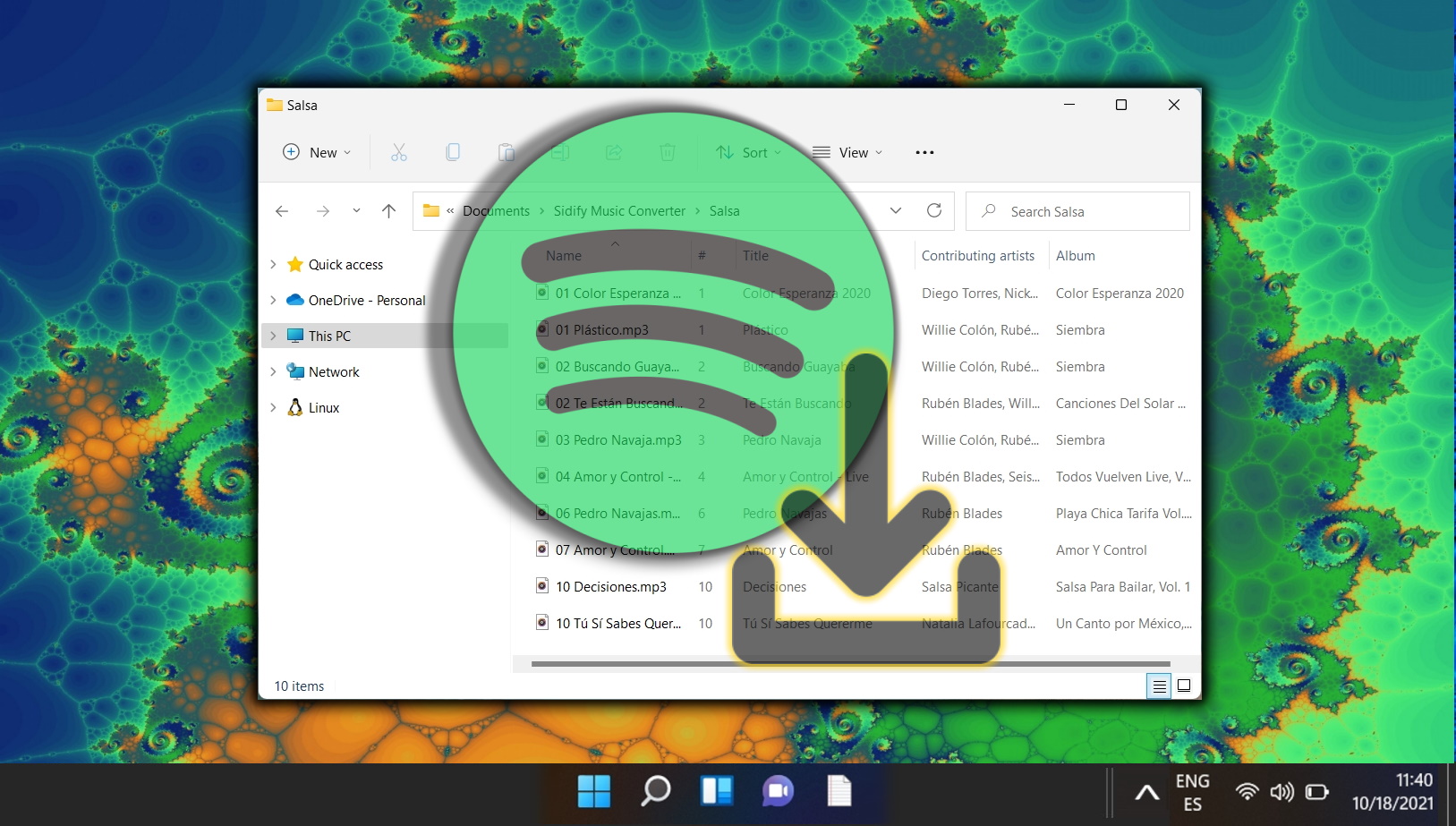
Last Updated on April 19, 2024 10:07 am CEST by Markus Kasanmascheff
































