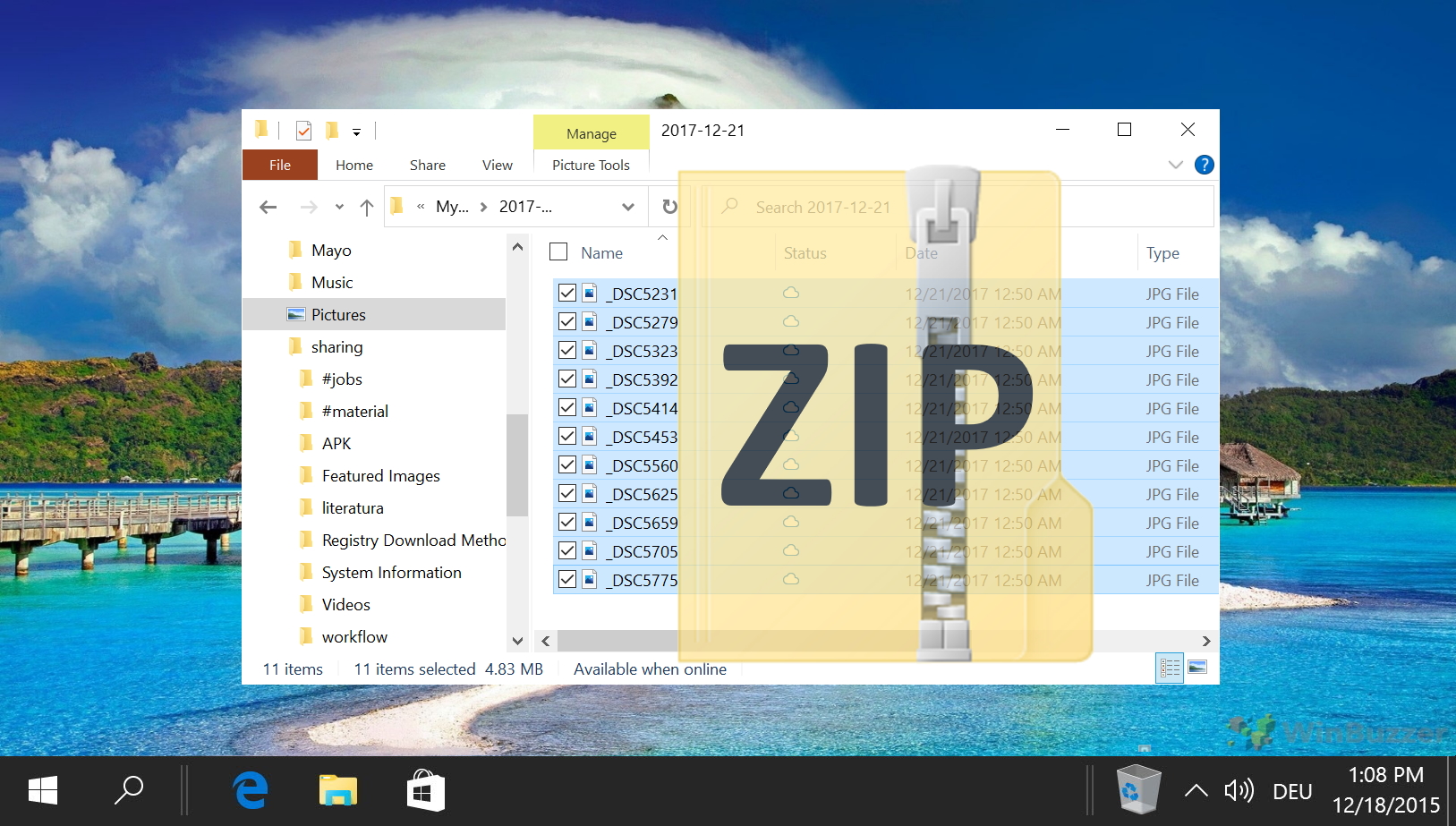Have you ever wondered why some Word documents are larger than others, even if they have the same number of pages and text? Here we will explain some of the factors that influence the size of a Word document, how Microsoft Word stores information, and how you can compress a Word Document to make it smaller.
Microsoft Word file size: Influential Factors
One of the main factors affecting the size of a Word document is the type and number of images embedded in the document. Images can take up a lot of space, especially if they are high-resolution or uncompressed. Word offers several options to reduce the size of images in a document, such as cropping, resizing, compressing, or converting them to a different format.
Another factor that influences the size of a Word document is the use of styles and formatting. Styles are predefined sets of formatting attributes that can be applied to text, paragraphs, tables, or other elements in a document. Formatting is any change that you make to the appearance of text or other elements, such as font, color, alignment, spacing, etc. Styles and formatting can make your document look more professional and consistent, but they also add extra information to the file, increasing its size.
A third factor affecting the size of a Word document is the amount of metadata stored in the file. Metadata is any information that describes or identifies the document, such as author name, date created, keywords, comments, revisions, etc. Metadata can be helpful in organizing and finding documents, but it also adds to the file size. You can reduce the size of your document by removing any unnecessary or sensitive metadata from the file.
Word also has a feature that automatically saves a copy of your document every few minutes in case of a power outage or a system crash. This feature creates a temporary file stored in your computer's hidden folder. This file is usually deleted when you close Word normally, but sometimes it may remain on your computer and take up space. You can delete these temporary files by using the Disk Cleanup tool on your computer or by searching for files with the extension .tmp in your system.
Word also has a built-in feature that compresses your document when you save it as a .docx file. This feature reduces the file size by removing any redundant or unnecessary information from the file and using a more efficient compression algorithm.
By following these tips, you can reduce the size of your Word documents and save disk space on your computer. You can also improve the performance of Word and avoid any errors or corruption that may occur due to large files. Here are several ways you can use to reduce the size of a Word document.
How to Compress Images to Reduce the File Size of a Word Document
You can compress images in your Word document using the following method which can reduce the file size substantially if there are many images.
- Click the image you want to compress and then “Picture Format” in the Ribbon.

- Tap the “Compress Pictures” button

- Select optimal options for Word image compression
Uncheck “Apply only to this picture” to set compression for all images and select Click the image you want to compress and then “Picture Format” in the Ribbon. If available, you can select the resolution for images manually below. If the documents are only for online use and projectors, “Web (150 ppi)” is usually enough. For printouts, “Print (220ppi)” is usually sufficient.

How to Reduce the File Size of a Word Document Saving Images at Lower Resolution
Apart from setting image resolution within a Word document and opting for discarding cropped image parts, you can define image resolution also globally via options.
- Click “File”

- Click “Options” in the main menu

- Set the image option in “Advanced” and “Image Size and Quality”
Check “Discard editing data” to remove image parts you have cropped within Word or any other data that might be stored from editing and uncheck “Do not compress images in file”.Lower/set the “Default resolution” for images. If the documents are only for online use and projectors, “(150 ppi)” is usually enough. For printouts, “(220ppi)” is usually sufficient. The other options “330ppi” or “High Fidelity” can result in huge file sizes.

How to Compress Word Documents by Not Embedding Fonts
Embedding fonts means that the fonts used in the document are saved along with it, so that they can be displayed correctly on any device or platform. If fonts are not embedded, the document may look different when opened on another computer or printed out, especially if the fonts used are not widely available or compatible. This can cause problems with formatting, layout, and design. To avoid this issue, it is recommended to embed fonts in a Word document before sharing or printing it. To reduce the size of a Word document however, you can just use a default font that is generally available everywhere, such as “Arial”, “Courier”, “Calibri” or similar and then disable the embedding of Fonts.
- Click “File”

- Switch to “Options”

- Select “Save” and uncheck “Embed fonts in the file”

- Alternatively, you can limit the embedding of fonts in the following way
Select “Embed only the characters used in the document (best for reducing file size)” and “Do not embed common system fonts”.

Using a Tool to Compress and Reduce the Size of a Word Document
There are various tools available that can compress and reduce the size of Word documents. They might be helpful if you run into problems when sending a particular Word file but don´t want to change the original file to preserve maximum quality. Let´s have a look at a few of those Word file compressors:
DocuCompress
DocuCompress is a web-based service that allows you to compress your documents and reduce their file size without compromising their quality. Whether you need to send large files via email, upload them to cloud storage, or optimize them for web publishing, DocuCompress can help you save time and bandwidth. DocuCompress supports various document formats like PDF, DOCX, PPTX, XLSX, and more. You can compress multiple files at once and download them as a ZIP archive. DocuCompress is fast, secure, and easy to use. You don't need to install any software or register an account. Just drag and drop your files and let DocuCompress do the rest.

Wecompress
Wecompress is a website that offers a fast and easy way to compress your files online, supporting PDF, Word, Excel, PowerPoint, or image files. You can also compress multiple files at once with our batch compression feature. Wecompress uses advanced algorithms to ensure that your files are compressed without losing quality or data. You can also protect your files with encryption and password options.

Youcompress
Youcompress is a website that offers a fast and easy way to compress your files online. You can preview the quality of the compressed file before downloading it. Youcompress.com supports a wide range of file formats, such as JPG, PNG, GIF, MP4, MOV, PDF, DOCX, MP3, and more. You can compress multiple files at once and save them as a ZIP archive. Youcompress.com respects your privacy and deletes your files from its servers after 24 hours.

FAQ – Frequently Asked Questions About Word Document Compression
What file formats can I use to save a Word document for maximum compression?
The .docx format is generally the most efficient for compression due to its ZIP-based file structure. For documents that don't require editing, saving as a PDF with optimized settings can also reduce size, though this makes further edits more difficult without the original Word file.
How can I compress a Word document with embedded videos or audio clips?
To reduce file size, consider linking to external media instead of embedding it directly into the document. Host the video or audio on a platform like YouTube, Vimeo, or a cloud storage service, and insert a hyperlink or an embedded code in the Word document.
Can I reduce the file size by changing the document's margins and spacing?
Altering marginsin Word, spacing, and font sizes might reduce the number of pages and slightly decrease file size, but the impact is generally minimal. Focus on image compression, efficient font use, and minimizing embedded objects for significant size reduction.
Does using bullet points or numbered lists affect the Word document's size?
The addition of bullet points or numbered lists has a negligible impact on file size. Concentrate on optimizing images, managing embedded fonts, and removing unnecessary metadata for more substantial reductions.
How do I compress a Word document on a Mac?
Use the “Compress Pictures” option under the “Picture Format” tab for image compression and save the document in .docx format. Additionally, Mac users can access the “Document Inspector” from the “Tools” menu to remove personal information and other metadata.
Can converting a Word document to PDF reduce its size?
Converting a Word document to a PDF might reduce its size, especially if you use compression options available in PDF creation tools. Look for options labeled as “Reduced Size” or “Optimized” when saving or exporting to PDF.
Is there a way to compress background images or watermarks in Word?
Use an external image editor to reduce the resolution and compress background images or watermarks before inserting them into your Word document. This preemptive compression ensures that the image contributes less to the overall file size.
How can I check the size of images within my Word document?
Right-click the image, select “Save as Picture“, and note the file size of the saved image. This method gives you an idea of how much each image contributes to the total document size.
What impact does the “Track Changes” feature have on Word document size?
The “Track Changes” feature can inflate the size of a Word document by storing detailed information about each edit. Accept all changes and turn off “Track Changes” to clean up the document and decrease file size.
Can saving a Word document in Compatibility Mode affect file size?
Saving a document in Compatibility Mode might restrict the use of newer, more efficient compression algorithms. Save your document in the latest Word format to ensure the best compression.
How can I ensure my compressed Word document retains accessibility features?
Maintain accessibility features like alternative text for images and proper use of headings. Use Word's built-in Accessibility Checker to verify after compression.
Can the use of different languages in a Word document affect its size?
Including text in multiple languages can slightly increase a document's size. Use Unicode fonts that support a wide range of characters and languages to minimize the impact.
Does the AutoRecover feature in Word affect document size?
The AutoRecover feature does not increase the size of a Word document, but it creates additional files on your system. Manage AutoRecover settings and intervals to balance document safety and system storage efficiency.
How does the use of tables and charts in Word documents impact file size?
Tables and charts can contribute to an increase in document size, especially if they contain complex data or custom formatting. Simplify the design of tables and charts to minimize their impact.
Can I use cloud storage to automatically compress Word documents?
Cloud storage services typically do not automatically compress Word documents upon upload. Manually compress your Word documents using the described techniques before uploading to ensure size reduction.
Related: How to Zip or Unzip a File or Folder on Windows
ZIP is a file format of the archive type. It lets users add one or more files to a single package, which is then compressed. The format is most commonly used to send files over the internet, particularly when a host has file size limits in place. However, it may also be used to reduce the size of local files that are currently unused and therefore free up space. Follow our other guide to learn how to ZIP and UNZIP a file on Windows.
Last Updated on April 21, 2024 10:33 am CEST by Markus Kasanmascheff