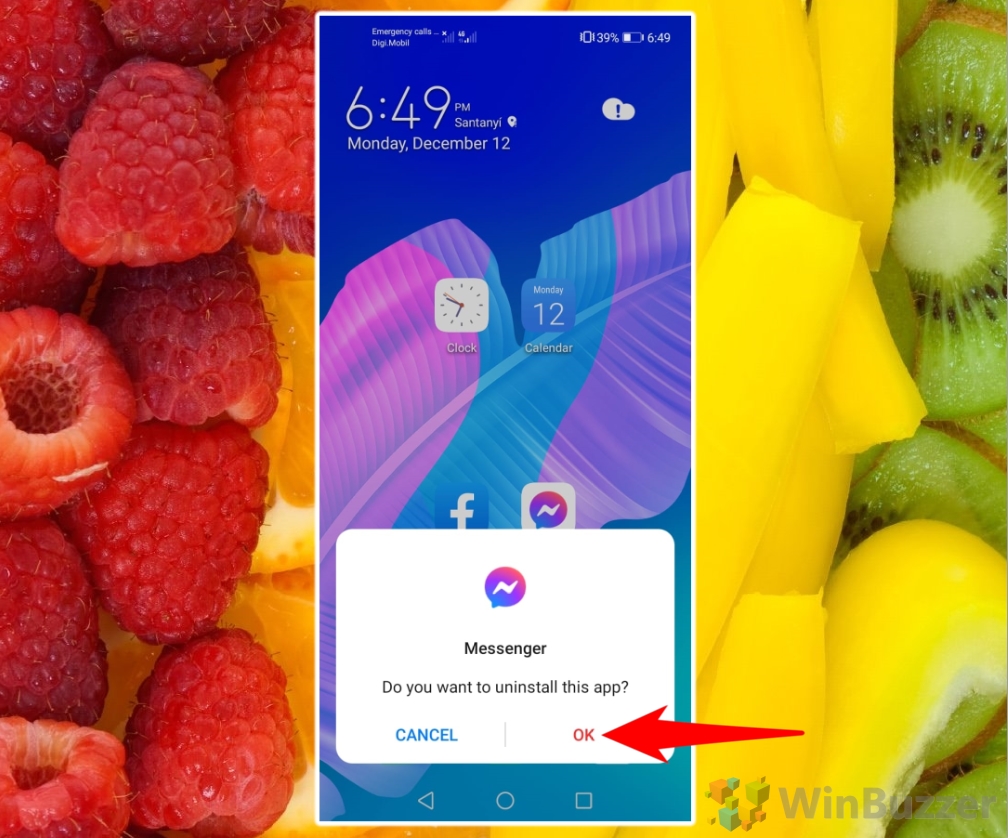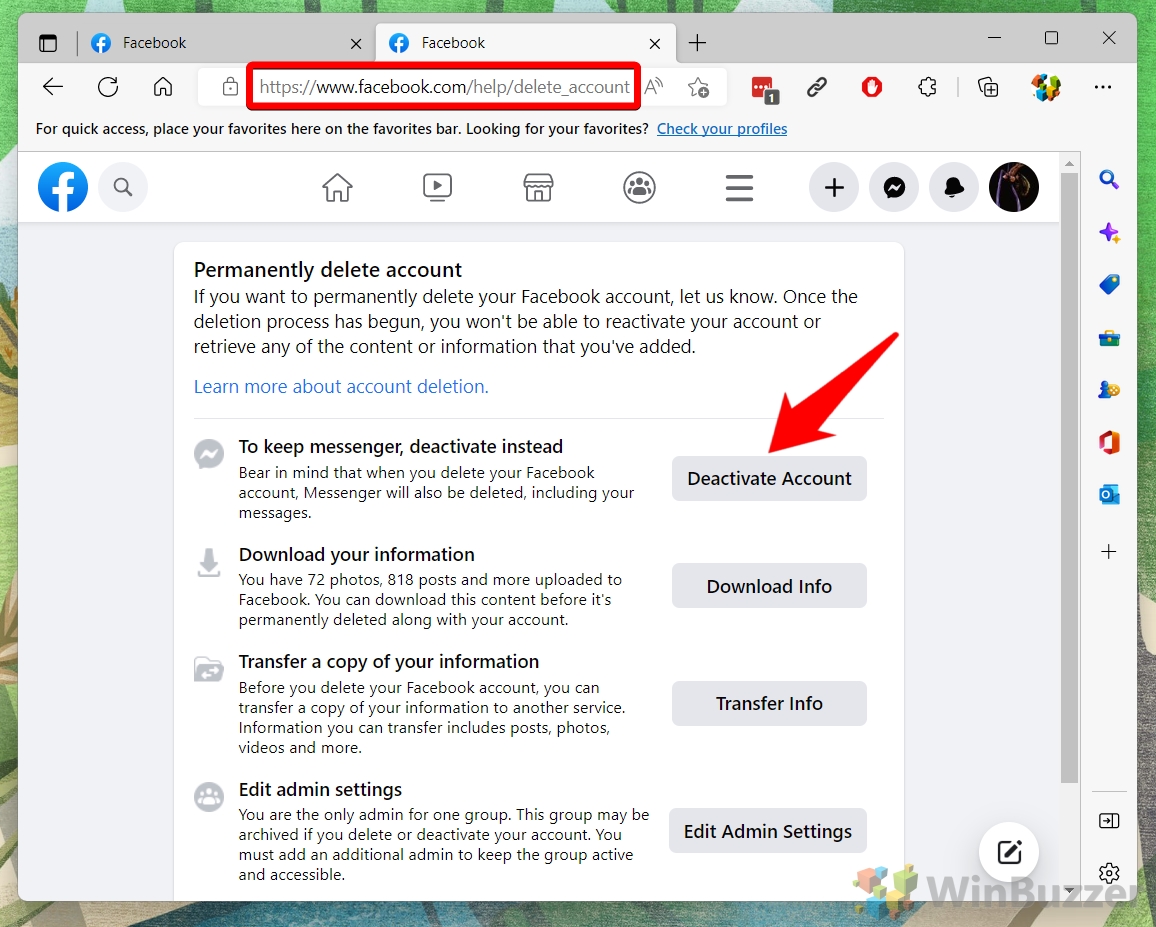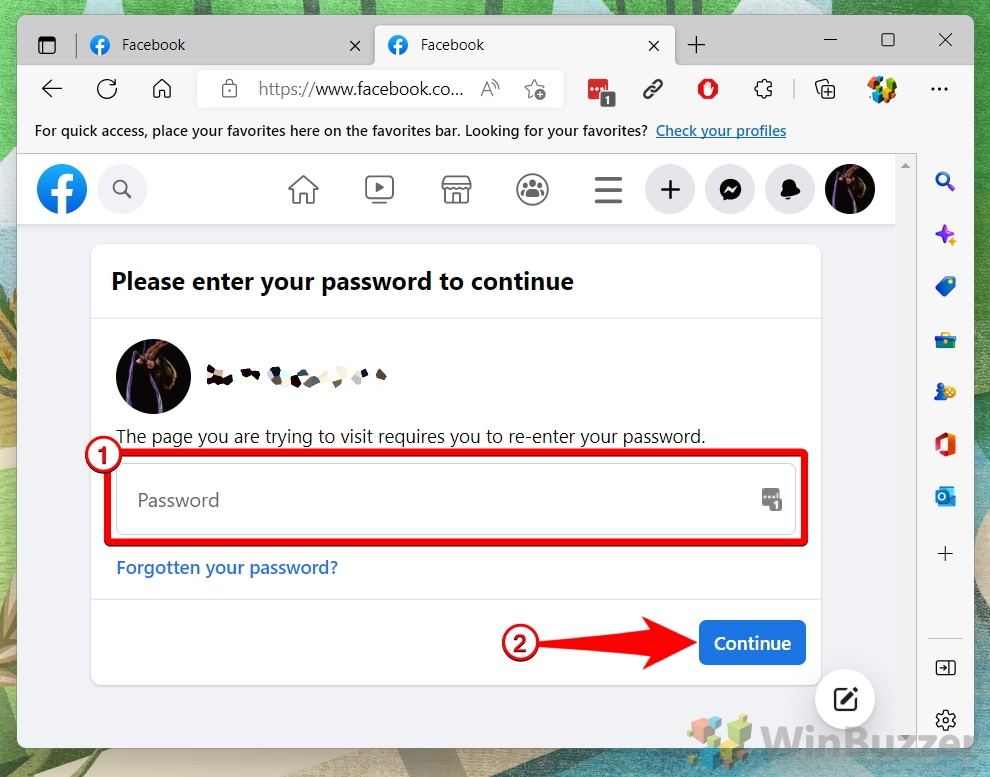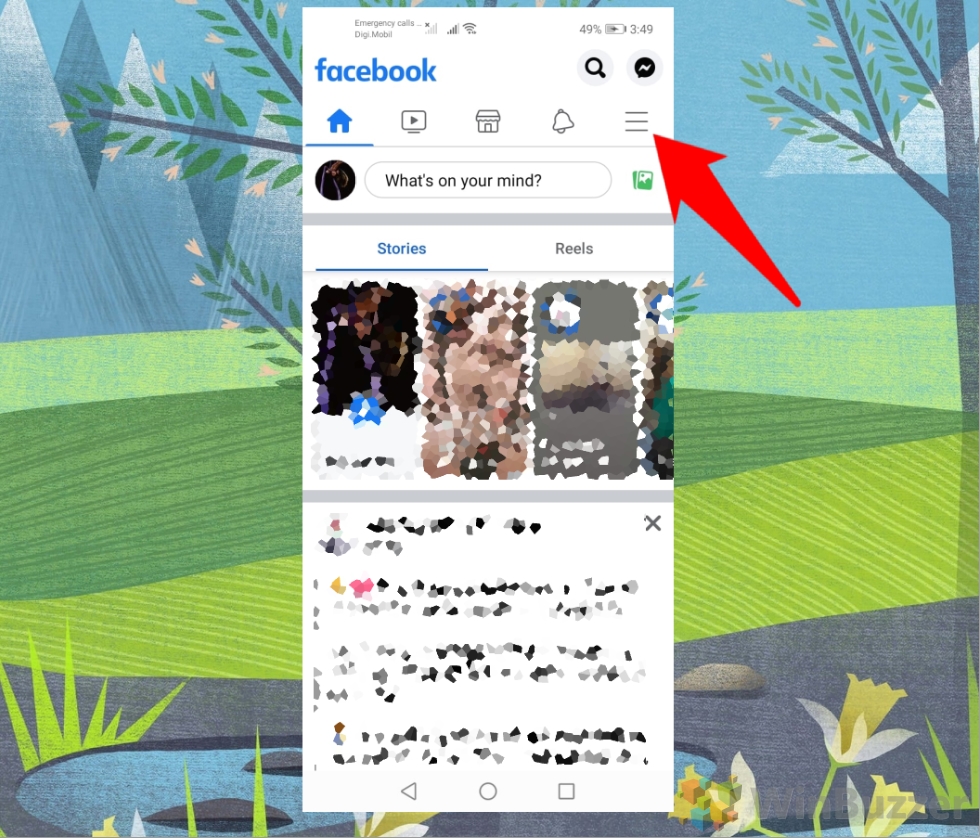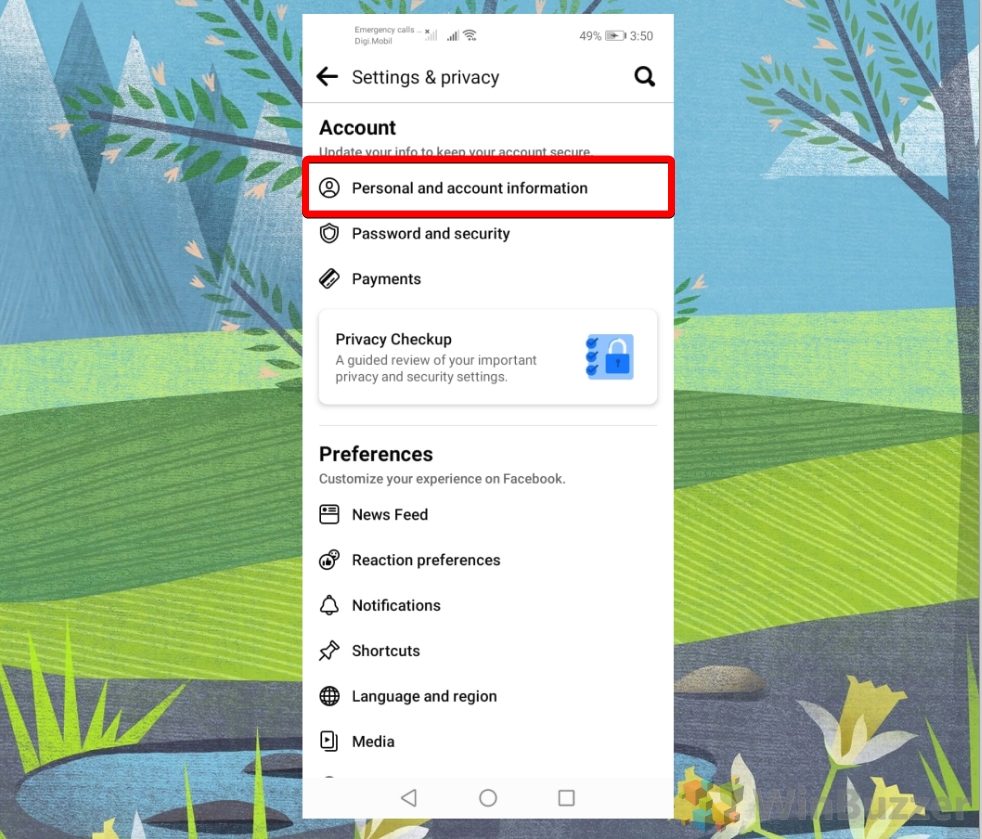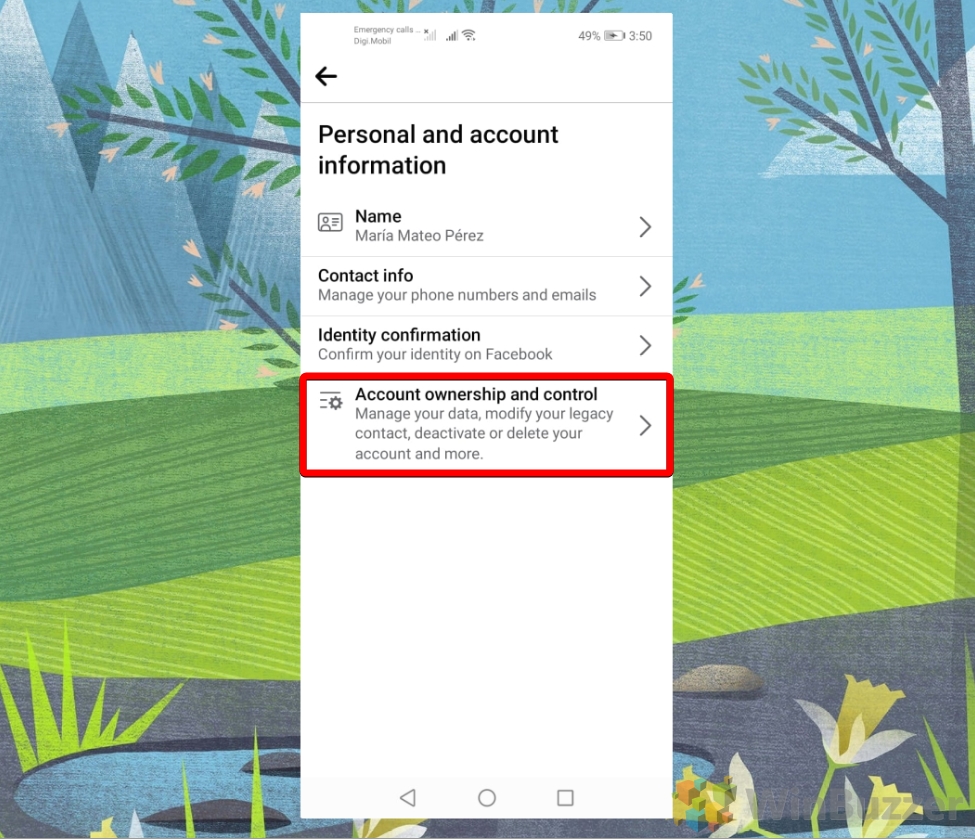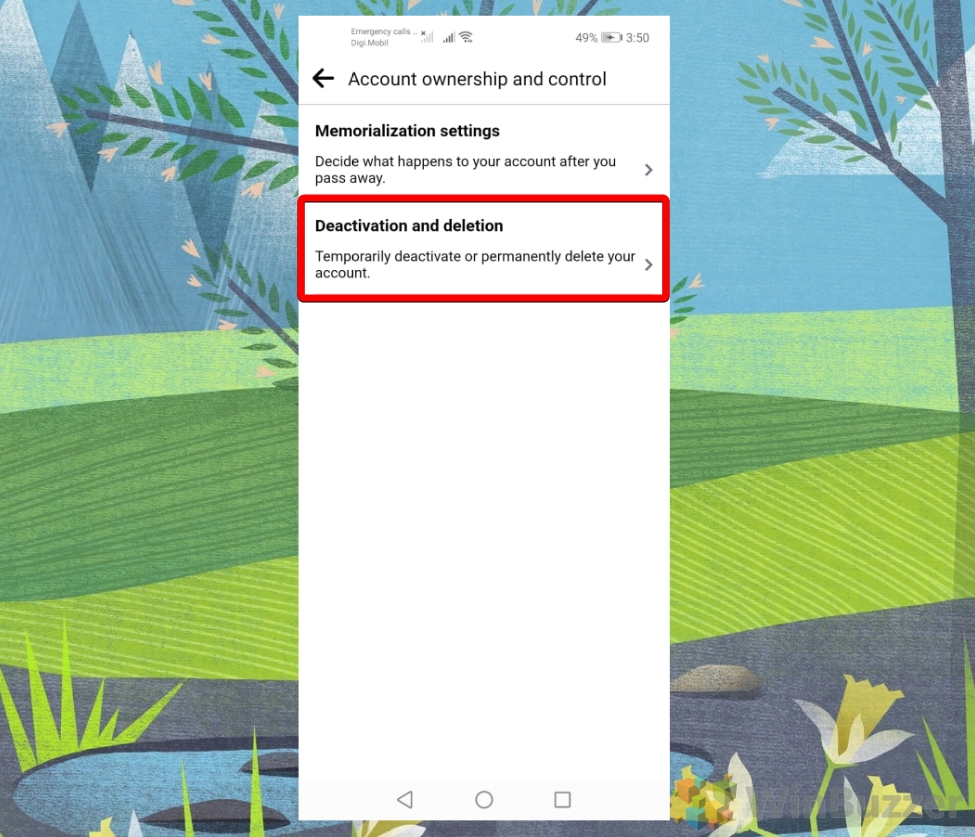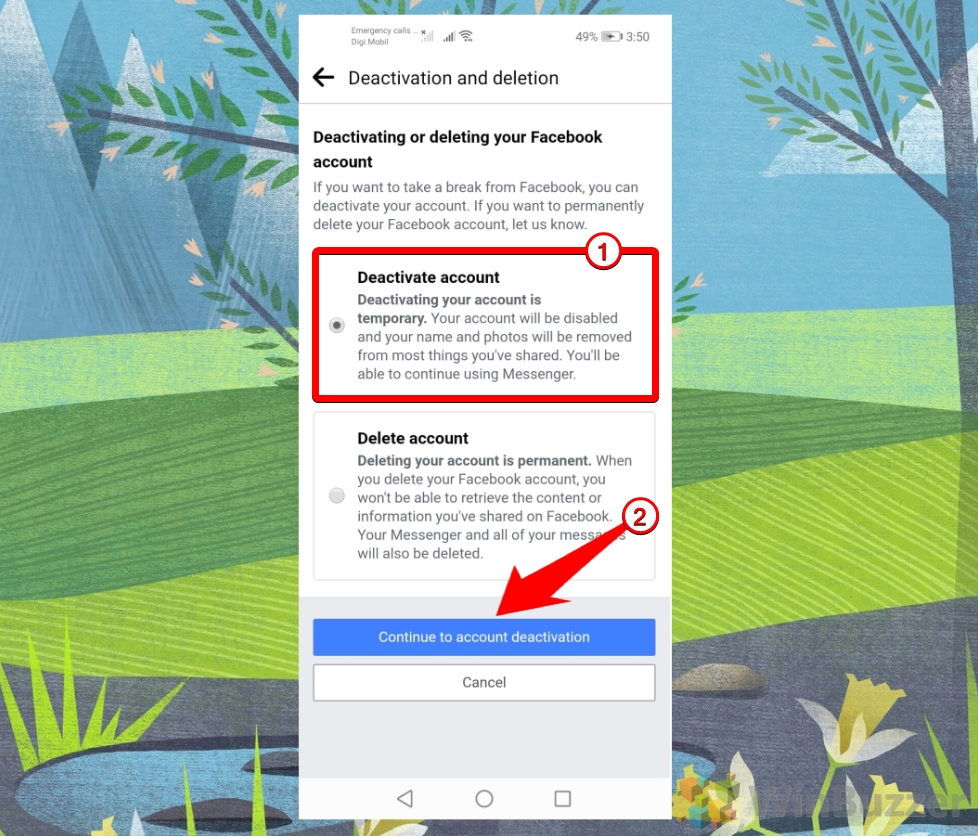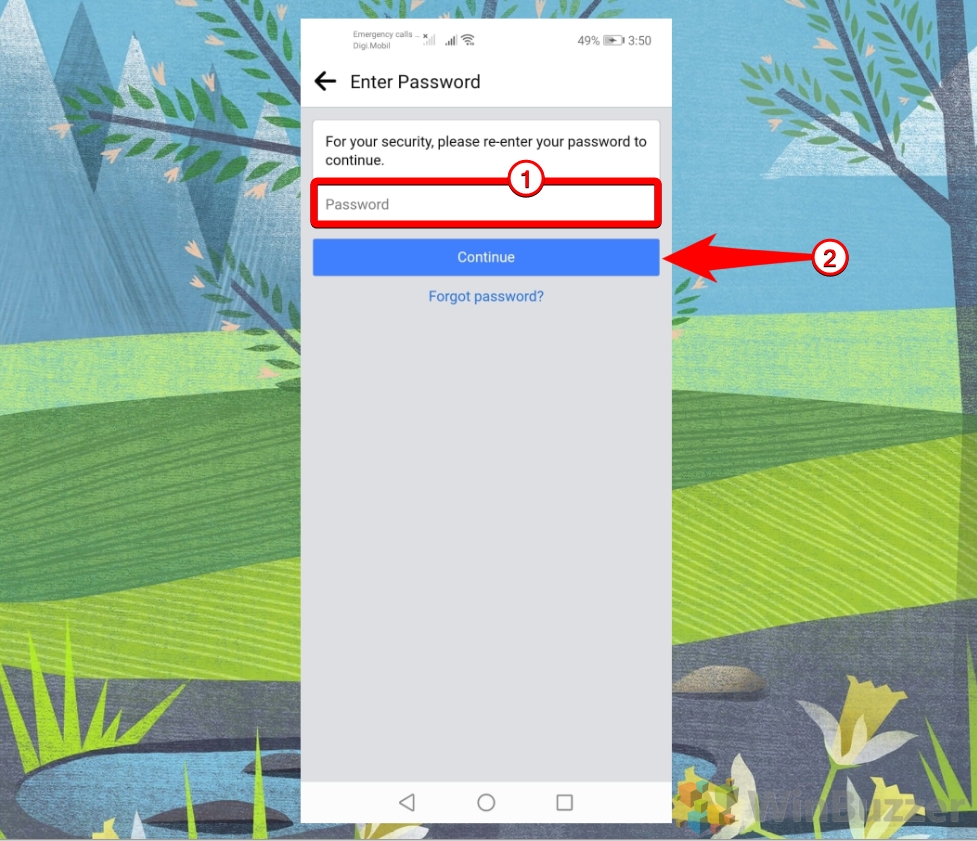Facebook Messenger is a popular messaging app that allows you to chat with your friends and contacts on Facebook. However, you may have reasons to deactivate Facebook Messenger, such as privacy concerns, data usage, or simply wanting to take a break from social media. In this blog post, we will explore the pros and cons of deactivating Facebook Messenger, the technical details of how to do it, the necessary steps to follow, and some alternatives or options you can consider.
Benefits of Deactivating Facebook Messenger
- Deactivating Facebook Messenger can help you save battery life and data usage on your phone. Facebook Messenger runs in the background and consumes a lot of resources, especially if you have many conversations and notifications. By deactivating it, you can free up some space and power for other apps and tasks.
- Deactivating Facebook Messenger can also help you protect your privacy and security. Facebook Messenger collects a lot of information about your activity, location, contacts, and preferences. This data can be used for targeted advertising, personalized recommendations, and other purposes that you may not agree with. By deactivating it, you can limit the amount of data that Facebook has access to and reduce the risk of data breaches and leaks.
- Deactivating Facebook Messenger can also help you improve your mental health and well-being. Facebook Messenger can be a source of stress, distraction, and anxiety for many people. It can make you feel pressured to respond to messages quickly, compare yourself to others, and miss out on real-life experiences. By deactivating it, you can focus more on yourself and your offline relationships and enjoy more quality time and meaningful interactions.
What You Lose When You Deactivate Facebook Messenger
- Deactivating Facebook Messenger means that you will no longer be able to send or receive messages from your contacts on the app. You will also not be able to see your previous conversations or access any of the features of the app, such as stickers, GIFs, video calls, etc. Your profile and name will still be visible to your Messenger friends, but they will get a message saying that you are unavailable on Messenger when they try to contact you.
- Deactivating Facebook Messenger also requires that you deactivate your Facebook account first, as the two are linked together. This means that you will also lose access to your Facebook profile, timeline, friends, groups, pages, and other content on the social network. You can reactivate both your Facebook and Messenger accounts at any time by logging in with your email and password, and your data will be restored as it was before deactivation. However, if you choose to permanently delete your Facebook account, you will not be able to use Messenger again with the same account.
Deactivating Messenger – How does it work?
Deactivating Facebook Messenger is different from deleting it and is only available when you have disabled your Facebook account previously. When you deactivate Messenger, you temporarily disable your account and make it invisible to others. If you have deactivated your Facebook account, you will see an option to deactivate Messenger in the app settings.
Alternatives to Deactivating Facebook Messenger
If you are not sure about deactivating Facebook Messenger, you may want to consider some alternatives or options that can help you achieve similar goals. For example:
- You can turn off notifications for Messenger in the app settings or the device settings. This way, you can reduce distractions and check messages only when you want to.
- You can use data saver mode or Wi-Fi only mode in the app settings. This way, you can save battery life and data usage on your device.
- You can block or mute specific contacts or groups in the app settings. This way, you can protect your privacy and avoid unwanted messages or calls from them.
How to Deactivate Messenger by turning “Active Status” Off
Setting “Active Status” is a way to seemingly “deactivate” Messenger for your contacts by hiding your online status. The feature lets you see when your friends and contacts are online and available to chat. It also shows your own online status to others. You can turn this feature on or off in the Messenger app settings. When you turn off your Active Status, you won't be able to see who's online, but they won't be able to see you either. This can help you maintain your privacy and avoid unwanted messages. However, turning off your Active Status does not prevent you from receiving or sending messages. You can still chat with anyone who is online or offline at any time.
- Open up your Messenger application, tap the “Profile” icon at the top-left corner of your screen

- In your Profile Settings, tap “Active Status”

- Turn off the “Active Status” of your messenger by flipping the toggle switch

- Choose the duration for which you want to pause your active status, and tap the “Pause” button at the bottom

How to Uninstall Messenger from Your Phone
If you uninstall Facebook Messenger from your phone, you might wonder what happens to your messages and contacts. The good news is that you won't lose anything by deleting the app. Your messages and contacts will still be available on the Facebook website or the Messenger Lite app. However, you will miss out on features the Messenger app offers, such as video calls, stickers, chat heads, and instant games. You will also need to use a different app to send SMS messages if you have been using Messenger as your default SMS app. So, before you uninstall Facebook Messenger, consider the pros and cons of doing so.
- On your mobile, tap and hold the “Messenger” application

- The pop-up will appear, tap on “Uninstall” to uninstall the Messenger application

- On the prompt message, tap “OK” to confirm uninstalling your Messenger application

How to Deactivate a Facebook Account on Your PC
Deactivating your Facebook account means that your profile, posts, comments, and other information will be hidden from other people. However, some things will still be visible to others, such as messages you sent or group posts you made. You can still use Messenger to chat with your friends, and you can always reactivate your account if you change your mind. If you want to deactivate Messenger as well, you an extra step as shown below.
- Go to the Facebook Delete Page and click on “Deactivate Account” to deactivate your Facebook account

- Type in your Facebook password and click on “Continue” to confirm deactivating your Facebook account

How to Deactivate a Facebook Account Using the Mobile App
Deactivating your Facebook account means that your profile, posts, comments, and other information will be hidden from other people. However, some things will still be visible to others, such as messages you sent or group posts you made. You can still use Messenger to chat with your friends, and you can always reactivate your account if you change your mind. If you want to deactivate Messenger as well, you an extra step as shown below.
- Tap the “Menu” icon under the “Messenger” icon at the top right corner of your screen

- Scroll down and tap “Settings & Privacy” at the bottom of your screen

- Open “Settings”
Under “Settings & Privacy”, tap “Settings” to open up the Facebook settings.

- Open “Personal and account information”
In your Facebook settings, under “Account”, tap “Personal and account information”.

- In “Personal and account information”, tap “Account ownership and control”

- Tap on “Deactivation and deletion”
In the “Account ownership and control”, tap on “Deactivation and deletion” to proceed further.

- Tap on “Deactivate account”, and tap “Continue to account deactivation”

- Type in your Facebook password and tap “Continue” to confirm deactivating your Facebook account

How to Deactivate Facebook Messenger Using the Mobile App
This method is only available if you previously deactivated your Facebook account. After doing that, your Facebook Messenger account will still be available until you deactivate it using the following steps. If you delete your Facebook account completely, this step is not required as then your Messenger account will be removed as well.
- Tap on the menu button on the upper left

- Tap on the wheel button to open Facebook Messenger settings

- Move down and open “Legal & Policies”

- Select “Deactivate Messenger”
Please note that you must close and restart Messenger if you have deactivated your Facebook account while running the app. Otherwise, the required option to deactivate Messenger won´t be available.

- Enter your Facebook password

- Deactivate Messenger by tapping on “Deactivate”

FAQ – Frequently Asked Questions About Deleting or Deactivating Facebook Messenger
What's the difference between deactivating and uninstalling Messenger?
Deactivating Messenger temporarily disables your account, making it invisible and inaccessible to others, but retains all your messages and data. Uninstalling the app removes it from your device but does not affect your account; your profile, messages, and data remain on Facebook's servers and can be accessed by reinstalling the app or logging in on a different device.
Can I access messages received during the deactivation period after reactivating Messenger?
Yes, any messages sent to you while Messenger was deactivated will be available once you reactivate your account. Your account is essentially “paused“, and all activities, including new messages, will resume and be accessible upon reactivation.
Does deactivating Messenger remove my profile from group chats?
Deactivating Messenger does not remove your profile from group chats. Your name and past messages will still be visible to other members. However, you'll be marked as inactive, and others won't be able to send you messages directly through the group until you reactivate.
How can I ensure my data is secure after deactivating Messenger?
Before deactivating, review and adjust your privacy settings on Facebook to limit data sharing. Consider deleting sensitive conversations or information within Messenger. Regularly update your password and enable two-factor authentication for added security.
Is it possible to selectively delete certain data or conversations from Messenger before deactivating?
You can delete specific conversations or data within Messenger by opening the conversation, clicking on the “Options” menu, and selecting “Delete.” Keep in mind that this action is permanent, and deleted information cannot be recovered upon reactivation.
Can someone see my online status if I deactivate Messenger but keep Facebook active?
With Messenger deactivated and Facebook active, your Messenger online status will not be visible. However, your activity on Facebook, such as posts or comments, may still indicate your presence online depending on your Facebook activity status settings.
How does deactivating Messenger impact my use of Facebook Marketplace or other connected services?
Deactivating Messenger does not directly impact your ability to use Facebook Marketplace or other services connected to your Facebook account. However, communication with buyers or sellers through instant messaging will be disrupted until Messenger is reactivated.
What happens to messages sent to me while my Messenger is deactivated?
Messages sent to you during the deactivation period will be stored and remain unread in your inbox. You will be able to view and respond to these messages upon reactivating your Messenger account.
Can I deactivate Messenger from a web browser, or do I need the app?
Deactivation of Messenger must be done through the Messenger app on your mobile device. The web version of Facebook does not provide an option to deactivate Messenger separately.
If I deactivate Messenger, will it automatically deactivate my Facebook account as well?
Deactivating Messenger does not automatically deactivate your Facebook account. These are independent actions; you can choose to deactivate one while keeping the other active.
How can I manage message notifications if I don't want to deactivate Messenger entirely?
To manage notifications without deactivating Messenger, go to the app settings and customize your notification preferences. You can mute notifications for specific conversations, disable sound notifications, or set “Do Not Disturb” periods.
Will deactivating Messenger affect my ability to log in to third-party apps with my Facebook account?
Your ability to log in to third-party apps using Facebook credentials remains unaffected by deactivating Messenger. Your Facebook account, which manages these permissions, remains active unless you choose to deactivate or delete it separately.
Can I still see who's online if I deactivate my Messenger but not Facebook?
If Messenger is deactivated, you won't be able to see who's online in Messenger or use its features to communicate. However, you may see friends' online statuses through Facebook itself, depending on your and their privacy settings.
What alternatives are there to deactivating if I'm concerned about privacy but need to use Messenger?
For privacy concerns while needing Messenger, explore the app's privacy settings to limit who can contact you or see your information. Use “Secret Conversations” for encrypted messaging. Adjust notification settings or mute conversations to minimize distractions without full deactivation.
Can I still participate in video calls or group calls if I've deactivated Messenger?
Deactivating Messenger disables all its functionalities, including video and group calls. To participate in calls, you would need to reactivate your Messenger account, which is straightforward by logging back in.
Related: How to Delete Your Facebook Account
Deactivating and deleting a Facebook account are two different ways of removing it from the platform. Deactivating Facebook means temporarily hiding your account and its activities from other users. You can reactivate it at any time by logging back in. Deleting a Facebook account means permanently erasing its data from Facebook's servers after a 30-day holding period where you can undo this action if wanted. After then you will lose access to everything there, including contacts, posts, groups, and any apps or services that used your Facebook account.

Related: How to Log out of Facebook on All Devices at Once
Logging out of Facebook on all devices at once means that you end your active sessions on any computer, phone, tablet or another device that you use to access Facebook. This can help you protect your account if you lose your device or suspect someone else can access it.
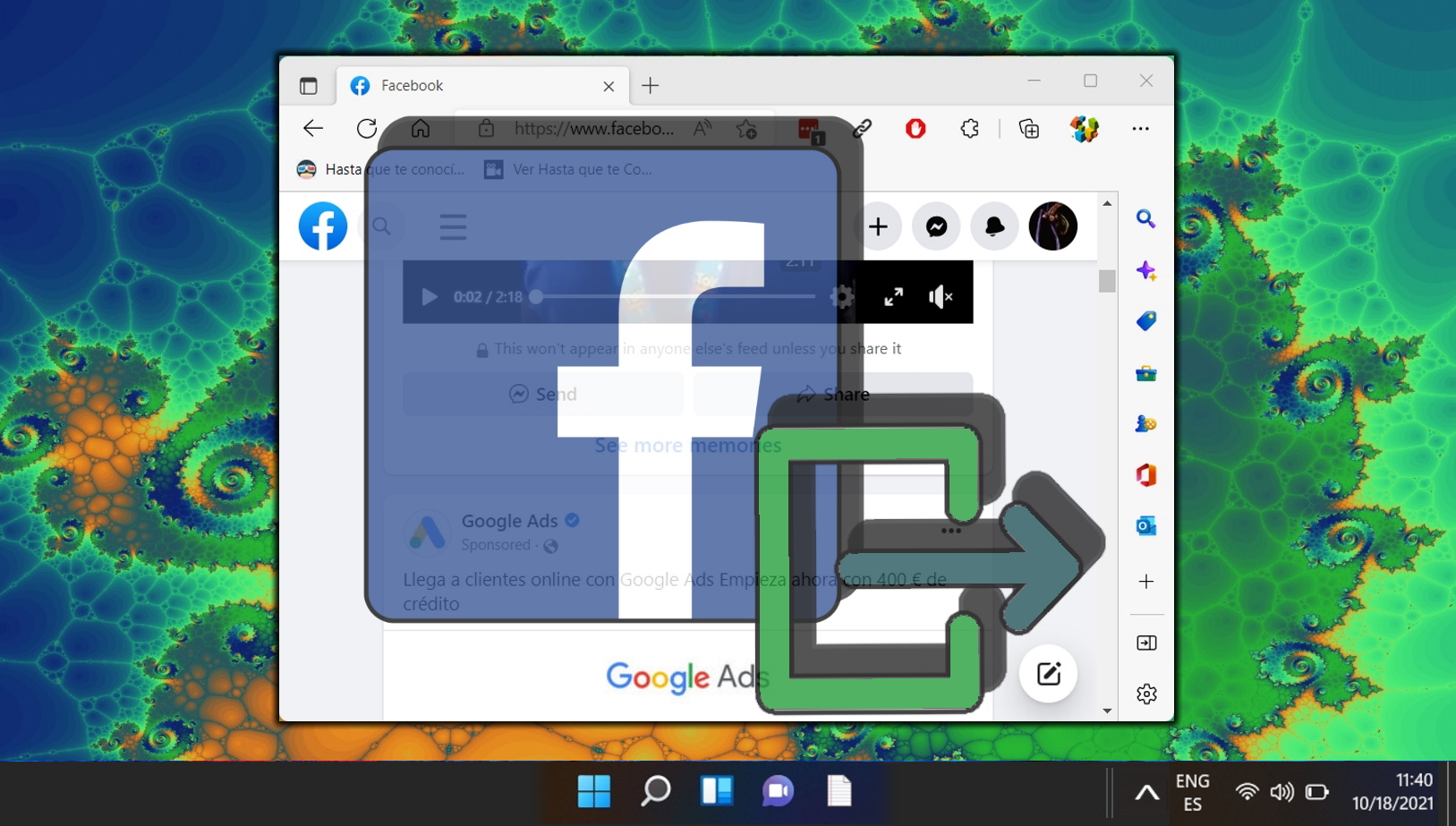
Last Updated on April 21, 2024 10:58 am CEST by Markus Kasanmascheff