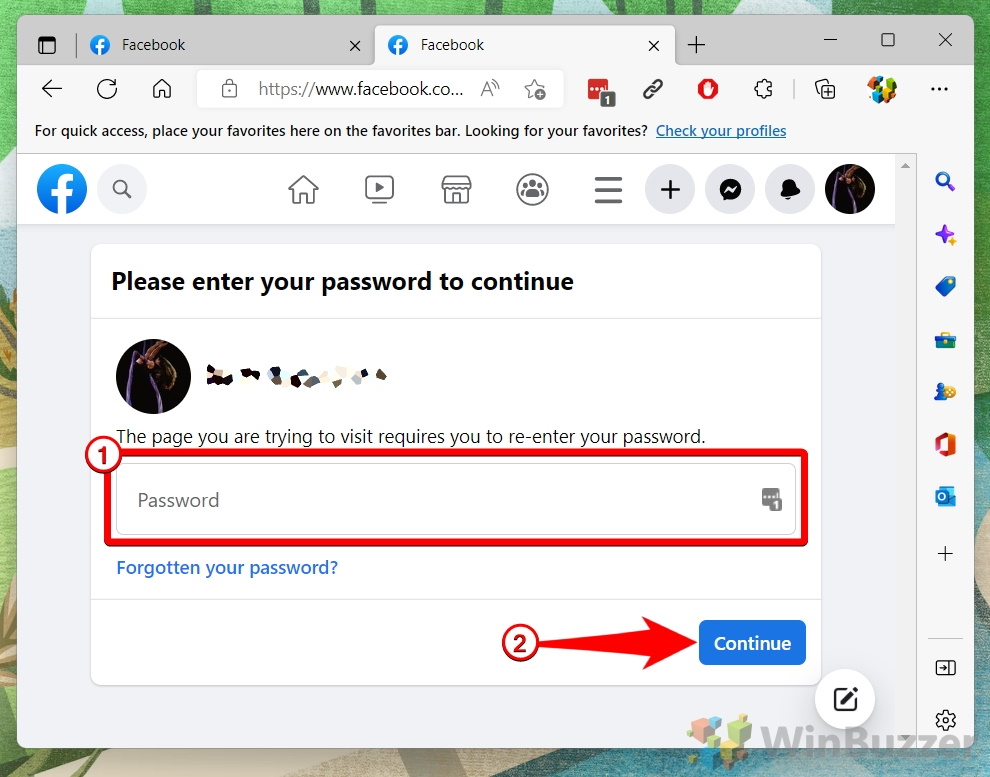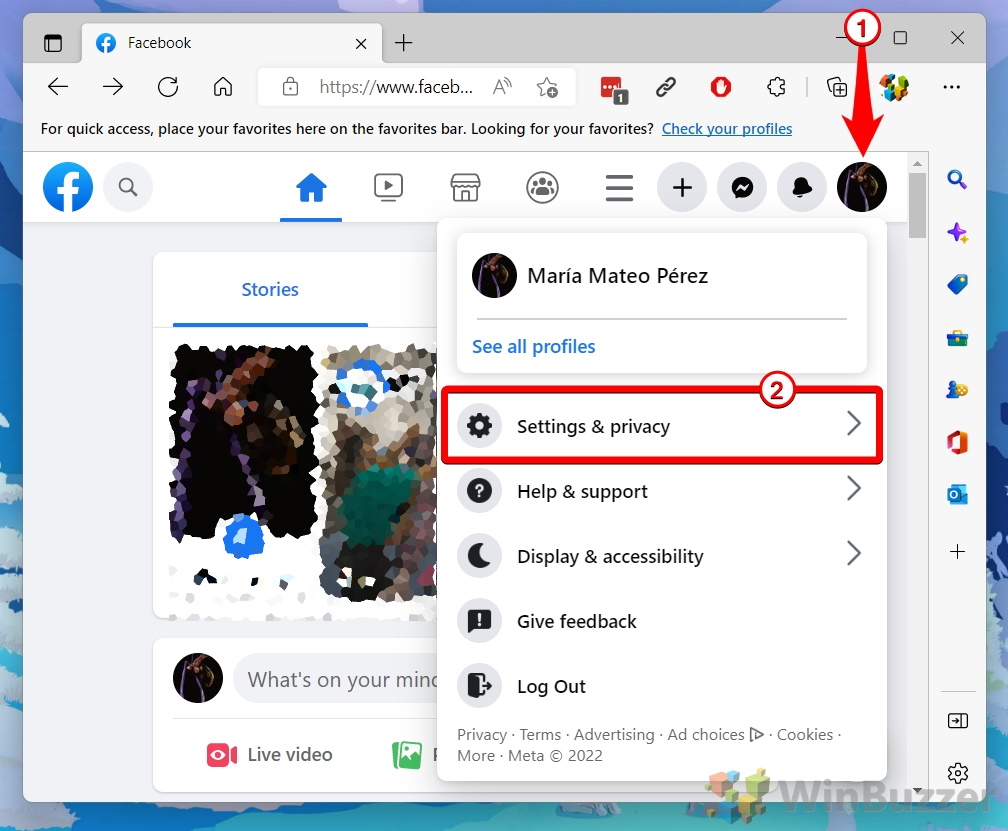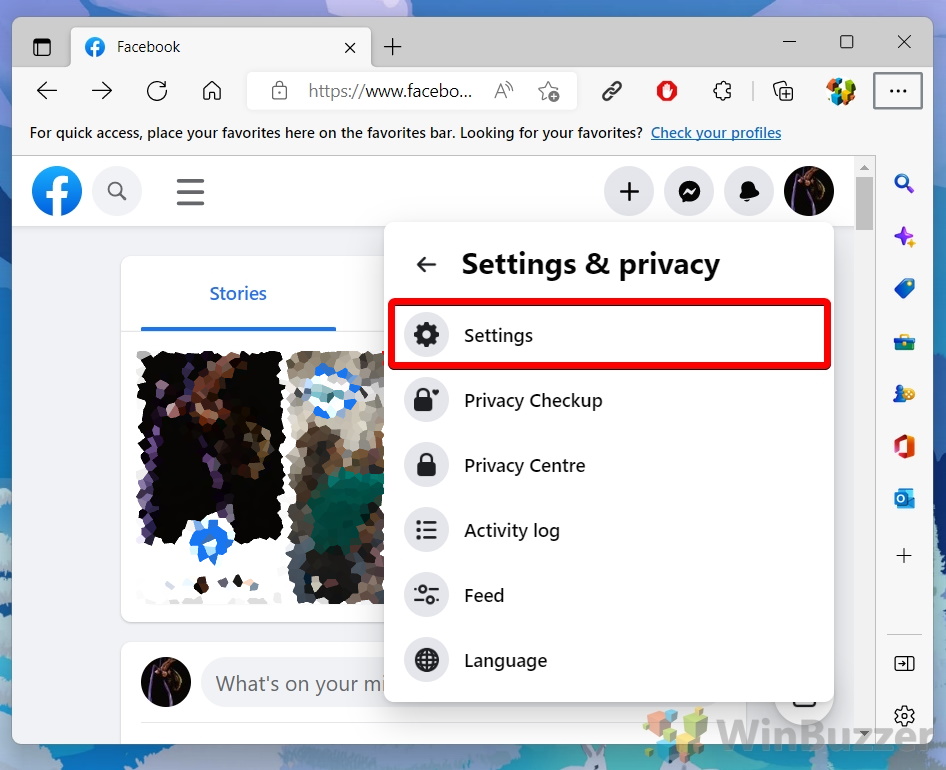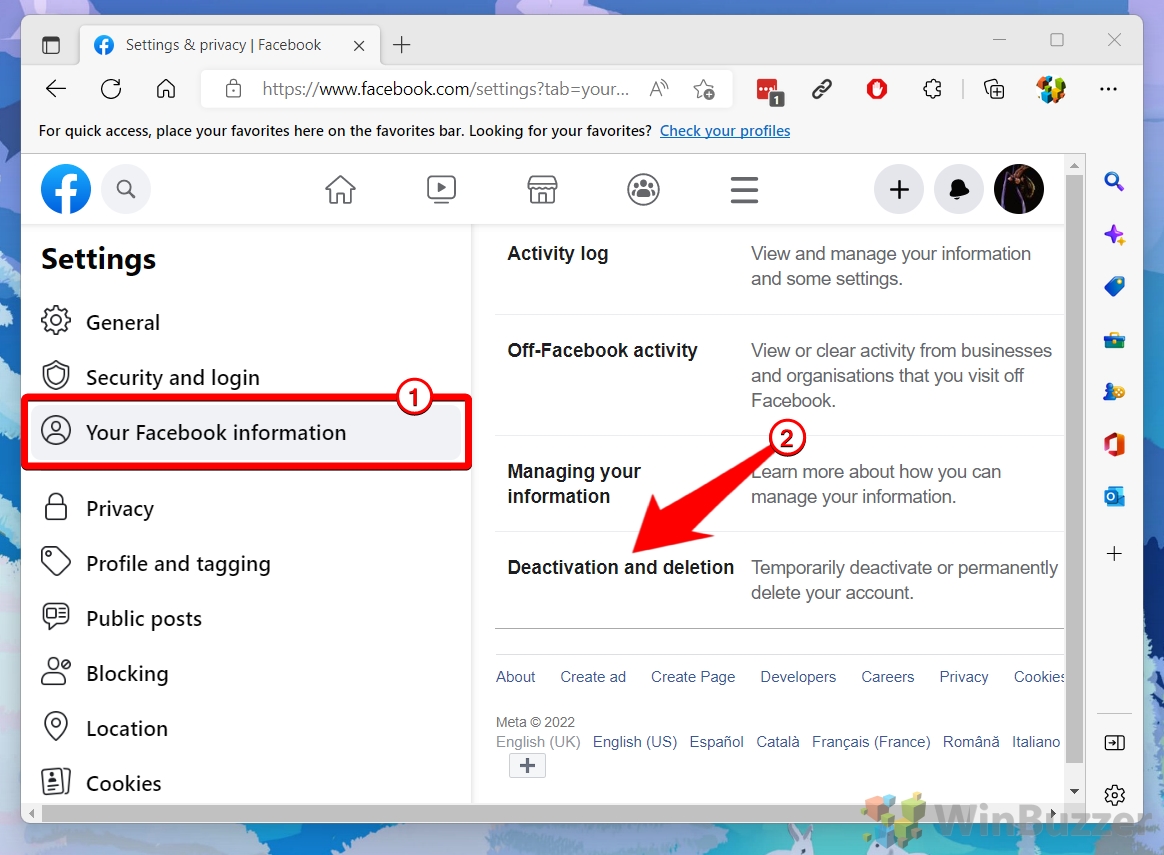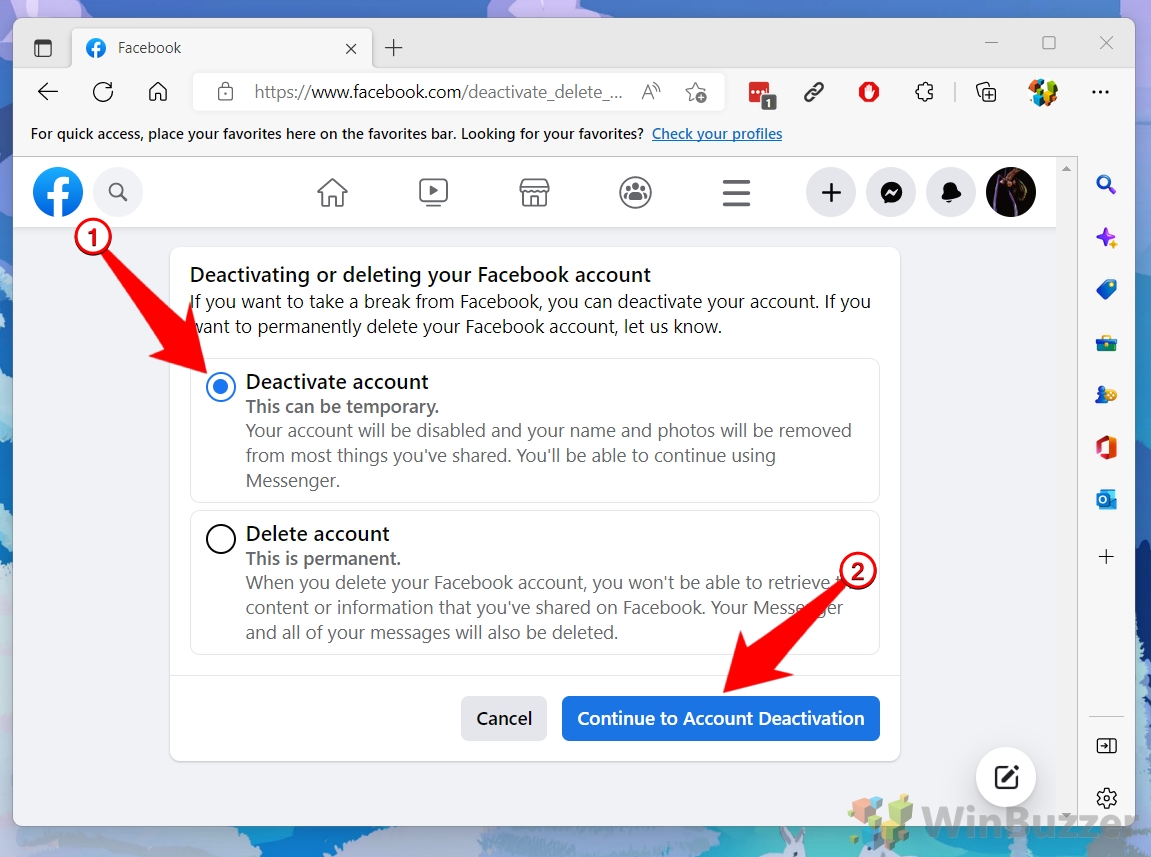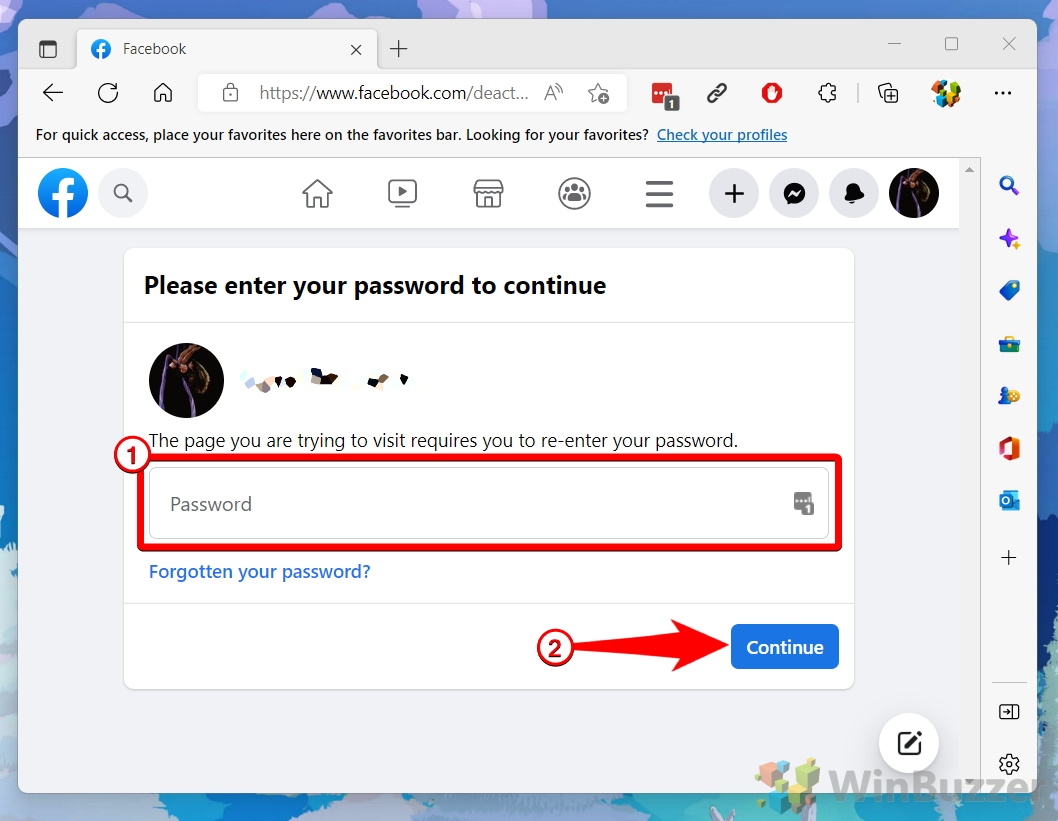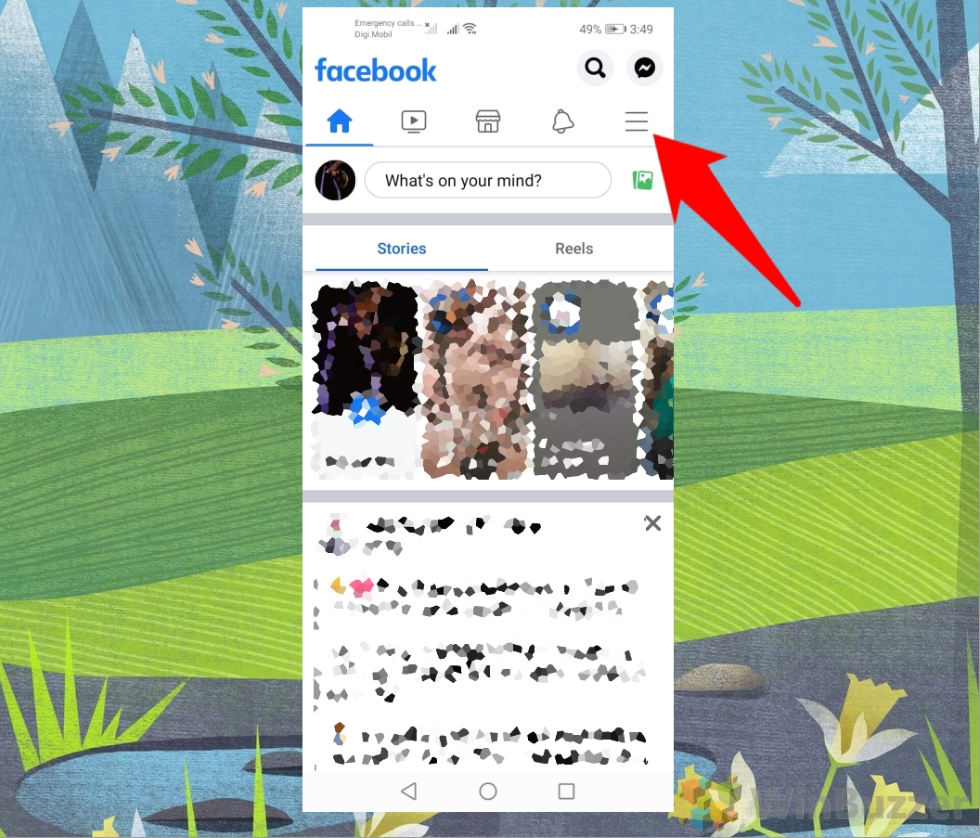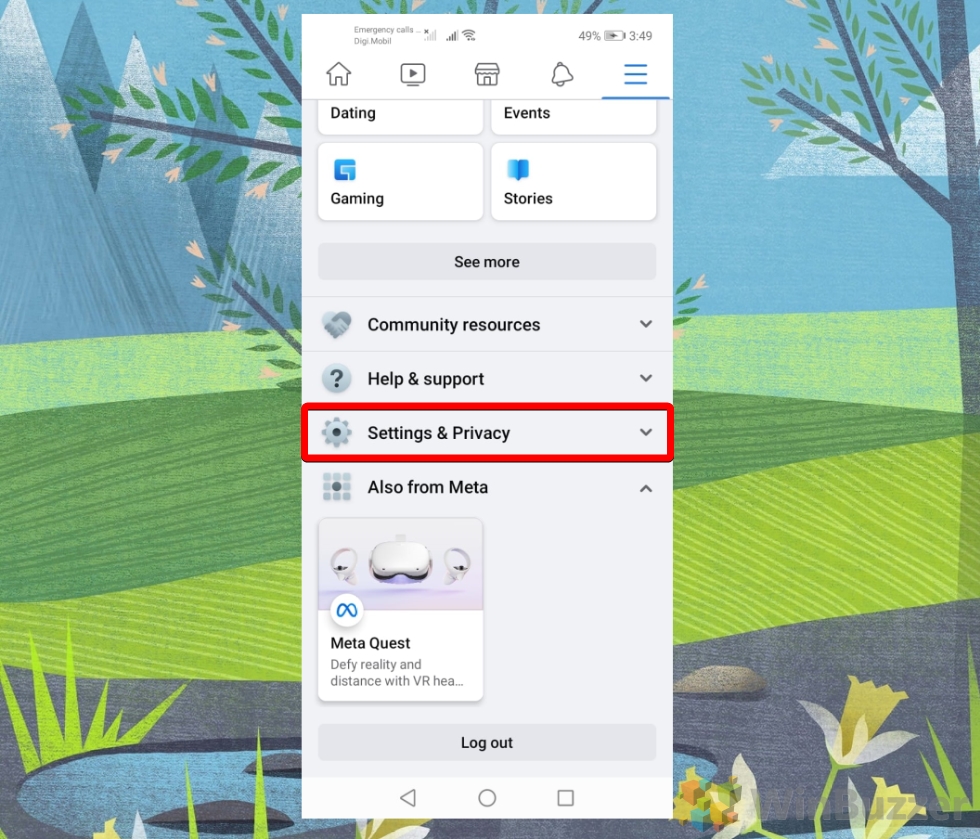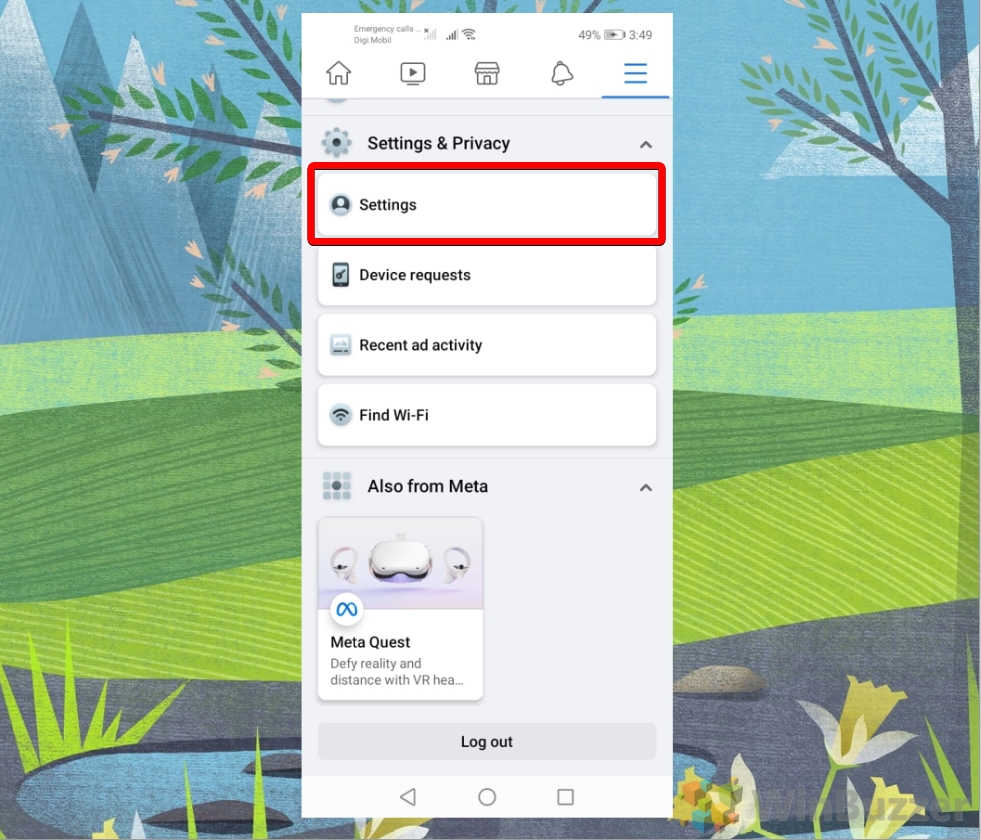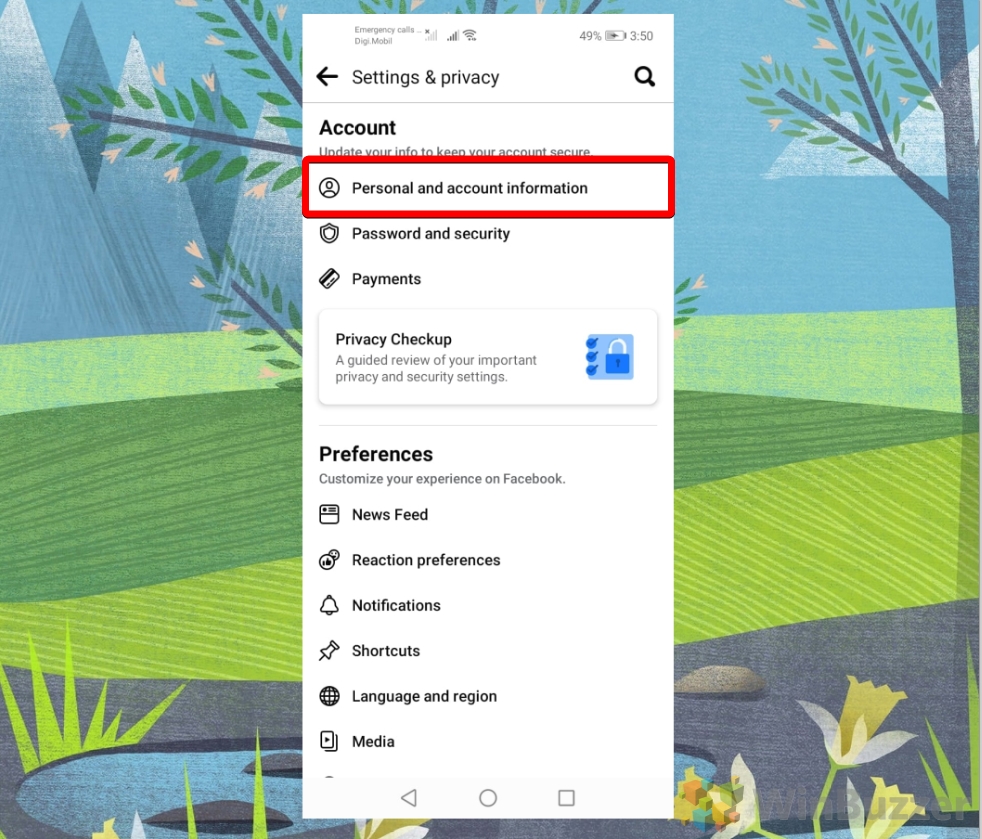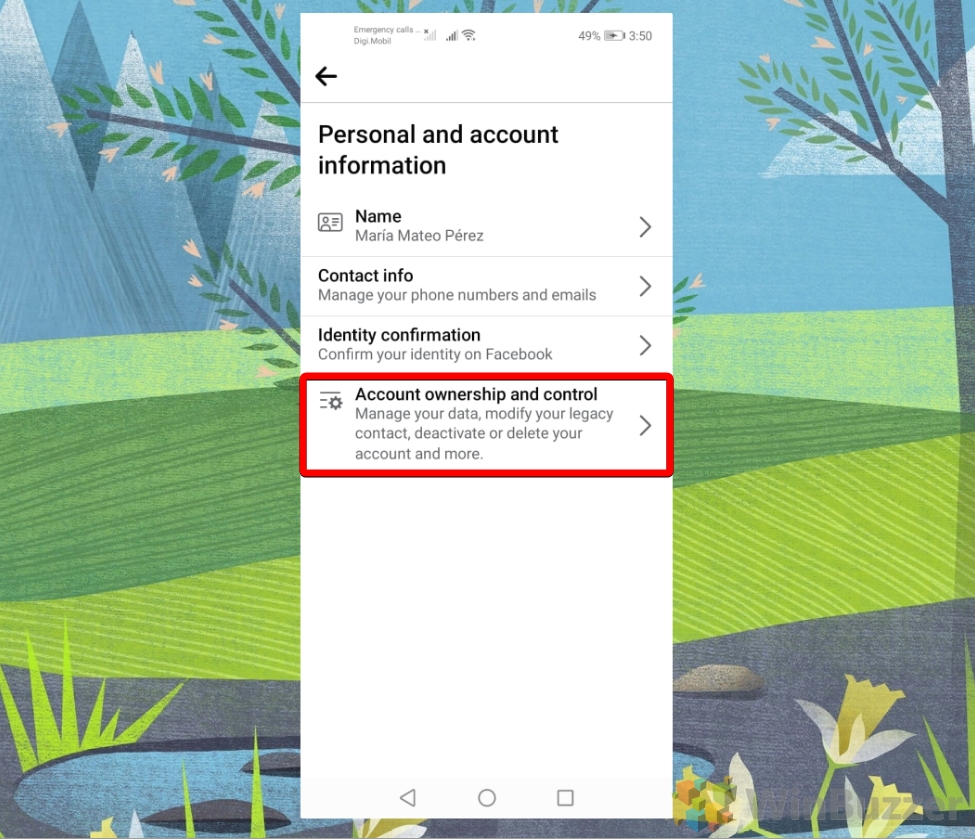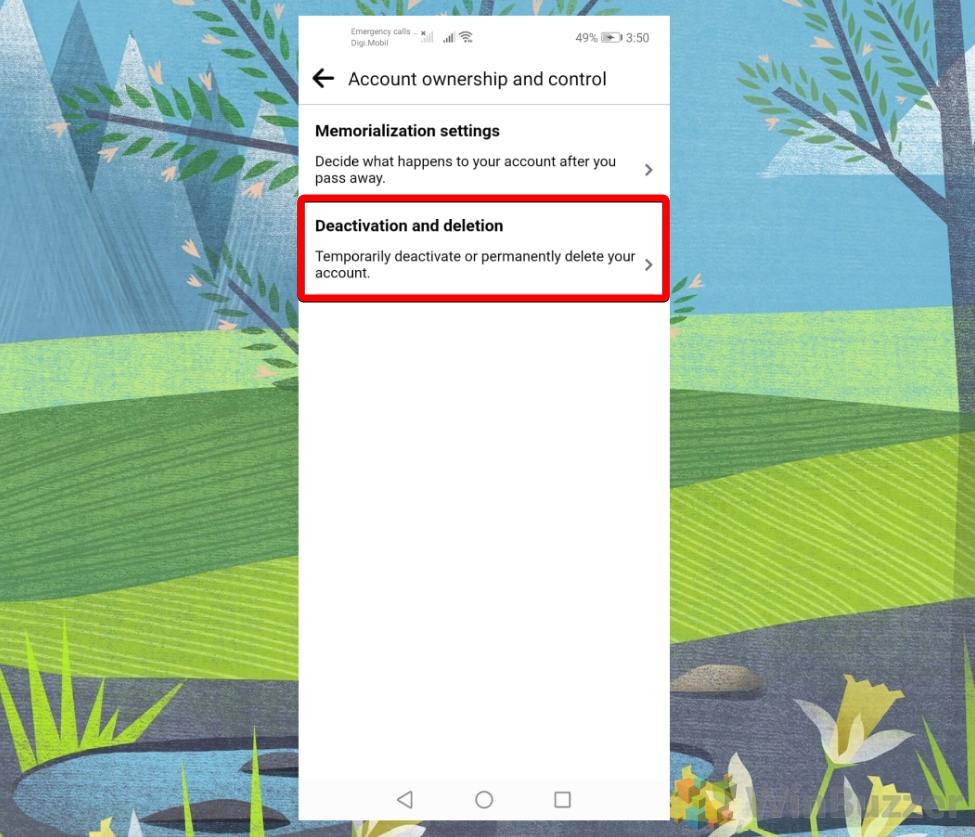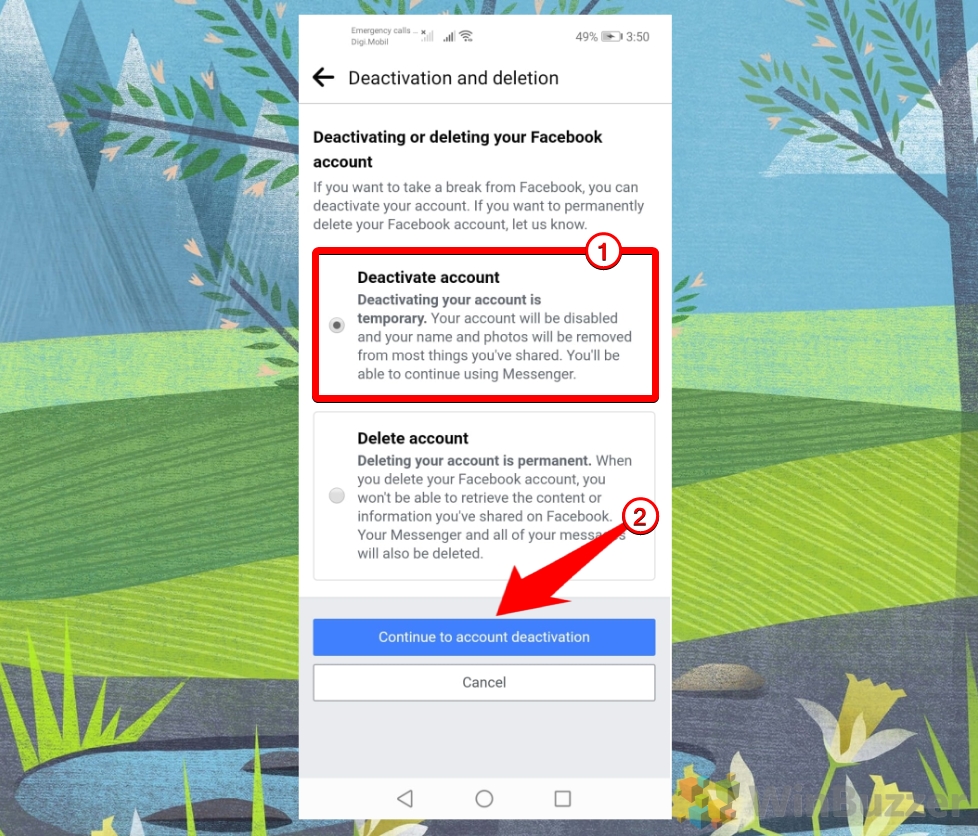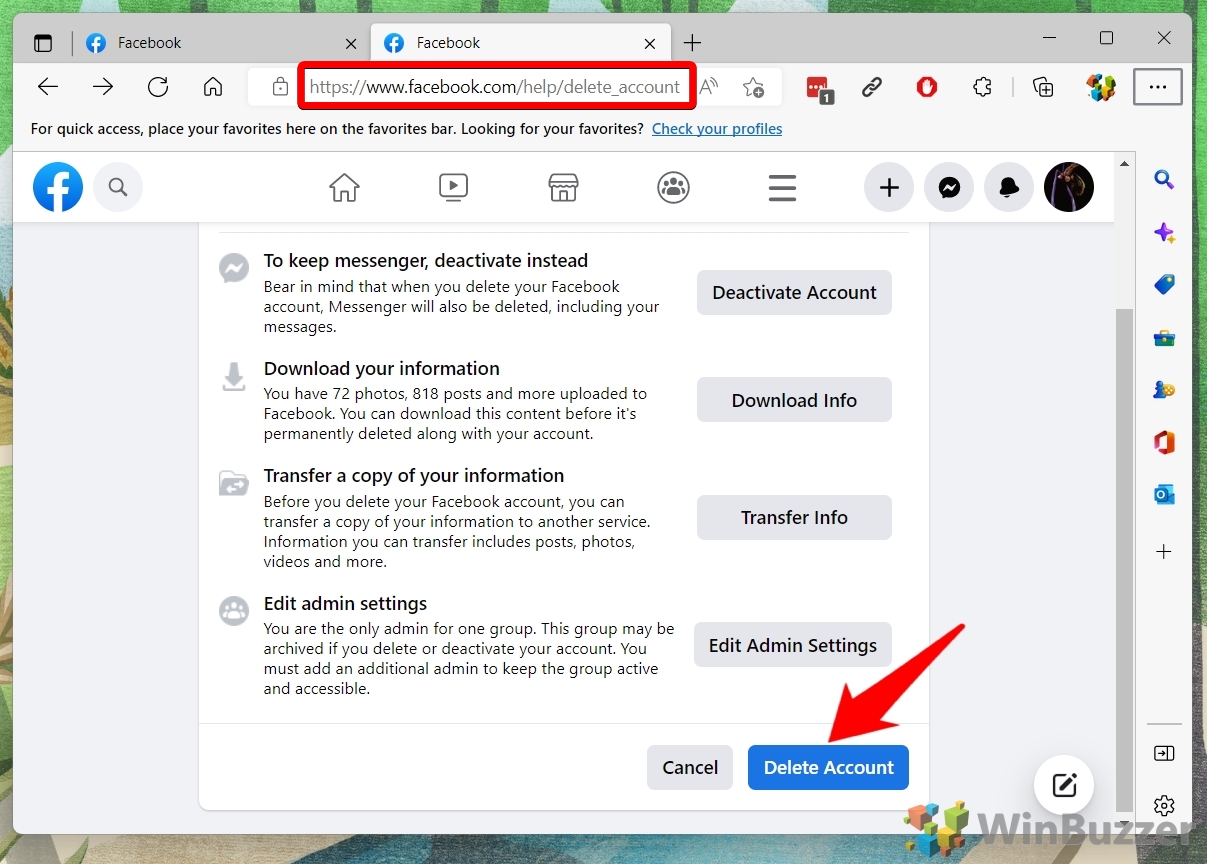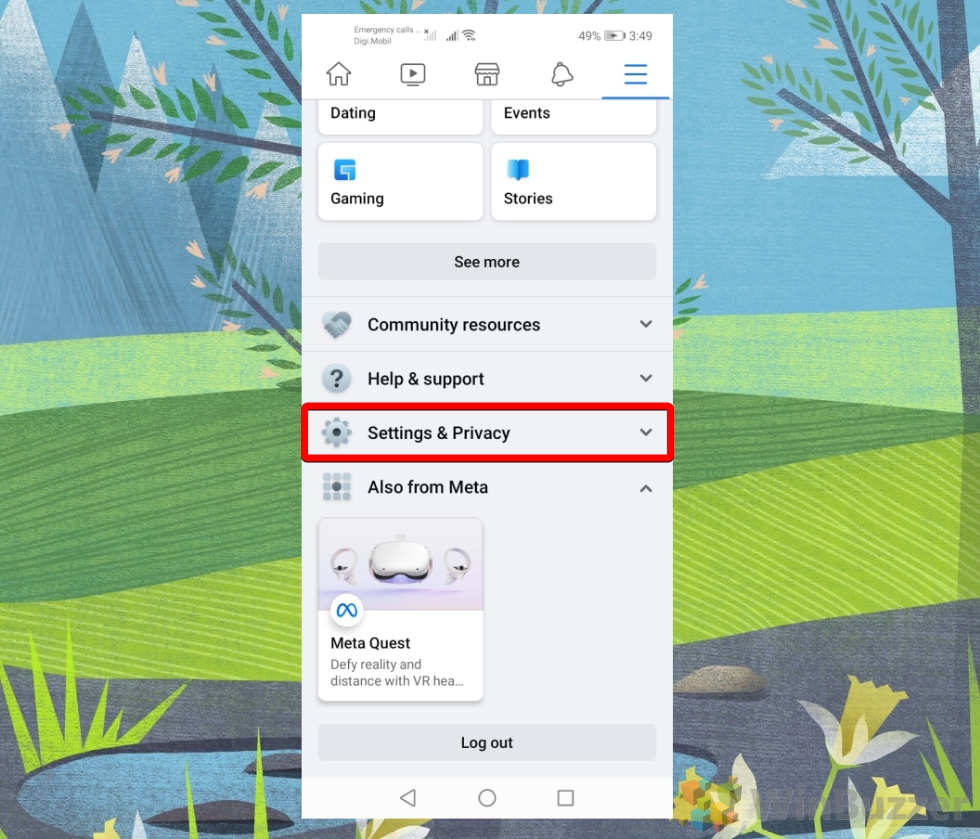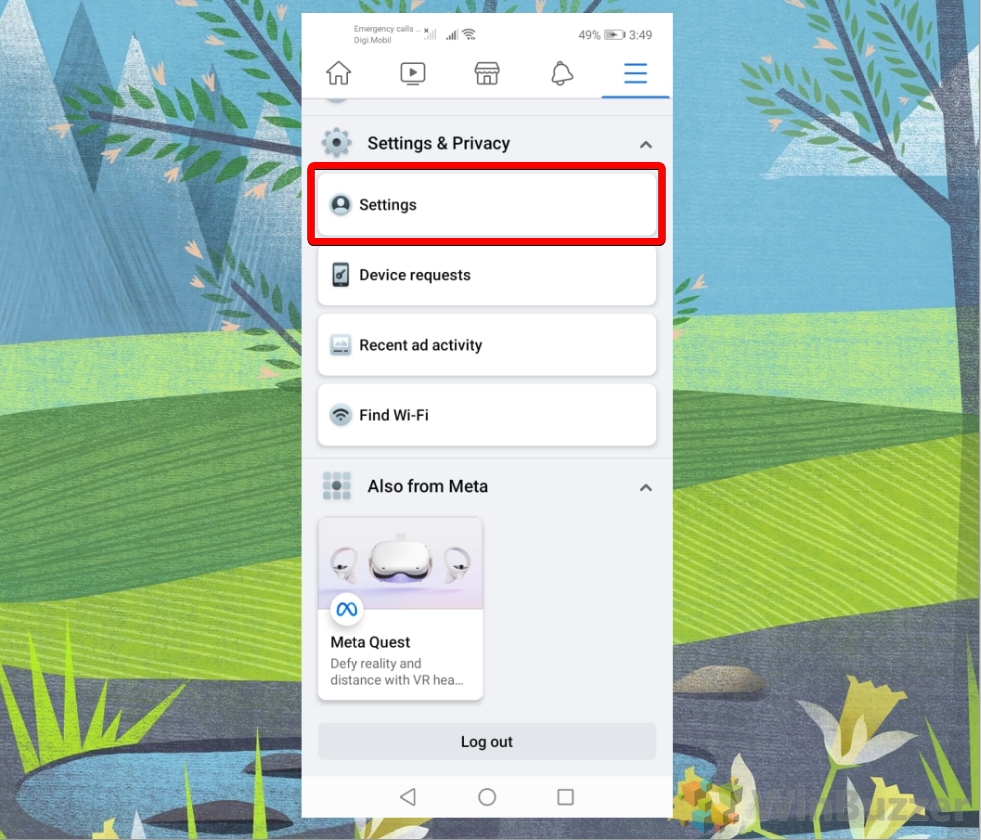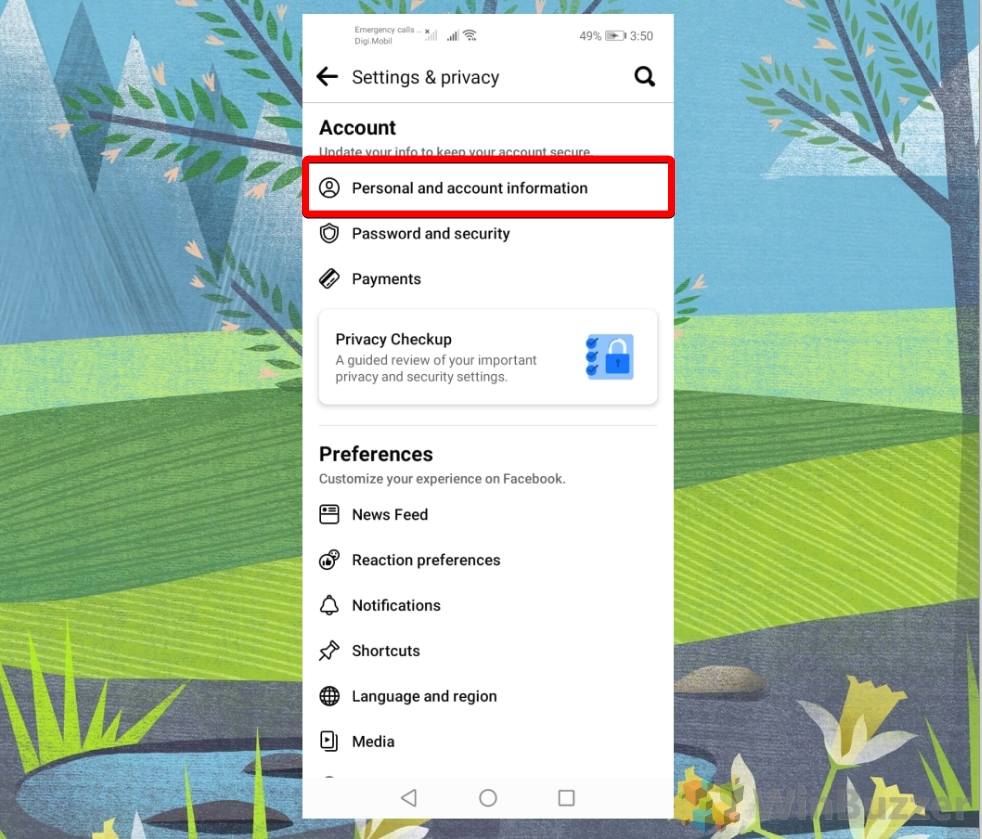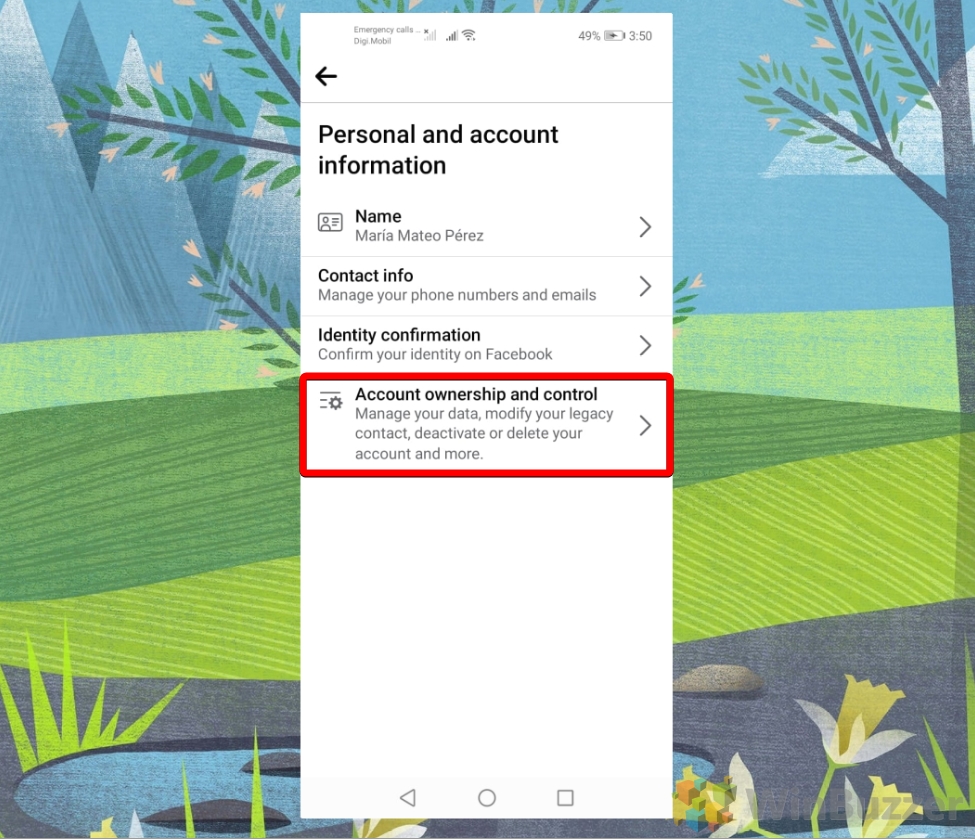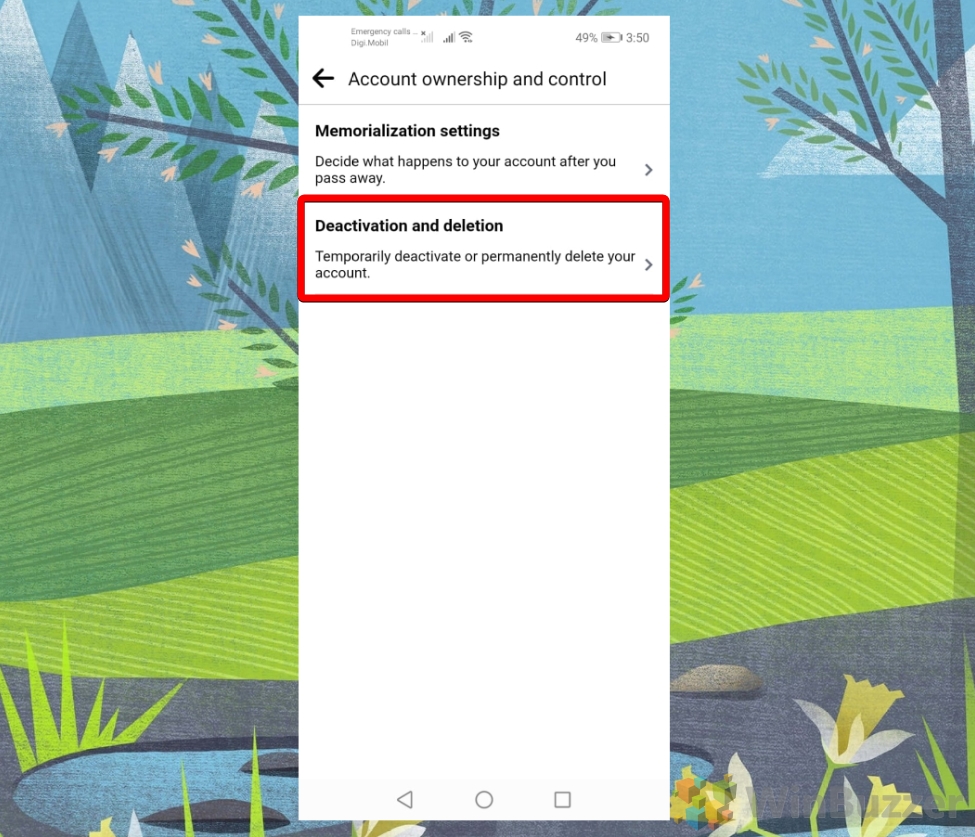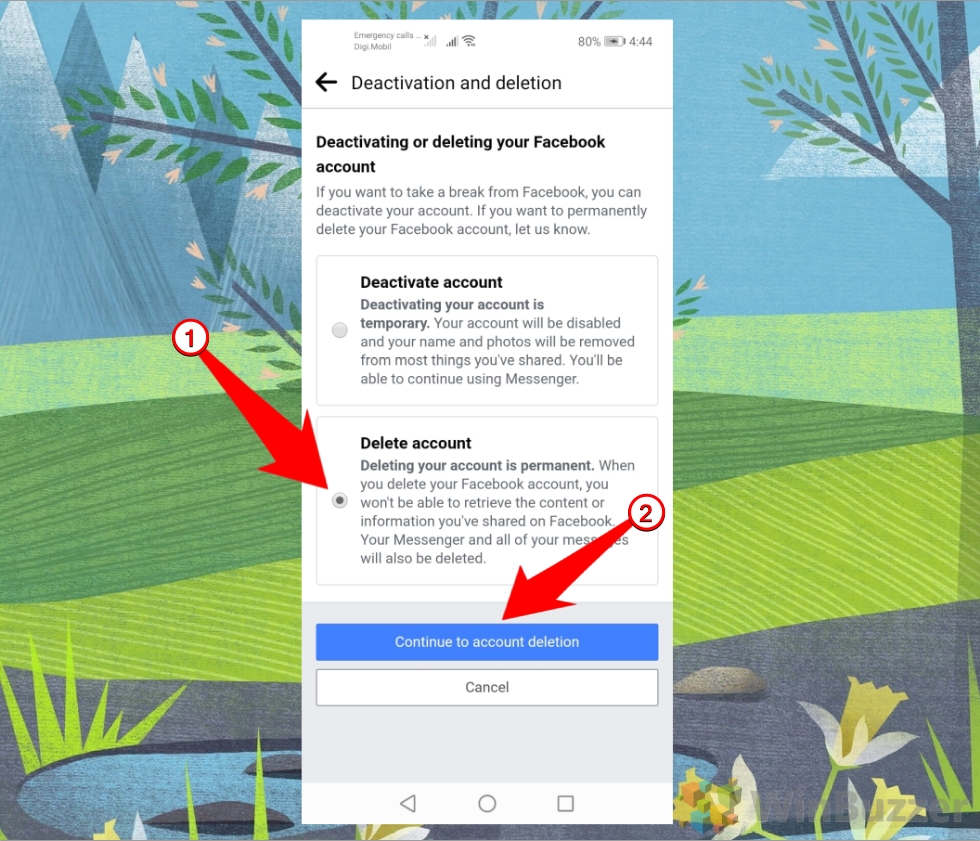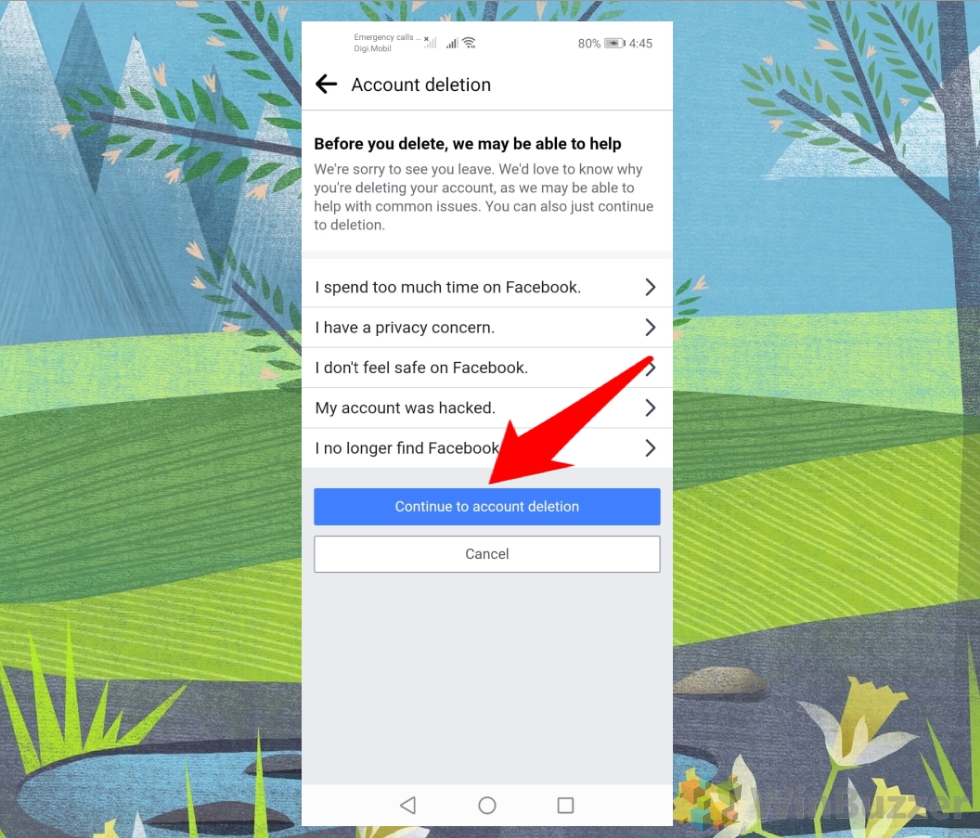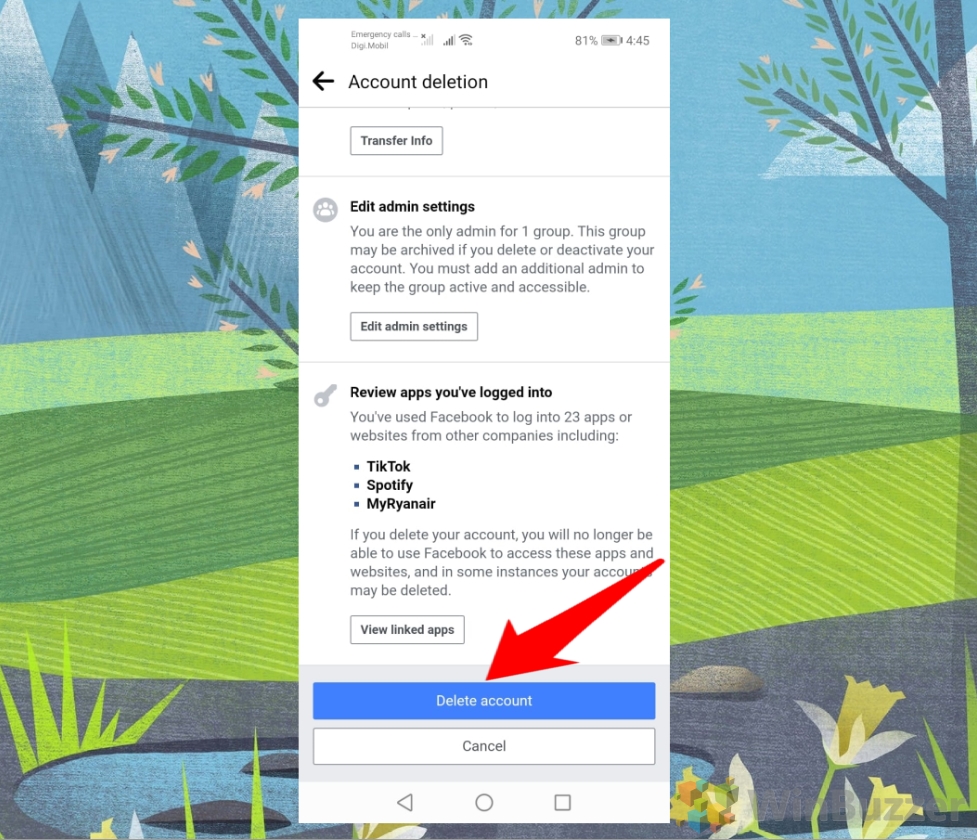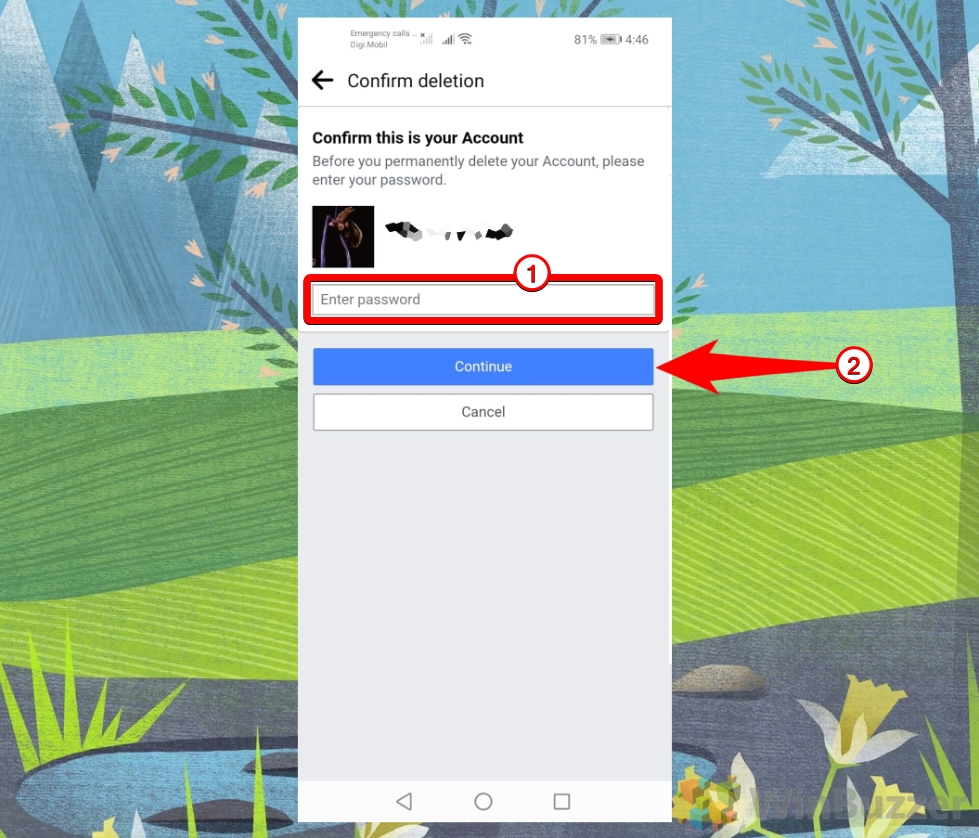Facebook’s reputation has suffered a lot of blows over the years, with privacy and disinformation being significant factors. People worldwide use Facebook to connect with friends and family and participate in meaningless disputes with strangers about mildly entertaining cat videos. However, although some people believe that social media is a necessary part of life, others are concerned about data breaches and privacy concerns.
What Happens When You Deactivate Your Facebook Account?
Deactivating your Facebook account is a temporary measure that allows you to step away from the platform without permanently losing your profile, photos, and other data. When you choose to deactivate:
- Visibility: Your profile becomes invisible to other users. Friends or other individuals will not be able to view your timeline, posts, or profile picture.
- Searchability: Your account will not appear in search results on Facebook, making it as if your account doesn’t exist to other users.
- Messaging: Depending on Facebook’s current policies, friends may still be able to see your name in their friends list and send you messages. These messages may be accessible should you decide to reactivate your account.
- Reactivation: You can reactivate your account at any time by simply logging back in with your email and password. Upon reactivation, your profile will be restored in its entirety.
What Happens When You Delete Your Facebook Account?
Deleting your Facebook account is a permanent action that completely removes your presence from the platform. When you decide to delete:
- Data Erasure: All your data, including posts, photos, messages, and profile information, will be permanently deleted. This process can take up to 90 days to complete from Facebook’s servers.
- Irreversibility: Once deleted, you cannot recover any of your information or content. The action is final, and there’s no option to restore your account in the future.
- App Logins: If you’ve used your Facebook account to sign up for or log into other websites and apps, you may lose access to these services. It’s important to consider this and make alternative arrangements if necessary.
- Messaging: Your messages to friends may still be visible to them after your account is deleted. However, your name will appear in a less visible way, often showing as “Facebook User“.
The decision to deactivate or delete your Facebook account should be made carefully, taking into consideration the potential consequences. While deactivating provides temporary relief, deletion is a permanent solution that should not be taken lightly. Before making a decision, it’s crucial to understand each option’s implications and consider its impact on your personal information and online presence.
How to Deactivate Your Facebook Account on a PC
Here’s how to deactivate your Facebook account on a PC through a browser.
- Navigate to Deactivation
Go to the Facebook Delete Page and click on “Deactivate Account” to deactivate your Facebook account. The “Deactivate Account” option will deactivate your Facebook account but will allow you to keep your Messenger account active.

- Confirm Deactivation
Enter your Facebook password and click “Continue” to confirm the deactivation of your account.

- Alternative – Access Settings
Click on the Facebook “Profile” icon, then select “Settings & Privacy“.

- In “Settings & privacy”, click on “Settings” to go to your Facebook settings

- Deactivation Options
Click “Your Facebook Information” > “Deactivation and Deletion“.

- Choose “Deactivate Account” and click “Continue to Account Deactivation”

- Type in your Facebook password and click on “Continue” to confirm deactivating your Facebook account

How to Deactivate Your Facebook Account on Android or iOS
Here’s how to deactivate your Facebook account using your Smartphone.
- Tap the “Menu” icon under the “Messenger” icon at the top right corner of your screen

- Scroll down and tap “Settings & Privacy” at the bottom of your screen

- Open “Settings”
Under “Settings & Privacy”, tap “Settings” to open up the Facebook settings.

- Open “Personal and account information”
In your Facebook settings, under “Account“, tap “Personal and account information“.

- In “Personal and account information”, tap “Account ownership and control”

- Tap on “Deactivation and deletion”
In the “Account ownership and control“, tap on “Deactivation and deletion” to proceed further.

- Tap on “Deactivate account”, and tap “Continue to account deactivation”

- Type in your Facebook password and tap “Continue” to confirm deactivating your Facebook account

How to Delete Your Facebook Account From a Browser
Here’s how to delete your Facebook account on a PC using a browser.
- Go to the Facebook Delete Page and click on “Delete Account” to deactivate your Facebook account

- Type in your Facebook password and click on “Continue” to confirm deleting your Facebook account

How to Delete Your Facebook Account on Android or iOS
Here’s how to delete your Facebook account on your Smartphone.
- Tap the “Menu” icon under the “Messenger” icon at the top right corner of your screen

- Scroll down and tap “Settings & Privacy” at the bottom of your screen

- Open “Settings”
Under “Settings & Privacy”, tap “Settings” to open up the Facebook settings.

- Open “Personal and account information”
In your Facebook settings, under “Account”, tap “Personal and account information”.

- In “Personal and account information”, tap “Account ownership and control”

- Tap on “Deactivation and deletion”
In the “Account ownership and control”, tap on “Deactivation and deletion” to proceed further.

- Tap on “Delete account”, and tap “Continue to account deletion”

- Tap “Continue to account deletion” to confirm deleting your Facebook account

- In “Account deletion”, tap on the blue “Delete account” button at the bottom

- Type in your Facebook password and tap “Continue” to confirm deleting your Facebook account

FAQ – Frequently Asked Questions About Deactivating or Deleting a Facebook Account
Can I reactivate my Facebook account after deactivating it?
Yes, you can reactivate your account at any time by simply logging in with your email and password. Your profile, including your friends, photos, and interests, will be restored.
Will deactivating my Facebook account affect my Messenger?
Deactivating your Facebook account does not automatically deactivate your Messenger account; you can choose to keep Messenger active to continue messaging contacts.
What happens to groups or pages I manage if I delete my account?
If you’re the sole admin of a Facebook group or page, consider assigning a new admin before deleting your account. Otherwise, the group or page may remain without an admin.
Can I delete my Facebook account from the mobile app?
Yes, you can delete your account using the Facebook mobile app by navigating to “Settings & Privacy” > “Settings” > “Personal and Account Information” > “Account Ownership and Control” > “Deactivation and Deletion”, and then selecting “Delete Account.”
How can I download a copy of my Facebook data before deleting my account?
Before deleting your account, you can download a copy of your Facebook data from the “Your Facebook Information” section in your account settings. This includes posts, photos, messages, and more.
Is it possible to delete my account without waiting for the grace period?
No, Facebook implements a grace period to give you a chance to cancel the deletion if you change your mind. There’s no way to bypass this period.
How do I ensure all my data is deleted when I remove my Facebook account?
While Facebook deletes all your data upon account deletion, some information, like messages sent to friends, may remain in their accounts. There’s no action you can take to remove this data from friends’ accounts.
What should I do if I can’t access my account but want to delete it?
If you’re unable to log in, try recovering your account through Facebook’s account recovery options. If that fails, you may need to contact Facebook support for assistance.
Can I remove my information from Facebook without deleting my account?
You can manually delete specific information like posts, photos, and links without deleting your entire account, but this process can be time-consuming.
How do I stop receiving emails from Facebook after deactivating my account?
Even after deactivation, Facebook might send you notifications. To stop this, you’ll need to opt out by clicking the unsubscribe link at the bottom of a Facebook email.
What happens to apps and services where I use Facebook to log in?
If you delete your Facebook account, you’ll lose access to any apps or services where you used your Facebook login. Consider setting up alternative logins for these services before deletion.
Can I delete my account if I have a Facebook ad account or business page?
Yes, but you should first close your ad account and ensure that any business pages have another admin or are deleted, as deleting your personal account will affect your access to these services.
How can I protect my privacy on Facebook without deleting my account?
Adjust your privacy settings to limit who can see your posts, contact you, or find your profile through searches. Regularly review app permissions and be mindful of the information you share.
Why might someone choose to deactivate rather than delete their Facebook account?
Deactivation is a temporary solution for users who want a break from Facebook without losing their data, while deletion is permanent and removes all data.
If I deactivate my account, will my comments and likes remain visible?
Your comments and likes on friends’ posts may remain visible, but your profile will not be clickable, and your name will appear unlinked.
Related: How to Deactivate Facebook Messenger
You may have reasons to deactivate Facebook Messenger, such as privacy concerns, data usage, or simply wanting to take a break from social media. In our other guide, we explore the pros and cons of deactivating Facebook Messenger, the technical details of how to do it, the necessary steps to follow, and some alternatives or options you can consider.

Related: How to Log out of Facebook on All Devices at Once
Given the number of Facebook-enabled gadgets on the market and the frequency with which we connect to Facebook in other places, it’s easy to lose track of where you’re signed in. There are situations when you wish to leave Facebook without completely abandoning the network and when the ability to log out of your account is useful. Thankfully, Facebook includes a capability to select and choose which account is presently signed in or to log out of Facebook everywhere.
Last Updated on April 21, 2024 11:37 am CEST by Markus Kasanmascheff