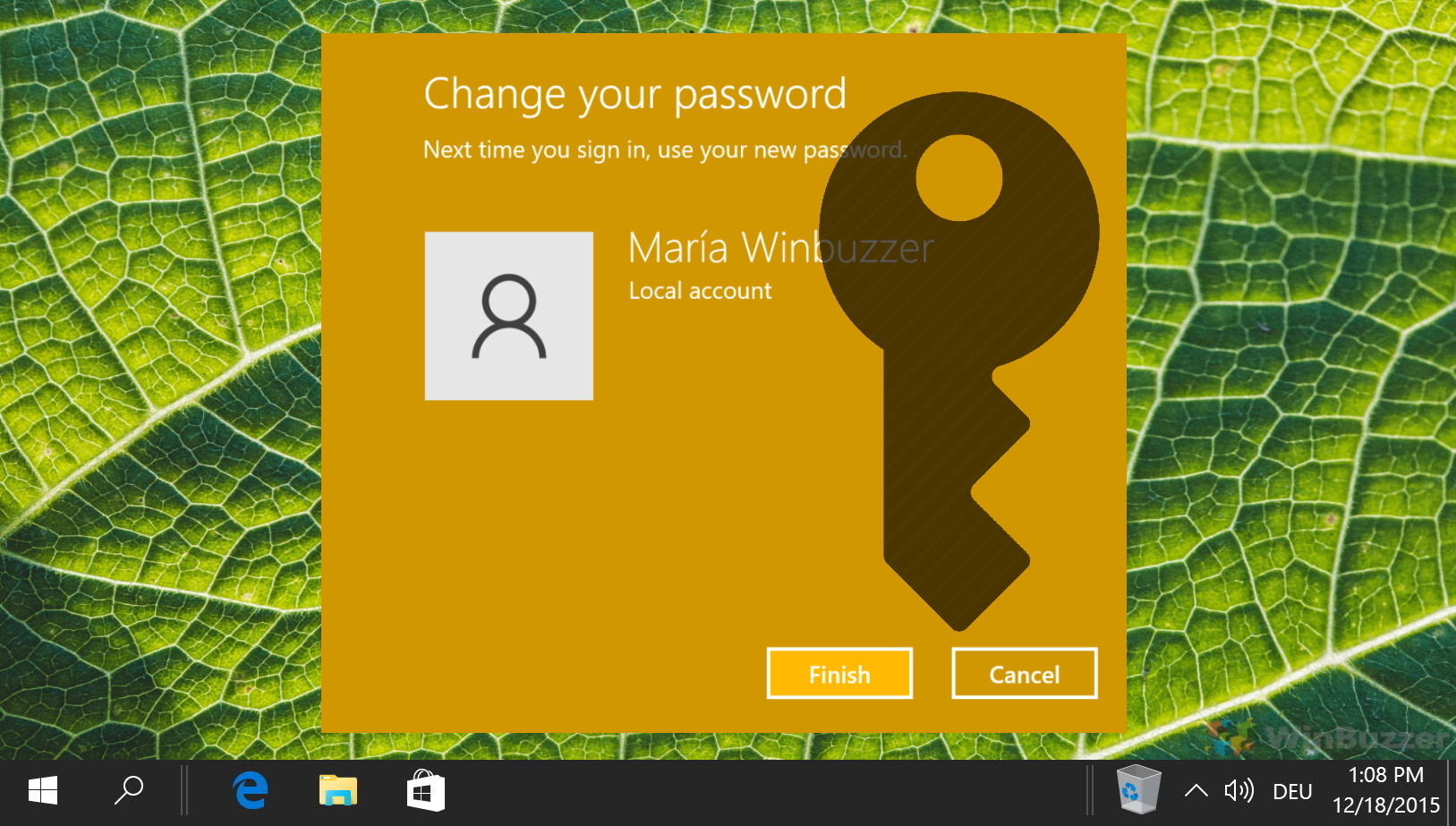If you use Outlook.com as your email service, you might wonder when and how often you should change your Outlook password to keep your account secure. The answer is not straightforward, as different experts have different opinions on this topic.
First of all, you should know that your Outlook.com password is the same as your Microsoft account password. This means that changing your password will affect your email access and other Microsoft services such as OneDrive, Skype, Xbox Live, etc. Therefore, you should choose a strong and unique password that is hard to guess or crack by hackers.
Secondly, you should change your password whenever you suspect that it has been compromised or stolen by someone else. This could happen if you notice suspicious activity on your account, such as emails sent or deleted without your knowledge, settings changed without your permission or login attempts from unknown devices or locations. You should also change your Outlook password if you receive a password reset link from Microsoft or another email provider. This could indicate a phishing attempt to trick you into revealing your credentials.
Thirdly, you should consider changing your password periodically even if you don’t have any reason to believe it has been breached. Some security experts recommend changing passwords every three months, while others suggest doing it several times yearly. The rationale behind this practice is that it reduces the risk of someone using an old password obtained from a data breach or a malware infection. However, this practice also has some drawbacks, such as making it harder to remember your passwords and increasing the chances of using weak or reused passwords.
How Often Should I Change My Outlook Password?
The frequency of changing your Outlook password depends on several factors:
- how strong and unique is your current Outlook password is
- how careful and vigilant are you about protecting your Outlook password
- how sensitive and valuable the information in your account is
- how often Microsoft requires you to change the Outlook password based on their policy
You can check and adjust the expiration settings for Microsoft 365 passwords in the admin center but note that this does not apply to personal accounts.
To sum up: there is no definitive answer to how often you should change your Outlook password. However, a good rule of thumb is to change it whenever you think it might be compromised; otherwise at least once a year; and always use a strong and unique password for each account.
How to Change Your Outlook Password via Account Security
Log into your Microsoft account via your web browser and follow the shown steps.
- Switch to “Security” and click on “Change my password”

- Choose the confirmation method
Depending on your account information you can choose receiving a confirmation code via SMS or in an email to another linked email account.

- Confirm email address or telephone number as requested and click “Send code”

- Enter the code sent to you via SMS/email and click “Verify”

- Change your Outlook password and click “Save”
If you have forgotten your Outlook password you can start the recovery procedure by clicking on “Forgot your password?” instead of typing it in. The next method below provides more details for this scenario.

- Re-enter your password again if asked

Forgot Your Password for Outlook? Here Is How to Reset Your Outlook Password
As your Outlook password is the password of your Microsoft account, the procedure to reset/recover your Outlook password is identical. Please check out our guide for how to change a password in Windows using the last method, “Microsoft Account: Change Your Password Online”.
How to Change Your Outlook Password in the Outlook App or Outlook 365
As the Outlook app and Outlook 365 are using the passwords of the connected email accounts, you will have to change the password there. If your email account is from Microsoft, you have to follow the steps shown above. If your email account is provided by Gmail or other email services, use the password change option offered by those services. If you are using a corporate email account, you might want to ask your administrator for a password change.
FAQ – Frequently Asked Questions About the Outlook Password
Can I change my Outlook password from the mobile app?
Yes, you can change your Outlook password from the mobile app by accessing your account settings within the app, but remember, this changes your Microsoft account password, affecting all associated services.
What should I do if I receive a password reset email without requesting it?
Do not click on any links within the email. This could be a phishing attempt. Instead, directly go to the official Microsoft website and change your password there if you suspect any security issues.
How can I make my Outlook password stronger?
Use a combination of letters (both uppercase and lowercase), numbers, and symbols. Avoid common words and phrases, and make it at least 12 characters long to enhance security.
Why do I need to verify my identity to reset my Outlook password?
Identity verification is a security measure to prevent unauthorized access to your account. It ensures that only the rightful owner can reset the password.
Is there a way to recover my Outlook password without changing it?
Due to security reasons, you cannot recover your current password. The only option is to reset it through the account recovery process.
How often does Microsoft require me to change my Outlook password?
Microsoft doesn’t enforce a mandatory password change policy for personal accounts. However, it’s recommended to change your password if you suspect it’s compromised or as a periodic security measure.
Can changing my Outlook password affect my signed-in devices?
Yes, after changing your Outlook password, you will need to update the password on all devices where your Microsoft account is used to maintain access.
What happens if I forget my new Outlook password?
If you forget your new password, you’ll have to go through the password recovery process again by using the “Forgot your password?” link on the sign-in page.
How can I update my recovery email or phone number in Outlook?
Log into your Microsoft account, navigate to “Security” options, and under “Security basics“, you can update your recovery email or phone number.
Why am I not receiving the verification code to reset my Outlook password?
Check your spam or junk folder, ensure your recovery email or phone number is correct, and that there are no network issues. If the problem persists, try sending the code again or use an alternative verification method.
Can I use my previous Outlook passwords again?
For security reasons, it’s best to avoid reusing previous passwords. Microsoft may also prevent the reuse of recent passwords to enhance account security.
What are the signs that my Outlook account may be compromised?
Unrecognized sent emails, changes in account settings, unfamiliar devices in your account activity, and unexpected password reset emails are signs of a possible compromise.
How can I sign out of Outlook on all devices after changing my password?
After changing your password, use the “Sign out of all other sessions” option or equivalent in your account settings to log out from all devices except the one you’re currently using.
What to do if Outlook keeps asking for my password after I’ve changed it?
Ensure you’ve updated the password in Outlook settings on all your devices. If the issue persists, remove and re-add your account in the Outlook app, or check for updates to the app.
Why does the Outlook password change affect other Microsoft services?
Your Outlook account is linked to your Microsoft account, which is a single sign-on for all Microsoft services. Changing your password updates your access credentials across Microsoft services for security consistency.