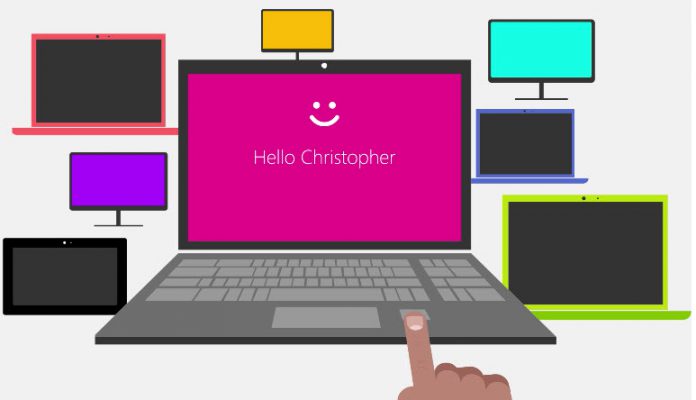Microsoft is testing a new way to sign in to websites and apps on Windows 11 using Passkeys through Windows Hello, a standard that is designed to be more secure than traditional passwords. Passkeys are generated and stored on your device, and they are not sent to the websites or apps you sign in to. This makes them more resistant to phishing attacks and other security threats.
To use Passkeys, you will need to set them up on your Windows 11 device. Once you have done that, you can sign in to websites and apps that support passkeys by using your fingerprint or facial recognition. You can also use a PIN, but this is not recommended as it is less secure.
Passkeys are currently in testing on Windows Hello through Windows 11 Preview build 24386, but Microsoft plans to make them available to everyone later this year. The company is also working with other major tech companies, such as Google and Apple, to make Passkeys a more widely supported standard.
Google itself is already committed to going passwordless and using passkeys for website and app logins. The feature, called “Use your phone to sign in”, is designed to make signing in easier and more secure, as users don't have to remember and manage passwords.
Microsoft says that using a passkey is more secure and convenient than using a password. Passwords can be easily guessed, stolen, or reused across multiple accounts, making them vulnerable to hackers. Passkeys, on the other hand, are encrypted and stored on your device, and they change every time you use them. You also don't have to remember them or type them in, as you can simply approve the sign-in request on your phone with a tap or a biometric scan.
Using Passkeys as Part of Microsoft's Passwordless Vision
To use a passkey, you need to have the Microsoft Authenticator app installed on your phone and linked to your Microsoft account. You also need to have a device that runs Windows 11 and supports Windows Hello, the biometric authentication system that uses your face, fingerprint, or PIN.
When you sign in to an app or website that supports passkeys, you will see a prompt on your Windows 11 device asking you to approve the sign-in on your phone. You will then get a notification on your phone showing the passkey and the app or website you are signing in to. You can then confirm the sign-in by entering the passkey or using your biometric data.
Microsoft says that passkeys are part of its vision to eliminate passwords altogether and make online security more user-friendly. The company has been working on passwordless solutions for years, such as using phone numbers, email addresses, or security keys as alternatives to passwords. With Windows 11, Microsoft hopes to make passkeys more widely available and compatible with more apps and websites.
Create and Sign in using passkeys saved on your Windows device
- “Go to a website that has enabled passkeys on Windows (Example: bestbuy.com, ebay.com, google.com).
- Create a passkey from your account settings.
- Sign out of your account and sign-in using your passkey.”
Sign in using passkeys saved on your phone
- “Go to a website that has enabled passkeys from your mobile device (Example: bestbuy.com, ebay.com, google.com).
- Create a passkey from your account settings.
- Go to the website on Windows and sign in using your passkey saved on your mobile device.”