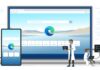Back in December, Microsoft made it possible to access Windows 11 widgets without needing a Microsoft Account. Essentially, this move opened doors for widgets, making them more usable as third-party developers are now introducing their own widgets. Microsoft says it is now ready to bring this change to stable channels.
Since its announcement in December, widget access on Windows 11 without a Microsoft Account has been in preview. Microsoft is now rolling it out to all users.
This means that users can have a local account, Widgets Board will now show default widgets and a news feed. Here you can choose to add or remove widgets. Needless to say, there is still a banner prompting users to register for a Microsoft Account, but that’s ultimately what the company would prefer.
To be able to get this new interface, you’ll need to install Windows Web Experience Pack version 423.3000.10.0 or above. As always, this is available from the Microsoft Store here.
Widgets now has another improvement on stable Windows 11: the ability to use the feature without signing in.
If you have the latest version of the Windows Web Experience Pack installed (423.3000.10.0), you will have this improvement, no ViVeTool required
Turn off news when pic.twitter.com/Ncn5FhzCLw
— PhantomOcean3 ☃️ (@PhantomOfEarth) February 14, 2023
New Widgets
Widgets were a major feature for Windows 11 when it launched, but so far options have been limited to Microsoft’s own services. However, these have been generally good and could serve as inspiration for developers.
At Build 2022, Microsoft confirmed Windows 11 will soon be able to support third-party widgets. Native Windows widgets include Calendar, Entertainment, Esports, Photos, Tips, To Do, News, and Weather. Microsoft has been previewing third-party widgets for Windows 11 behind the scenes since October.
Last month, Facebook Messenger became the first third-party widget on Windows 11.
Tip of the day: It’s a good idea to backup your computer on a regular basis, and the most fool-proof way is to manually create a disk image and save it to an external hard drive.