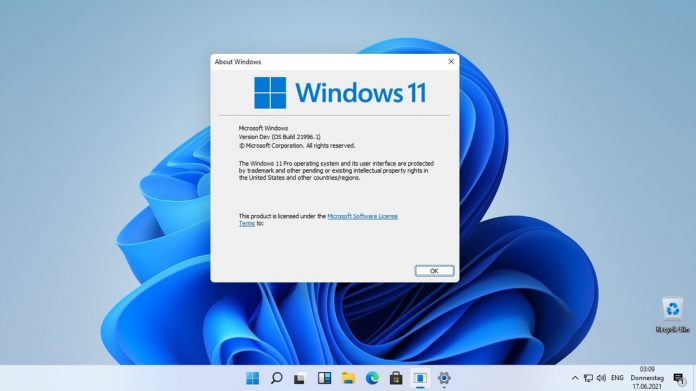Windows 11 21H2 is the classic version of the operating system, the first version that rolled out to the public in October 2021. Microsoft has since followed its annual major update schedule and launched Windows 11 22H2 in September 2022. Microsoft now says that it is starting to automatically update version 21H2 users to the newer version 22H2.
It is worth noting that the end of support for Windows 11 21H2 is still nine months away. Even so, Microsoft says that automatic updates are starting for consumer and non-managed business machines with version 21H2. This will bring those users up to version 22H2.
This will be a staged release, so the devices that have been on 21H2 the longest will get the 22H2 update first.
I know there are plenty of users who do not particularly want to be forced into an update, for various reasons. Microsoft counters that feeling by saying upgrading to the latest Windows build provides the most secure version of the operating system.
That is all well and good, but the reality is Windows 11 21H2 still receives security patches and will continue to do so until October 10, 2023. Microsoft is starting early it seems, perhaps to ensure a more seamless end of support.
Automatic Update
Like all Windows automatic updates, version 22H2 will install on your device and be ready to go without your permission. Although, you will be able to control when to restart your machine to finalize the update.
If you are now worried about Microsoft enforcing an update on you are the most inconvenient time, you can choose to manually upgrade to 22H2. To do this, head to the Windows Settings > Windows Update > Check for updates.
Tip of the day: Do you get flooded by notifications from apps and want to disable them completely or just the notification sound? Our tutorial shows you how to do this. As an alternative, you can also configure Windows Focus Assist (Do Not Disturb Mode) and set quiet hours.