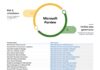Microsoft Teams now has a feature that integrates the service more deeply with Microsoft Excel Live. Specifically, users can now collaborate on Excel Live spreadsheets directly on Teams. In an announcement blog, Microsoft says the feature is in preview on the Teams Public Preview channel.
Thanks to this integration, users have tools to navigate documents and remain in meetings on Teams. Furthermore, it is also possible to carry on with individual workloads or link to others on a document.
Excel Live presentations in Microsoft Teams are available via “Share” and then selecting “Excel Live”. Here Teams highlights spreadsheet files available or allows access to OneDrive to pull up files from storage. When a file is chosen, Team will ask the user if they want to share the file.
Availability
As noted, the feature is currently only available to users on the Microsoft Teams Public Review channel. In its testing phase, there are also limitations that are worth knowing about. For example, on mobile there is only the ability to share files. Sharing, viewing, and editing, are available for web users.
Below is the availability of features across platforms:
|
Client type (Device) |
Presenter can start Sharing |
Edit content |
View sharing |
|
Desktop (Win) |
Yes |
Yes |
Yes |
|
Desktop (Mac) |
Yes |
Yes |
Yes |
|
Web |
Yes |
Yes |
Yes |
|
Mobile/Tablet |
No |
No |
Yes |
|
Microsoft Teams Rooms |
No |
No |
No |
Of course, all features will roll out across platform before this integration progresses beyond preview and to full release. Microsoft says one organisation can host a maximum of 25 meeting participants using Excel Live. So, if the meeting has more attendees, only a subset of 25 can collaborate on spreadsheets.
Tip of the day: With a single registry tweak, it's possible to add a ‘Take Ownership' button to the right-click context menu that performs all of the necessary actions for you. You'll gain full access to all possible actions, including deletion, renaming, and more. All files and subfolders will also be under your name.
The Take Ownership context menu will set the currently active user as the owner of the files, though they must also be an administrator. They can then enter the folder or modify the file as they usually would.