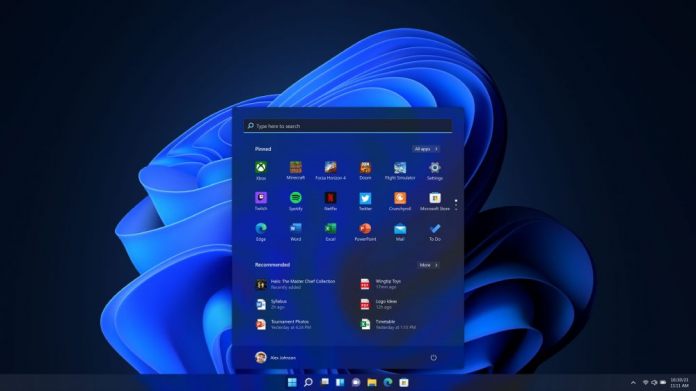Earlier today, we reported on the new Online Service Experience Packs, a new out of schedule way to update Windows 11 that are currently part of the Dev Channel via Windows 11 Build 22489. It is worth taking a closer look at that update because it delivers a few changes.
Those Online Service Experience Packs are part of a new Settings app section called Your Microsoft Account. This is similar to the account page on the web, but built directly into Windows 11. Users can see details on subscriptions, payment history, and so on.
Microsoft is making some other changes to the Settings app on build 22489. Specifically, the app now splits the Apps & Features page into two separate pages (so, an Apps page and a Features page). Furthermore, the Connect app is now known as “Wireless Display”.
The company also confirms support for Discovery of Designated Resolvers, and explains what this allows in the official changelog:
- “We've added support for Discovery of Designated Resolvers which allows Windows to discover encrypted DNS configuration from a DNS resolver known only by its IP address. See this blog post for more details.
- To improve consistency, we're updating the name of the Connect app to now be “Wireless Display”. This app is a feature-on-demand (FOD) and can be enabled by going to Settings > Apps > Optional features > Add an optional feature.
- We're splitting up “Apps & Features” in Settings into two pages under Apps, “Installed Apps”, and “Advanced app settings”.
- In case you missed it last week, just a reminder that Windows Sandbox now works on ARM64 PCs!”
Fixes
As always, this preview release also brings fixes for a bunch of issues on Windows 11. This is an extensive list of problem solving:
“[Taskbar]
- App icons on secondary monitors should draw more reliably now instead of being blank.
- Stopped an explorer.exe crash that was happening sometimes when using the Desktops flyout context menu.
- Fixed an explorer.exe crash that was happening sometimes when dismissing the Desktops flyout.
[File Explorer]
- Pin to Quick Access is a top-level option now when right clicking a drive in File Explorer.
- We improved context menu launch performance.
- Made a few fixes to help improve explorer.exe reliability when using File Explorer.
[Windowing]
- Closing windows in Task View should look less jumpy now.
- Did some work to help address an issue that was causing flickering in the app window when resizing certain apps in recent Dev Channel builds.
[Settings]
- Addressed an issue that was causing Settings to crash in certain cases after going to Windows Update.
- Added a space that was missing in the search results when searching for Touch Keyboard settings.
- Fixed a Settings crash when trying to customize options in Wheel Settings.
- If animations are turned off, dismissing a notification using the X will no longer have an animation.
- Fixed an issue that was causing the media controls to not show up in Quick Settings sometimes when music was playing recently. Also believed to have impacted hardware media key usage.
- The tooltip for the Wi-Fi option in Quick Settings should no longer fly to the top of the screen.
[Other]
- Mitigated an underlying issue that was causing the Processes tab in Task Manager to be blank sometimes. This is also believed to be the same root cause causing UAC to open very slowly recently.
- Addressed an issue Xbox Game Pass games are failing to install with error 0x00000001.
- Fixed an issue where get-winevent in PowerShell was failing with an InvalidOperationException (Issue #60740).
- Mitigated a high hitting mousocoreworker.exe crash in the last few flights.
- Did some work to try and improve the layout of the text in notification buttons in cases where there's both an icon and text.
- The Get Started app will no longer crash if the Tips app has been uninstalled.
- Fixed an issue causing some devices to bugcheck with SYSTEM_SERVICE_EXCPTION when updating on previous builds.
- Made an underlying change to help fix an issue causing some users to see an unexpected “bad image” error message dialog on boot.”
Tip of the day: Do you know the built-in repair tools SFC and DISM of Windows 10? With many problems they can get you back on track without loosing data and using third-party programs. In out tutorial we show you how to use them.
Last Updated on February 14, 2022 8:17 pm CET by Markus Kasanmascheff