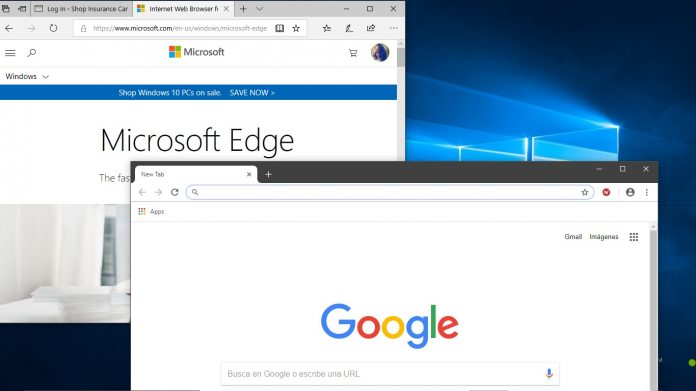Back in April, we reported on a technology Google is developing to further track users on its Chrome browser. Called Federated Learning of Cohorts (FLoC), the technology has drew plenty of criticism from fellow browser developers, although Microsoft stayed on the fence. It seems Google is now relenting to some of the backlash.
Specifically, the company is now giving users the ability to opt-out of FLoC if they want. Previously, there was no way to do this on Chrome. However, it is worth noting the company is not making it easy because the feature remains behind a flag.
That means to access the disable ability for FLoC, you mist first enable the service on your Chrome browser. To do this, users head to chrome://flags/#privacy-sandbox-settings-2 to enable the technology.
Once Chrome is restarted, head to chrome://settings/privacySandbox and disable FLoC.
While this option is an improvement, Google is clearly not eager to make it clear it exists. In fact, the company is rather vague about FLoC as a whole. Tens of millions of Chrome users are part of the FLoC tests without even known. It is likely the majority of those users will never know there is a way to disable the feature.
Controversy
If you're unfamiliar with FLoC, it is Google's response to websites blocking third-party cookies. Advertisers use cookies to target users with ads based on what they are browser online. It's a controversial ad tactic and many users seek to prevent it.
Of course, Google's revenue is based advertising, so the company's finances are directly impacted by ad blocking tools. So, the company developed Federate Learning of Cohorts (FLoC), which leverages web browsers to categorize users under interest or browsing behavior sections.
Alongside criticism from rival browsers, WordPress has also said to disable FLoC, warning Google “WordPress powers approximately 41% of the web.”
Tip of the day: When Windows 10 runs into serious problems, it's not rare to run into startup problems. Corrupted Windows files, incorrect system configuration, driver failure, or registry tweaks can all cause this issue.
Using Windows 10 startup repair can fix boot issues caused by the most prevalent issues. Though it may seem that all is lost when you run into startup problems, it's important to try a Windows 10 boot repair so you can at least narrow down the source of the issue. If it doesn't work, you may have to reinstall the OS or test your hardware.