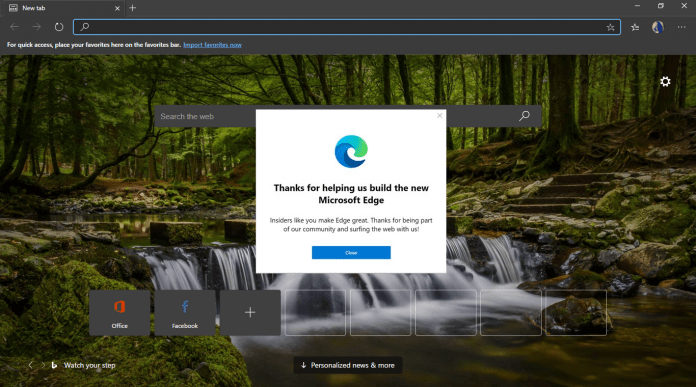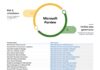One of the benefits of Microsoft Edge on Chromium is the browser can share features and development with Google Chrome. In one example of this cross-integration, Microsoft is debuting Edge Actions in its web browser.
Yes, these are almost identical to Google's Chrome Actions. Microsoft Edge Actions are a set of commands than can be enacted from the Omnibox without needing to enter the browser settings. As TechDows reports, Microsoft is currently testing the feature on the Canary channel.
As you may know, the Canary channel is the first testing ground for Chromium Edge. That means Edge Actions may be unstable at this point. From Canary, the feature will move through the Dev and Beta channels before eventually landing on the public Edge release.
With Edge Actions, typing simple commands into the address bar will bring up their settings. For example, “open bookmarks” will bring up your browser bookmarks. The idea here is you don't need to go rummaging through the settings menus to access important commands.
Other commands include:
- Open an InPrivate windows with the commands “InPrivate” or “incognito” or “launch edge inprivate”.
- Delete browsing history with the commands “delete history” or “clear cache”.
- Update Microsoft Edge with the commands “update edge” or “update browser”.
- Manage passwords with the commands “update credentials” or “edit passwords” or “manage passwords”.
Edge on Xbox
The biggest news in the world of Microsoft Edge recently was the release of the Chromium version of the browser on Xbox.
Xbox testers on the Alpha Skip Ahead branch can now test Microsoft Edge. As well as availability on the new Xbox Series X| Series S, the browser is also on Xbox One. As this is a test preview, the performance is slightly buggy but otherwise it's the Edge experience we know on Windows.
Tip of the day:
Did you know that as a Windows 10 admin you can restrict user accounts by disabling settings or the control panel? Our tutorial shows how to disable and enable them via Group Policy and the registry.