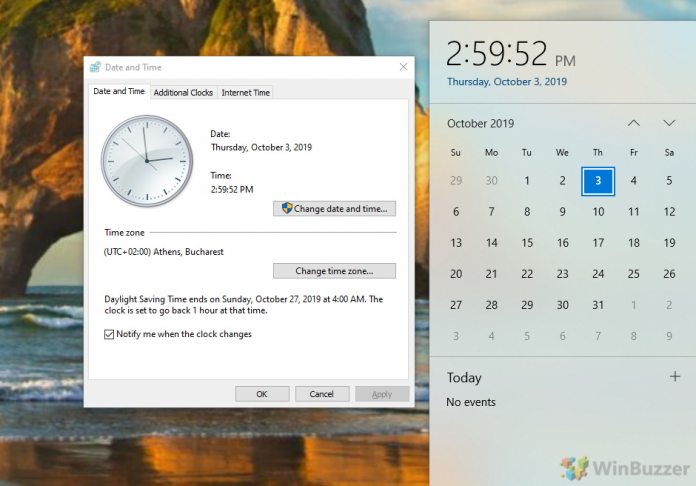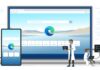Ensuring accurate system time in Windows 10 is crucial for a variety of daily tasks and operations. Ideally, Windows 10 should maintain the correct time automatically. However, if you find that your system clock is displaying the incorrect time, there’s a straightforward solution: synchronization with an atomic clock time server.
In the past, issues with incorrect system time were more common, but Windows 10 has largely made these concerns obsolete. Yet, if you’re encountering such issues, they can typically be resolved with just a few simple steps.
The key to maintaining ultra-precise time on your Windows 10 system lies in regular synchronization with an atomic clock time server. This ensures that your system’s time is as accurate as possible, provided you have a consistent internet connection.
Before delving into the synchronization process, it’s important to verify your PC’s current time zone settings. A common mistake is an incorrect time zone, which can lead to the correct minutes being displayed but the hour being off.
If your time zone is set correctly but your clock is still out of sync, it’s time to connect your Windows 10 system to an atomic clock time server. In this tutorial, we’ll guide you through the process of adjusting both your time zone and synchronization settings using the Windows 10 control panel, ensuring your system clock is always accurate.
How to Change Time Zone on Windows 10
Press the hotkey “Windows + R” for the run dialog and execute the command “timedate.cpl”. This opens the settings for date and time.
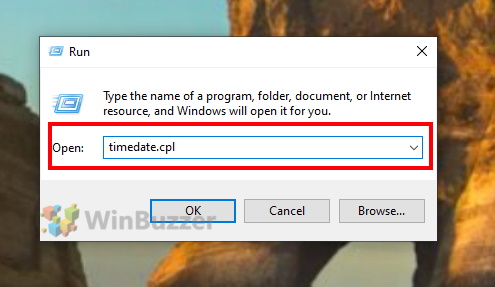
There you click on “Change time zone”.
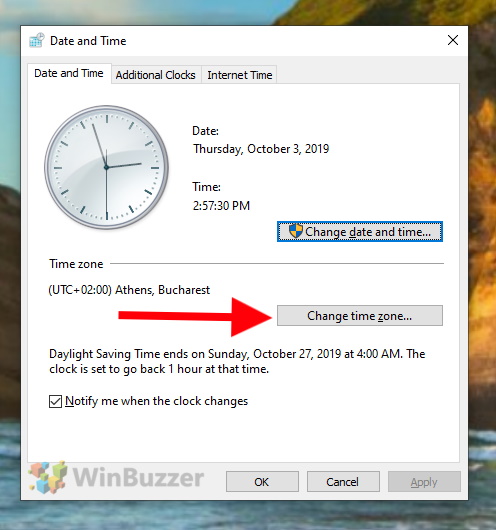
In “Time Zone Settings” you can select the correct time zone for your location. You should also check the box “Automatically adjust clock for Daylight Saving Time” so you don´t have to bother for seasonal changes.
How to Do an Atomic Clock Sync on Windows 10
In the main window of “Date and Time”, switch to “Internet Time”.
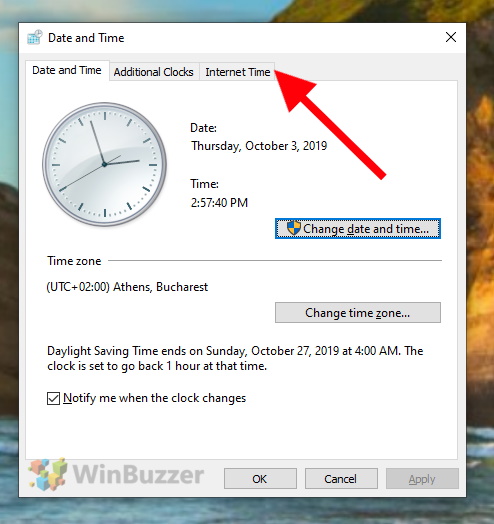
There click on “Change settings”.
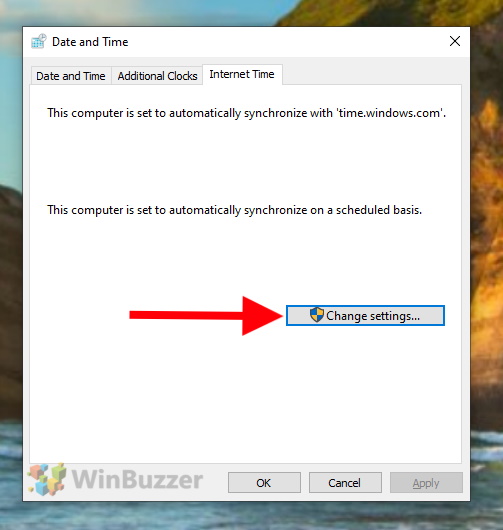
In “Internet time settings” check the box “Synchronize with an Internet time server” and enter the address “ptbtime1.ptb.de”. This is an atomic clock time server of Physikalisch-Technische Bundesanstalt (PTB), a world renowned research institution in Braunschweig, Germany.
Its clock deviates in one year by just a 25 billionths of a second. This means you will be using one of the world’s most accurate clocks for your Windows 10 system. After clicking on “Update now” your system time should be extremely correct.
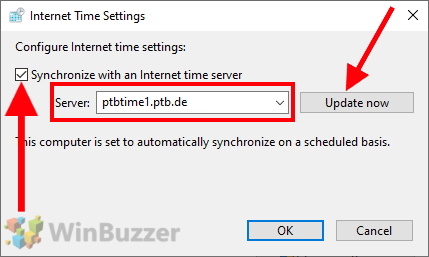
FAQ – Frequently Asked Questions on Syncing Time with Atomic Clock in Windows
Why is my Windows clock not syncing automatically?
This could be due to disabled internet time synchronization or incorrect time server settings. Check your “Internet Time” settings to ensure automatic sync is enabled.
How do I force my computer to sync time?
Go to “Date and Time” settings, switch to “Internet Time”, click “Change settings”, and press “Update now” after ensuring the correct time server is selected.
Why doesn’t my Windows clock sync?
It might be due to network issues, incorrect time server address, or system errors. Try syncing with a different time server.
How do I get my computer to sync the correct time?
Ensure you’re connected to the internet, the correct time server is entered in “Internet Time” settings, and click “Update now”.
How do I fix time sync issues?
Re-sync with the atomic clock server, check your internet connection, and ensure the server address is correct.
Why is Windows time not syncing?
This can happen if the time server is unreachable, your internet connection is unstable, or if there’s a system glitch.
How do I automatically update the time on Windows?
Enable “Synchronize with an Internet time server” in “Internet Time” settings and choose a reliable server.
How long does it take atomic clock to sync?
Syncing with an atomic clock is typically quick, usually completing within a few seconds after initiating the sync.
Why does my atomic clock have the wrong date?
This could be due to incorrect time zone settings or issues with the time server. Ensure your time zone is set correctly.
Why doesn’t my atomic clock set itself?
Automatic setting requires a stable internet connection and correct configuration in the “Internet Time” settings.
How do you get an atomic clock to reset?
Manually reset your system clock or re-sync with an atomic clock server through the “Internet Time” settings.
Why won’t my PC clock sync?
Check if your PC is connected to the internet and if the time server address is correctly entered in the settings.
Why is my computer not adjusting time zone?
Ensure the “Automatically adjust clock for Daylight Saving Time” option is checked in your time zone settings.
How do I set dual clock on my desktop?
Windows 10 doesn’t natively support dual clocks on the desktop, but you can use third-party software or widgets.
Can I put a world clock on my desktop?
Yes, you can use the Windows clock app, third-party applications or widgets to display multiple time zones as world clocks on your desktop.
Last Updated on April 23, 2024 1:04 pm CEST by Markus Kasanmascheff