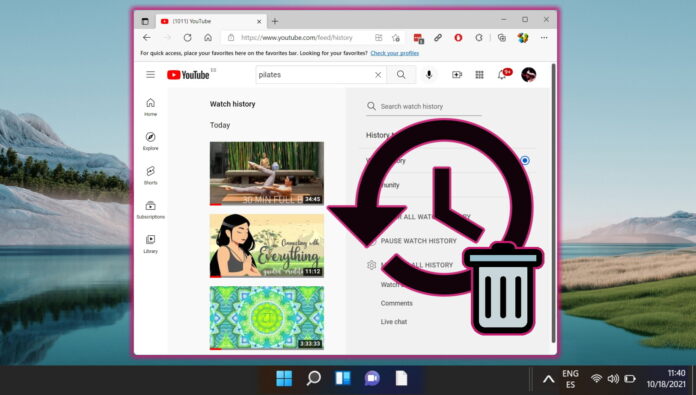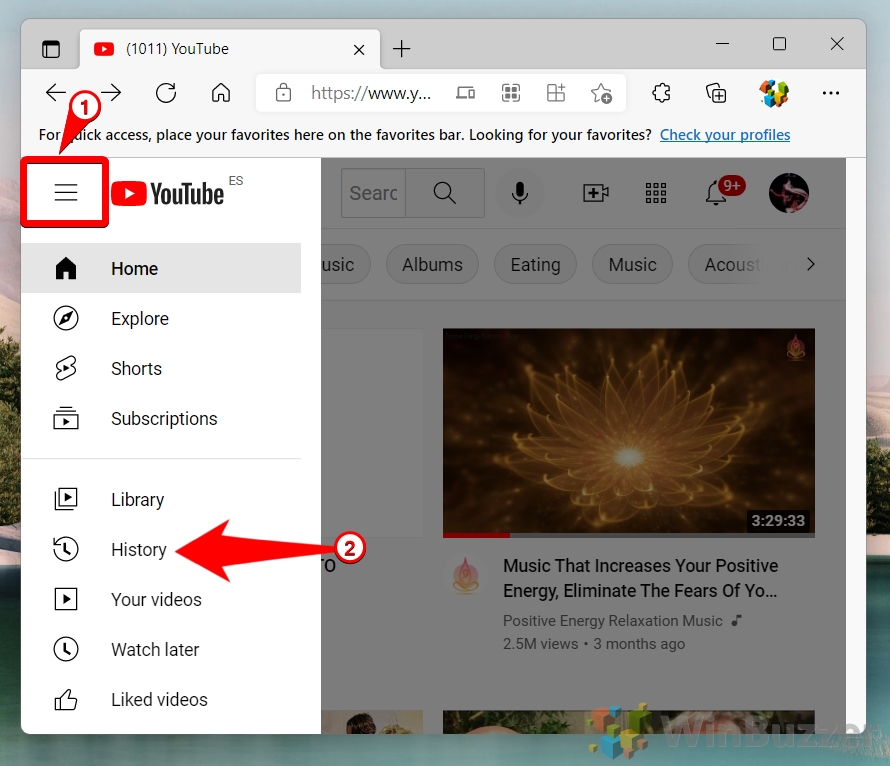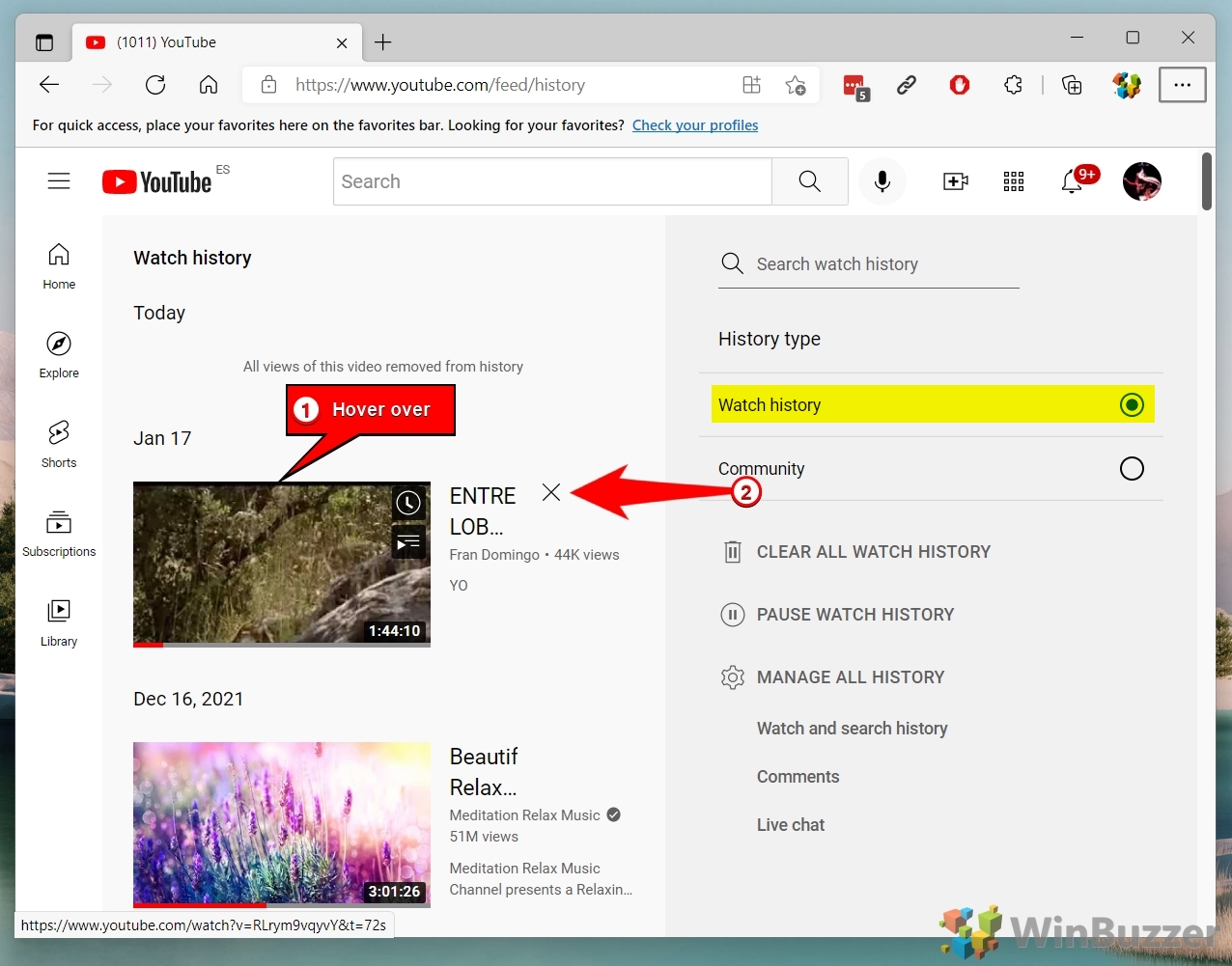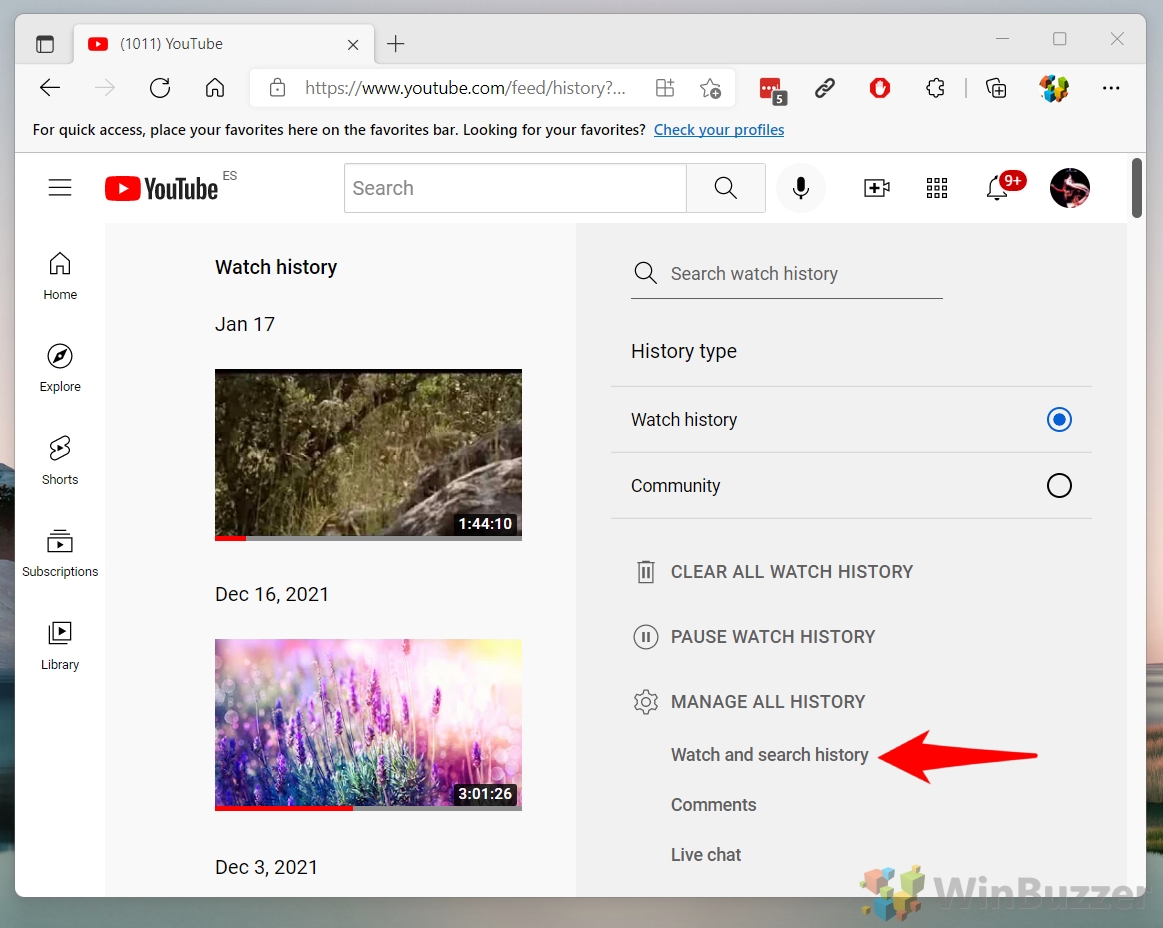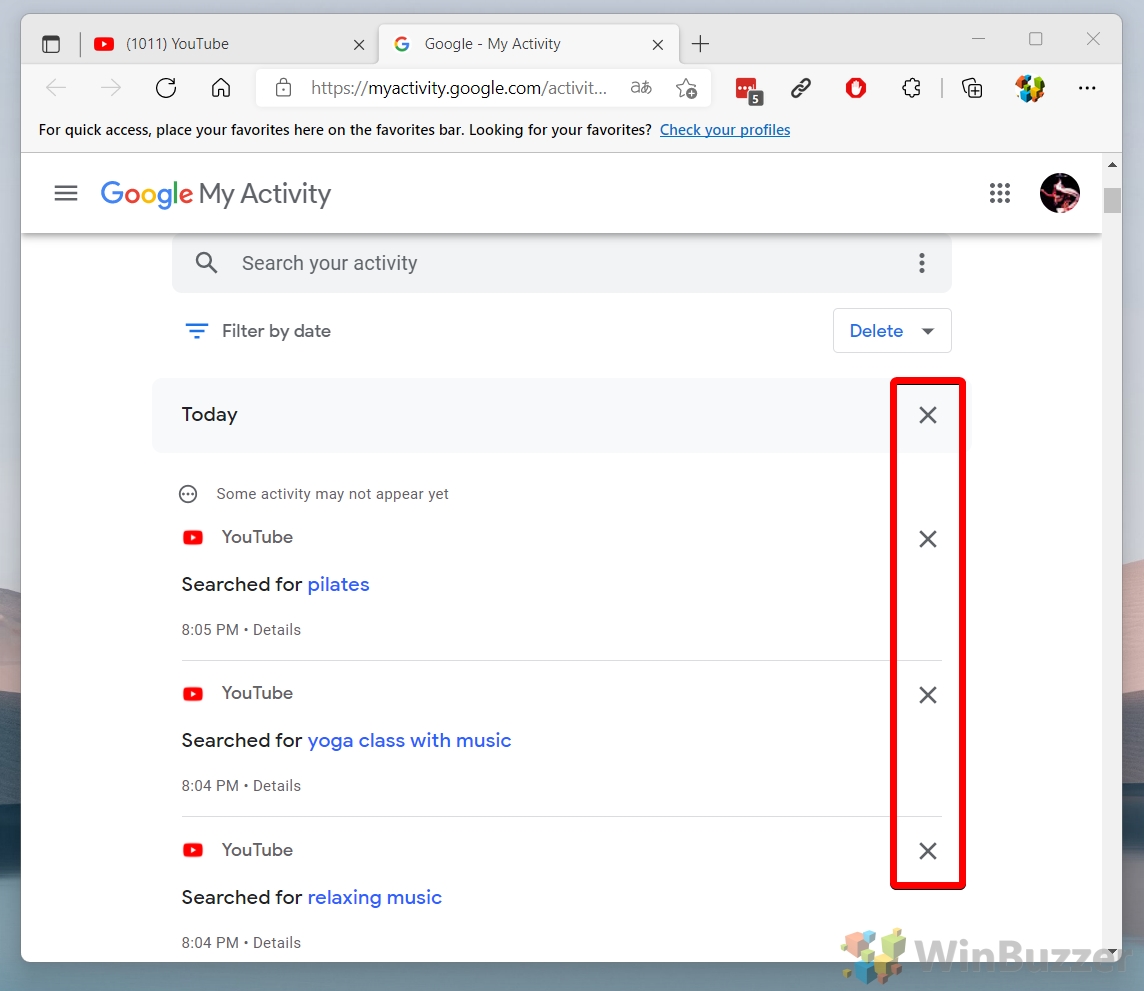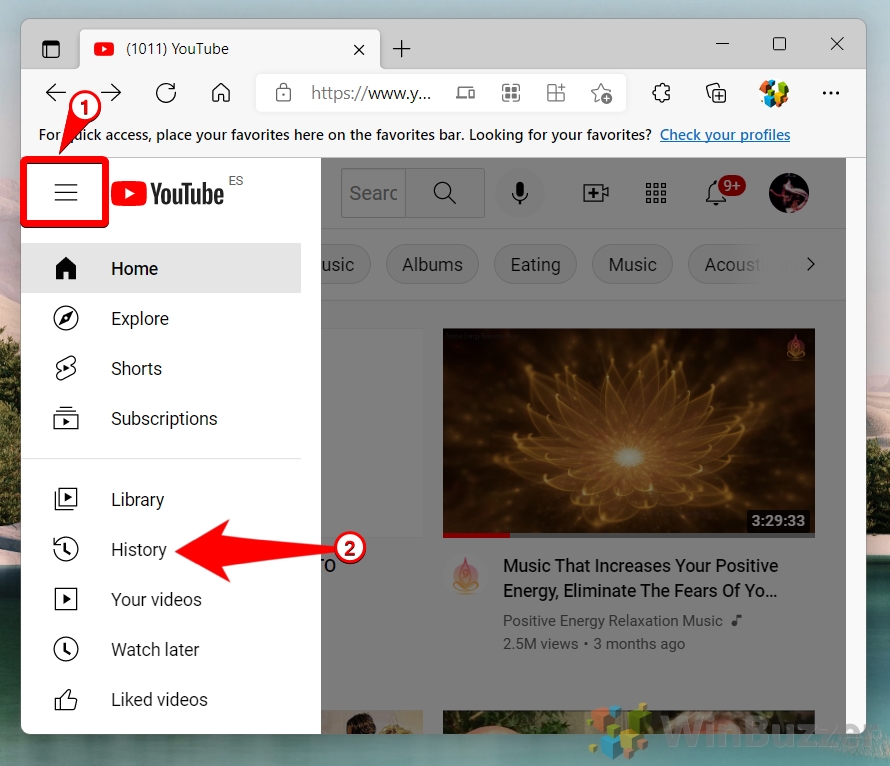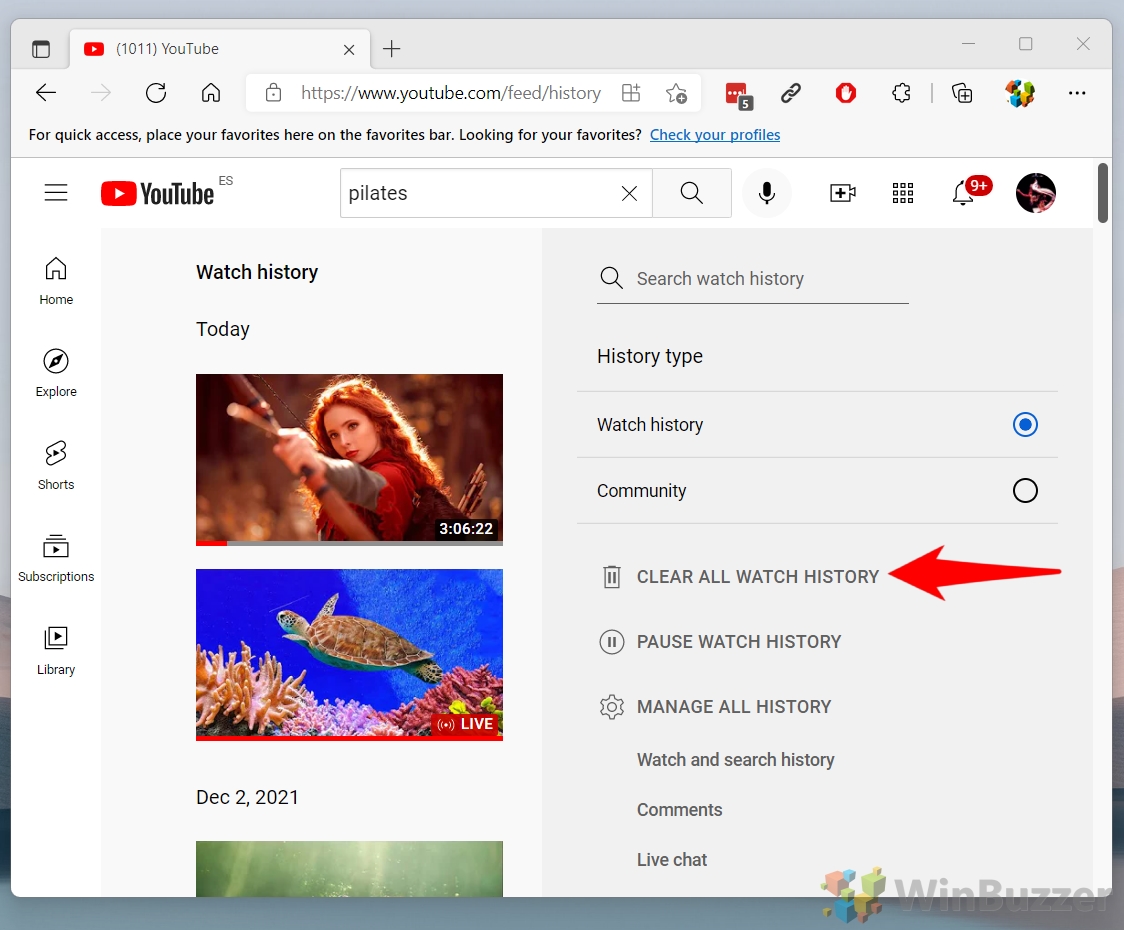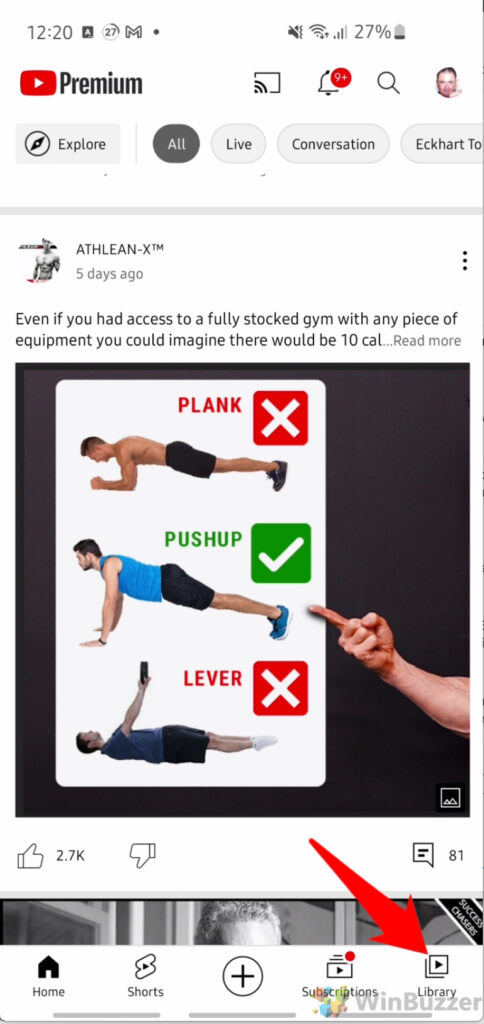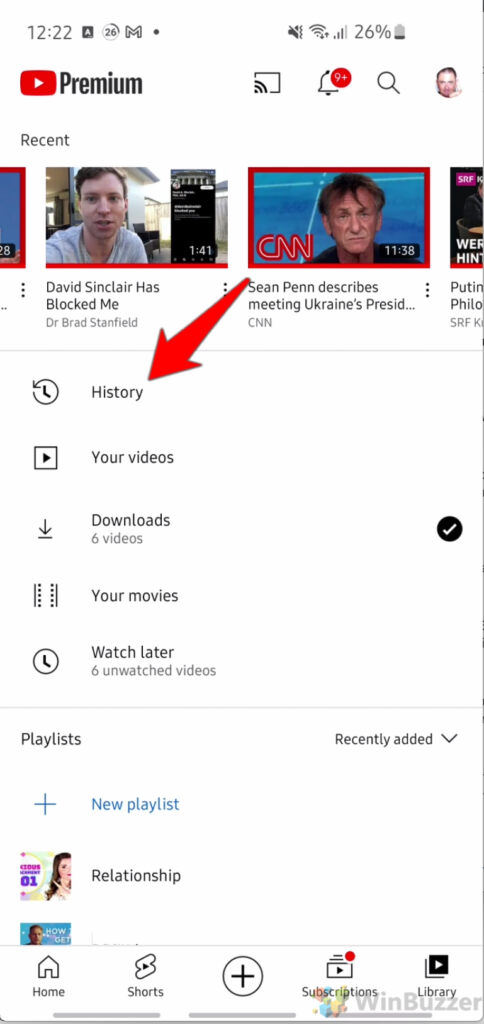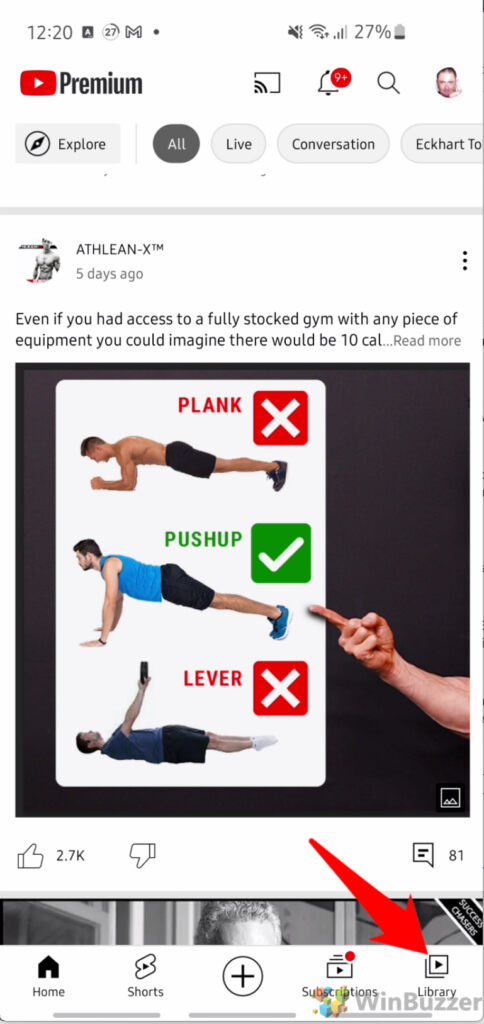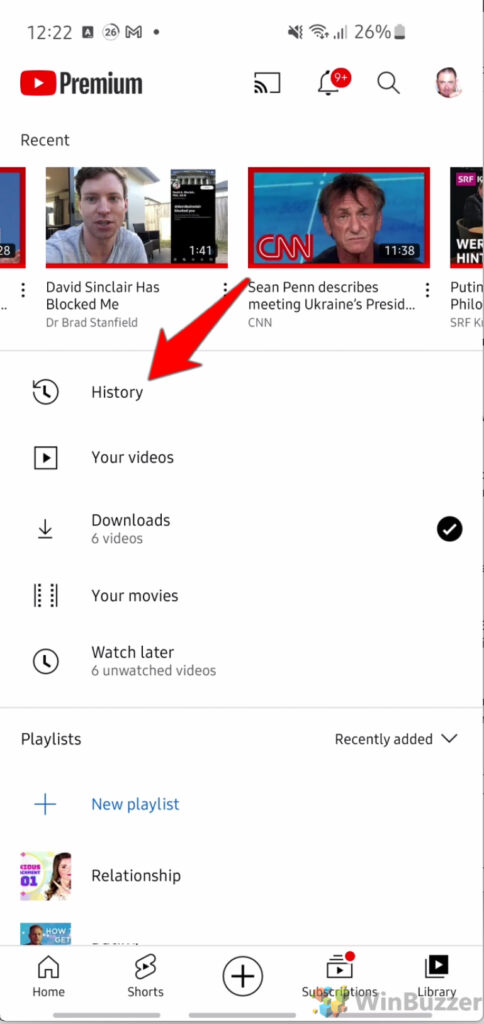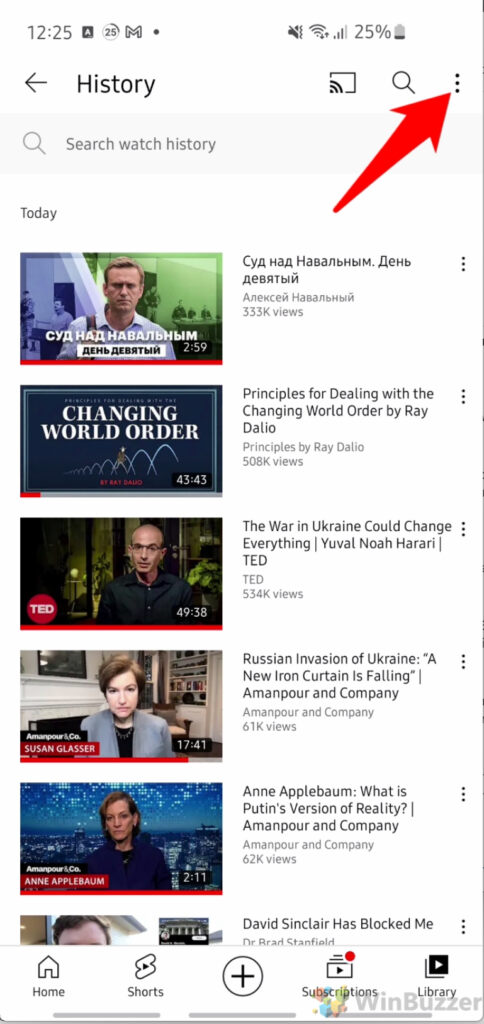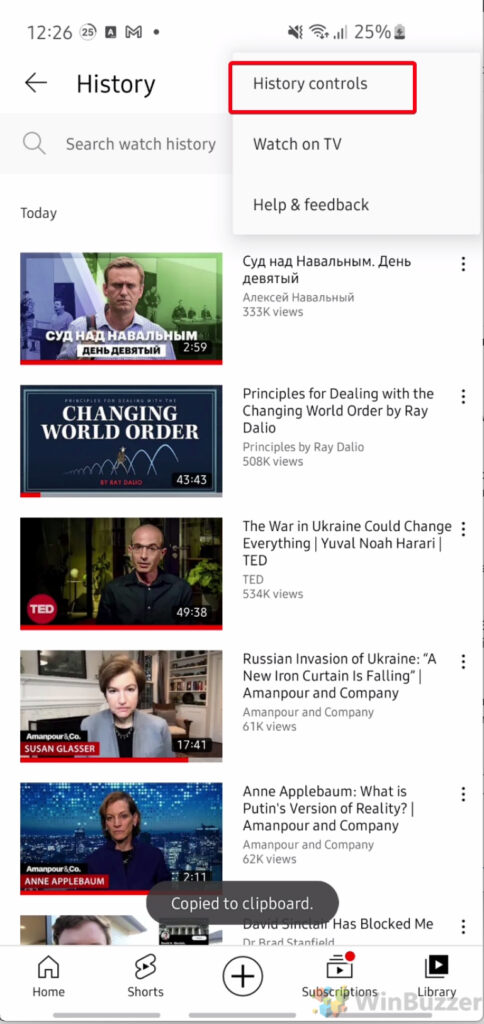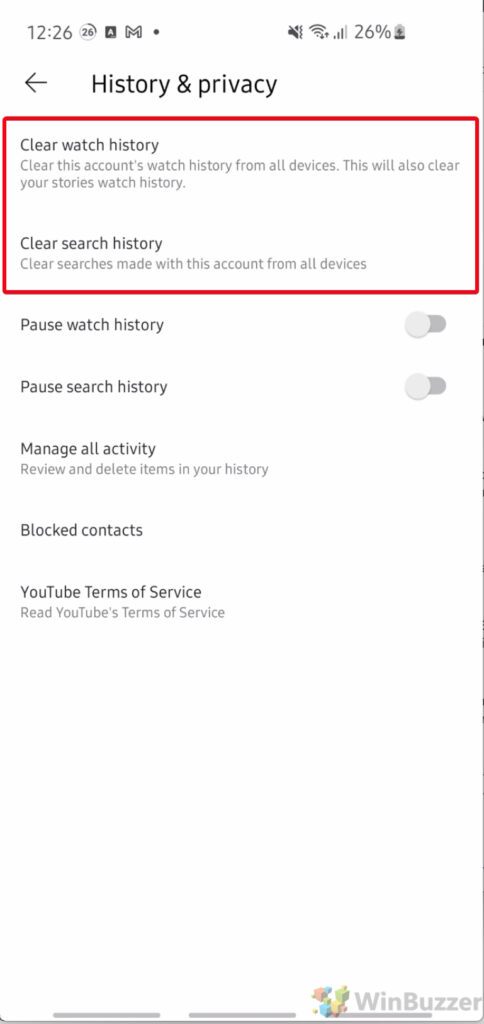Did you know that YouTube keeps a log of not just every video you watch, but every video you search for? All of it is fed into the service’s recommendation algorithm and advertisements, which target you based on this data. Mostly, though, it’s there so that you can find videos you watched previously. Today we’re going to show you how to delete your YouTube history and search history so that Google resets your recommendations.
Before we start, it’s worth noting that YouTube won’t save your search and watch histories if you aren’t signed in with your Google account. If you didn’t sign in, you only have your browser history to worry about, which we’ll cover further down.
YouTube also has an “Incognito” mode on Android, which will stop your search history from being logged by your device. However, if you already watched the video you want to hide, that won’t be of much help. That’s why we’re going to how to erase your YouTube history below:
How to Delete Items from Your YouTube Watch and Search History (Desktop)
This method is ideal for users who wish to remove specific videos or search queries from their YouTube history without clearing their entire watch history. It’s particularly useful if you’ve watched a video or made a search that you no longer want to influence your recommendations or if there are certain items you prefer to keep private. This selective deletion can be easily done from any desktop browser.
- Access YouTube History
Navigate to the YouTube homepage, click on the three horizontal lines (hamburger icon) in the top-left corner, and select “History” from the menu.

- Remove Specific Videos
In the “Watch history” section, hover over the video you wish to remove and click the “X” that appears to the right of the video thumbnail to delete it from your history.If you don’t see your YouTube watch history, make sure you have selected “Watch history” in the right-hand sidebar.

- Switch to Search History
To delete specific search queries, click on the “Watch and search history” link on the right sidebar.

- Delete Search Queries
Find the search query you want to remove and click the “X” next to it to delete it from your search history.

How to Clear Your Entire YouTube Watch and Search History (Desktop)
This approach is designed for users looking to start fresh with their YouTube recommendations or who are concerned about privacy and wish to erase all traces of their viewing and search history. By clearing your entire watch and search history you effectively reset YouTube’s recommendation algorithm, removing all previously watched videos and searched queries from your account’s history.
- Open YouTube History Settings
Click on the hamburger icon in the top-left corner of the YouTube homepage and select “History”.

- Clear YouTube Watch History
In the sidebar, click on “Clear all watch history” to remove all videos you’ve watched.YouTube will instantly delete all of the videos you’ve watched from your watch history.

How to Delete Items from Your YouTube History on Android or iOS
For users who primarily access YouTube via mobile devices, this method provides a way to individually remove videos from your watch history directly from the YouTube app on Android or iPhone. It’s handy for on-the-go management of your watch history, allowing you to quickly delete specific videos that you don’t want to appear in your history or influence your future recommendations.
- Navigate to Library
Tap on the “Library” icon located in the bottom-right corner of the YouTube app.

- Access History
Within the Library, find and tap on “History” to view your watch history.

- Remove Specific Videos
Next to each video in your history, tap the three dots and select “Remove from watch history” to delete it.

How Clear Your Entire YouTube Watch History and Search History on Android or iOS
This method caters to mobile users who wish to completely erase their watch and search history on YouTube, offering a comprehensive reset of their viewing preferences and recommendations. Whether you’re looking to protect your privacy or simply want to refresh your YouTube experience, clearing your entire YouTube history from the mobile app removes all records of videos you’ve watched and searches you’ve made.
- Go to Library
In the YouTube app, tap the “Library” button in the bottom-right corner.

- Open History
Tap on “History” to view your watch history.

- Access History Controls
Tap the three dots in the top-right corner and choose “History controls”.

- Tap”History controls”

- Clear YouTube Watch History and Search History
Select “Clear watch history” and then “Clear search history” to completely erase all records of your watched videos and search queries.

FAQ – Frequently Asked Questions About YouTube History Management
Does clearing the watch history in YouTube delete views?
Clearing your watch history on YouTube does not affect the view count of videos. When you watch a video, YouTube’s servers log the view almost immediately. This count is a part of the video’s public statistics and is not reversed if an individual user decides to clear their personal watch history. The view count is a cumulative metric that reflects the total number of times the video has been watched by all users and is not decreased by user actions like clearing history.
Can anyone see my YouTube history?
Your YouTube history is private and can only be accessed by you when you’re logged into your account. This ensures that your viewing preferences and search queries remain confidential. However, if you share your device or account credentials with others, they could potentially access your history. It’s also worth noting that while your history is private, YouTube’s parent company, Google, can access this data for various purposes, including improving service and personalized advertising, under the terms of its privacy policy.
Is YouTube history stored even if I’m not signed in?
If you’re not signed into a YouTube or Google account, YouTube does not store your watch and search history in an account-specific manner. However, your interactions may still be temporarily associated with your IP address and device. Additionally, your browser might keep a local record of the web pages you’ve visited, including YouTube videos, which can be viewed in your browser’s history unless cleared.
Can search history really be deleted?
Yes, your search history on YouTube can be completely deleted. When you follow the steps to clear your search history from your account, YouTube removes this data from its servers associated with your account, making it inaccessible in the future. This action is irreversible, meaning once the search history is deleted, it cannot be recovered. However, it’s important to remember that while this removes the history from your account, it doesn’t erase data that may be stored independently by Google for its internal use, subject to its data retention policies.
How long does YouTube keep search history?
YouTube stores your search history indefinitely until you choose to clear it manually. There is no automatic expiration or deletion of this data, meaning your searches will remain in your account’s history until you decide to remove them. This allows YouTube to personalize your experience and recommendations over time. However, you have full control over this data and can delete specific items or your entire search history at any time through your account settings.
Does clearing history delete everything?
Clearing your YouTube history removes all records of the videos you’ve watched and the searches you’ve made on the platform. This action is designed to protect your privacy and reset your viewing preferences. However, it’s important to note that this does not affect other data associated with your YouTube account, such as your liked videos, subscriptions, comments, and saved playlists. These remain intact unless you choose to delete or modify them separately.
Can Google see your YouTube history?
Yes, Google, which owns YouTube, can access your YouTube history. This includes both your watch history and search queries. Google uses this information to personalize your experience across its services, improve its offerings, and target advertisements more effectively. This data is handled according to Google’s privacy policy, which outlines how your information is collected, used, and protected. Users concerned about their privacy can manage their data through Google’s privacy settings, including deleting history or adjusting data collection preferences.
How do I delete all searches from my activity?
To delete all searches from your Google activity, including YouTube searches, you need to visit your Google Activity page. This centralized dashboard allows you to review and delete various types of data that Google has collected from your use of its services. You can filter your activity by product (YouTube) and date, then use the “Delete activity by” option to remove your entire search history. This action will delete the data from Google’s servers and is irreversible, so proceed with caution.
How to clear YouTube cache?
Clearing the YouTube cache can help solve loading and performance issues and is different from clearing your watch or search history. On mobile devices, you can clear the cache by going to your device’s settings, finding the YouTube app under “Apps” or “Application Manager“, and selecting “Clear Cache.” This action does not delete your app data or account information. On desktop browsers, clearing the cache is usually found in the browser’s settings under “Privacy” or “History“, where you can select to clear cached images and files. Clearing the cache removes temporary files stored by the browser to speed up loading times but does not affect your browsing history or logins.
Is it better to delete or clear history?
The terms “delete” and “clear” history are often used interchangeably and refer to the removal of your browsing data from your account or device. The choice between deleting or clearing history depends on your privacy concerns and the reason for removing the data. If you’re looking to reset your YouTube recommendations or ensure your viewing habits remain private, clearing your YouTube watch and search history is beneficial. It’s also a good practice for general digital hygiene, as it helps protect your privacy, especially on shared devices.
Why can I not delete my search history?
If you’re experiencing difficulties deleting your search history, it could be due to several reasons, such as a temporary glitch with YouTube’s service, issues with your internet connection, or problems with your device’s browser or app. Ensure you’re signed into the correct Google account associated with your YouTube history. If the problem persists, try clearing your browser’s cache and cookies, restarting the app, or using a different device to see if the issue is resolved.
How do I make myself unsearchable on Google?
Making yourself unsearchable on Google involves removing or minimizing your online footprint. Start by securing your social media profiles by adjusting privacy settings to limit what’s publicly visible. Remove personal information from websites where possible and request the removal of content directly from website owners or through Google’s content removal process for outdated or inappropriate content. Be mindful of what you share online in the future, as anything posted can potentially be indexed by search engines.
Is YouTube history permanently deleted?
When you delete your YouTube history, it is permanently removed from your account, making it inaccessible to you. However, it’s important to understand that Google may retain anonymized or aggregated data for internal purposes, such as improving services or developing new features. This type of data is typically disassociated from your account and does not identify you personally.
Can the owner of the WiFi see your history if you delete it?
The owner of a WiFi network can potentially see aggregated or anonymized network activity, but they cannot see your individual browsing history, especially if you’ve deleted it from your device. However, network administrators can use specialized software to monitor traffic on the network, which might reveal the domains (but not specific pages) visited by devices connected to the network. Using a virtual private network (VPN) can encrypt your internet traffic, making it more difficult for anyone on the network to monitor your activity.
Does clearing history stop hackers?
Clearing your browsing history removes traces of your online activity from your device, which can be a good privacy practice, but it does not directly protect against hackers. To safeguard against unauthorized access and cyber threats, it’s crucial to use strong, unique passwords for your accounts, enable two-factor authentication where available, keep your software and apps up to date, and be cautious of suspicious emails, links, and downloads. Employing comprehensive security measures, including using reputable antivirus software and a firewall, can further enhance your protection against hacking attempts.
Related: How to Clear Browser History on Chrome, Edge, Firefox and Opera
If you share a computer, there are instances where you may not want another person to see the websites you’ve been visiting. We aren’t going to ask why, but we will show you how to delete your browsing history in Chrome, Edge, Firefox, and Opera so you can hide your activity.
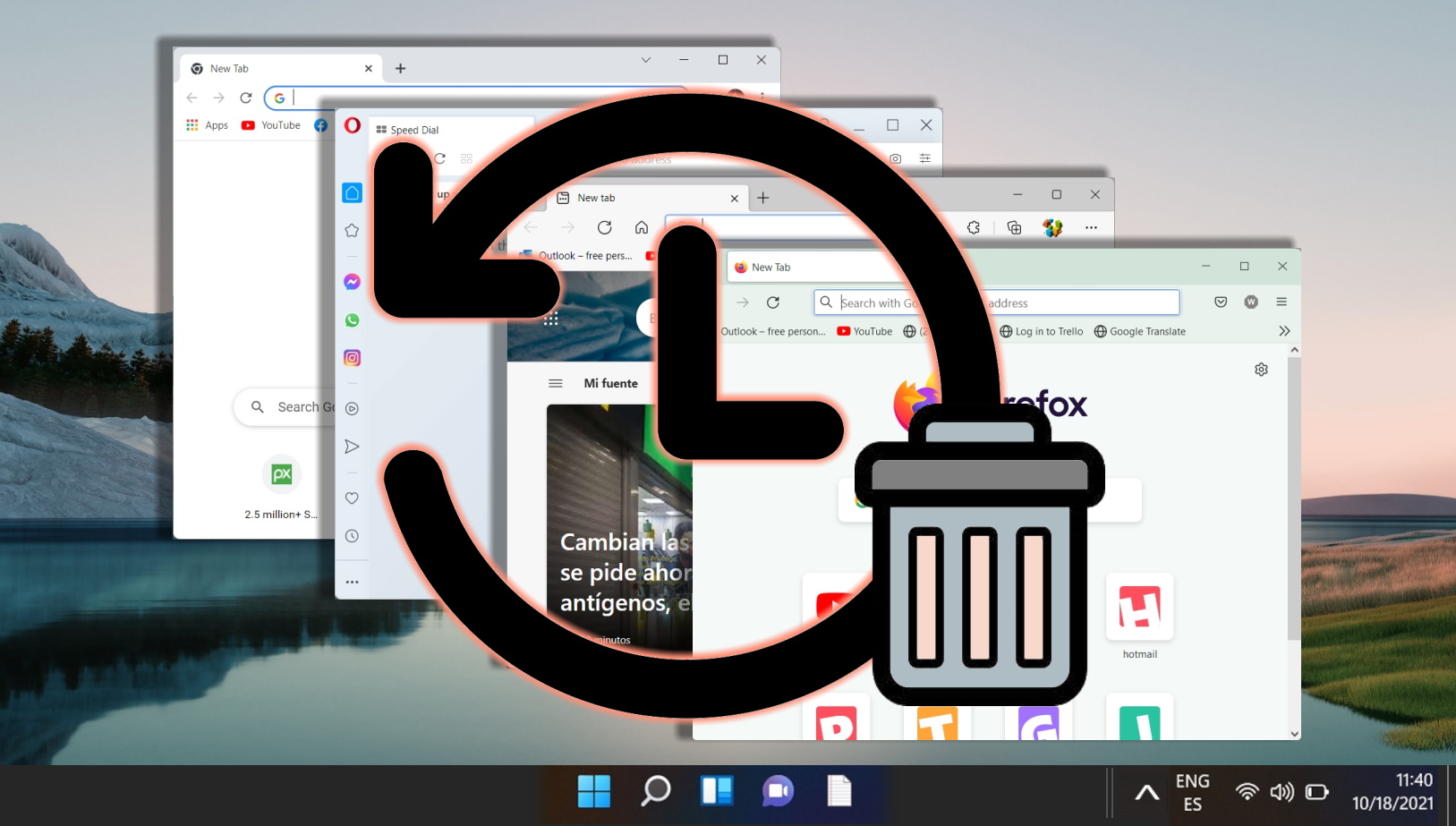
Related: How to Delete Google Search Bar History on Chrome, Edge and Firefox
The Google Search bar history, which appears in popular browsers like Chrome, Edge, and Firefox, can be a tell-tale sign of your online activities. Our other guide shows you how to delete your Google Search bar history on these browsers, ensuring your online browsing remains private and uncluttered.
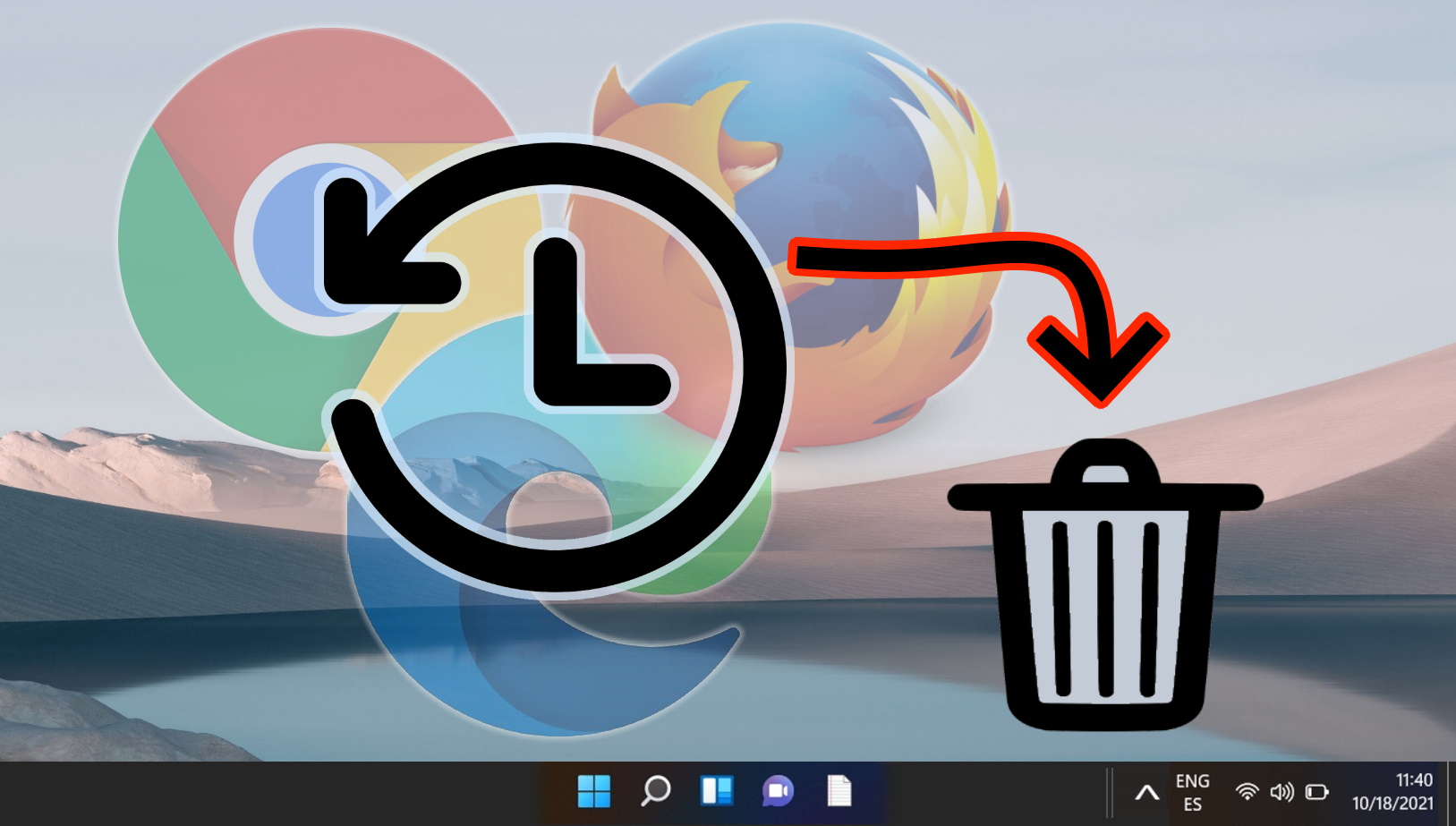
Related: How to Clear File Explorer Search History
While you’re on a privacy sweep, you may also want to follow our guide on how to clear your File Explorer search history.

Last Updated on April 22, 2024 10:37 am CEST by Markus Kasanmascheff