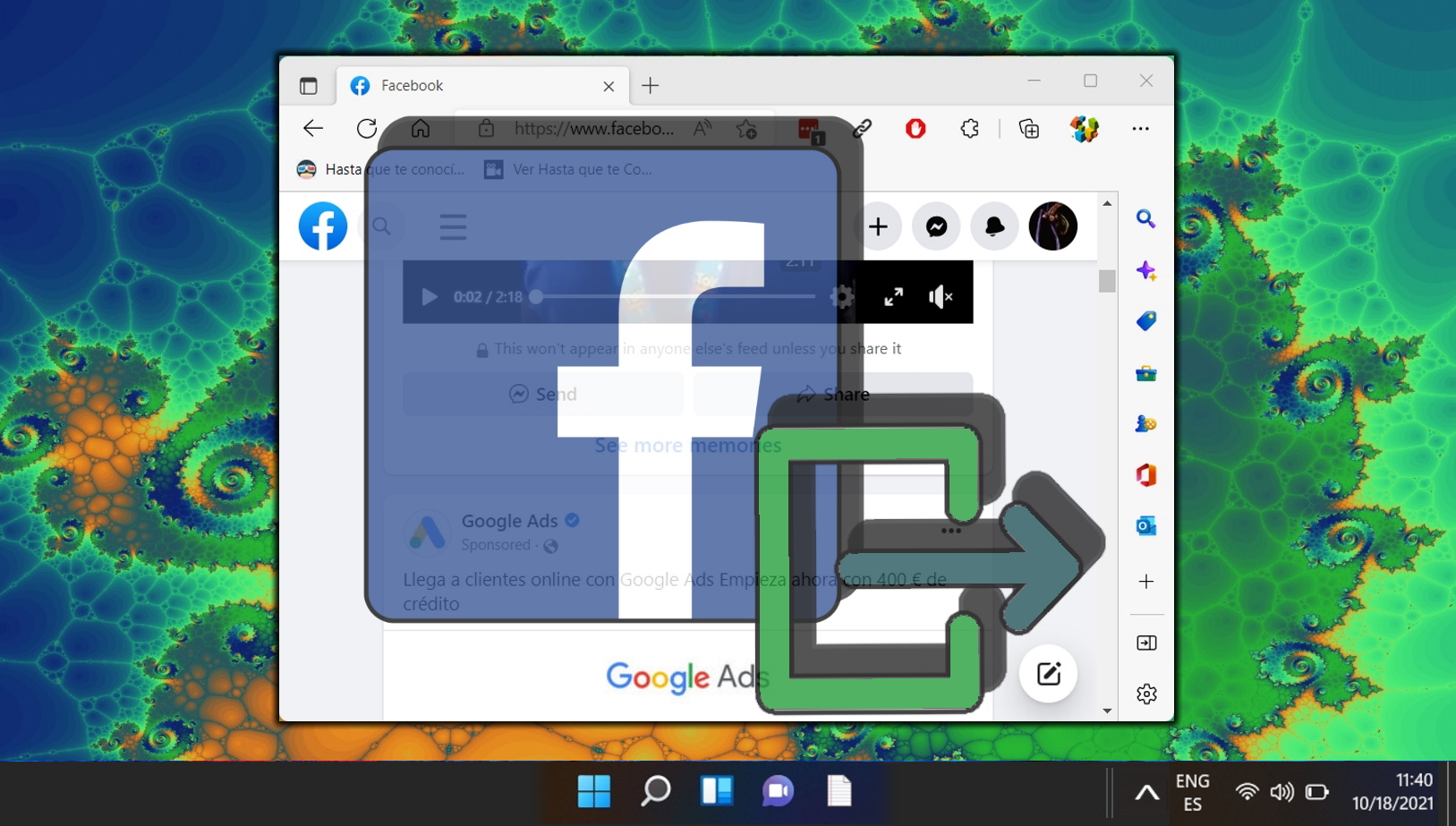Facebook is a popular social media platform allowing users to create and share content with friends, family, and followers. However, not all content is suitable for everyone, and sometimes users may want to limit who can see or share their posts. In this blog post, we will explore some scenarios and motives to restrict sharing options for Facebook posts and show you how to make a Facebook shareable, should you decide to want this.
Reasons to Allow or Restrict Sharing of Facebook Posts
One of the most common reasons to restrict sharing options for Facebook posts is to protect one’s privacy and security. For example, if a user posts a personal photo or sensitive information, they may not want it to be seen or shared by strangers or malicious actors. By restricting the sharing options, the user can control who can access their content and prevent unwanted exposure or misuse.
Another reason to restrict sharing options for Facebook posts is to target a specific audience and avoid irrelevant or annoying content. For example, if a user posts a political opinion or a religious message, they may not want it to be seen or shared by people who have different views or beliefs. By restricting the sharing options, the user can avoid unnecessary conflicts or debates and focus on their intended audience.
A third reason to restrict sharing options for Facebook posts is to maintain the quality and credibility of one’s content. For example, if a user posts a professional article or a creative work, they may not want it to be seen or shared by people who may plagiarize or misrepresent it. Users can protect their intellectual property and reputation by restricting the sharing options.
Of course, other reasons may depend on the user’s preferences and goals. However, it is essential to remember that restricting sharing options does not guarantee complete privacy or security, as some people may still find ways to access or share their content without permission. Therefore, you should always be careful about what you post online and who you share it with on or outside of Facebook.
How to Make a Post Shareable on Facebook Web
Making a post shareable on Facebook is both possible on the web app and on the mobile Facebook app. Here we show you how to make something shareable on Facebook – text posts, videos, pictures or other kind of posts.
- Click the three red dots on the top right of the Facebok post and select “Edit post”

- Tap the visibility button showing “Friends”
If you limited the visibility of the Facebook post already per default or manually, you might see the names of the contacts who can see the post.

- Select “Public – Anyone on or off Facebook” and click “Done”
This means that everyone who can see your Facebook post can share it to other people, which means either their own friends or inside of Facebook groups. The post will also become visible on your own Facebook timeline to people outside of your list of Facebook friends.

- Save the changed visibility setting to make the Facebook shareable

How to Make Posts Shareable on Facebook Apps
- Click the three red dots on the top right of the Facebook post

- Select “Edit post”

- Tap the visibility button showing “Friends”
If you limited the visibility of the Facebook post already per default or manually, you might see the names of the contacts who can see the post.

- Select “Public – Anyone on or off Facebook” and click “Done”
This means that everyone who can see your Facebook post can share it to other people, which means either their own friends or inside of Facebook groups. The post will also become visible on your own Facebook timeline for people outside of your list of Facebook friends.

- Tap “Save” to make the Facebook shareable

FAQ – Frequently Asked Questions About Sharing Facebook Posts
How can I prevent someone from sharing my Facebook post even if it’s set to public?
Once a post is set to public on Facebook, there’s no direct way to prevent it from being shared by others. However, for more control over who can share your content, consider setting your posts to “Friends” or using the “Custom” option to specify exactly who can see and potentially share your posts. Keep in mind that even with these settings, anyone with access can still take screenshots or use other means to distribute your content.
If I change a post to public, will people who are not my friends get notified about it?
Changing a post to public does not trigger notifications to non-friends. However, the post becomes accessible to anyone who visits your profile or sees it in their feed if shared by someone they follow. Public posts may also appear in search results and on pages related to the content of the post, increasing its visibility beyond your immediate network.
Can I make a post shareable to a select group of friends instead of all my friends or the public?
Yes, you can tailor the audience for your shareable content by using the “Custom” privacy setting when editing a post. This option allows you to include or exclude specific friends from seeing the post. For targeting a specific group, consider creating a Facebook group with those friends and sharing the post directly within that group, ensuring only group members can see and share it.
What happens to shared content if I later make the original post private?
If you change the original post’s privacy setting to more restrictive after it has been shared, the visibility of the shared content also changes. Only people who meet the new privacy criteria will be able to see the shared posts. This means that if you set the original post to “Friends Only” after it was public, only friends can see both the original and any shared instances of the post.
Is there a way to track where my public post has been shared on Facebook?
Facebook provides limited tracking for shared content. You can see who has shared your post and access shared instances directly from your post through notifications or the “shares” link under your post. However, this does not cover private shares or shares within closed groups where you’re not a member. For comprehensive tracking, third-party social media monitoring tools might offer more detailed insights, albeit with some limitations regarding private or closed environments.
Can I retroactively make all my past posts shareable or public at once?
Facebook offers a feature to adjust the privacy settings of your past posts in bulk, accessible through the privacy settings menu. This lets you change all your previous posts to a single privacy level, such as “Public.” Be cautious with this tool, as it applies universally to your selected posts and reversing the action for individual posts would need to be done manually.
How do I make a post shareable without it appearing on my timeline?
To share content without it appearing on your timeline, first set the post’s privacy to public or friends for shareability. After posting, use the “Hide from timeline” option available under the three dots menu of the post. This keeps the post shareable and visible through direct links or searches while removing it from your timeline, maintaining a cleaner profile appearance.
Can I make a photo album on Facebook shareable but keep individual photos private?
The privacy setting of a photo album dictates the visibility and shareability of all photos within it on Facebook. To keep individual photos private while sharing an album, you’ll need to adjust the privacy settings for each photo or consider not including private photos in the album. Alternatively, create a separate, private album for more sensitive photos.
What is the difference between sharing a post to a group and making it public?
Sharing a post to a Facebook group confines the visibility and interaction to the group members, regardless of the post’s original privacy settings. Making a post public, on the other hand, allows anyone on or off Facebook to see, interact with, and share the post. Group sharing is ideal for targeted discussions, while public posts aim for maximum visibility and engagement.
How can I ensure my shareable Facebook posts are seen by the most people?
To maximize the reach of your shareable posts, make them public and engage your audience with compelling content that encourages interaction. Utilize relevant keywords and hashtags to improve searchability, post during peak hours when your audience is most active, and engage with comments to boost visibility through Facebook’s algorithm. Additionally, consider promoting your post through Facebook’s paid options for even broader reach.
If someone blocks me on Facebook, can they still see and share my public posts?
When someone blocks you on Facebook, they cannot view your profile, posts (including public ones), or interact with you through comments or shares. However, your public content might still be indirectly accessible to them through mutual friends’ interactions or if shared by others outside your network.
Can making a post public affect my job prospects or personal relationships?
Public posts are visible to anyone, including potential employers, colleagues, and acquaintances, which can impact your personal and professional life based on the content. It’s essential to be mindful of what you share publicly, as online content can significantly influence perceptions and opportunities. Consider using privacy settings to control the audience for more sensitive or personal content.
How do I revert a post to a more private setting after making it public and shareable?
To change a post from public to a more private setting, click the three dots on the post, select “Edit post“, and choose a more restrictive visibility option like “Friends” or “Only Me“. This adjustment immediately affects the post’s visibility and shareability, restricting future access to the selected audience.
Is it possible to schedule a post to automatically become public at a certain time?
Facebook’s native features do not currently support scheduling privacy changes for individual posts. You’ll need to manually adjust the privacy settings at the desired time. For content scheduling, third-party social media management tools may offer scheduling features, but privacy adjustments would still require manual intervention.
How does Facebook’s algorithm determine who sees my public and shareable posts?
Facebook’s algorithm considers multiple factors, including user engagement (likes, comments, shares), the type of content (photo, video, text), relationships with the poster (close friends, acquaintances), and timeliness of the post. Public and shareable posts with high engagement from a diverse audience are more likely to appear in News Feeds, even among users not directly connected to the poster, amplifying their reach and visibility.
Related: How to Log out of Facebook on All Devices at Once
If you have a computer, tablet, or smartphone, you’re probably signed into Facebook on all of them. Yes, it is handy. However, logging out of Facebook is a simple approach to preserving your privacy. Check out our other guide to learn how to log out of Facebook everywhere at once if necessary.
Related: How to Deactivate Facebook Messenger
You may have reasons to deactivate Facebook Messenger, such as privacy concerns, data usage, or simply wanting to take a break from social media. In our other guide, we explore the pros and cons of deactivating Facebook Messenger, the technical details, the necessary steps to follow, and some alternatives or options you can consider.
Last Updated on April 21, 2024 10:20 am CEST by Markus Kasanmascheff