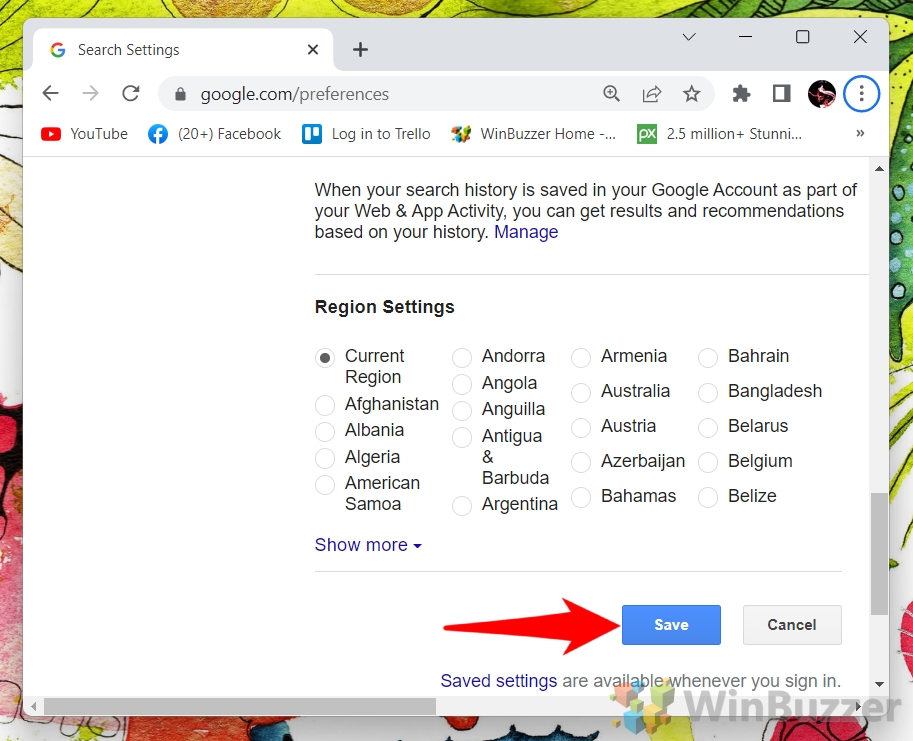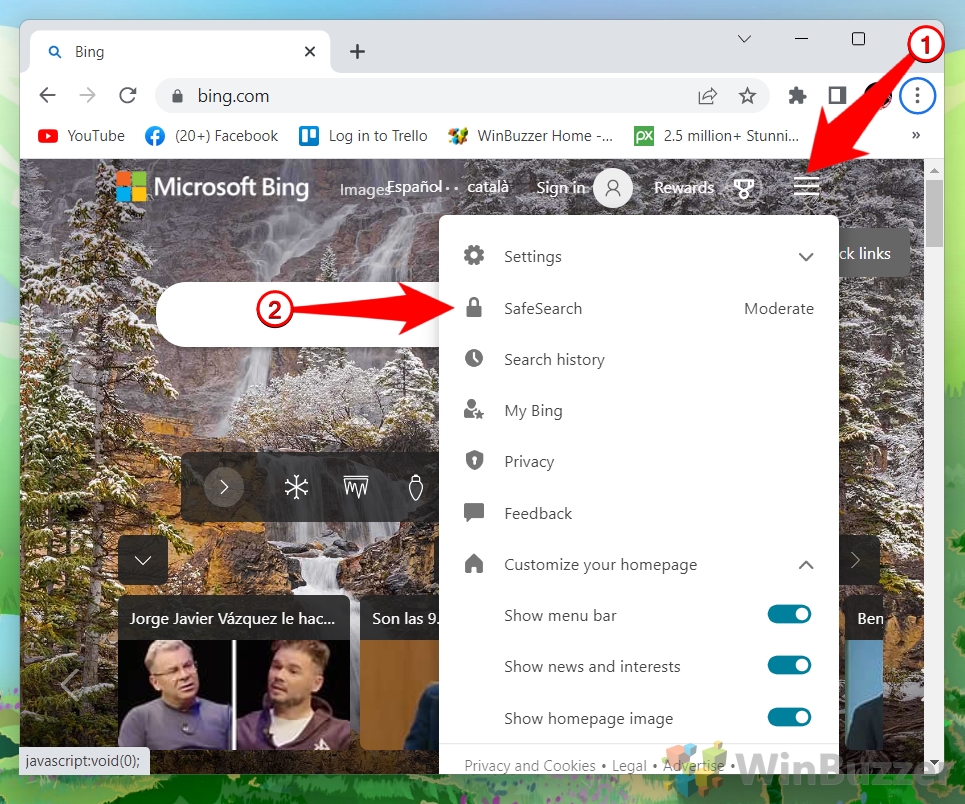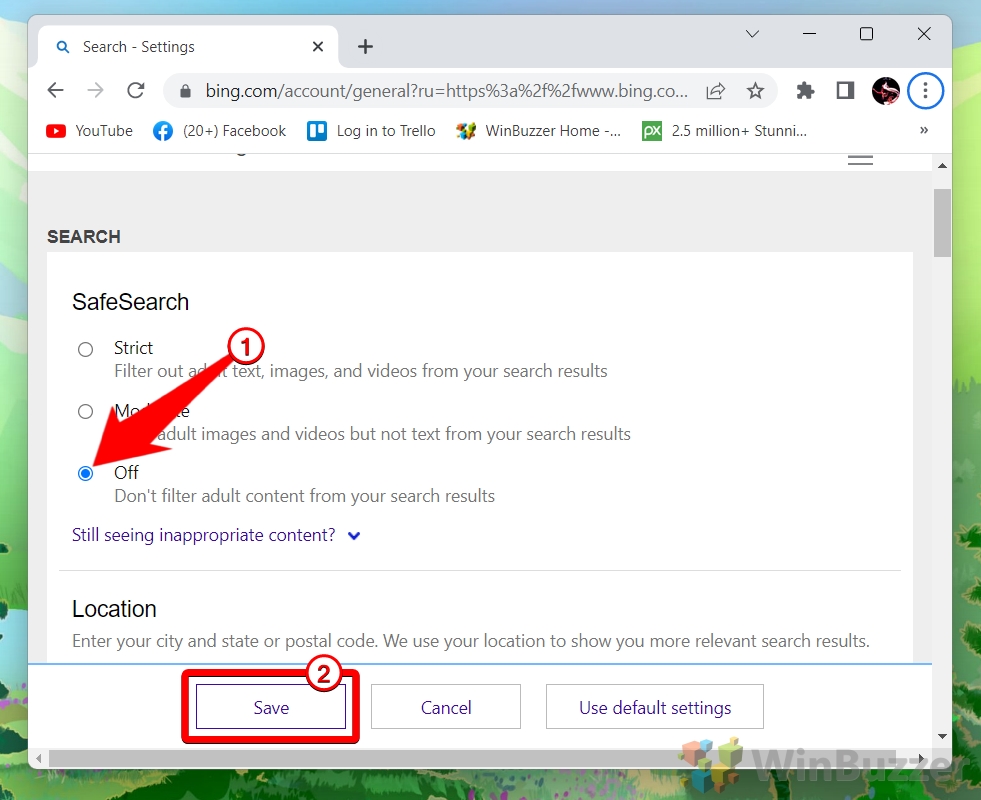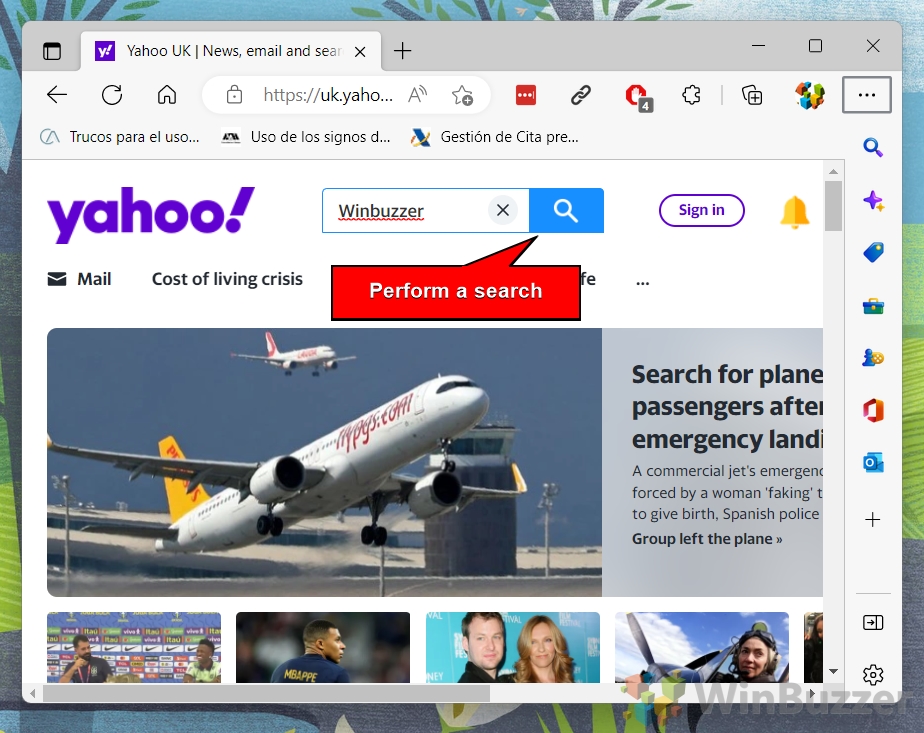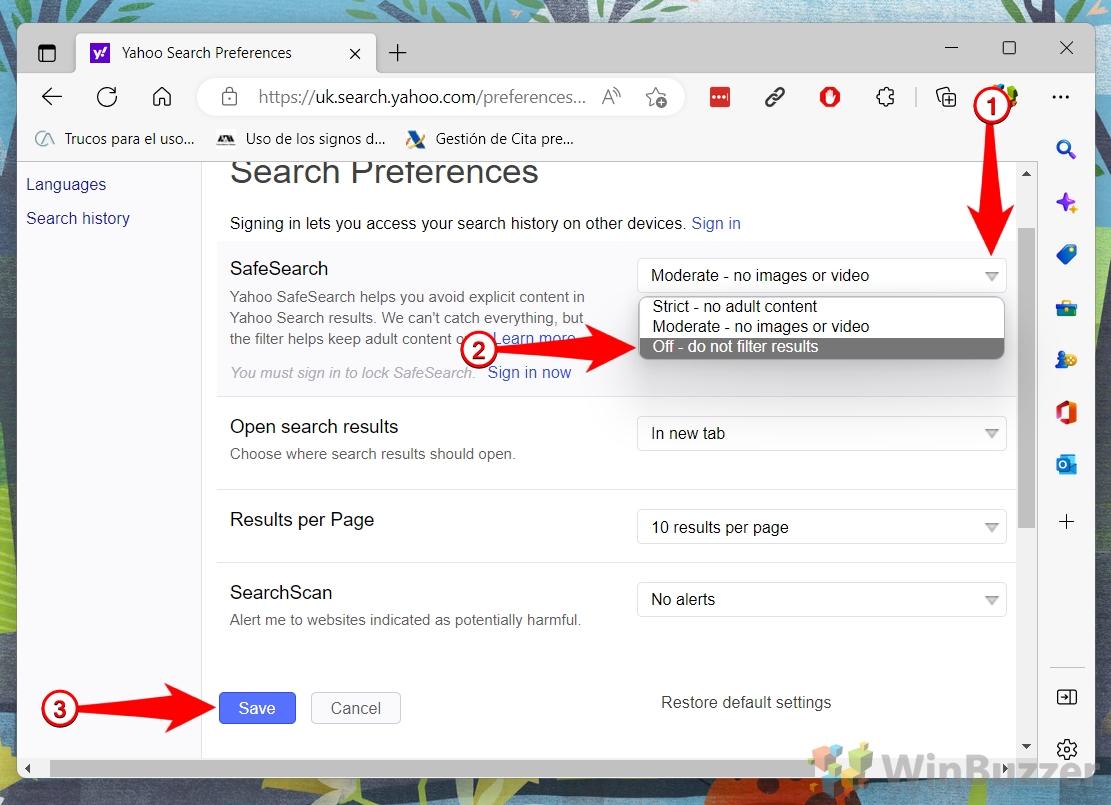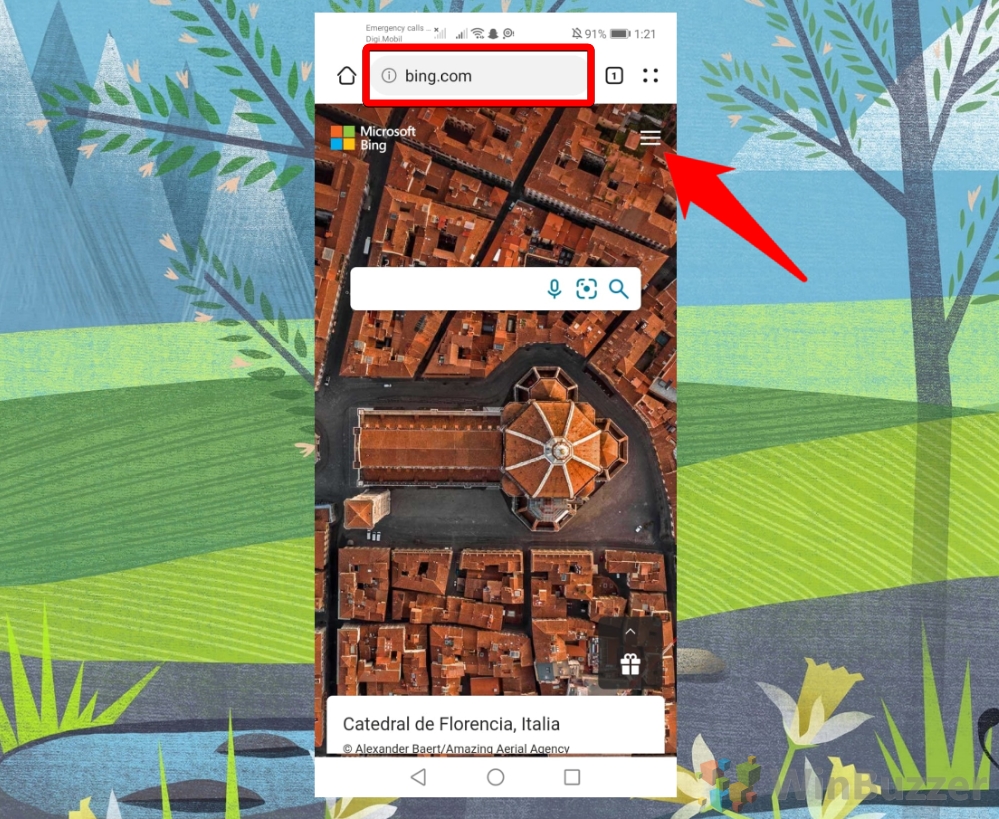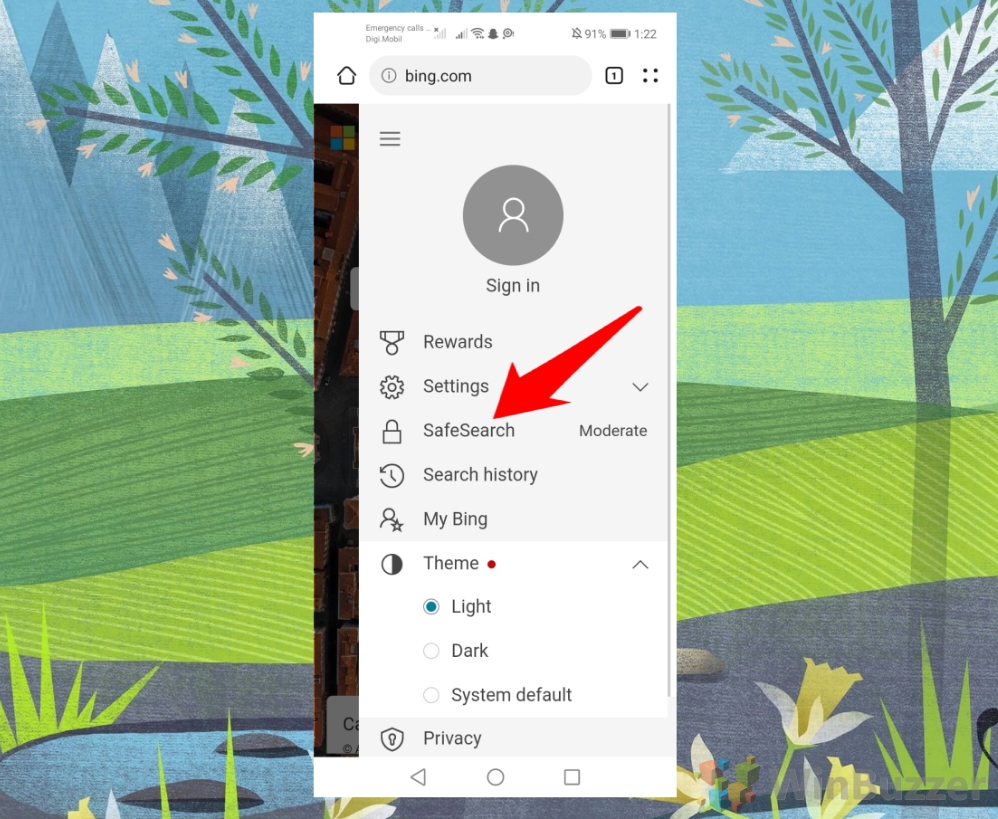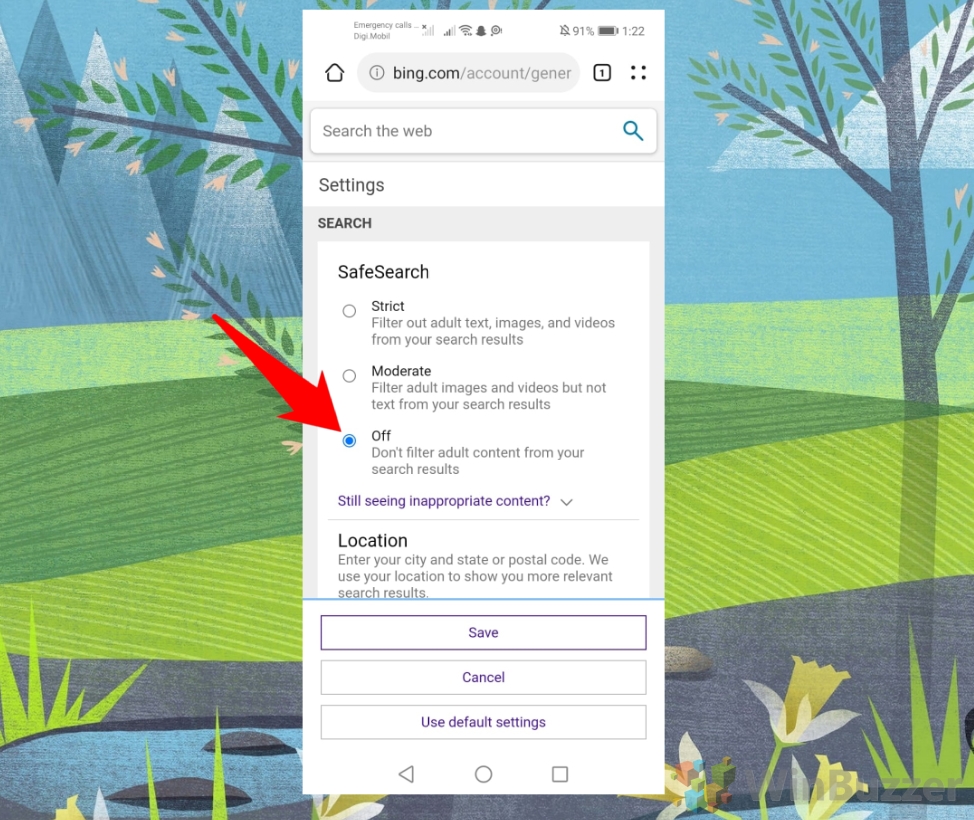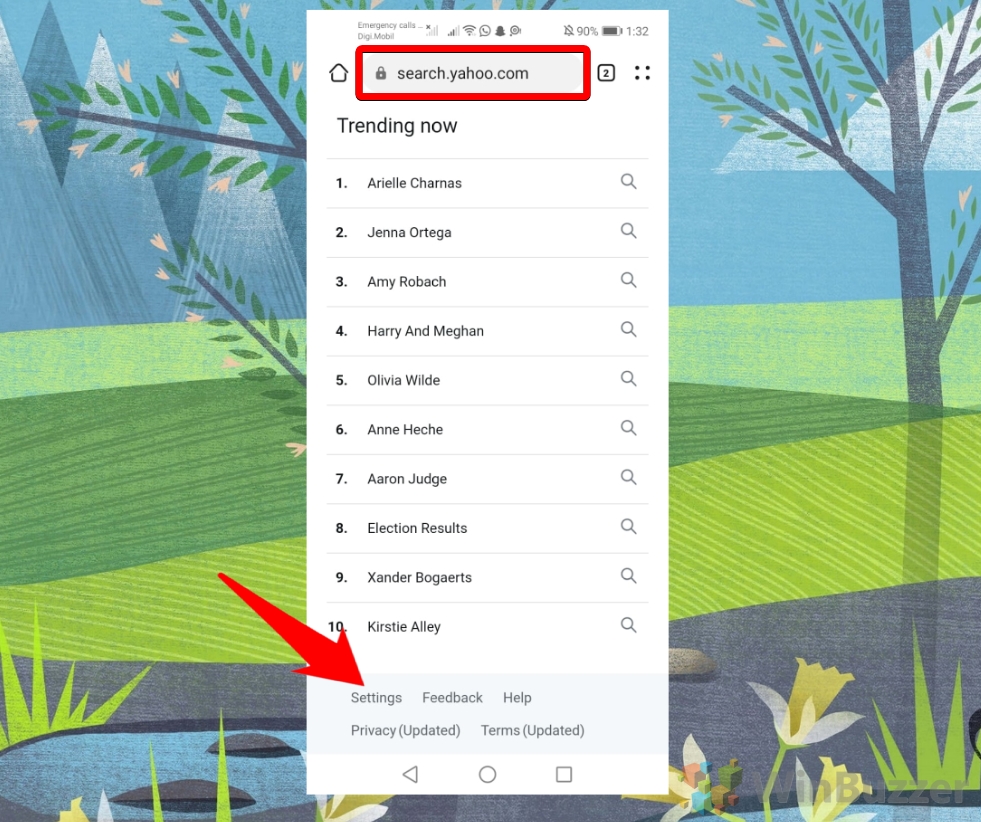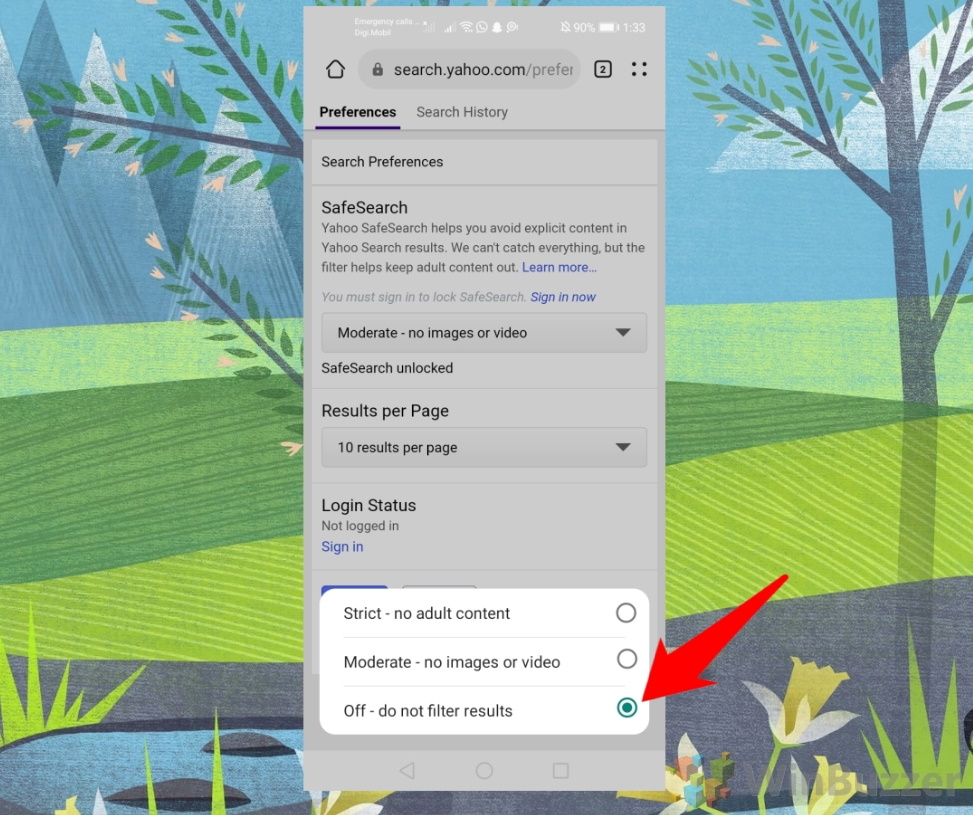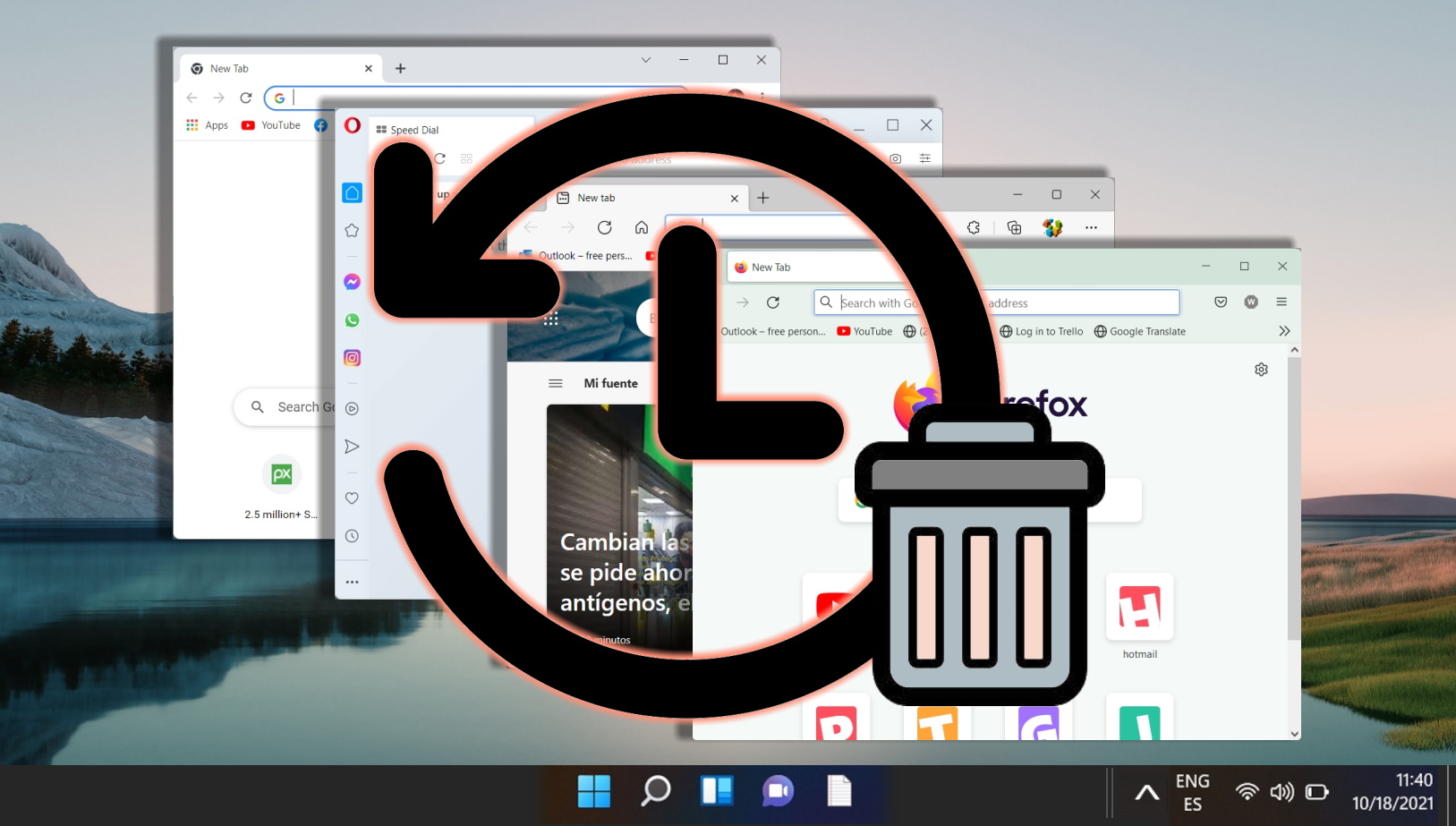Reasons to Use SafeSearch
SafeSearch serves as an online safety net, shielding users from inappropriate content that may be harmful or disturbing. It's particularly beneficial for protecting young internet users from adult-oriented content unsuitable for their age. Moreover, SafeSearch aids in reducing exposure to potentially dangerous websites laden with malware or phishing attempts, inadvertently boosting productivity by minimizing distractions.
However, the feature is not infallible; it may inaccurately block relevant content or fail to filter out explicit materials, thus limiting access to valuable information. For those researching sensitive topics for educational purposes, artistic exploration, or historical research, the restrictions imposed by SafeSearch might prove counterproductive.
Why you might want to turn off Safe Search
Google SafeSearch might interfere with your privacy and autonomy by allowing Google to monitor and control what you see online. Some users may feel uncomfortable with giving Google such power over their browsing experience. Another reason to turn off Google Safe Search may be that it could affect your critical thinking and awareness by creating a false sense of security and filtering out diverse perspectives that may challenge your views or beliefs.
How to Turn Google Safe Search Off
Google offers a straightforward option to disable SafeSearch through its “Search Settings“. Follow these steps to adjust your settings.
-
Navigate to Google Preferences
Go to google.com/preferences and look for the “SafeSearch filters” section. -
Turn Off SafeSearch
Uncheck the box next to “Turn on SafeSearch” to disable the filtering.

-
Optional: Check Region Settings
Ensure your region settings are correct for accurate search results. Save your preferences to apply changes.

How to Turn Bing SafeSearch Off
Bing provides a user-friendly interface to adjust SafeSearch settings directly from the search settings menu.
-
Access Bing Settings
Click on the hamburger menu at the top and select “SafeSearch“.

- Select SafeSearch Preference
Bing SafeSearch offers the option “Moderate” as an alternative. The difference between “Strict” and “Moderate” in Bing SafeSearch is that “Strict” filters out both adult text and images from your search results, while Moderate filters out only adult images. If you choose “Off”, you will see all kinds of web content without any filtering.

How to Turn Yahoo! SafeSearch Off
Yahoo requires a few additional steps to disable SafeSearch, accessible through the search preferences.
- Conduct a search on Yahoo
This is a quick way to to access the options menu button.

- Click on the Yahoo! options menu button on the top right and choose “Settings”

- Turn off Yahoo! SafeSearch in “Search Preferences” and click “Save”
Yahoo! SafeSearch offers the option “Moderate” as an alternative to just turning it off completely. The difference between “Strict” and “Moderate” in Yahoo! SafeSearch is that “Strict” filters out both adult text and images from your search results, while Moderate filters out only adult images. If you choose “Off”, you will see all kinds of web content without any filtering.

How to Turn Google SafeSearch Off on Mobile Devices
To disable Google SafeSearch on your phone, you need to turn the feature off in “Search Settings” using the Google App.
- Open the Google app

- Tap on your profile picture/account logo on the top right

- Select “Settings”

- Choose “General”

- Disable the “SafeSearch” option to turn Google SafeSearch off

How to Turn Bing SafeSearch Off on Mobile Devices
To turn Bing SafeSearch off on your mobile device, you need to use your web browser, just like on your PC.
- Navigate to Bing.com and tap on the hamburger menu button

- Select “SafeSearch”

- Select “Off” to disable Bing SafeSearch completely
Bing SafeSearch offers the option “Moderate” as an alternative. The difference between “Strict” and “Moderate” in Bing SafeSearch is that “Strict” filters out both adult text and images from your search results, while Moderate filters out only adult images. If you choose “Off”, you will see all kinds of web content without any filtering.

How to Turn Yahoo! SafeSearch Off on Mobile Devices
To turn Yahoo! SafeSearch off on your mobile device, you need to use your web browser, just like on your PC.
- Navigate to search.yahoo.com and tap on “Settings” at the bottom

- Open the SafeSearch options menu

- Turn Yahoo! SafeSearch off
Yahoo! SafeSearch offers the option “Moderate” as an alternative to just turning it off completely. The difference between “Strict” and “Moderate” in Yahoo! SafeSearch is that “Strict” filters out both adult text and images from your search results, while Moderate filters out only adult images. If you choose “Off”, you will see all kinds of web content without any filtering.

FAQ – Frequently Asked Questions About SafeSearch
Why can't I turn off Google SafeSearch?
If you're unable to disable Google SafeSearch, it may be due to network restrictions, parental controls set on your device, or regional laws in certain countries where SafeSearch is permanently enabled.
Why is SafeSearch stuck on?
SafeSearch might be persistently active due to synchronized settings across devices, restrictions set by network administrators, or enforced parental controls on your device.
Why did SafeSearch turn on automatically?
SafeSearch could automatically activate due to updates in search engine policies, changes in network or device settings, or if it's been enabled on another device synced with your account.
How do I disable SafeSearch on a network that enforces it?
To disable SafeSearch on a restricted network, you may need administrative access to change network settings or use a virtual private network (VPN) to bypass network-level SafeSearch enforcement.
How do I turn off SafeSearch if it's grayed out or locked?
If the SafeSearch option is grayed out or locked, it could be under parental control settings or administrative restrictions. You may need to adjust those settings or contact the administrator to change it.
Can SafeSearch settings vary by browser or device?
Yes, SafeSearch settings can vary across different browsers and devices. You need to disable it separately in each browser and device you use.
Why does SafeSearch keep turning back on after I disable it?
If SafeSearch reactivates after being disabled, it could be due to account settings syncing across devices, browser updates resetting preferences, or network policies re-enforcing it.
Is it possible to disable SafeSearch for specific searches only?
Generally, SafeSearch settings are applied universally and cannot be disabled for specific searches only. You need to turn it off entirely to remove filtering for all searches.
How do I ensure SafeSearch stays off on shared devices?
On shared devices, ensure each user has their individual profile or account to maintain separate settings, and check if parental controls or device administrative settings are influencing SafeSearch.
Why is SafeSearch not turning off even after changing settings?
If SafeSearch remains active despite changing settings, clear your browser cache and cookies, then try again. Persistent issues might require checking for software updates or browser compatibility.
Can SafeSearch filter out all explicit content?
SafeSearch is designed to filter out most explicit content, but it's not 100% foolproof. Some explicit content may still slip through due to the limitations of filtering algorithms.
Related: How to Clear Browser History on Chrome, Edge, Firefox and Opera
If you share a computer, there are instances where you may not want another person to see the websites you've been visiting. In our other guide, we show you how to delete your browsing history in Chrome, Edge, Firefox, and Opera so you can hide your previous activity.
Last Updated on April 21, 2024 11:51 am CEST by Markus Kasanmascheff