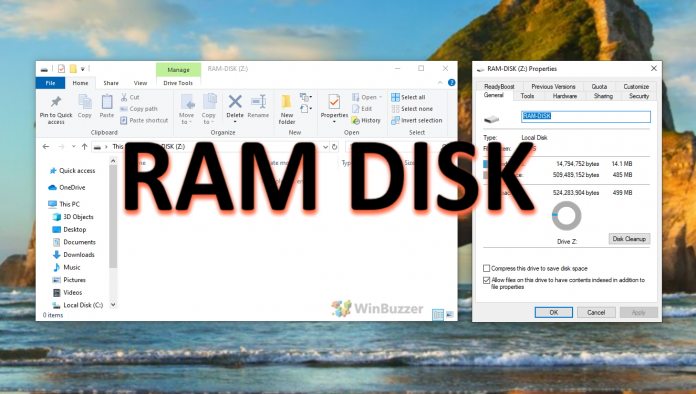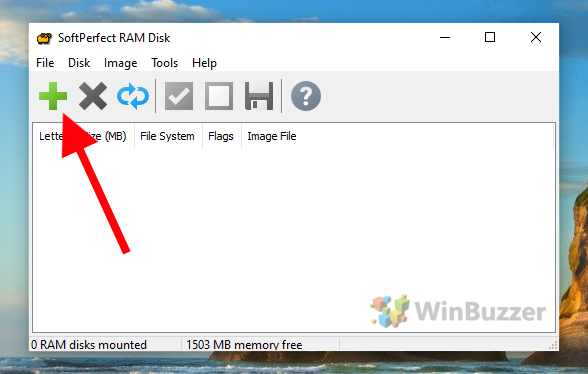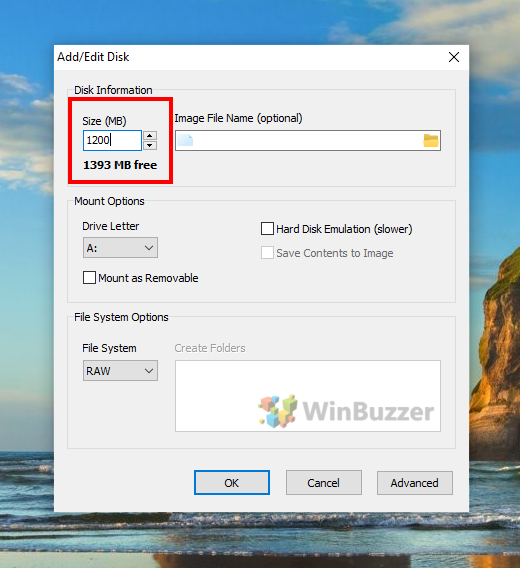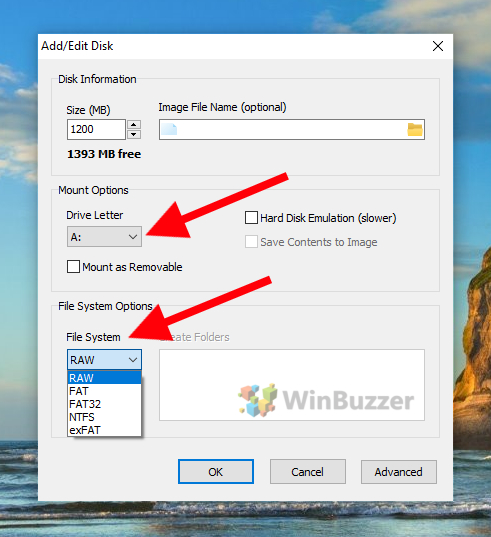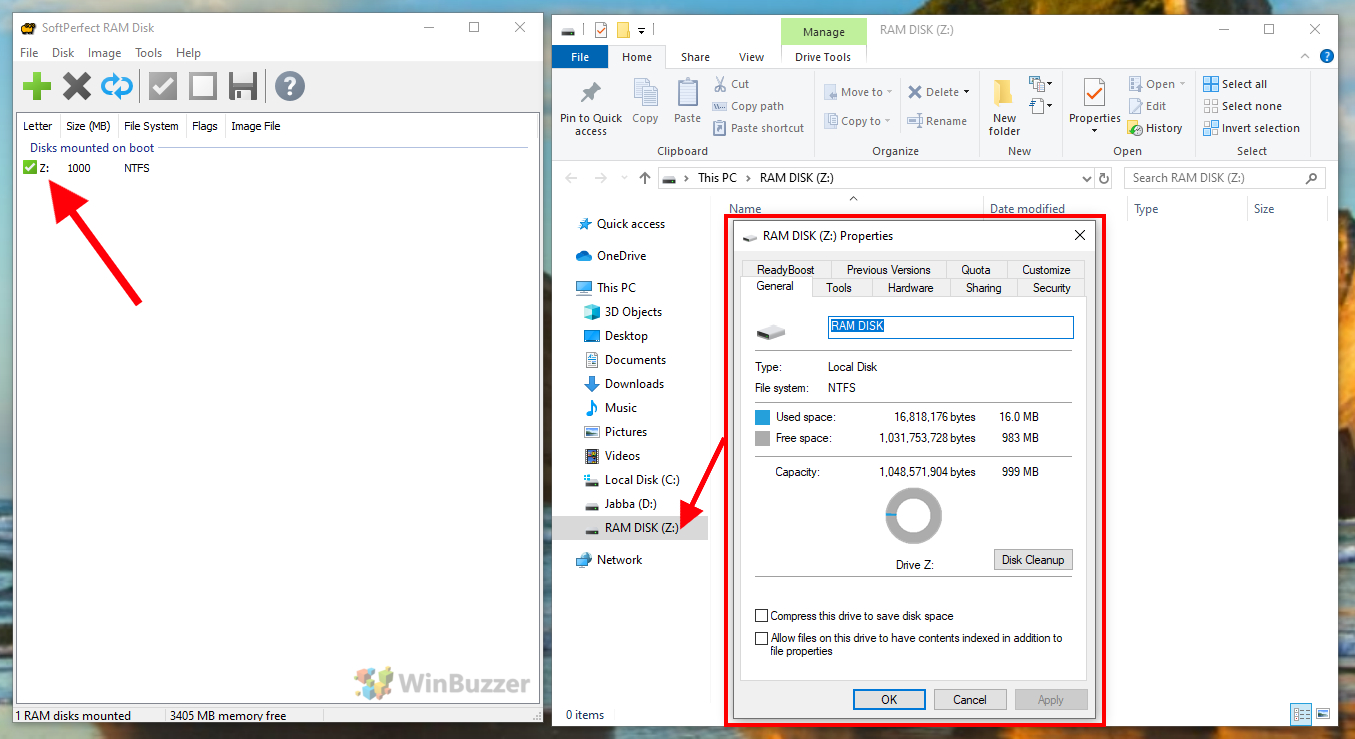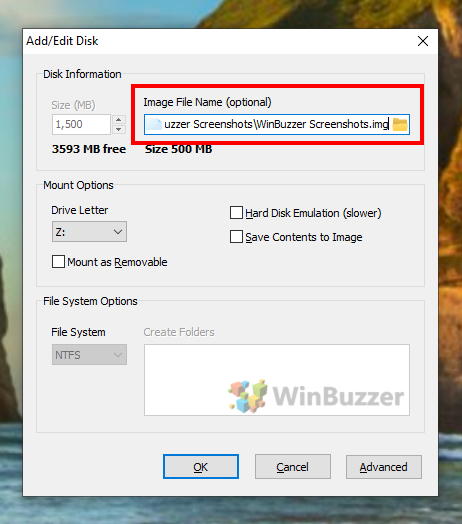Anybody with a large amount of RAM will notice how rarely Windows 11 or Windows 10 uses all of it. Even gamers tend to overshoot on the amount of memory they need, and as a result, much of it sits idle. Thankfully, there are ways to utilize the hardware outside of its original purpose – as a replacement for fast SSD storage. We're going to show you how to setup and use a RAM drive in Windows with SoftPerfect RAM Disk.
Creating a native Windows RAM disk natively is difficult, but third-party tools like SoftPerfect RAM Disk greatly simplify the process. There are various situations where a RAM drive may come in handy, from virtual machines to performance-hungry programs and select gaming scenarios. As an added benefit, you'll be writing to your SSD less, increasing its lifespan.
However, it's worth noting that there are situations where a RAM disk on Windows 10 isn't a good idea. This includes if you have under 16GB and when data integrity is important. A RAM disk is volatile memory. This means isn't persistent through a reboot or crash, but you can copy the data to and from your hard drive at shutdown and boot quite easily at the possible expense of increased boot times. With that caveat, let's jump into the tutorial.
How to Set up a Softperfect Ram Disk in Windows
As mentioned earlier, we'll be using SoftPerfect to create our Windows 10 RAM disk. You can grab a 30-day free trial of its latest version or grab an older freeware version. The older version should work just fine for our use case.
- Press the plus button in the top left corner

- Choose the RAM disk size
You'll be presented with a settings window. Choose a reasonable amount for your available free memory under “Size (MB)“. The tool will show you the maximum free amount, but it's far better to undershoot this. Too much, and you could decrease your performance as Windows struggles to cache data or create slowdowns via pagefile swapping.

- Select a drive letter and the filesystem
Make sure to change the drive letter to one of your choice and change the “File System” from RAW to “NTFS“. Press “OK“.

- Use the RAM disk like any other drive
You'll now see that your RAM disk in Windows 10 is available as a normal drive via File Explorer. It will also show up in SoftPerfect window.

-
How to Auto-Save and Reload Your Ram Disk Data With a System Image
Your RAM drive is now accessible, but that's only half the battle. You'll have to setup a persistent storage solution if you don't want to lose your files every restart or have to manually copy programs back over. We can do this via the use of disk images.
- Select your drive and click “Image – Create Image”

- Enter a name and save location
It's probably best you write this to your fastest drive. Press “OK“.
Back in the main window, tick your drive and press the save button. You can do this each time you're finished and it will automatically restore the information on your next boot.
FAQ – Frequently Asked Questions about RAM Disks
Can I use multiple RAM Disks simultaneously in Windows?
Yes, you can create multiple RAM Disks with SoftPerfect RAM Disk, each with its own size and settings, as long as you have sufficient RAM.
How does a RAM Disk impact system boot time?
Using a RAM Disk with an auto-load image can slightly increase boot times, as the system needs to load the disk image into RAM during startup.
Can I store my browser cache on a RAM Disk for faster browsing?
Yes, you can configure your browser to store its cache on the RAM Disk, which may speed up browsing by reducing read/write times.
Is it possible to run a database on a RAM Disk?
Running a database on a RAM Disk can significantly improve performance, but ensure regular backups due to the volatile nature of RAM.
How can I recover data from a RAM Disk in case of a sudden system crash?
Data recovery is generally not possible if the system crashes before the RAM Disk data is saved to a disk image. Regular backups are crucial.
Can I use a RAM Disk for video editing or rendering tasks?
Yes, a RAM Disk can speed up video editing and rendering by providing faster read/write speeds, but ensure your project files are regularly backed up.
How do I move existing software or games to the RAM Disk?
You can move software or games to the RAM Disk by reinstalling them directly onto it or moving the installation folder and updating any necessary paths.
What are the best practices for managing RAM Disk size?
Allocate only as much RAM as needed for specific tasks to avoid depriving the system of necessary memory for other operations.
Can I encrypt the RAM Disk for added security?
While SoftPerfect RAM Disk doesn't natively support encryption, you can use third-party software to encrypt the disk or its contents.
How does a RAM Disk affect the Windows paging file?
Using a RAM Disk reduces reliance on the paging file for high-speed access, but ensure your system has enough RAM for both the disk and system needs.
Is it possible to automate the saving of RAM Disk data at regular intervals?
SoftPerfect RAM Disk doesn't offer built-in automation for regular saves, but you can use external scripts or task scheduler for periodic backups.
Can I use a RAM Disk on a system with a traditional HDD?
Yes, a RAM Disk can be beneficial even on systems with HDDs, offering a significant speed boost for specific tasks.
How do I troubleshoot performance issues with SoftPerfect RAM Disk?
Check for sufficient free RAM, ensure the disk size is appropriately set, and verify no other processes are excessively consuming resources.
Can I use SoftPerfect RAM Disk on a server or in a networked environment?
Yes, it can be used on servers for tasks like fast caching, but consider the volatile nature and ensure regular backups.
Is it possible to extend the size of an existing RAM Disk without losing data?
Extending the size requires creating a new RAM Disk and transferring data, as resizing an existing RAM Disk might result in data loss.
Related: How to Create a Virtual Hard Drive or Virtual DVD Drive in Windows 11 and Windows 10
Creating virtual drives on Windows 11 or Windows 10 can be a beneficial way to manage your computer's storage and processing capabilities. Creating a virtual drive in Windows is certainly useful for numerous situations. For example, loading a DVD image in ISO format, partitioning ramdisk for apps that hog system performance, or creating a secure drive that is secured by a password. In our other guide, we show you how to create virtual drives in Windows.
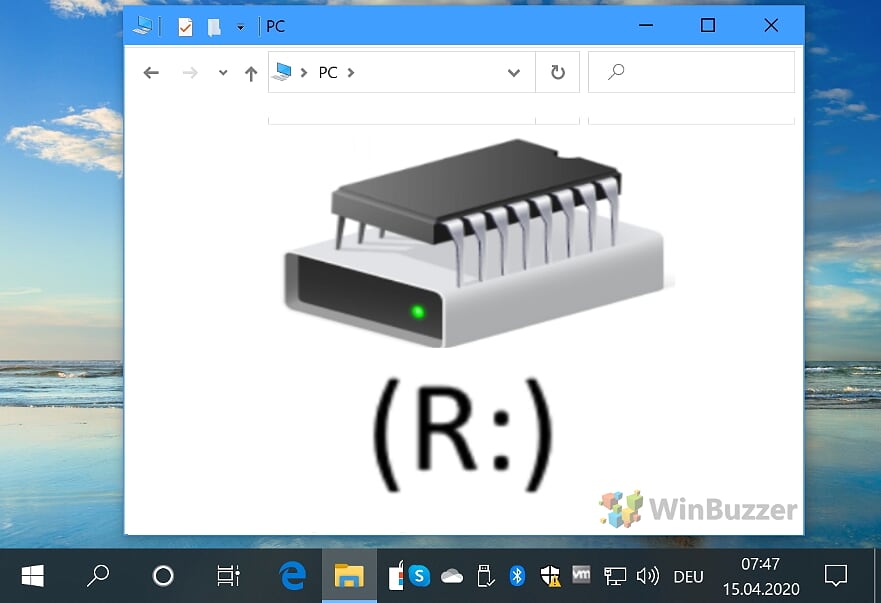
Last Updated on April 22, 2024 2:22 pm CEST by Markus Kasanmascheff