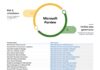Back in 2019, Microsoft launched a PowerPoint feature called Presenter Coach, which helps users practice delivering presentations. However, until now the tool has only been available for the web version of PowerPoint. This week, Microsoft says it is expanding Presenter Coach to other versions of the app.
That means the feature is coming to Windows 10, macOS, Android, and iOS.
The tool is designed to give users instant feedback on their oral presenting skills including warnings for filler words, tips about culturally inclusive words, or flagging cliches. Presenter Coach is only active in rehearsal mode to ensure students aren't distracted while actually giving the presentation. At the end of a rehearsal, students get a report with detailed stats.
An example of what Presenter Coach does is the removal of pointless utterances, such as “um” or “ahh”. The tool sends a warning when you are practicing highlighting when these filler words occur:
“Presenter Coach leverages AI to help anyone—professionals, students, and even those who just want to practice a speech for a wedding or graduation. Especially in this hybrid work and learning environment, presentation skills are more important than ever, with more meetings and presentations than ever before. Presenter Coach provides users with feedback on their pace, use of monotone pitch, use of filler words, poor grammar, lack of originality, use of sensitive phrases, and more while they rehearse their presentations.”
New Features
Alongside the expansion of the feature, Microsoft is adding some new abilities. Namely a tool for recognizing body language and providing tips. For example, whether you are making eye contact, if you're too far away from the camera, or if you are covering your face with hand gestures.
Furthermore, the app can now also warn users when they are repeating words or not pronouncing them correctly. For an extra added touch, it will also fire a warning if you use bad language. It is worth noting you need to be connected to the internet to use Presenter Coach.
Tip of the day:
If you need to create an ad-hoc network, you can do it on Windows 10. In our tutorial we show you how to easily create a shareable wireless internet connection in Windows 10 as a free WIFI hotspot.