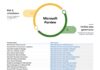After over a month of private viewing, Power BI's lineage view feature is available to more users. The capability shows an overview of all workspace artifacts and their connections to external data sources in a flow chart format.
“The new lineage view covers all Power BI workspace artifacts, including dataflows, datasets, reports, and dashboards and their connections to the external data sources,” explains Power BI product manager Yaron Canari. “Moreover, we've included some new features, such as gateway information, highlighting the lineage path of a specific artifact, viewing lineage in full screen, and more.”
The simple overview can help customers understand the dependencies which can help immeasurably when troubleshooting. As well as connection information, the lineage view shows a metadata sidebar for artifacts, aiding management. From here you can also perform actions like a dataset refresh.
With the wider release, Microsoft says admins will also be able to grab all the lineage information via Power BI Rest APIs to create their own view. Microsoft recommends the following best practice to get the info:
- “GetGroupsAsAdmin API with $expand to get all artifact information.
- To get lineage between dashboards and reports, use GetDashboardsAsAdmin with $expand=tiles.
- Use GetDatasources for Datasets and GetDatasources for Dataflows to connect datasets and dataflows and their data sources.
- On the new workspaces, a dataflow can be linked to another dataflow. To get this type of connections use GetUpstreamDataflows for Dataflows.
- The API to connect datasets and their dataflows will be live a few weeks.”
In the future, Microsoft wants to address further lineage issues. These include more data on reports and dashboards as part of the lineage view. The team also wants to address the lineage of paginated reports and build in cross workspaces data impact analysis.