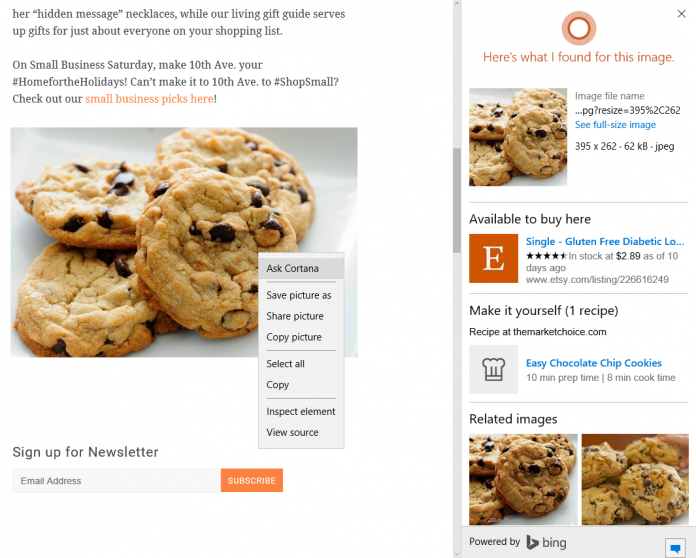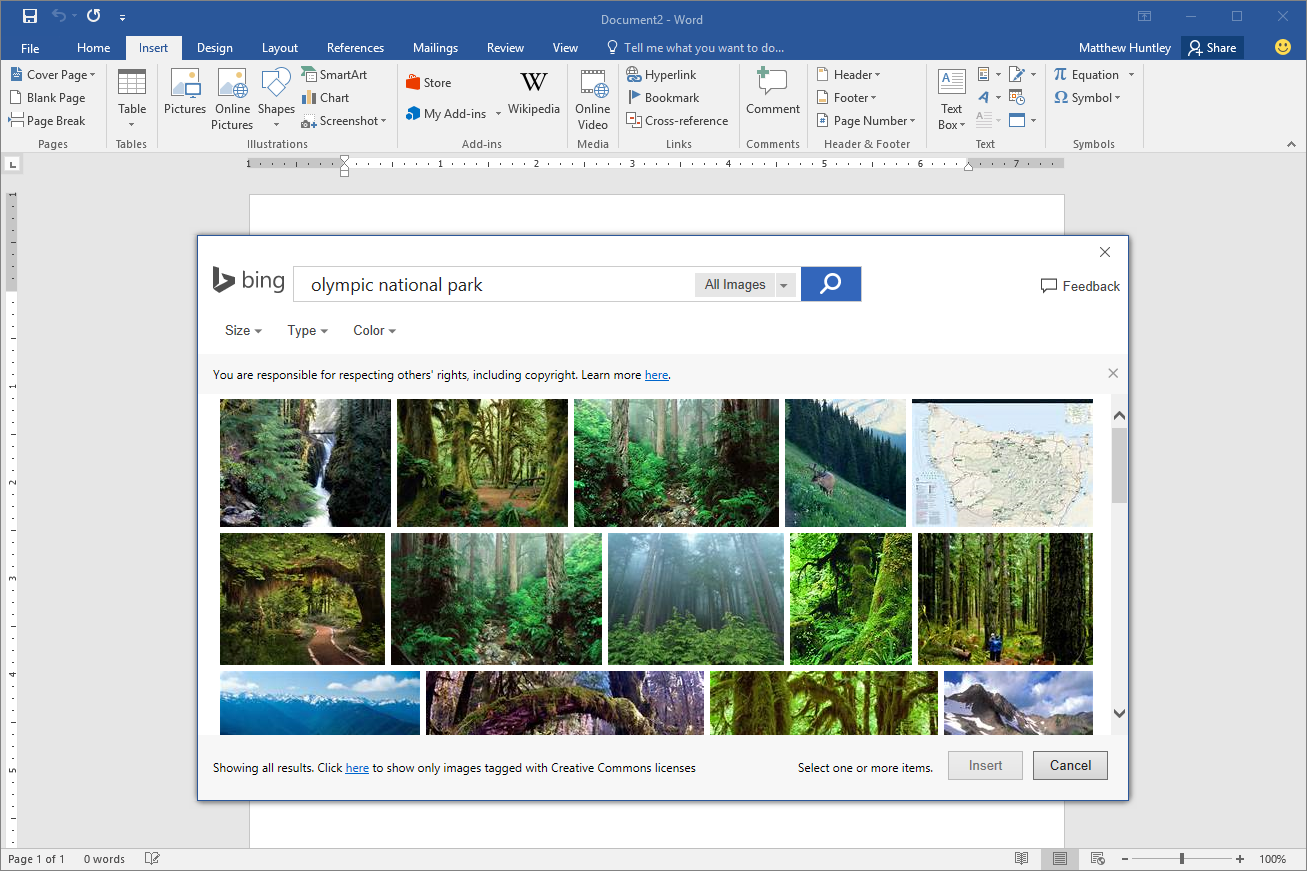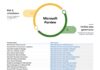The new features offer direct access to the Bing image search from within all the Office Applications and the Edge-browser, along with filter options and easy pasting.
The new image search feature are available on PowerPoint, Outlook, Word, Excel, InfoPath, OneNote, Publisher and Visio, placed under the Insert tab.
From this screen, you can search for any image you need, selecting from a thumbnail grid. Images can be filtered by size, type and color and can be added to the open document with just a click.
In Microsoft Edge, the Bing image search is integrated with the Ask Cortana option (or Bing Lookup if Cortana is disabled). From here, you can see all information Bing has about the image, including size, related images and searches and more. If the image is about a product, you can click-jump to the related website to get more information about or to purchase it.
Originally, Ask Cortana could only be used for text related actions. Now the feature can be used by right-clicking any image to get instant results that show up in the Cortana results-sidebar.
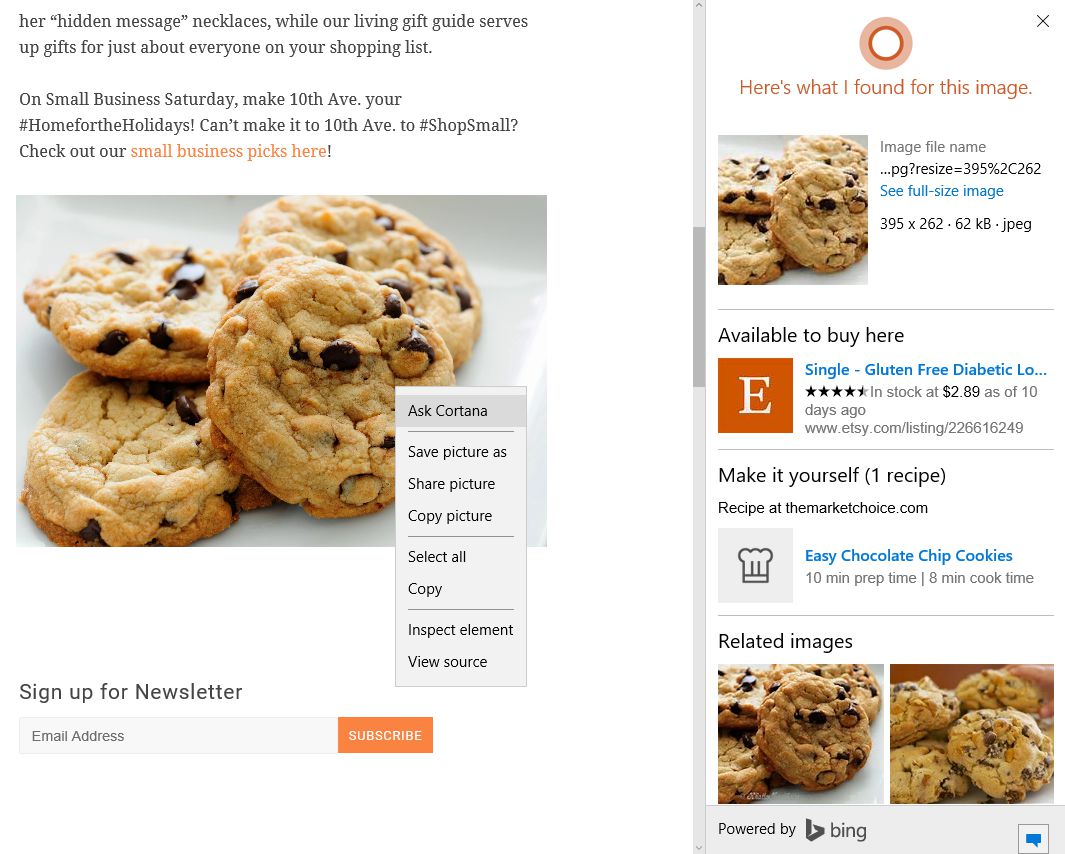
Bing Image Match also updated
Along with this new feature the Bing Image Match button for reverse image searches has also been upgraded. A new button on the Bing Images section just next to the search box offers easier access. After clicking on it, you can either paste an image url or upload an image file to get search results about places where this image also appears.

Bing is very open to user-suggestions, so if you have any idea about how the search engine can be increased further you can drop a line to Microsoft at Bing Listens. There you can also vote on ideas that have been provided by other users.
SOURCE: Bing Blogs