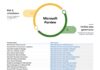This article was contributed by Arooj Sadaqat who works as a freelance copywriter and Content Manager for Visionary Merger.
WhatsApp is among the most used apps in the world when it comes to communications, with over 2 billion users. This year Meta has released some amazing features in the latest updates of WhatsApp. Suppose you are moving to the iPhone from Android and looking for a WhatsApp transfer tool that has kept pace with WhatsApp updates. Worry not; there is such a tool that can transfer the data of the latest features in its transfer WhatsApp from Android to iPhone function.
That tool is known as Wondershare MobileTrans – WhatsApp Transfer. It can transfer WhatsApp from Android to iPhone in no time with an easy-to-follow process.
Part 1: The New Amazing Features of WhatsApp
WhatsApp, launched in 2009, has become one of the most used applications globally. According to a report, it has an estimated 2 billion users. One major reason behind its success is that it offers some essential features required in our personal or professional life. WhatsApp covers everything from staying in contact with friends and family to being part of communities and running businesses. Below you can see a few of the latest features added to WhatsApp in 2022:
1. File Sharing, Reactions, and Message Durations
Before the latest updates, WhatsApp had a 100MB limitation on file sharing. It was frustrating as files like videos are usually larger than 100MB, especially if shot in high resolution. Now WhatsApp has increased the limit to 2GB, saving you a lot of hassle.
WhatsApp has also added Reactions to messages in personal or group chats. Previously you needed to select a reaction among emojis/stickers or GIFs and send it manually. Now you can press and hold the message to react to it directly. You can now set message duration to your messages, meaning they will automatically get deleted after the selected duration. You can select between 24 hours, 7 days, and 90 days options.

2. Voice Messages Improvements
The voice message feature has also been improved a lot. Besides adding a playback speed of 1.5x and 2x, voice messages will continue to be played even if you exit that chat. When recording voice messages, you can pause the recording if you get disturbed and later continue where you left off. You can hear the whole message before sending it. When listening to received messages, you can pause them and later pick up from where you have left them. You can also see the voice messages in a visual waveform.

3. Larger Groups, Admin Delete, Group Calls
The group size, which was restricted to 256 before, has now been increased to 512. It means you no longer have to divide people into many groups if you have a large following. When managing groups, if you are an admin and you see an inappropriate message by a group user, you can now delete it for all. It will save you a lot of hassle, like trying to convince that user in personal chat to delete the message.
During the pandemic, when everybody had to work from home, there was an urgent need to call multiple people at a time. But when it comes to making a call to multiple people at the same time, WhatsApp's functionality was limited. It allowed only calling 4 people at the same which was later increased to 8, but it was still not enough. Now it has been increased to 32 people at the same time when making an audio call.

4. Online Status, View Once, Quieter WhatsApp
There are many times when you need to check WhatsApp, but you don't want to let anybody know that you are online. WhatsApp always lacked that feature, but you don't have to worry because it has been added in the latest update. It has also introduced the View Once feature for messages to increase privacy. These messages would get deleted when the intended recipient has read them. Now WhatsApp has also disallowed taking screenshots of View Once messages.
Groups on WhatsApp can be a lot of fun, but there are some groups where you don't want to be. But leaving those groups can create a storm for you, like family groups. The reason was that when you left the group, every group participant would receive a notification. Now it has been updated so that only admins will receive the notification, and you will be able to leave quietly.

5. Communities
WhatsApp groups are usually the representation of small parts of our community. Now WhatsApp has added a new feature of “Communities.” In it, now you can add multiple groups created and centered around a single community into one place and receive important notifications from all of them in one place. For example, if you are a school principal, you can add WhatsApp groups related to your school in one single community. It means you are always aware of what is happening in your school community.

Part 2: Introduction to a Useful and Powerful WhatsApp Transfer Tool
When transferring WhatsApp data, you need a tool that has been regularly updated with adding support for new WhatsApp features. It should also be a safe and secure tool so your private data doesn't get lost or stolen. MobileTrans is a tool that encompasses all these features and offers you many more. It provides support for all WhatsApp versions and all major smartphone brands.

MobileTrans – WhatsApp Transfer can also recover your deleted WhatsApp data and merge the old and new data without a hitch. When moving to iPhone, it can also access and transfer your WhatsApp backup stored at Google Drive. You can also create a WhatsApp backup on a computer using it, and if needed, you can export your group or personal chat as a PDF document.
Part 3: Simple and Helpful Guide for Transferring the Entire WhatsApp Data
Starting the process of WhatsApp transfer from Android to iPhone is easy. Have the MobileTrans app installed on your computer and get a USB cable and lightning cable to connect your Android and iPhone to your computer. When you are ready to initiate the WhatsApp transfer process, follow these detailed steps:
Step 1: Proceed with WhatsApp Transfer Tool
There will be a tab named “WhatsApp Transfer” when the MobileTrans is opened. In this tab, select “WhatsApp Transfer,” and on the next screen, choose “Transfer WhatsApp Messages.” Next, you must connect your Android and iPhone devices to your computer.

Step 2: Set Device Placement and Select Data
When connected, the devices will be loaded into the program and assigned their respective positions. When transferring from Android to iPhone, the Android device should be at “Source” and iPhone at “Destination.” You can also use “Flip” to change the placements. Afterward, choose the WhatsApp data you want to transfer and press “Start.”

Step 3: WhatsApp Transfer Completed
When the transfer of WhatsApp data has started, do not touch or move the devices. Wait for the process to get completed, and then remove the devices. You can now access the newly transferred WhatsApp data on your iPhone.

The Bottom Line
WhatsApp is already among the most used apps, and new features have made it more secure, easy to use, and broader in scope with the addition of the “Communities” feature. All of it means that even more of your important data will be on WhatsApp. It means that you will need a transfer tool that is up to date with the latest WhatsApp and is also secure and safe. MobileTrans – WhatsApp Transfer is the answer to all your WhatsApp-related worries.
About the author
Arooj Sadaqat is a freelance copywriter and is associated with Visionary Merger as a Content Manager, who has been working in the field for more than 4 years. While providing SEO copywriting services to major brands, Arooj has focused on many tech projects and has helped out digital products in making the top ranks in Google. She has been a tech enthusiast and has cooperated with many projects in highlighting their actual operability and helping them grow their audience organically.
Last Updated on October 24, 2022 4:42 pm CEST by Markus Kasanmascheff