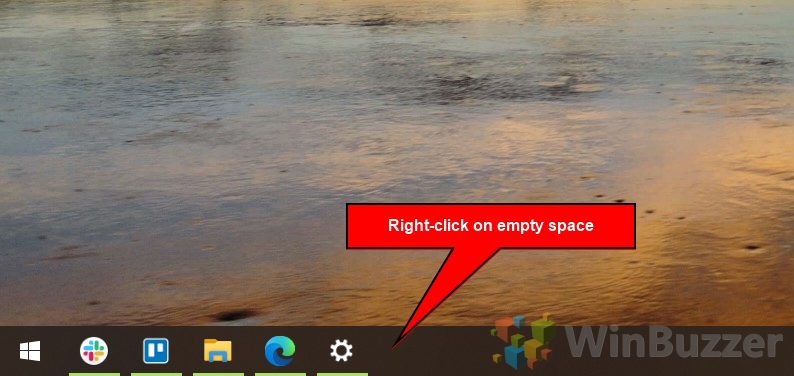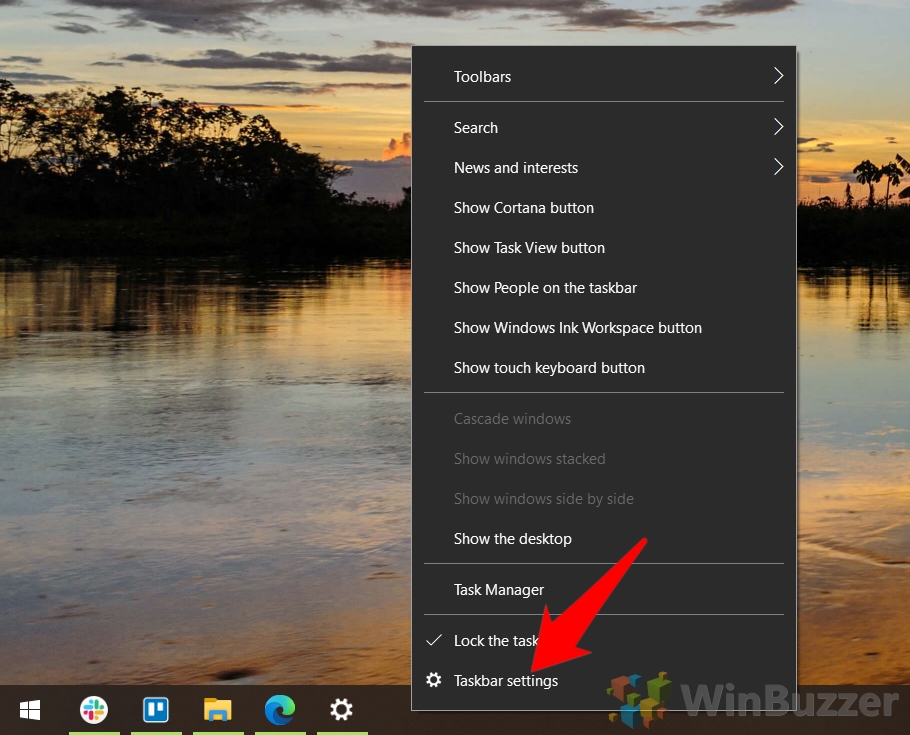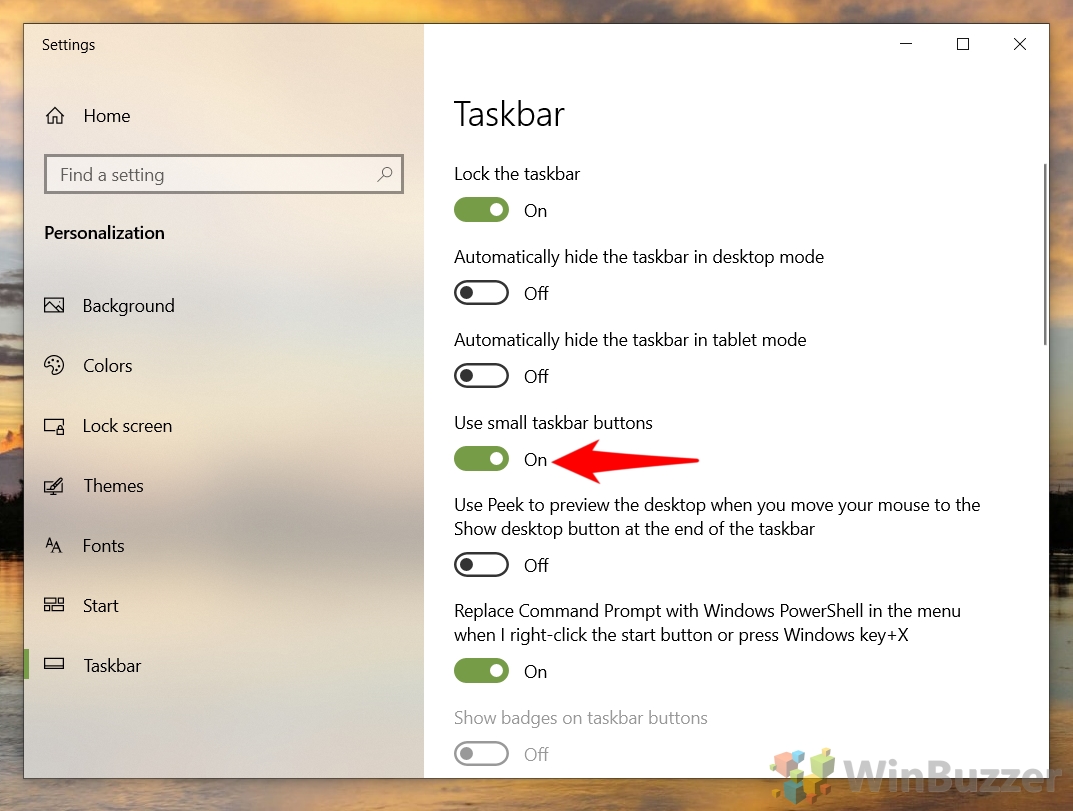Love them or hate them, desktop icons for many people are a core part of how they use their operating system. Their default size, however, doesn’t work for everyone.
You may want to make your desktop icons smaller so you can fit more on, or larger if your screen is a high resolution or you have poor eyesight. As a result, today we’re going to show how to change your desktop icon size in Windows 10.
Due to there being a good chance you’ll want to change both, we’ll also be showing you how to change taskbar icon size in Windows 10. As well as making your taskbar icons bigger or smaller, this will adjust the size of your taskbar so you have more or less screen space to work with.
How to make icons smaller on desktop or taskbar
We’ll be showing you three methods to make desktop icons smaller or bigger today, one that uses the mouse, one that uses the keyboard, and one that uses both. Though there are a couple of ways to change taskbar icon size, we’ll keep that to one method – the easiest one. Let’s get started:
How to Change Desktop Icon Size Using the Scroll Wheel
Perhaps the fastest way to make desktop icons smaller or larger is through your mouse’s scroll wheel. This is particularly suitable if you have a physical mouse rather than using a touchpad. All you need to do is press a specific button on your keyboard while you scroll:
How to Make Icons Smaller or Larger on the Desktop via Context Menu
If you’re more mouse-oriented, you can choose between the preset small, medium and large desktop icon sizes through the use of the context menu. Here’s how:
How to Change Desktop View Layout using Keyboard
Alternatively, you can use just the keyboard to change your desktop view layout, which will have a similar effect to changing your desktop icon size. Here’s the shortcut to do so:
How to Change Taskbar Icon Size in Taskbar Settings
With that done, you’re probably wondering how make taskbar icons bigger or smaller in Windows 10 to match. The process is quite intuitive, and will also make your taskbar smaller or larger to suit them. Here’s how you do it:
Extra: How to Create a Desktop Shortcut
Of course, knowing how to change desktop icon size isn’t much use if you don’t know how to make them in the first place. For that, you can follow our dedicated how to create a desktop shortcut tutorial.
Extra: How to Fix Missing Icons and Thumbnails
If after resizing your icons you realize that some of them are blank, you can instead follow our fix missing icons and thumbnails guide.
Last Updated on February 14, 2022 7:41 pm CET by Markus Kasanmascheff