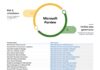Secure your Mac – update your operating system
While Apple's macOS has a stellar reputation for security and is one of the safest computing platforms, it is still at risk from malware attacks. As threat actors seek more ways to exploit systems, attacks on the OS will become more frequent. That is why it is essential to properly secure your Mac device and protect your system.
As with any operating system, it is important to always keep your macOS software up to date. Apple periodically releases updates for vulnerabilities, improving the performance and stability of the platform.
Keeping macOS up to date has other benefits, such as accessing the latest features, performance improvements, and app updates. Apple uses automatic updates to roll out new features and security patches, while you can also manually install updates on macOS. Either way, it is important to keep up-to-date for the best user and security experience.
In the following post, we will look at the best ways to maintain maximum security on your Apple Mac.
Open Two Apple Accounts
When you set up your Mac or any other Apple device, you must create an Apple ID to get the most from the software. In terms of macOS, the Apple ID account you use when setting up the platform becomes the default account. This means it has administrator privileges and anyone who accesses can make system changes.
To avoid any breaches and threat actors accessing you system, it is best to set up two separate Apple IDs using a second email address. You can use the secondary ID as your day-to-day account, and the default ID for handling administration tasks.
Enable the firewall
Like Windows, the firewall built into macOS monitors both incoming and outgoing Internet connections. This security feature notifies and blocks software that tries to connect to another machine before giving it the green light. While we advise getting extra layers of security, the integrated firewall is a good first line of defence. The protection provided by the firewall also helps if you log into a public Wi-Fi hotspot or another unfamiliar network.
Change Privacy Settings
Default privacy settings on macOS might allow Apple and app developers to view and share your information, including location and personal data. It is common for the platform to share passwords, app access, system usage, personal data, location, and diagnostics. While some users may be fine with sharing their data, others are not and value the option of choosing what they share.
Whether data sharing is on by default depends on your Mac device and OS version. The good news is you can control your privacy preferences by heading to the Security & Privacy section of the System Preferences app. Here you will be able to control various aspects of privacy, including automatic logins, passwords, and which apps have the ability to view and share your data.
Importantly, you can also see if you have been unknowingly sending usage data directly to Apple. You can check by opening Diagnostics & Usage and toggling setting appropriately.
Install an Antivirus Program
Some macOS users may believe the platform does not require third-party antivirus tools, but that is not the case. In fact, it is common sense to run some kind of antivirus program on any computer system. In a world of ever-increasing cyber threats, it is always better to be safe than sorry.
Today there are a lot of antivirus programs from numerous vendors. Each promise to scan your Mac to find malware attacks such as Trojans, spyware, adware, ransomware, phishing campaigns, and more. Antivirus software provides real-time protection and system-wide scans that root out security problems.
For the antivirus to do its job, it is necessary to constantly update and refresh the database on possible infections (virus definitions) that appear every day and in large numbers. If the software detects malware, it will check the database for the type of virus and provide information on how to handle it.
However, because of the ever-moving nature of the threat community, keeping databases up to date is virtually impossible. In other words, antivirus software will only protect your Mac up to a certain point. That is why user-level security measures are essential for the overall protection of your system.
Remember, your safety and security will always come first when using macOS, so blending a strong antivirus solution with other measures is essential.
Password Management
There is a reason companies like Microsoft are pushing for a passwordless future. Many users simply fail to keep on top of their passwords. It is common to use the same password across multiple services or to avoid updating passwords periodically. Both are a frequent mistake and make it easy for cyber attackers to target weak passwords to breach accounts.
To protect your privacy and personal and business data, you must take several steps and creating a strong password is certainly a basic one. A quality password will allow you to use Internet services more securely and do business online more securely. To create a strong password you need to know some basics of how an online security system works and you need to know the basic characteristics of a strong password.
However, creating a strong password is not enough. You must regularly update your passwords across services, including your Apple ID for macOS. Doing this is both time consuming and frustrating, which is why using a password manager is a wise idea. There are several benefits when using a password manage, including:
- Save passwords across apps and services.
- Create new strong passwords for multiple apps.
- Store financial details for more efficient online shopping.
Apple integrates its own iCloud Keychain password management tool into macOS. While there are third-party alternatives available, Keychain does an excellent job by storing your logins, passwords, and payment details in a secure cloud space. All information stored on iCloud Keychain uses encryption with AES 256-bit technology.
Two-Factor Authentication in iCloud
Speaking of iCloud, Apple's cloud storage and file sharing platform provides the backbone for many native applications on macOS. There is a good chance if you have a Mac, you buy into the whole ecosystem and are also an iCloud user. While there have been high profile breaches of the platform, iCloud remains one of the most secure cloud solutions.
It leverages two-factor authentication (2FA) which requires users to input a unique randomly generate code alongside their password when they sign in. Perhaps the biggest benefit of 2FA is that it prevents threat actors from targeting your password as a point of entry into your account. Importantly, 2FA is something you will need to manually activate on macOS.
Use File Encryption
Encrypting files is a straightforward way to lock your data behind a secure wall of protection. If a threat actor targets your data, they will not be able to access files, documents, and other sensitive data if it has been encrypted.
Apple's own “FileVault” app is available in macOS, allowing you to lock and encrypt any file you want. It is available via System Preferences > Security & Privacy > FileVault > Turn On FileVault. Here you can create a unique encryption key or use your iCloud credentials to lock files.
Last Updated on February 14, 2022 8:25 pm CET by Markus Kasanmascheff