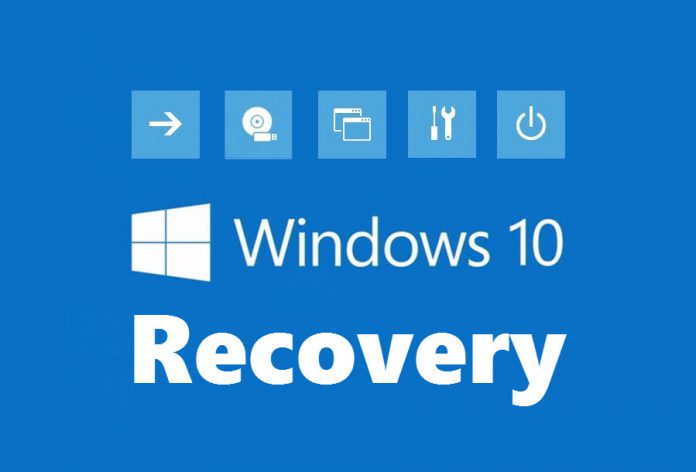If Windows 10 refuses to start, a USB recovery drive might help by giving access to Advanced Startup Options and repair features. This tutorial shows you how to create a bootable Windows 10 recovery drive in a few minutes.
This is how it looks like when you boot your system using a bootable Windows 10 USB Flash Recovery Data Drive
Windows 10: How to Create a Bootable USB Flash Recovery Drive
Make shure you are logged in with Administrator rights. Press the Window key + R to open Run. Type recoverydrive and press Enter.
Alternatively you can open the Control Panel by pressing Windows key + X and a click on Control Panel. Find Recovery and click on it. In Recovery window click on Create a recovery drive under Advanced recovery tools.
If User Account Control asks you for confirmation, click on Yes.
It his highly recommended to select back up system files to the recovery drive. If you don´t need that and you know what you are doing, leave this option unchecked.
Select the USB Flash Drive you want to become your Windows 10 recovery drive and click on Next.
All the data on your USB Flash Drive will be deleted. So make sure it’s empty or just make a copy of all your files before. When you are ready, click on Create.
Creating a Windows 10 USB Flash Recovery takes a few minuses since it has to prepare, format and copy the required files.
When copying has ended, click on Finish. Now you have a bootable USB Windows 10 Recovery Drive.
Last Updated on April 13, 2016 6:27 pm CEST by Markus Kasanmascheff