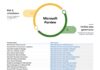This article was contributed by Erika Leen who works as a writer for DVDFab Software.
As Netflix continues to grow in popularity with its enviable collection of movies, TV shows, and documentaries, users are looking for new ways to enjoy it. Even though streaming Netflix with an active internet connection is pretty convenient, you might find yourself in a situation where you want to play Netflix videos also offline.
For instance, if you have a long flight scheduled or are stranded in a remote cabin and have no way of connecting to a local Wi-Fi, it would be nice if you had some of your favorite Netflix content saved on your personal device. You can easily sail through these or similar situations by knowing how to download movies on Netflix.

Let's see how you can watch Netflix videos offline on various devices.
How to download movies from Netflix to your Windows PC?
If you wish to download Netflix movies to your laptop or PC with Windows 10 or 11, you must first get the app from the Microsoft Store. This is because Netflix does not allow downloading content using the browser. Once the app is installed, you will just need a few steps to download movies from Netflix.
Step 1: Launch the Netflix app
First, you have to launch the Netflix app for PC. Then, if you log into Netflix for the first time, you will find a notification on your screen, which will have the link to downloadable movies and TV shows.

Step 2: Go to the Menu
Navigate to the top left corner of your screen and open the Menu by clicking on the three horizontal lines. Once in, go down to ‘Available for Download'.

Step 3: Browse for the movie or TV show of your choice

Go through the listings of TV shows and movies and look for the one you wish to watch offline
Step 4: Start downloading

Tap on the Download icon to commence the downloading process.
Once complete, go to the Menu icon and click on ‘My Downloads'. You should find your downloaded titles there. Click on the one you wish to watch and it will start playing.
How to download movies on Netflix for Android ?
You can follow these simple steps to download Netflix movies and shows on Android. However, you need first make sure to have the latest version of the Netflix app installed and that your device is running Android 4.4.2 KitKat or later.
Step 1: Open Netflix and look for the video you wish to download
Install the Netflix app from Google Play Store and log in to your account. Find the video that you wish to watch offline. Click on it to open the details page. Look for the episode you want to download if it is a series.

Step 2: Select the download option
Click on the ‘Downloads' button at the bottom of the screen and select ‘Find Something to Download'. Select a video and look for the download button with a downward pointing arrow. Tap on it to start downloading.

Note that while movies have only one download button, it is different in the case of TV series. You will find individual download buttons for each episode. Besides, you will find that not all titles on Netflix offer a download option. This means that these videos unfortunately are not available for download.
How to download movies from Netflix to your iPhone?
Netflix gives iOS users a unique download feature for iPhones and iPads. Just make sure to have the latest version of the Netflix app installed.
To download movies on Netflix to your iPhone, just go through the following simple steps.
Step 1: Open Netflix and go to Menu
Check the Netflix app on your iPhone and go to the “Menu” button in your screen's upper left corner.
Step 2: Select Available For Download
Once you get the drop-down list, select the option ‘Available for Download'. It shows the list of all the movies and shows you can download and keep for offline viewing.
Step 3: Pick the Video you want to watch offline
Go through the list and tap on the video you wish to keep on your device for offline-use. You will see the detailed information page open up once you tap on the title.
Step 4: Select video quality and start downloading
Set the video quality as “Higher” in “App Settings” if you wish to download the video in HD quality. Select the Download option that is present below the description to save the video file. The list of downloaded Netflix videos can be found in the My Downloads section of the menu.
Download limits on Netflix
As mentioned before, to download Netflix movies is not possible for all the content on the streaming app. Also, you can only download a maximum of 100 titles to a single device.
Another restriction is that you can only watch the downloaded videos using Netflix app. The reason is that you are basically just downloading a proprietary formatted cache-flie from Netflix which is also time-limited. So you will also have to finish viewing the downloaded video within a limited time period before it expires.
How do you download movies on Netflix without limitations?
If you wish to bypass all these limitations and download movies from Netflix in a way that you can keep them for eternity to be watched whenever, wherever, and an unlimited number of times, you can use StreamFab Netflix Downloader.
StreamFab Netflix Downloader: Watching Netflix Shows Offline in an easier manner

StreamFab Netflix Downloader is one of the most powerful tools to help you get Netflix movies and TV shows as 1080p MP4 videos to then watch them entirely offline. The software developed by DVDFab comes with an easy-to-use interface which makes it very popular all around the globe.
It boasts over a hundred million downloads, more than 50 updates a year, and over 80 million users worldwide. With it you won´t need to be anxious about internet connectivity anymore. Instead, just download all your favorite videos from Netflix for viewing at your convenience offline.
Key features and advantages:
- Save the downloaded videos as universal MP4 Files
- Choose audio and subtitles according to your preferred language
- Save all subtitles as SRT files or even remux them directly into the videos
- Auto-download feature that can be started at a scheduled time
- High-speed batch downloading
- Meta information gets downloaded for easy media library management
How to use the StreamFab Netflix Downloader to download videos?
Step 1: Select Netflix and open it

Launch the StreamFab downloader and go to the “VIP Services” tab on the left. Then open Netflix from the supported services on the right.

Step 2: Log in to your account
Use your account details to sign in and play the video you wish to download.

Step 3: Begin the downloading process
 Now click on the “Download Now” button that features on the pop-up window and commences the process of downloading the video.
Now click on the “Download Now” button that features on the pop-up window and commences the process of downloading the video.
FAQ
When I try downloading movies from Netflix, why are some original movies and TV shows not available for offline viewing?
You will find that specific Netflix videos are not available for download. The primary reason behind this is certain TV shows, and movies on the platform are produced in partnership with a studio with all the rights to the franchise or intellectual property associated with the content. Thus, although Netflix may have the rights to offer them for streaming, they may not be able to offer them for download.
How to download movies on Netflix without Wi-Fi?
You can also download movies from Netflix without Wi-Fi and just with the help of your mobile network. For example, when you see the “Waiting for Wi-Fi” message, you must select either the Download Settings or Download Now option. If you operate an Android device, select the Allow to turn off the Wi-Fi Only setting when prompted.
Can I download Netflix movies on my smartphone?
Yes, you can, as Netflix allows users to download TV shows and movies through its app for iOS and Android for offline viewing.
Conclusion
Netflix is a great platform to unwind with its awesome content. There may be situations, however, when you have limited internet connectivity and wish you knew how to download Netflix movies for offline viewing. In the above article, we have brought you some of the best options for this: You can enjoy Netflix offline, be it on a PC, Android or iPhone. You can select as per your wish and thus let nothing stop you from catching that latest Netflix video without any hindrance or limitation.
About the author
Erika Leen, graduated from New York University, has been a senior English editor and copywriter of DVDFab Software for over 5 years. As an experienced veteran of DVDFab's professional editorial team, she develops very strong expertise in writing software reviews, user manuals, help document and technical blogs as well as making video tutorials. When not at work, he has vast interest in swimming, cooking, photography, and mountain climbing.
Last Updated on July 21, 2023 10:41 pm CEST by Markus Kasanmascheff