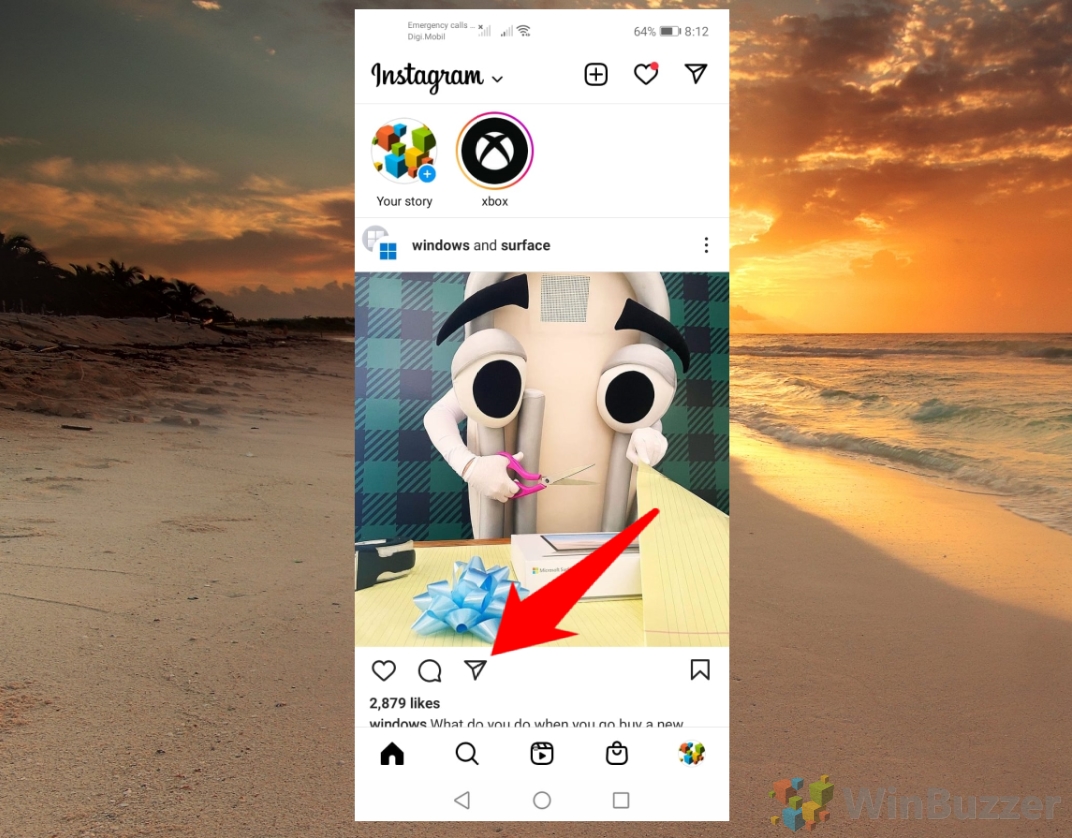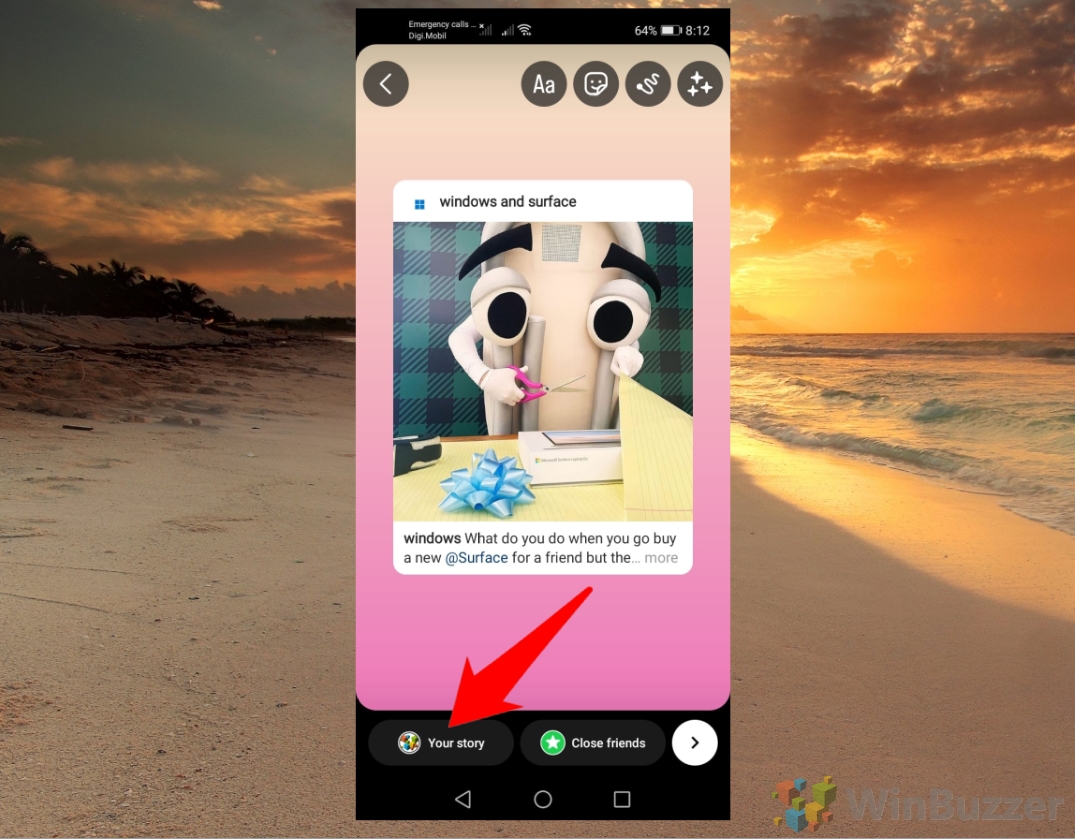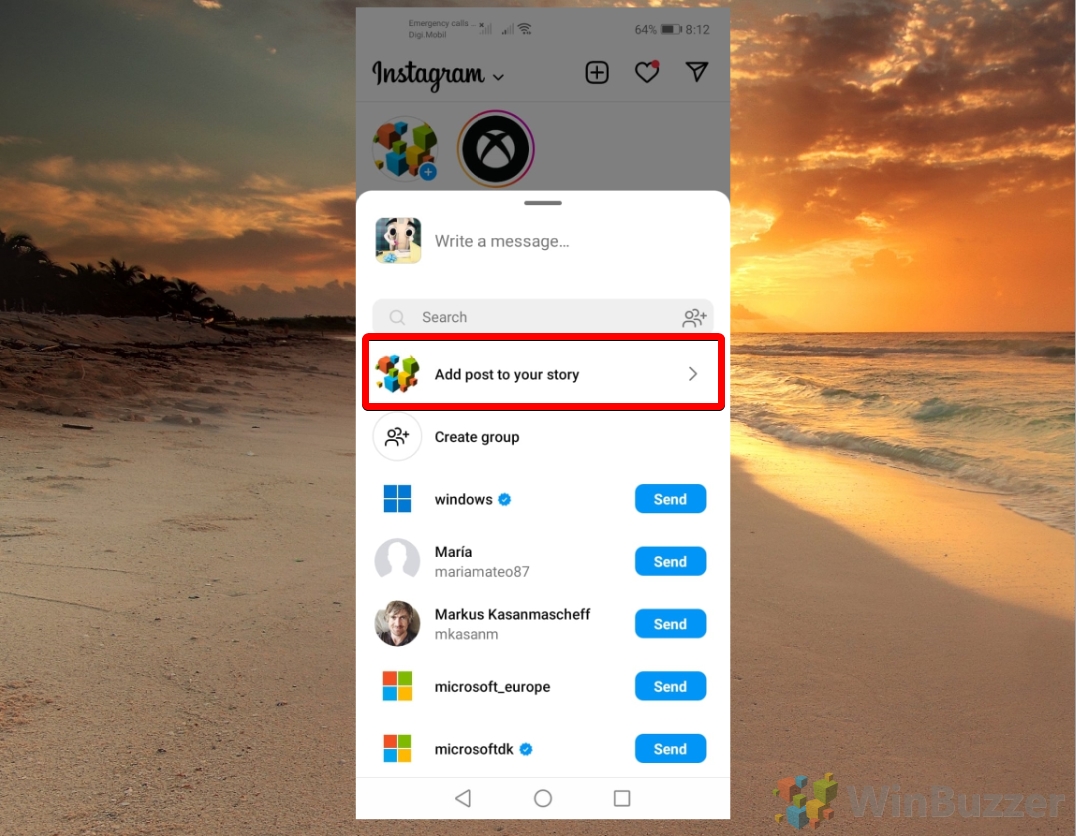Instagram is one of the most popular social media platforms in the world, with over one billion monthly active users. Instagram Stories and Instagram posts are both powerful tools for connecting with an audience and growing one’s online presence. By understanding the benefits of each format and knowing when to use them together, you can create a more effective and engaging Instagram strategy.
Instagram Stories vs. Instagram Posts
Instagram Stories are a great way to show your followers what you are doing at the moment without worrying about the quality or permanence of your content. You can add filters, stickers, text, music, and more to your Instagram stories and even interact with your audience through polls, questions, and quizzes. You can also see who has viewed your stories and reply to their messages directly. This makes Instagram Stories more suitable for creating a sense of intimacy and authenticity with your followers and showcasing your personality and creativity.
On the other hand, Instagram posts are more suitable for sharing evergreen content that you want to keep on your profile permanently. You can edit your photos and videos with various tools and effects and add captions, hashtags, and location tags to increase your reach and engagement. You can also see how many likes and comments your posts receive and respond to them accordingly. Posts therefore are helpful for building your online identity and authority and as a brand for showcasing your products or services.
When to share an Instagram post in an Instagram story
Sharing an Instagram post within an Instagram story can serve multiple purposes. One common reason is to highlight a new or important post that you don’t want your followers to miss. Since followers might not always see your post in their feed due to the algorithm or their scrolling habits, sharing it in your story can increase the likelihood of it being noticed and clicked on.
Another reason to share an Instagram post in a story is to provide additional context or commentary on a previously shared post. Perhaps there is a humorous anecdote behind the photo or video, or maybe you want to explain something in greater detail. By sharing your post in your story, you can convey extra information or personality, fostering a deeper connection with your followers.
Encouraging your followers to engage with your post by liking, commenting, or sharing it is another reason to share a post within a story. Engagement is essential for expanding your Instagram account and reaching more people. Reminding your followers to interact with your content and demonstrating that you value their feedback and support can be achieved by sharing your post in your story.
Sharing an Instagram post in a story also allows for cross-promotion on other platforms or accounts linked to your Instagram story. Whether you have a website, blog, YouTube channel, or another social media account related to your Instagram content, directing your followers to check it out is possible through your story. Furthermore, tagging other accounts that are featured or relevant to your post can increase exposure and collaboration opportunities.
The following steps show how to repost on Instagram on an Instagram story and how to post your Instagram memories in an Instagram story. As an extra, we also show you how to share an Instagram post with select users privately if you don´t want all your followers to see it inside a story.
How to Share an Instagram Post to Story on Android or iOS/iPhone
If you want to know how to repost on Instagram any post that appears on your normal feed, just follow these steps.
- Tap the sharing symbol directly under the post you want to repost in an Instagram story

- Select “Add post to your story”

- Finish your story and tap “Your story” below
You can add stickers and other customized details using the different options in the menu at the top of the screen.

How to Share an Instagram Post to Story with a Caption on iOS/iPhone or Android
One of the benefits of sharing an Instagram post to an Instagram story with a caption is that it can increase your engagement and reach. A caption is a short text that you can write on your story to explain what it is about, to add some humor, or to express your feelings. For example, if you post a story of your dog sleeping on the couch, you can add a caption like “Lazy Sunday” or “Someone needs a nap”. Captions can help you connect with your followers and show your personality.
When you share a post to your story, you can add a caption that encourages your followers to check out the original post, comment, like, or share it with their friends. This way, you can boost your visibility and get more feedback from your audience. You can also use captions to add some personality, humor, or context to your post and make it more appealing and relatable. Captions can help you express your voice and connect with your followers on a deeper level.
- Tap the sharing symbol directly under the post you want to repost in an Instagram story with a caption

- Select “Add post to your story”

- Select the caption you want to add to the Instagram story

- Place the caption on your Instagram story and tap “Done” when you are ready

- Tap “Your story” below to repost on Instagram
The selected Instagram post will then be shared within a new Instagram story.

How to Share Instagram Memories to Your Instagram Story on Android or iOS/iPhone
Instagram memories are a feature that lets you see your past posts and stories on a specific date. You can access them by tapping the clock icon on your profile page. Instagram memories are a fun way to relive your favorite moments and see how much you’ve changed over time. You can share your Instagram memories with your friends inside a new Instagram story or save them to your camera roll.
- Tap your profile picture on the lower right

- Tap the menu button on the upper right

- Select “Archive”

- Select the post you want to repost as a new Instagram story
You can tap on the dropdown menu at the top and then select “Stories Archive”, “Posts Archive” or “Live Archive”.

- Review the post and tap on “Share”

- Add captions (optional) if wanted and tap “Your story” below
The selected Instagram post will then be shared within a new Instagram story.

How to Share a Post on Instagram with Select Users Privately on Android or iOS/iPhone
If you don´t want to repost an Instagram post to everyone you can simply share it just with select users using the following steps.
- Tap the sharing symbol below the Instagram post you want to share

- Tap “Send” next to the contact you want to share the Instagram post with
You can find any specific contact easily by using the search bar on top and use the “Create group” option to define a private list of contacts you want to share certain posts with more frequently. Then you don´t need to select all of the contacts each time but can just tap on the Group name.

How to Share an Instagram Post to Story with a list of Close Friends
You probably have some friends on Instagram that you want to share more with than others. Maybe they’re your besties, your family, or your crush. Whatever the case, you don’t want everyone to see your personal or funny stories. That’s where the “Close Friends” option comes in handy. It lets you create a list of people who can see your stories that are marked as “Close Friends”. You can add or remove anyone from this list at any time, and they won’t be notified. This way, you can share more intimate or hilarious moments with your inner circle, without worrying about the rest of your followers. It’s like having a private chat room on Instagram, but with stories. Here’s how to use it:
- Tap the sharing button below the post you want to share

- Select “Add post to your story”

- Finish your story by adding captions (optional) and tap on “Close Friends” below

- Select the contacts you want to share the Story with
Select from the “Suggested” list provided by Instagram and add other contacts using the search bar on top.

FAQ – Frequently Asked Questions About Sharing Instagram Posts to Stories
Why can’t I share a post to my story?
You might be unable to share a post to your story due to several reasons: the original poster’s account is set to private, they have specifically disabled resharing of their posts, the content has been restricted or removed, or your Instagram app is outdated. Ensure your app is up to date, and if the issue persists with public accounts, check your app permissions or try reinstalling the app.
Can I share someone else’s post to my story if their account is private?
Sharing posts from a private account to your story is not possible, even if you follow them. Instagram respects privacy settings, which restrict the visibility of content from private accounts to their approved followers only, preventing resharing to broader audiences.
How do I enable or disable resharing of my posts to stories?
To control resharing settings, navigate to your Instagram profile, tap the three-line icon for settings, select ‘Privacy,’ then ‘Story‘. Here, you’ll find an option to allow or disallow others from resharing your posts to their stories. Adjust this setting based on your preference for privacy or wider engagement.
Can I add a personal comment or caption when sharing a post to my story?
Absolutely. After selecting a post to share to your story, tap on the text icon (Aa) to add your own commentary, thoughts, or captions. This feature allows you to personalize the shared content, making it more engaging or providing your perspective to your followers.
How can I share a post to my story without it appearing publicly?
For a more private sharing experience, you can use the ‘Close Friends‘ feature to share stories with a select group or send the post directly to individual users or groups via direct message. To share with close friends, after creating your story, tap on ‘Close Friends‘ instead of ‘Your Story‘. For direct messages, use the paper airplane icon below the post to select and send to specific contacts.
Is it possible to share a post from my feed directly to a specific friend or group?
Yes, you can share a post directly from your feed to a specific friend or group chat by tapping the paper airplane icon below the post, searching for the friend or group, and tapping ‘Send‘. This function is perfect for sharing content that you find amusing, relevant, or interesting with particular people without adding it to your story.
How do I manage who can see the posts I share to my story?
Within Instagram’s ‘Settings‘, under ‘Privacy‘ and then ‘Story‘, you can customize your story visibility. You have options to hide your story from specific users or to share only with your ‘Close Friends‘ list. This feature gives you control over your audience, allowing for more private sharing among a select group of followers.
Can I share multiple posts to my story at once?
Instagram’s design currently supports sharing only one post to your story at a time. However, you can create multiple stories in succession to share several posts one after the other, each as a separate story slide.
How do I tag someone in a post I’m sharing to my story?
After adding a post to your story, tap the text icon and type ‘@‘ followed by the username to tag someone. This creates an interactive mention that directly links to the tagged profile, potentially increasing engagement and visibility.
Can I see who clicked on the post in my story?
Instagram does not provide details on who clicked through a post shared in your story. However, you can view the list of viewers for the story itself by swiping up while viewing your own story. This list shows who has seen the story but not specific interactions like clicks.
How do I add stickers or GIFs when sharing a post to my story?
Once you’ve selected a post to share to your story, tap on the sticker icon at the top of the screen. This opens a menu of stickers, including GIFs, polls, questions, and more. Select the desired sticker and place it anywhere on your story. Stickers and GIFs are excellent for adding creativity, humor, and interactivity to your stories.
What should I do if a post doesn’t fit properly in my story?
If a shared post doesn’t fit well in the story frame, use two fingers to pinch and zoom or adjust the post’s placement. You can also tap the post to toggle between different presentation styles, such as a zoomed-in view or a smaller card view with the original caption visible.
Can I schedule a post to be shared to my story later?
Instagram itself does not currently offer a feature to schedule stories. However, third-party social media management tools like Buffer, Hootsuite, and Later allow you to schedule stories in advance. Note that these services may require you to confirm the post manually when it’s time to publish.
How do I repost a story that I’m tagged in?
When tagged in someone else’s story, you’ll receive a direct message notification. Open the message, and you’ll see an option to ‘Add This to Your Story‘. Tap it, and the story will be added to your own, where you can further customize it with text, stickers, or drawings before sharing.
Related: How to Add a Link to an Instagram Story
Instagram Stories have emerged as a powerful tool for businesses, influencers, and everyday users to engage their audience. One particularly effective feature is the ability to add links directly within Instagram Stories themselves. In our other guide, we’ll discuss the benefits of this approach and how you can harness its potential.
Related: How to Add Multiple Photos to an Instagram Story
If you’re looking for a way to spice up your Instagram posts, you might want to consider using Instagram stories with multiple images. Instagram Stories are a great feature that let you share moments from your day with your followers, and they disappear after 24 hours. But why limit yourself to just one image per story?
Related: How to Delete / Unsend Instagram Messages
As your Instagram network grows, so too does the number of conversations. When your inbox becomes a cluttered mess of messages from various people and groups, it can be difficult to focus on the important ones. By deleting irrelevant or unimportant Instagram conversations, you can keep your messages organized and tidy, making your Instagram experience smoother and more enjoyable. Check out our other guide to learn how to do this.
Last Updated on April 21, 2024 10:49 am CEST by Markus Kasanmascheff