This article was contributed by Austin Bell who is a Senior writer of the iMobie team.
Did you forget the password to your Android phone? Are you looking for an easy bypassing lock screen without a Google account?
Forgetting passwords is a very common situation among smartphone users. What's more frustrating is you cannot remove it without a Google account. It leaves you helpless, especially when you have no clue what to do.
If you are in this situation right now, don't panic! We have got you covered. This article will explore different ways to bypass the lock screen without a Google account.
Let's get started!
1. Can You Unlock Android Phone without Google Account?
Yes, you can definitely unlock an Android phone without a Google account. However, the methods can vary according to the phone model and Android version.
The security of Android phones is getting stronger. It's easy to unlock the Android lock screen with a Google account and password. But if you forget your Android phone's password or PIN, you have to reset the device to unlock it. But after a reset, you must log in with a Google account previously synced with your device.

2. Bypass Android Lock Screen without Google Account via Android Unlocker
Forgetting your phone password may leave you helpless, or you don't know what to do when you got stuck on the Google verification page after resetting your phone. That's where iMobie DroidKit comes in to rescue you.
This Android Unlocker tool offers the easiest solutions to bypass lock screen on any Android device, including digital numbers, pattern locks, custom PINs, face or fingerprint locks, etc. And, it can help you unlock your Samsung Phone after performing a factory reset by bypassing FRP Lock.
Highlight Features
- Including Samsung, Huawei, Xiaomi, DroidKit can remove the screen lock for 20,000+ Android models.
- Bypass Samsung Galaxy FRP lock after factory reset.
- Bypass Google account without password in just a few simple steps.
- Support Android 9-13, highest success rate.
Bypass Android Lock Screen without Google Account:
Step 1:
Download and Launch DroidKit, then select “FRP Bypass” mode.
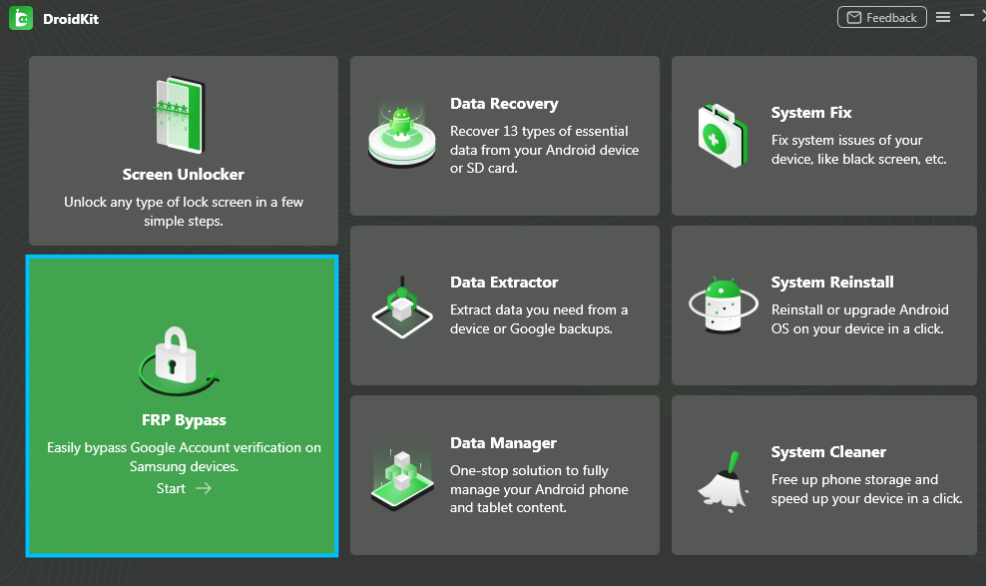
Step 2:
Connect your device to PC and click the “Start” button.

Step 3:
Enter recovery mode, then find the number on your device and select the correct system version.
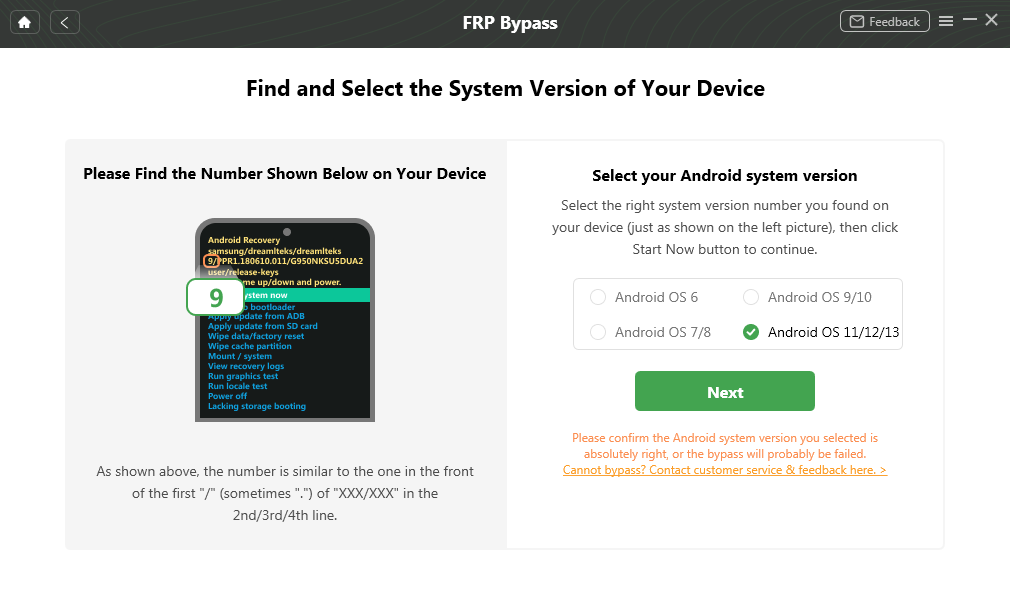
Step 4:
Wipe the cache partition and put the device into Samsung factory mode by following the instructions given on the screen.

Step 5:
Finally, DroidKit starts bypassing the FRP lock. After removing the Google account, you can regain access to your phone immediately.
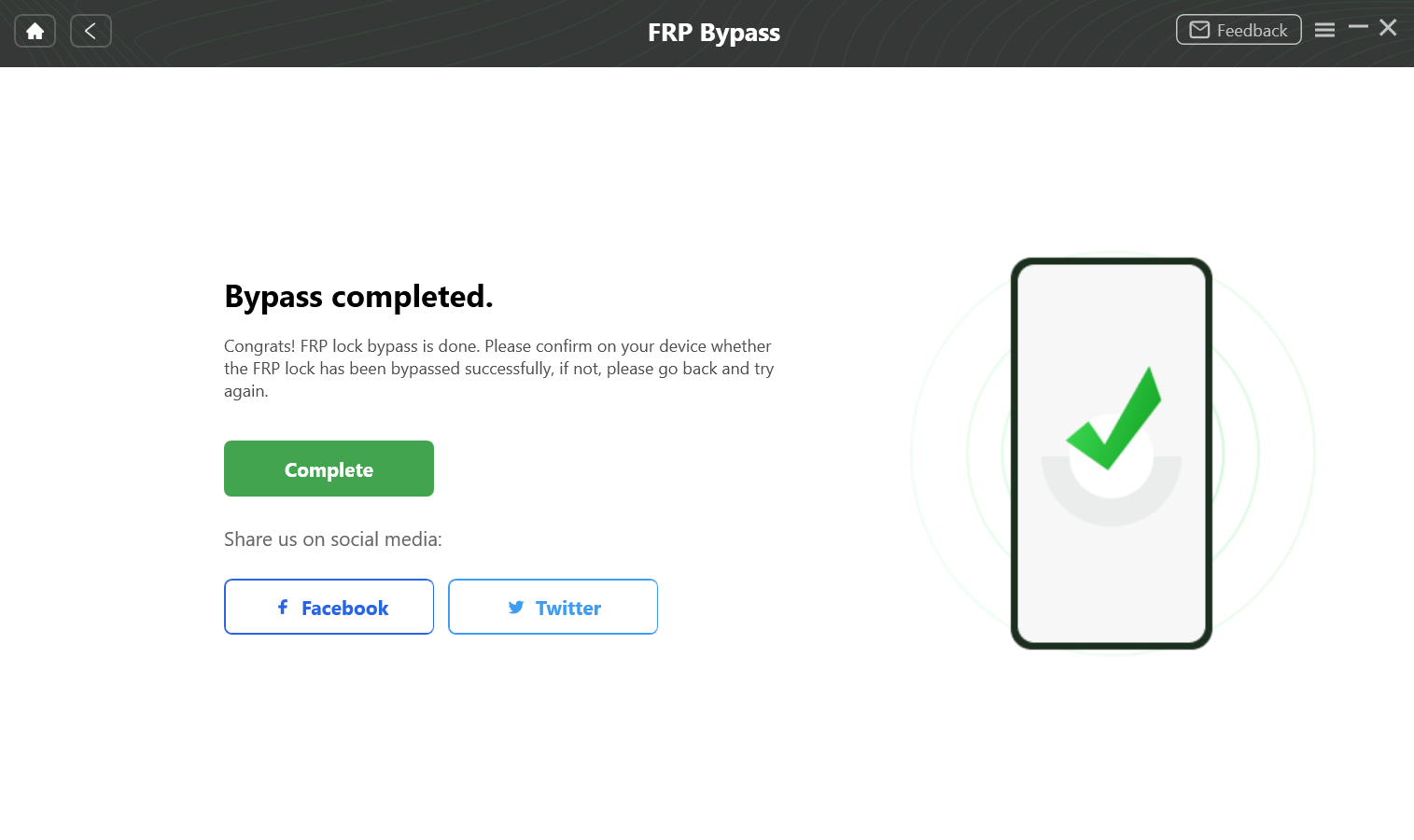
Note: You can also try Screen Unlocker feature to bypass lock screen without password or Google Account.
How to Bypass Android Lock Screen without Reset
3. Unlock Android Phone without Google Account via Hard Reset
A hard or factory reset will erase all your Android device's data. It is one of the ways you can unlock your device without a Google account. Before performing a hard reset, make sure to have a backup of all your essential files and turn off Factory Reset Protection in advance.
The process is straightforward. Follow the instructions given below:
- Turn off your Android mobile device.
- Press the Volume Up + Power button and wait until the Android logo appears.
- Scroll to the wipe data/factory reset option with the help of the Volume Up and Down buttons. Select it by pressing the Power button.
- Then scroll down and confirm Yes by pressing the Power button.
- Once the wiping process is completed, press the Power button and reboot the device.
If you encounter FRP lock, you can bypass it with DroidKit above.
4. Bypass Android Lock Screen via Google Find My Device
Find My Device is an Android feature that can help you remotely unlock, locate, or erase a device. You can use Find My Device to bypass the Android lock screen.
Before starting, ensure that your Android device meets the below conditions:
- Your Google account must be signed in.
- The “Find My Device” option must be on.
- The Android device must have an internet connection.
- The location must be enabled.

If your Android device meets all the above conditions, you can follow the instructions given below:
Step 1:
Sign in to the Android Device Manager with your Google account details.
Step 2:
Select your device and click the “Erase Device” option in the left column.
Step 3:
Wait until the Erase Device option removes all the data from your device, including the password.
You can try another method if you don't remember your Google account login details.
5. Unlock Android Phone without Gmail Account via ADB
ADB is another method to unlock an Android phone without a Gmail account. But to use this method, USB debugging option must be enabled on your Android device. Moreover, your phone must have permission to connect to your PC via a USB cable.
Follow the instructions given below:
Step 1:
Connect your Android phone to your PC via a USB cable.
Step 2:
Now press Windows + R keys. A pop-up will appear; type “cmd” and click OK.

Step 3:
Type the “adb shell rm /data/system/gesture.key” command in the command prompt window. Then hit Enter.
Your Android phone will start rebooting, and you can access it without a lock screen.
6. How Do I Unlock my Android Phone if I Forgot My PIN and Google Account?
The last method which can help you unlock your Android phone is crashing the lock screen UI. This method doesn't need a Google account but is valid for versions 5.0-5.1.
Follow the instructions below to perform this method:
- Click the Emergency Call button on the lock screen interface.
- Enter 10 asterisks (*) via a dialer. Copy and paste the same asterisks on the dial pad.
- Repeat the process until it stops highlighting the characters.
- Go back to the lock screen and open the Camera via shortcut. Swipe down the Notification Bar and open Settings.
- It will again take you to the lock screen. Enter the asterisks again and repeat the copy-paste process.
- After a few tries, your lock screen UI will be crashed.
- Finally, you can unlock and access your phone without entering a Google account.
Conclusion
Forgetting your Android phone's password can be a frustrating experience. But thankfully there are several methods to unlock it without a Google account. In this article, we have explored these methods with a step-by-step guide. Hopefully, they have been helpful in unlocking your Android phone.
However, the easiest solution to this problem is the DroiKit tool. This tool offers many other features such as data recovery, system cleaner, data manager, etc. If you are looking for a one-stop solution for your Android phone problems, then install DroidKit today.
About the author
Austin Bell is a Senior writer of the iMobie team, he is passionate about Android and iOS guides and tips. He loves to help more phone users solve various types of iOS & Android-related issues.
Last Updated on May 9, 2023 2:06 pm CEST by Markus Kasanmascheff





