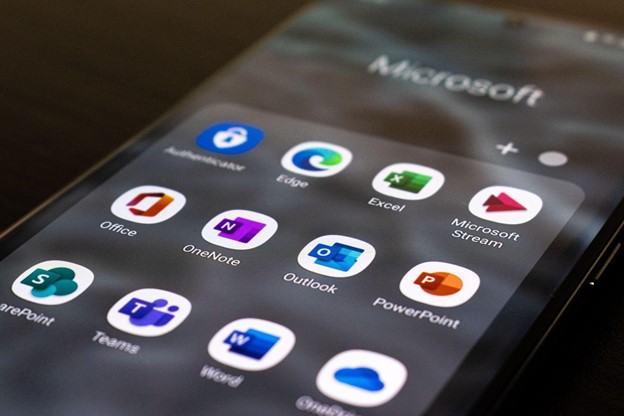This article was contributed by Justin D’Costa who is a SEO specialist at Uplers, India’s largest hiring platform.
One of the most popular integrated development environments (IDE) for the Android platform is Eclipse, which you may use to create Android applications. Eclipse offers developers a strong environment for designing, testing and deploying Android applications. Additionally, businesses can hire Android developers from India to help them develop their Android applications. Since hiring remote Android developers from India offers several benefits, such as great high-quality project guarantees, flexible working hours, and savings on infrastructural costs, hiring a developer from India is optimal.
Further, in this blog, we will guide you through the process of setting up Eclipse for Android app development, from downloading and installing the necessary software to configuring the environment for development. So, let’s get started!
What is Android for Eclipse IDE?
Android application development can be mostly done using an Android Studio and Eclipse IDE. There is an ADT plugin that is Eclipse IDE used to develop the application. This IDE is an open-source software used by developers, and it also contains a variety of plugins to develop software in different programming languages.
Here are some of its features:
- Drag and drop- With a graphical layout editor, you can drag & drop UI elements into the screen and preview the app as you develop it.
- Debugging Tools- Eclipse comes with a powerful debugger that lets you step through your code to find and fix errors right away.
- Code Templates- It comes with various code templates that can help you write routine code more quickly.
- Integration with Android SDKs – With Eclipse’s ability to integrate with the Android SDK, getting access to all the resources and tools you need to create your app is simple.
- Plugins- Eclipse has a large selection of add-ons that can expand its capabilities, such as version control and database administration plugins.
Let´s look into the simple process for configuring Eclipse for Android app development now that you know the significance and features of Android for Eclipse IDE.
Step-By-Step Guide to Setting Up Eclipse for Android App Development
In this section, you will be able to learn how to install the Android SDK and ADT plugin for Eclipse IDE. Let’s see the list of software required to set up Android for Eclipse IDE manually.
Step 1: Download and Install Java Development Kit (JDK)
Before using Eclipse, you must have the Java Development Kit (JDK) installed on your computer. The most recent JDK version is available for download from Oracle’s official website. Ensure that you obtain the appropriate version for your operating system.
Step 2: Download and Install Eclipse
The next step is to download and install Eclipse after installing the JDK. You can get the most recent version of Eclipse from the official website. The operating systems Windows, Mac, and Linux all support Eclipse. After downloading the Eclipse installer, launch it and adhere to the prompts on the screen to install Eclipse on your computer.

Step 3: Install the Android Development Tools (ADT) Plugin
Following the installation of Eclipse, the Android Development Tools (ADT) plugin must be installed. Users of Eclipse can construct Android applications using the capabilities provided by the ADT plugin.
Steps to install the ADT plugin:
- Start the Eclipse IDE, then select Help > Install new software.
- Select the checkbox next to Developer Tools and click next.
- You will see a list of tools to be downloaded here; click next.
Step 4: Configure the Android SDK
After you have installed the ADT plugin, the next step is to configure the Android SDK. The Android SDK contains the necessary tools and libraries for developing Android applications.
To configure the Android SDK, follow these steps:
- Select the Window menu > preferences
- Now select Android from the left panel. You may see a dialog box asking if you want to send the statistics to Google. Click proceed.
- Click the browse button to locate your SDK directory, e.g., my SDK location is C:\Program Files\Android\android-sdk .
- Click the apply button, then OK.
Step 5: Create a New Android Project
After configuring the Android SDK, the next step is to create a new Android project. To create a new Android project, follow these steps:
- Select the Window menu > AVD Manager
- Click on the new button to create the AVD
- Now a dialog appears; write the AVD name e.g. myavd. Now choose the target Android version, e.g., android2.2.
- Click the Create AVD

You can successfully set up Eclipse for Android app development with all these steps. Now, you can create a new Android project, write code, and test your application using AVD.
Further, as you have explored how to set up Eclipse IDE for Android development, it’s time to learn the benefits of using Eclipse IDE for Android development.
Advantages Of Using Eclipse Ide for Android Development
Here are some advantages of using Eclipse IDE for Android development.
- Plugin requirements: It features a robust ecosystem of plugins, including plugins created specifically for Android development. This also makes it easier to customize your development environment by adding features.
- Flexibility: The IDE is also highly flexible, allowing developers to alter it to meet their own needs. This platform is perfect for developers’ working environments because they need to work across various platforms.
- Debugging: It has powerful debugging facilities to help developers find and fix issues more quickly and easily. But it’s effective for creating dependable, error-free software.
Community Support: A substantial number of developers use and support the IDE. This implies that developers have access to many resources if they want to donate their expertise or need help.
Wrapping Up
Setting up Eclipse for Android app development is not complicated, but it requires a few steps. You can create an Android app using Eclipse for Android app development using the above steps. You can even hire an Android developer if you cannot set up Android Eclipse IDE in your system.
About the author
Justin D’Costa is an SEO specialist who works with Uplers, India’s largest hiring platform that helps remote-first companies to hire top remote tech talent. Justin is an absolute digital marketing geek with over a decade of experience. He has vast knowledge in SEO, PPC, Web Analytics, and Web Development that he likes to share through amazing articles. When not wrapping his head around marketing, you can find him playing with his dog, Casper, or enjoying the beautiful nature by spending time on the beach.
Last Updated on April 20, 2023 10:42 pm CEST by Markus Kasanmascheff