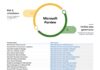Microsoft Teams Free (classic) will close down on April 12 (that's today). According to Microsoft, users of the legacy free version of Teams have to move on and upgrade to a new plan.
Microsoft Teams Free (classic) was launched in 2018 as a way for small businesses and organizations to communicate and collaborate online. The version has/had a restriction of 300 users for free per organization, which should be enough for many.
There were unlimited searchable messages and also 140+ free integrations, while it gives each user 2 GB of storage and each organization 10 GB of shared space.
Microsoft later replaced the classic app with a new Microsoft Teams Essentials tier that had mostly the same features but more security and flexibility.
The newer Microsoft Teams (free) plan allows users to create personal or work accounts with any email address, invite up to 500,000 users per org, and access Teams across devices. It also includes features such as live captions, background effects, polls, and breakout rooms for meetings.
Microsoft says its reason for retiring Microsoft Teams Free (classic) is to better invest in a single free Teams experience across personal and small business users. The company will notify users via the legacy version today and this support article helps them upgrade to either the new free Teams or a paid plan.
Microsoft Teams Intelligent Meeting Recap
In other Teams news this week, Microsoft launched its Intelligent Meeting Recap feature for Microsoft Teams Premium Microsoft 365. The feature Large Language Models powered by OpenAI's GPT to automatically generate summaries of meetings, highlighting the key points, action items, and owners.
“As part of Teams Premium, Intelligent Meeting Recap is a comprehensive AI-powered meeting recap experience that helps users catch-up, recall, and follow-up on hour-long meetings in minutes by providing recording and transcription playback with AI assistance. This allows users to browse the recording by speakers and topics, as well as access AI-generated meeting notes, action Items, and @mentions.”
Tip of the day: With a single registry tweak, it's possible to add a ‘Take Ownership' button to the right-click context menu that performs all of the necessary actions for you. You'll gain full access to all possible actions, including deletion, renaming, and more. All files and subfolders will also be under your name.
The Take Ownership context menu will set the currently active user as the owner of the files, though they must also be an administrator. They can then enter the folder or modify the file as they usually would.