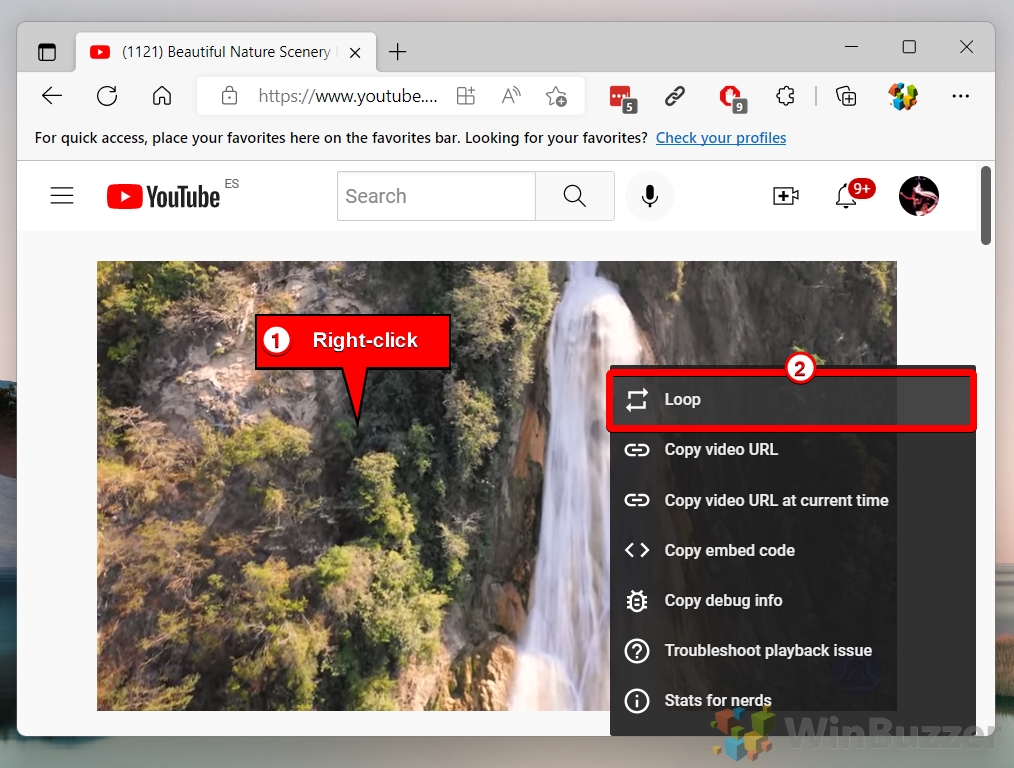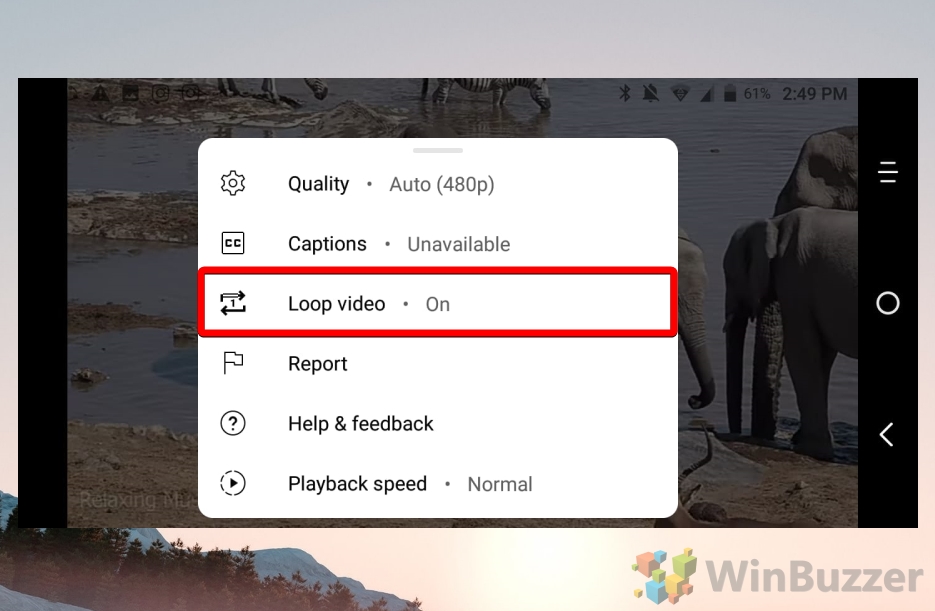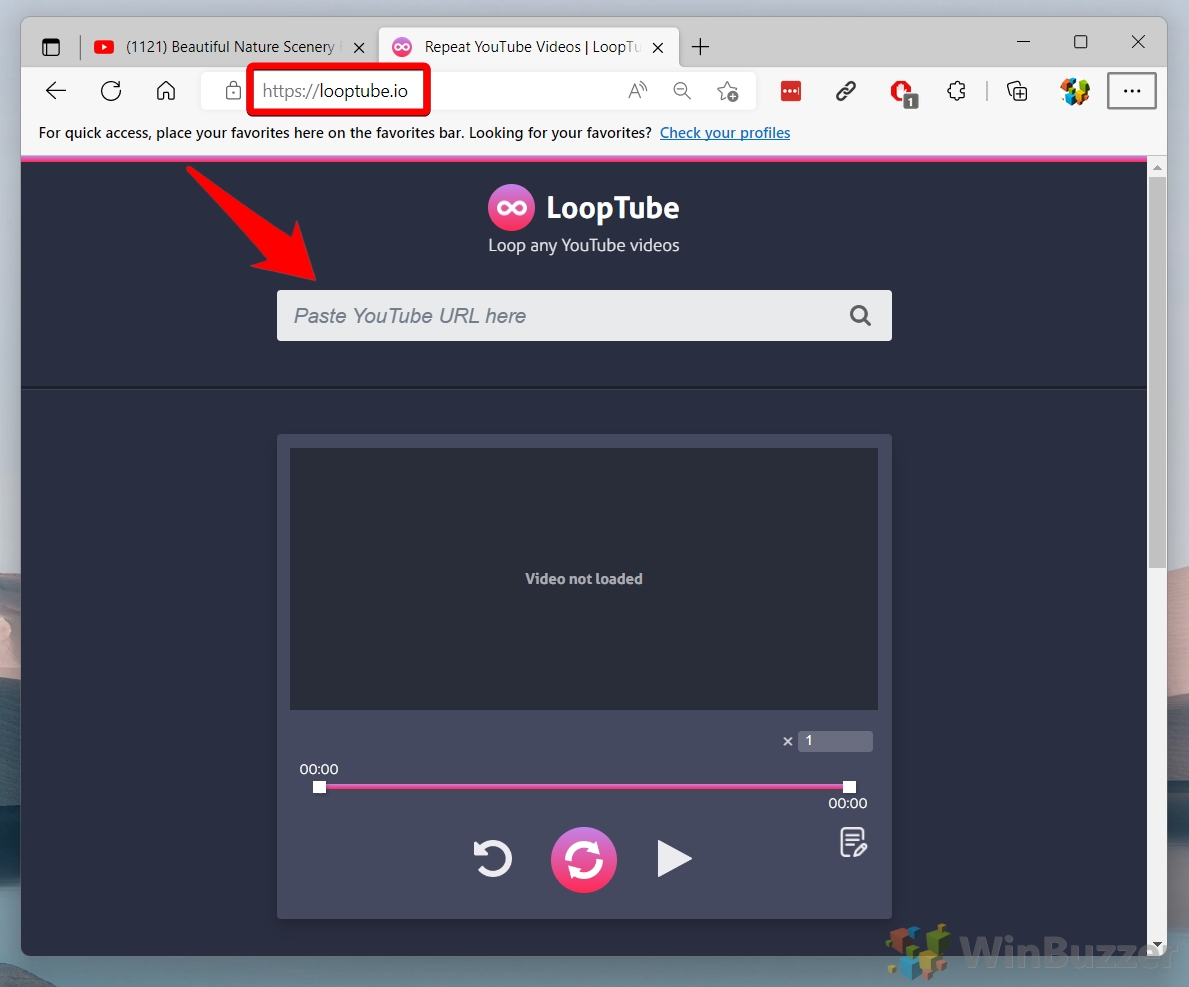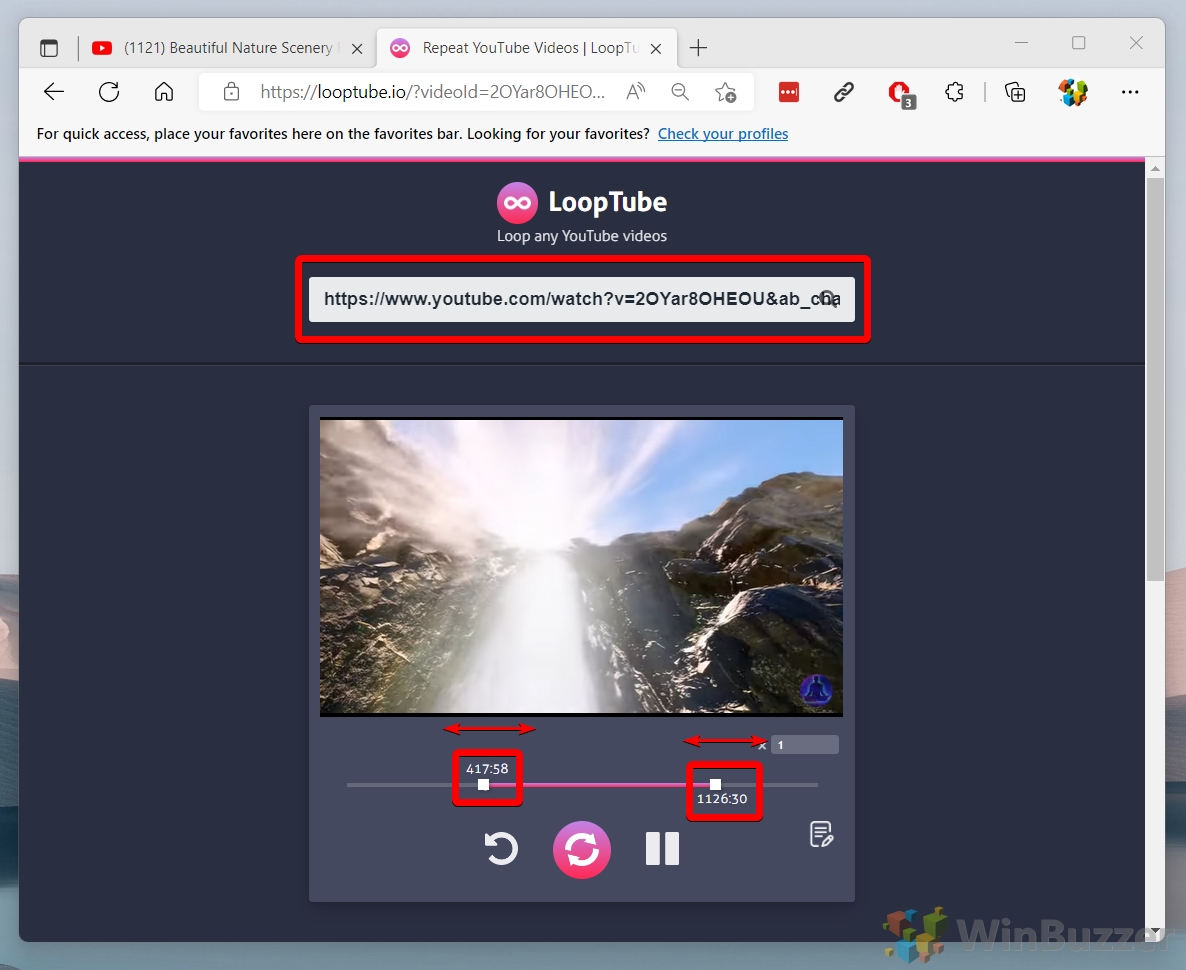Are you wondering how to put a YouTube video on repeat or play a YouTube video on a loop? If you’re a fan of a particular song or video on YouTube and want to keep it on repeat, you’re in luck. Looping a YouTube video is a simple process that can be done with just a few clicks. This is helpful whether you want to listen to your favorite song on repeat or use a specific video part as a background. There are various ways to loop a YouTube video.
YouTube on Repeat
Many enjoy playing their preferred music, ASMR recordings, meditation guides, and other types of video content on repeat for various purposes. They include relaxation and motivation. With over two billion monthly users on YouTube, it’s no surprise that many individuals use the platform as their primary source of entertainment. However, it wasn’t easy to loop videos on the platform, necessitating third-party tools.
It wasn’t until 2015, when YouTube replaced Adobe Flash Player with HTML5, that the ability to loop videos was introduced. This tutorial will provide desktop and mobile users instructions on how to loop YouTube videos.
By the end of this guide, you’ll know how to loop a YouTube video. You will be able to enjoy your favorite content without interruption. So, let’s get started and learn how to repeat YouTube videos and create YouTube loop videos.
How to Loop a YouTube Video on Your Desktop
This method allows desktop users to effortlessly loop their favorite YouTube videos. Whether you want to enjoy a song on repeat or keep a specific video playing continuously, this technique ensures uninterrupted playback with just a few clicks.
-
Right-Click on the Video
This action will open a context menu with various options.
-
Select “Loop”
From the context menu, choose the “Loop” option located at the very top. This action will enable the video to replay automatically once it ends, providing a seamless loop.

How to Loop a YouTube Video on the Mobile App (Android/iOS)
For mobile users on Android and iOS, this method is designed to help you loop YouTube videos seamlessly using the YouTube app.
-
Tap the “Settings” Icon
Locate and tap the “Settings” icon, represented by a gear, situated at the top right corner of the video screen.

-
Activate Looping
In the settings menu, find and tap on the “Loop video” option to enable continuous playback. The video will now loop indefinitely until you decide to turn it off.

- Disable Looping again
To disable the loop feature, simply tap on the “Loop video” option once more, turning off the continuous playback.

How to Loop Parts/Scenes of a YouTube Video
Sometimes, people watch YouTube mashup song videos and get clicked with a particular song in between. That’s when you loop that specific part of the YouTube video. It is also possible to choose a particular segment of a YouTube video and wind it only. This method guides you through the process of using a third-party tool to select and loop particular parts of a video.
- Navigate to Looptube.io
Open your web browser and go to Looptube.io. Here, you’ll be able to loop parts of a YouTube video with ease.

- Input Video URL and Set Loop
Paste the URL of your desired YouTube video into the search bar and hit the search icon. Once the video is loaded, adjust the starting and ending points to loop the specific part you’re interested in.

FAQ – Frequently Asked Questions About the YouTube Loop Feature
Why does YouTube stop looping?
YouTube might stop looping due to browser or app issues. Try refreshing the page, clearing cache, or ensuring the loop option is still enabled.
How to loop YouTube videos on Nintendo Switch?
Looping YouTube videos directly on the Nintendo Switch isn’t natively supported. As a workaround, you can create a playlist with the same video multiple times.
Can a YouTube video be looped indefinitely?
Yes, a YouTube video can be looped indefinitely by selecting the “Loop” option on desktop or enabling “Loop video” in the mobile app’s settings until you choose to stop it.
Why can’t I loop YouTube videos anymore?
If you’re unable to loop videos, it might be due to an outdated app or browser. Ensure your YouTube app and web browser are up to date.
How to loop YouTube videos on a smart TV?
Most smart TVs don’t support looping YouTube videos directly. Use a connected device like a smartphone or computer to control the loop feature and cast the video to your TV.
What happened to the YouTube loop feature?
If the loop feature is missing, it could be a temporary glitch or an issue with the app or browser. Try updating the app or switching to a different browser.
How to loop YouTube videos on a mobile browser?
Looping functionality might be limited in mobile browsers. Use the desktop version of the site or a third-party tool for looping, or switch to the YouTube app for better support.
Why is there no loop option on YouTube mobile app?
If you’re not seeing the loop option on the YouTube mobile app, make sure you’re using the latest version of the app. The loop feature is accessed through the video settings (gear icon).
How to ensure continuous looping of a YouTube video?
To ensure continuous looping, make sure the loop option is selected on desktop or enabled in the mobile app’s settings. Avoid interacting with the player controls to maintain the loop.
Can YouTube playlists loop automatically?
YouTube playlists do not loop automatically. However, you can loop a single video within a playlist by selecting the loop option for that video.
Is it possible to loop YouTube videos on all browsers?
Looping YouTube videos should work on most modern browsers. If you encounter issues, ensure your browser is up to date or try a different browser.
Why do YouTube videos sometimes loop without selection?
This could be due to a glitch or a previously enabled loop setting. Refreshing the page or clearing your browser’s cache may resolve the issue.
How to loop a YouTube video on a tablet?
Loop a YouTube video on a tablet by using the YouTube app and tapping the video settings (gear icon) to enable the “Loop video” option, similar to mobile devices.
Can looping YouTube videos consume more data?
Yes, continuously looping YouTube videos can consume more data, especially if you’re on a mobile network. Consider using Wi-Fi or adjusting the video quality for lower data usage.
Why does YouTube only loop once on some devices?
If YouTube only loops once, it might be a device-specific issue or a glitch. Ensure your device’s YouTube app is updated, or try accessing YouTube via a web browser.
Related: How to Make a Playlist on YouTube on Mobile and the Web
YouTube playlists are a handy tool to create and categorize curated lists of the platform’s videos. As well as the often-used “Watch Later”, you can create a playlist on YouTube to collect and play your favorite music or topic-related videos.

Related: How to Delete Your YouTube Watch and Search History
Did you know that YouTube keeps a log of not just every video you watch, but every video you search for? All of it is fed into the service’s recommendation algorithm and advertisements, which target you based on this data. Mostly, though, it’s there so that you can find videos you watched previously. In our other tutorial, we show you how to delete your YouTube history and search history so that Google resets your recommendations.
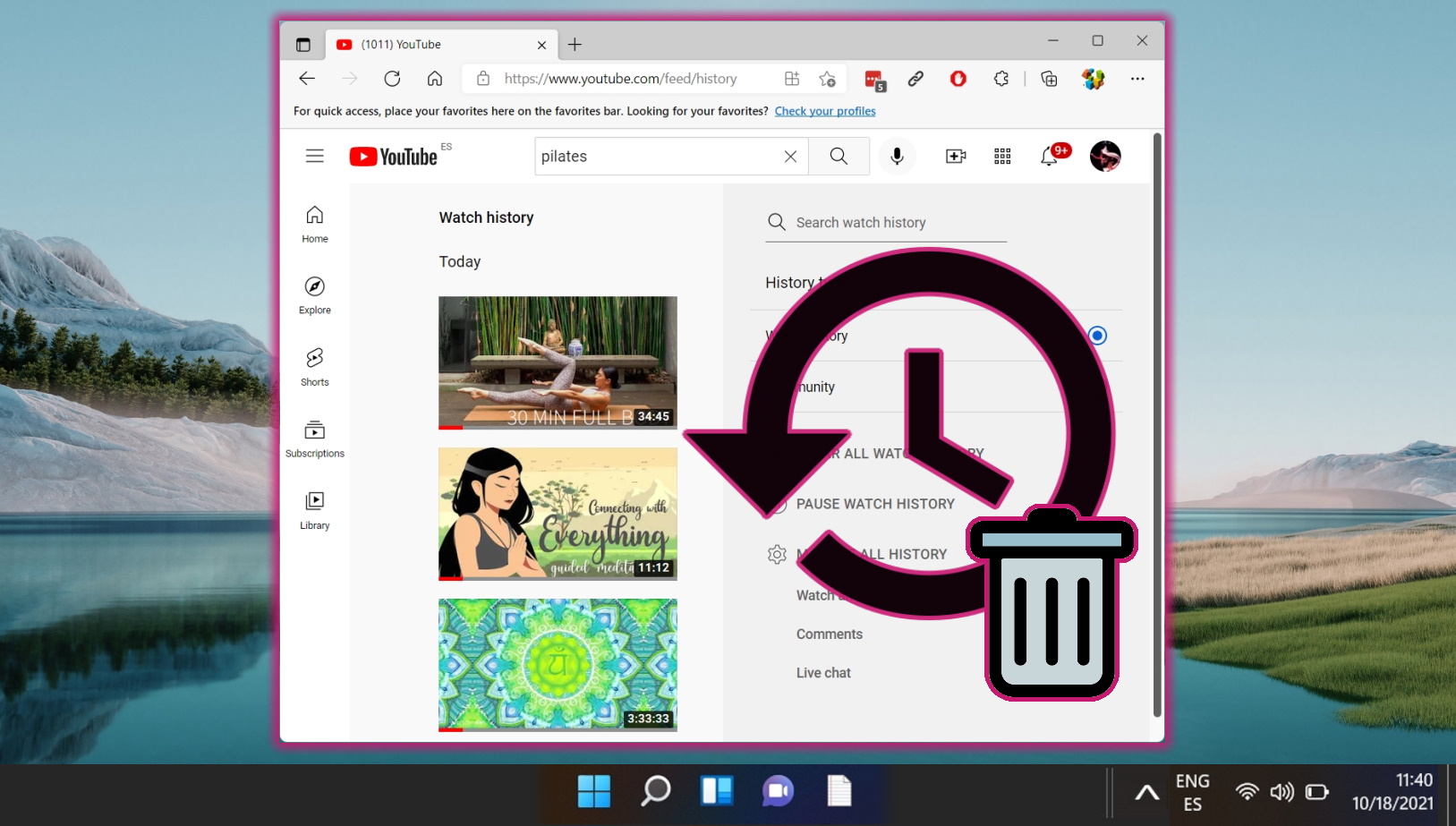
Last Updated on April 21, 2024 11:46 am CEST by Markus Kasanmascheff