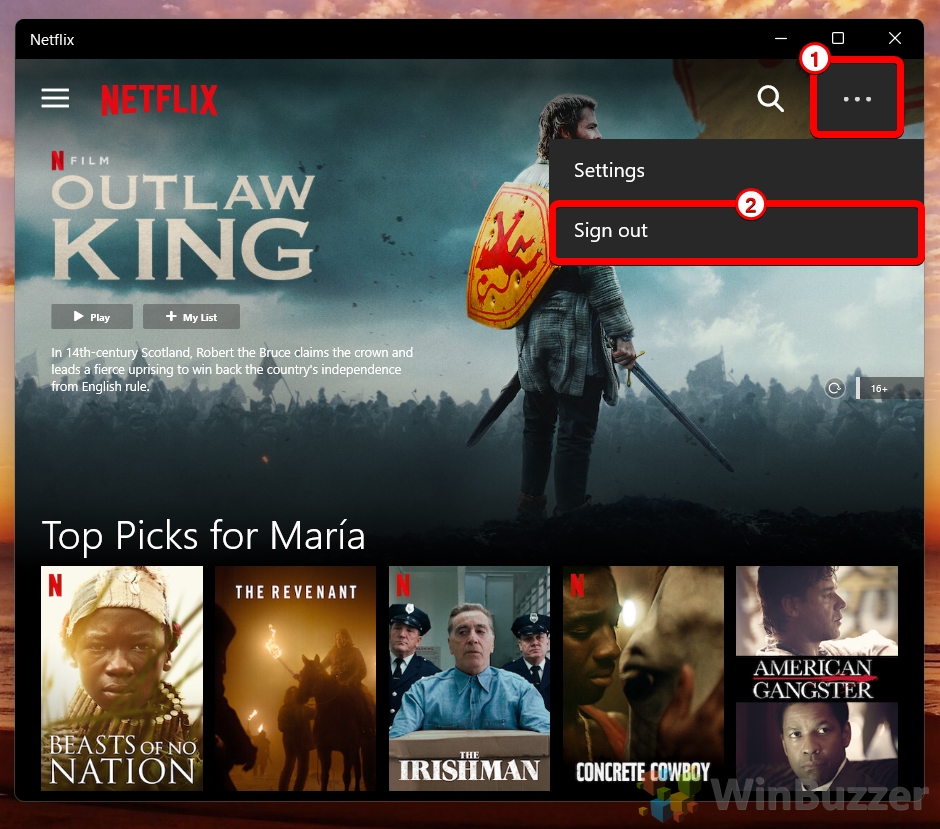Netflix is one of the most popular streaming services for watching movies and TV shows on multiple devices. There are a few reasons why you might want to sign out of Netflix from time to time.
Reasons to Sign out of Netflix on Single or All Devices
One reason is to protect your account security. If Netflix senses misuse of its program, it may sign you out of all other devices for security reasons (believing that your password may have been compromised). If you have provided your password to multiple people in different locations, you may face account termination too.
If you are sharing your device and want to ensure that your viewing history is not mixed with another user’s, it’s essential to know how to log out of Netflix. This tutorial will show you how to sign out of Netflix on various devices, such as smartphones and web browsers. This guide will walk you through the process so you can log out of your Netflix account easily and quickly.
Another reason is to manage your device usage and preferences. Netflix keeps track of all the signed-in devices, last watched date and time, city, and IP address.
Once you have signed in to Netflix on a device, it will remember your login information and automatically sign you in the next time. But if you want to switch to a different account by signing out, if you changed your email, or are no longer friends with someone, you can do so easily.
What Happens When Signing Out of Netflix
When you sign out of your Netflix account on a device, you will no longer have access to the personalized recommendations and viewing history associated with that account. If you want to continue watching on that device, you’ll need to sign in again with your account.
How to Log Out of Netflix on a Web Browser
Logging out of Netflix on a web browser is a straightforward process that allows you to end your Netflix session on any computer or laptop. This method is particularly useful when you’ve been streaming on a shared or public computer, ensuring that your account remains secure and your viewing preferences and history are kept private.
- Access Account Options
Click on the “Netflix Profile” icon to unfold the menu.
- Sign Out
Choose “Sign out of Netflix” to effectively log out of your account.

How to Sign Out of Netflix using the PC App
The Netflix application for PCs offers a seamless viewing experience, but there may be times when you need to sign out, such as when you’re using a shared computer or wish to switch accounts. Signing out of the Netflix PC app ensures that your account is secure and personalizes your viewing experience when you log back in.
- Menu Navigation
Click on the “Three dots” located at the top right to open the menu. - Signing Out
Select “Sign out” to log out from your Netflix account.

How to Sign Out of Netflix on an iPhone or Android
Mobile devices are personal and portable, making them a popular choice for streaming Netflix content on the go. However, if you need to switch accounts, sell your device, or simply wish to log out for security reasons, knowing how to sign out of Netflix on your iPhone or Android device is essential.
- Profile Selection
Tap your Netflix profile icon at the top right.

- Initiatie Log Out
Tap “Sign out” at the bottom.

- Confirm Sign Out
Tap “Sign out” on the pop-up to confirm your action.

How to Sign Out of Netflix on a Smart TV
Signing out of Netflix on a smart TV is essential for users who wish to protect their account privacy, especially when using shared devices or public displays. This process ensures that your viewing preferences, history, and account details remain confidential.
-
Access the Netflix App
Open the Netflix application on your smart TV. Ensure you’re on the home screen where you can see your profile selections and other content recommendations. -
Navigate to the Home Screen
If you’re currently watching a show or movie, press the ‘Back‘ button on your remote to return to the main Netflix home screen. This screen typically displays your profile and a range of content selections. -
Open the Settings Menu
Locate and select the ‘Settings‘ or ‘Menu‘ option within the Netflix app. This is often found by either selecting your profile icon or pressing a designated button on your remote, such as ‘Menu’ or ‘Options’. -
Select ‘Sign Out’
Scroll through the options until you find the ‘Sign Out‘ or ‘Log Out‘ feature. The exact wording may vary depending on your smart TV’s model and the app version. -
Confirm Your Action
A confirmation message will appear, asking if you’re sure you want to sign out. Confirm your choice to complete the sign-out process. Your smart TV will then return to the Netflix login screen, indicating that you have successfully signed out.
How to Sign Out of Netflix on All Devices at Once
There may be situations where you’ve logged into Netflix on multiple devices and need to ensure that your account is secure, such as after a password change or if you suspect unauthorized access. Signing out of Netflix on all devices at once is a powerful tool for managing your account’s security and privacy. This method allows you to remotely log out from every device connected to your account, ensuring that only you have access to your Netflix content.
- Access Account Settings
Use your web browser to click on the “Netflix Profile” icon, then select “Account“.

- Navigate to Sign Out Option
Scroll down and choose “Sign out of all devices“.

- Confirm Sign Out
Click on the “Sign out” button to confirm the action, effectively logging out from all devices.

FAQ – Frequently Asked Questions About Signing In or Out of Netflix
How do I remove a Netflix account from my smart TV if the ‘Sign out’ option isn’t working?
Try clearing the Netflix app data from your TV’s application settings or uninstall and reinstall the Netflix app. This should prompt you to log in again, allowing you to use a different account.
Can I sign out of Netflix on one device without affecting others?
Yes, you can sign out of Netflix on a single device by going to the Netflix app on that specific device, accessing the profile or menu, and selecting the ‘Sign out’ option. This action won’t affect other devices.
Why can’t I find the ‘Sign out’ option on my Netflix app?
The ‘Sign out‘ option might be located under different sections depending on the device. Look for options like ‘Account‘, ‘Settings‘, or your profile icon. If it’s not visible, the app may need an update.
How do I ensure my Netflix viewing history remains private when sharing a device?
Use separate profiles within a single Netflix account to keep viewing histories distinct. Each profile has its own personalized recommendations and viewing history.
What should I do if I suspect unauthorized use of my Netflix account?
Immediately change your Netflix password and sign out of all devices through your account settings on the Netflix website to revoke access to unauthorized users.
How can I check which devices are currently using my Netflix account?
Go to your account settings on the Netflix website and look for the section that shows recent device streaming activity or device access. This section provides details about the devices using your account.
Is it possible to sign out of Netflix remotely from a device I no longer have access to?
Yes, use the ‘Sign out of all devices‘ option in your account settings on the Netflix website. This will log your account out of all devices, including those you can’t access.
How do I manage or delete profiles within my Netflix account?
You can manage or delete profiles by accessing the ‘Manage Profiles‘ option either from the Netflix website or directly from the app on your device.
What happens to my downloads if I sign out of Netflix on my device?
Downloaded titles are specific to the device and profile that downloaded them. If you sign out, you’ll lose access to these downloads until you sign back in with the same account and profile.
Can I customize subtitles and audio settings for different profiles?
Yes, each profile can have its own subtitle and audio settings, which can be adjusted in the ‘Audio & Subtitles’ menu during playback or through the profile settings.
How do I update my Netflix payment information?
Update your payment information through the ‘Account’ section on the Netflix website. You cannot update payment details through the app on a TV or mobile device.
What should I do if Netflix keeps signing me out automatically?
This could be due to a problem with your device or the app itself. Try reinstalling the Netflix app or resetting your device. If the issue persists, check for wider issues with your Netflix account or contact Netflix support.
How can I limit data usage while streaming Netflix on mobile devices?
Adjust your playback settings in the account settings on the Netflix website to a lower quality to reduce data usage. These settings might not be accessible directly through the app.
Why am I unable to sign out of Netflix on my Roku device?
If the standard sign-out process doesn’t work on Roku, you might need to remove the Netflix channel and then re-add it, which effectively signs you out.
How do I access Netflix if my device is not compatible with the app?
If your device is not compatible with the Netflix app, you can access Netflix through a web browser on the device or use a compatible streaming device or console connected to your TV.