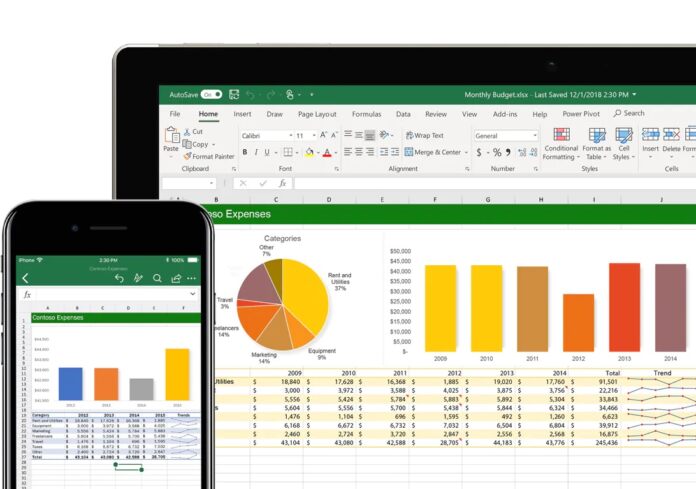As we move into a new month, Microsoft is giving us the usual rundown of what new features came to its Excel spreadsheet app in the previous month. For January 2023, Microsoft Excel received a trio of new tools including the PivotTable for Excel on the web and the Power Automate tab for Excel on Windows and Mac.
Let’s start with the PivotTable, which Microsoft describes as a popular request from users giving feedback. In Microsoft Excel on the web, the PivotTable “Show Details” option provides a new view that highlights the source data for a PivotTable value cell.
For users, the tool is a good addition that helps them better understand how PivotTable values are calculated.
“For example, if you see an unexpected value in your PivotTable, you can use Show Details to confirm whether the source data used to calculate that value is as expected or if there is an issue with the underlying data,” Microsoft explains.
This feature is available by double-clicking or right-clicking, but it is also accessible through the PivotTable tab.
Power Automate
Moving away from the web and to Microsoft Excel on Windows and Mac. Last month, Microsoft brought access to the Power Automate tab on both platforms. This tab provides access and options to scripts, allowing users to create and modify scripts for automation tasks.
By accessing Office Scripts, users can connect workflows across Office apps, including SharePoint and Microsoft Teams.
Elsewhere on Windows and Mac, Excel Insiders can now record worksheet actions with Office Scripts, while also being able to check formula values with a tooltips preview.
Tip of the day: Did you know that you can assign keyboard shortcuts for starting applications quickly in Windows 11 and Windows 10? This is a great way to have your most used programs always at your fingertips. In our tutorials we show you how to set those hotkeys for your favorite apps.