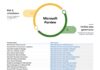Microsoft is sending a warning to Exchange Server customers urging them to update to the latest secure builds of the service. According to the company, this will protect users from a phishing campaign seeking to access corporate mailboxes.
“Attackers looking to exploit unpatched Exchange servers are not going to go away,” the Microsoft Exchange team warns in an update.
“We know that keeping your Exchange environment protected is critical, and we know it's never ending,” the post adds.
The warning is in relation to an Exchange Server bug (CVE-2022-41080), which already has a fix from Microsoft. This month, the Cybersecurity and Infrastructure Security Agency (CISA) ordered US federal agencies to update and patch the bug.
CVE-2022-41080 is an elevation of privilege flaw that was first found in November. A team at cybersecurity CrowdStrike found that attackers were able to combine this hack with another bug – CVE-2022-41082 – and create a remote code execution attack.
Update
Microsoft says that the only way to ensure the security of Exchange Server is to stay up to date:
“We've said it before, we're saying it now, and we'll keeping saying it: it is critical to keep your Exchange servers updated. This means installing the latest available Cumulative Update (CU) and Security Update (SU) on all your Exchange servers (and in some cases, your Exchange Management Tools workstations), and occasionally performing manual tasks to harden the environment, such as enabling Extended Protection and enabling certificate signing of PowerShell serialization payloads.”
Earlier this month, I reported on Microsoft exploring bringing automatic updates to Exchange Server. Handling Exchange Server updates can be tricky for IT admins, who often need to install them within a certain timeframe to avoid opening their systems to security risks.
Microsoft has been conducting a survey that gauges customer opinion on the subject of automatic updates for Exchange Server.
Tip of the day: The Windows Clipboard history feature provides the functionality across device, space, and time, letting you copy on one computer and paste the text days later on a different PC. All of it is possible via the Windows 10 clipboard manager, which lets you view, delete, pin, and clear clipboard history at will.
In our tutorial we show you how to enable the feature, clear clipboard history, and enable/disable clipboard sync to meet your preferences. You can also create a clear clipboard shortcut for quick removal of stored content.