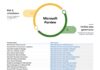This article was contributed by Jessica Assaf who works as the editor of Beauty Lies Truth.
There are several vital steps to tell if Windows 11 is the right operating system (OS) to build your app. According to recent surveys, Windows was the most preferred development environment through 2021.
Indeed, nearly 60% of tech professionals opted for this OS over other options such as Unix, Linux, and macOS. As a software developer familiar with Windows 10, you must know if the latest Windows OS can support your build process. This way, you can continue deploying high-quality apps and keep up with the market pace. Plus, you can implement technologies that redefine your concept of productivity. Read on to learn how to tell if Windows 11 is the right OS to build your app.
Check System Requirements
First, check your system requirements to verify that you can run Windows 11 on your existing PC. Indeed, some Windows Updates provide a notification that tells you when your system is ready. Typically, these announcements tell you if you meet the minimum system requirements. In addition, they often include a link to check your device specifications. Alternatively, you can install a PC health application to gain more insights into your compatibility. Indeed, these tools can usually explain why some systems can't run the latest generation operating system. Plus, they can outline more specific requirements like TPM 2.0, Secure Boot, and a newer processor.
Evaluate Security Strategy
Next, you should evaluate your security strategy to determine if Windows 11 is the right OS to build your app. For example, many top Windows developers implement devsecops principles to enable secure continuous delivery in their pipeline. With this approach, you can assign security champions to oversee static application security testing (SAST) and software composition analysis (SCA). In addition, designate a QA team security champion to implement dynamic application security testing. Once you have these professionals, you can install advanced tools like JFrog Xray to assess your open-source license compliance. Evaluate your security strategy to see if Windows 11 is the right OS to build your application.
Consider Android App Support
In addition, consider whether your OS needs Android application support to see if Windows 11 is suitable for your app development. Indeed, Android support and Amazon store integration offer many developers higher download reach for their applications. If users already have your app on mobile, this capability allows them to get it on a desktop. For example, you can build Native Android apps in Windows 11 using an Android dev ecosystem. Typically, these platforms optimize performance for Android devices and increase consistency across the user interface.
Weigh Windows 11 Design Tools
Moreover, it would help if you also weighed the design tools that Windows 11 has to offer. For example, the latest Windows includes a new material called Mica. With this, the user's desktop background can show through your app. Simultaneously, they can save battery life on their system. When using Mica as the base layer for your app's UI, it can communicate the active state of the app. In addition, you can use Mica on long-lived user interface surfaces like Titlebar and Acrylic as well. Plus, if you or your users are still running apps on Windows 10, the material can fall back to a solid color. Surely, weigh the design tools that Windows 11 offers as you start building your apps.
Enable Developer Mode
If you decide that Windows 11 is the right operating system for your application, you should enable Developer Mode on your system. With this setting, you can install unsigned applications on your computer for quality assurance testing. Importantly, you should only enable this functionality if your system's primary purpose is development. To get started, click the Start Menu icon and go to Settings. Then, click on Privacy & Security. Select the For Developers option on the right-hand side. Under the Developer Mode, toggle the switch to the On position. Now, you can test your in-progress apps, sideload UWP applications, and use other dev features. Certainly, enable Developer Mode on your system if you decide Windows 11 is right for you.
There are several essential steps to tell if Windows 11 is the right operating system to build your app. First, check your system requirements to see if you can install the latest version of Windows. Next, evaluate your security strategy and implement the devsecops methodology. In addition, consider Android application support capabilities. Moreover, weigh the Windows 11 design tools like Mica to improve users' experiences with your app. Furthermore, enable Developer Mode if you decide Windows 11 is right for you. Consider these points to learn whether Windows 11 is the right operating system to build your app.
About the author
Jessica Assaf is the editor of Beauty Lies Truth. He loves traveling and visiting new places and tends to bring comfort to the trip. He loves spicy food, anything with lemon, and nature and doesn't understand the point of taking a picture without one of us appearing in it.
Last Updated on December 13, 2022 11:37 am CET by Markus Kasanmascheff