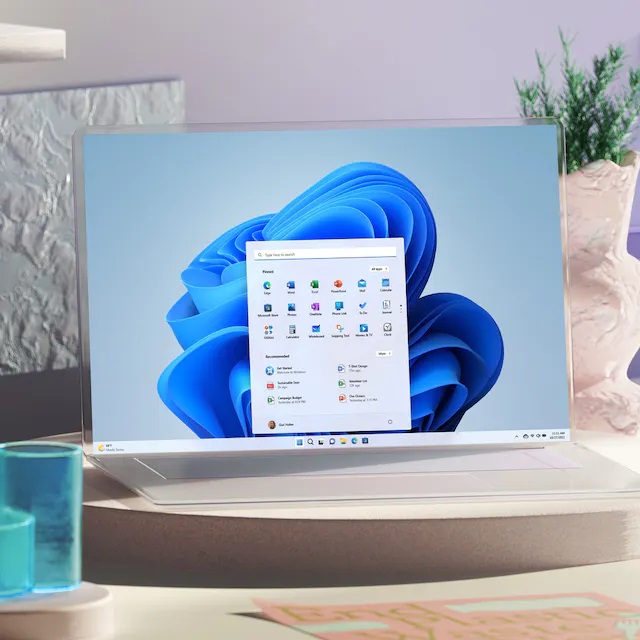Windows 11 2022 Update has caused a bunch of issues since launching in September, many of them resulting in compatibility holds. In a new post on the Windows 11 Health Dashboard, Microsoft confirms an issue with Windows 11 22H2 where the OS is causing problems when users change IME (Input Method Editor) modes.
Microsoft points out this issue causes Windows 11 to freeze and seems limited to Windows 11 2022 Update.
If you are unfamiliar with Windows IME, it is a native tool within the OS that allows users to input text within languages that cannot be traditionally input on a standard QWERTY keyboard. Essentially, languages with letters not based on western languages, such as Korean, Japanese, and East Asian languages.
IME essentially interprets key combinations users use to mimic the languages. However, in Windows 11 2022 Update changing the input modes is causing the whole system to crash and become unresponsive:
“After installing Windows 11, version 22H2 (also called Windows 11 2022 Update), certain applications may become unresponsive when keyboard shortcuts are used to turn on/off or change IME (Input Method Editor) input modes.”
Microsoft says the KB5020044 update helps to mitigate the issue. This is the update that adds some of the Moments 2 features and arrived
Windows 11 22H2 Issues
Microsoft has been dealing with a bunch of issues following the release of Windows 11 2022 Update (22H2). There have been printer issues, broken Windows Hello, and problems with the SSL/TLS handshake. Last week, Microsoft confirmed a new issue affecting Windows 11 22H2 relating to the Remote Desktop.
Specifically, Microsoft points out that the Remote Desktop app can randomly stop working when running on Windows 11 22H2.
Tip of the day: Headsets are a vital tool for communication and can cause stressful moments when they don´t work as planned. In our tutorial we are showing you how to properly set up a headset on your Windows PC so this will be a thing of the past.