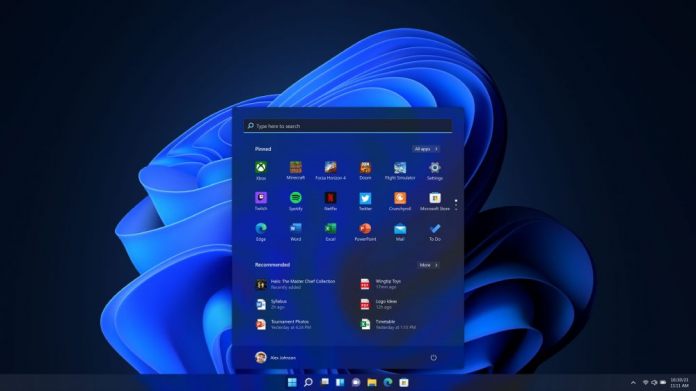Microsoft's new taskbar on Windows 11 is one of the most divisive changes the company made on the OS. Some see it as a step backwards. It may look different in its central position but users think the new taskbar compromises functionality. Well, Microsoft says it is now bringing back features that were removed from the Windows 11 taskbar.
The reason Microsoft took features away is because the Windows 11 taskbar is built from the ground up as a completely new experience. Bringing the functionality users are used to. Now Microsoft is ready to add at least two classic features to the taskbar.
Microsoft watcher Albacore spotted the development of the ability to view clock seconds in the system tray, while the “never combine” taskbar that made its debut on Windows 7 is also making a comeback.
Never combine is a feature that allows users to restore legacy abilities but on Windows 11 you cannot currently see the app titles. This was a core part of the never combine tool so let's see if Microsoft adds it in the future.
Windows 11 is going to get a "Never Combine" taskbar item setting after all. It no longer features window titles like in Windows 10 & older releases, but retains the icon per window mechanic which some might still find useful. New in build 25246, hidden behind feature 29785186 ✨ pic.twitter.com/IyW5t2CZWQ
— Albacore (@thebookisclosed) November 16, 2022
Not Working
Albacore reports the feature does not work properly on public Windows 11 Insider builds, which explains a lot, including why Microsoft is not announcing it.
While Microsoft is bringing back tools to the taskbar, the company some will not return. Among them is the ability to align the taskbar differently. That means users will not be able to place the taskbar on the sides or the top of the desktop.
According to Tali Roth, Head of Product for Microsoft, it would be too much work to add the ability to move the taskbar. Or more accurately, it is not worth doing the work because users don't even want this feature.
Tip of the day: To prevent attackers from capturing your password, Secure Sign-in asks the user to perform a physical action that activates the sign-in screen. In some cases, this is a dedicated “Windows Security” button, but the most common case in Windows is the Ctrl+Alt Del hotkey. In our tutorial, we show you how to activate this feature.