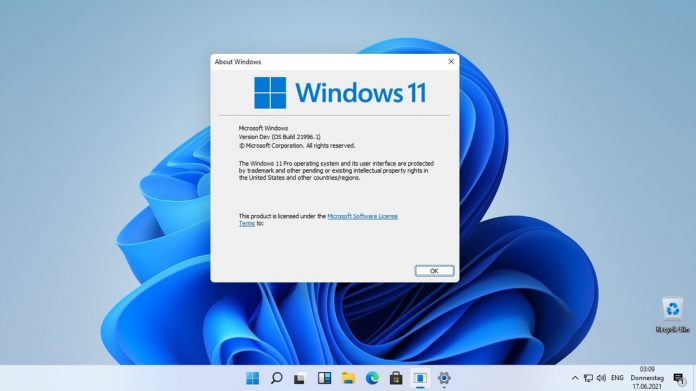Windows 11 has had its fair share of issues with printer bugs since launching last year, and now Microsoft is dealing with a new problem. Specifically, Windows 11 2022 Update is seemingly disrupting network printers. Users say they no longer see their printers after installing the update. Furthermore, Microsoft now says there is also an issue seeing printer features in Microsoft IPP Class Driver or Universal Print Class Driver.
In an update post on the Windows 11 Health Dashboard, Microsoft says the Windows 11 2022 Update may have issues finding full features from printers on those two drivers. In situations where the OS cannot find the printer, it will simply revert back to default features.
When the connection is established on default features it cannot find some of those features. Microsoft points out that the issue can essentially leave a printer useless if certain features are not available. For example, two-sided printing, color tints, type settings, and even paper size.
Hold and Workaround
To avoid this bug causing problems for more users, Microsoft is now applying a compatibility hold to block users with affected systems from installing Windows 11 2022 Update. So, that’s any compatible system that uses Microsoft IPP Class Driver or Universal Print Class Driver.
For users who already have the update, the following official workaround can help:
“To mitigate the safeguard and allow your Windows device to upgrade to Windows 11, version 22H2, you can remove any printers using Microsoft IPP Class Driver or Universal Print Class Driver which you have installed. Once you have removed any affected installed printers, you should be able to upgrade to Windows 11, version 22H2. Please note, if there are no other safeguards that affect your device, it can take up to 48 hours before the upgrade to Windows 11 is offered. Restarting your device and checking for updates might help it to offer sooner.
If you have an installed printer which only allows default settings, you can mitigate this issue by removing and reinstalling the printer. For instructions, please see Download printer drivers in Windows.”
Tip of the day: Need to create an ad-hoc network from your PC? In our tutorial we show you how to easily create a shareable wireless internet connection in Windows as a free WIFI hotspot.