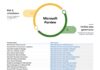Microsoft's seemingly perpetual rollout of features for Microsoft Teams continues with the launch of language interpretation. Available in Teams meetings, the feature allows the app to support interpreters for attendees during meetings.
The new tool is rolling out in general availability for Microsoft Teams on desktop and the web. With this feature, meeting admins can access professional interpreters to translate meetings into other languages. This happens in real-time, so attendees can select their preferred language and hear the translation.
Microsoft says the translation will be louder than their speaker. This allows the interpreter to be heard over the sound of the ongoing meeting. In a Tech Community post to outline the tool, Microsoft points to the following core features:
- “Listen to a meeting in the language they are most comfortable using.
- Collaborate in meetings where multiple languages are spoken.
- Support inclusivity in meetings by making spoken content more accessible to all participants.”
Global Audience
In the post, Microsoft's Shalendra Chhabra discussed the importance of Teams being able to cater to a global userbase:
“Here at Microsoft, we serve a diverse set of global customers, including governmental institutions that hold parliament meetings in multiple languages, multinational and multilingual corporations, businesses that work with vendors around the world, and many more,” Chhabra says. “This feature was built to support customers and users who need to communicate in the virtual world across languages.”
When organizing a meeting, it is possible to provide an interpreter or use one of Microsoft's. The tool is available on channel meetings, scheduled meetings, webinars, and any meeting up to 1,000 attendees.
Tip of the day: With many reachable wireless access points popping up and disappearing again, the available networks list can become quite annoying. If needed you can use the allowed and blocked filter list of Windows to block certain WiFi networks or all unknown WiFi networks.