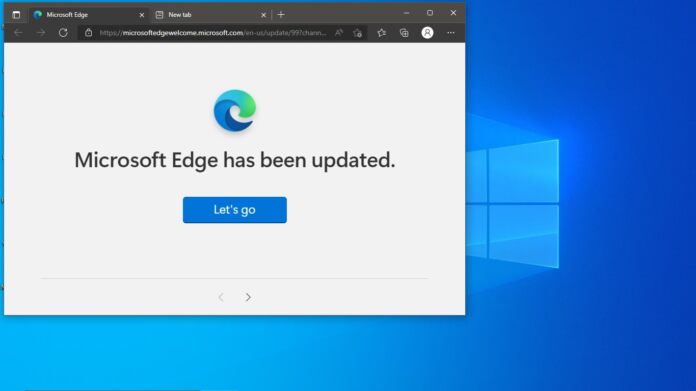Over the years, Microsoft Edge has received an increasing number of features. Aside from being a web browser, Edge is now also… well, nearly everything else. Whether you find the myriad features useful or think of them as bloatware (the reality is somewhere between), finding those tools can sometimes be confusing.
That is why the new Command Palette feature will come in handy. If you are the type of users that likes to explore the breadth of features on Microsoft Edge, this is the tool for you.
Command Palette is a bar that provides quick access to important features and tools in Edge. Microsoft describes the experimental features as “DevTools Command Palette”.
It is currently available for Edge Insiders on the Canary channel, where it will go through early testing before moving to other testing channels and eventually the full Microsoft Edge release build. While it in Canary, it is not integrated automatically.
How to Use
“Use Command Palette to quickly access various Microsoft Edge browser commands and DevTools commands from the keyboard.
Using Command Palette, you can directly access productivity and developer features that normally require clicking through several menus or using a series of keyboard shortcuts.”
Instead, users need to enable the Command Palette by using the relevant flag, which is available through the edge:// flags page. You can do that by following this path:
- Update your Edge Canary to the latest version available by navigating to edge://settings/help.
- Go to edge://flags and type Command Palette.
- Set the corresponding flag to “Enabled” and restart the browser.
Call up the Command Palette by pressing Ctrl + Shift + Space. There are a bunch of commands available that you can type, including “bookmark”, “tabs,” “ Clear browsing history” and more.
Tip of the day: File History is a Windows back up feature that saves each version of files in the Documents, Pictures, Videos, Desktop, and Offline OneDrive folders. Though its name implies a primary focus on version control, you can actually use it as a fully-fledged backup tool for your important documents.